жӮЁеҘҪпјҢзҷ»еҪ•еҗҺжүҚиғҪдёӢи®ўеҚ•е“ҰпјҒ
жҖҺд№Ҳе°ҶDataGridViewдёӯзҡ„ж•°жҚ®еҜјеҮәеҲ°Excelж–Ү件дёӯпјҹй’ҲеҜ№иҝҷдёӘй—®йўҳпјҢиҝҷзҜҮж–Үз« иҜҰз»Ҷд»Ӣз»ҚдәҶзӣёеҜ№еә”зҡ„еҲҶжһҗе’Ңи§Јзӯ”пјҢеёҢжңӣеҸҜд»Ҙеё®еҠ©жӣҙеӨҡжғіи§ЈеҶіиҝҷдёӘй—®йўҳзҡ„е°ҸдјҷдјҙжүҫеҲ°жӣҙз®ҖеҚ•жҳ“иЎҢзҡ„ж–№жі•гҖӮ
е°ҶDataGridViewдёӯзҡ„ж•°жҚ®еҜјеҮәеҲ°Excelдёӯжңүи®ёеӨҡж–№жі•пјҢеёёи§Ғзҡ„ж–№жі•жҳҜдҪҝз”ЁOffice COM组件е°ҶDataGridViewдёӯзҡ„ж•°жҚ®еҫӘзҺҜеӨҚеҲ¶еҲ°Excel CellеҜ№иұЎдёӯпјҢ然еҗҺеҶҚдҝқеӯҳж•ҙдёӘExcel WorkbookгҖӮдҪҶжҳҜеҰӮжһңж•°жҚ®йҮҸеӨӘеӨ§пјҢдҫӢеҰӮдёҠдёҮиЎҢж•°жҚ®жҲ–иҖ…жңүеӨҡдёӘExcel SheetйңҖиҰҒеҗҢж—¶еҜјеҮәпјҢж•ҲзҺҮдјҡжҜ”иҫғдҪҺгҖӮеҸҜд»Ҙе°қиҜ•дҪҝз”ЁејӮжӯҘж“ҚдҪңжҲ–еӨҡзәҝзЁӢзҡ„ж–№ејҸжқҘи§ЈеҶіUIжӯ»й”Ғзҡ„й—®йўҳгҖӮ
иҝҷйҮҢд»Ӣз»ҚдёҖз§ҚзӣҙжҺҘйҖҡиҝҮWindowsеүӘиҙҙжқҝе°Ҷж•°жҚ®д»ҺDataGridViewеҜјеҮәеҲ°Excelзҡ„ж–№жі•гҖӮд»Јз ҒеҰӮдёӢпјҡ
еӨҚеҲ¶д»Јз Ғ д»Јз ҒеҰӮдёӢ:
using System;
using System.Collections.Generic;
using System.ComponentModel;
using System.Data;
using System.Drawing;
using System.Linq;
using System.Text;
using System.Windows.Forms;
using Excel = Microsoft.Office.Interop.Excel;
using System.Reflection;
using Microsoft.Office.Interop.Excel;
namespace WindowsFormsApplication1
{
public partial class Form1 : Form
{
public Form1()
{
InitializeComponent();
this.saveFileDialog1.Filter = "Excel Workbook|*.xlsx|Excel Macro-Enabled Workbook|*.xlsm|Excel 97-2003 Workbook|*.xls";
this.saveFileDialog1.FileName = "demo.xlsx";
LoadData();
}
private void LoadData()
{
BindingList<Car> cars = new BindingList<Car>();
cars.Add(new Car("Ford", "Mustang", 1967));
cars.Add(new Car("Shelby AC", "Cobra", 1965));
cars.Add(new Car("Chevrolet", "Corvette Sting Ray", 1965));
this.dataGridView1.DataSource = cars;
}
private void toolStripButton1_Click(object sender, EventArgs e)
{
string filePath = string.Empty;
if (this.saveFileDialog1.ShowDialog() == System.Windows.Forms.DialogResult.OK)
{
filePath = this.saveFileDialog1.FileName;
}
else
{
return;
}
this.dataGridView1.SelectAll();
Clipboard.SetDataObject(this.dataGridView1.GetClipboardContent());
Excel.Application objExcel = null;
Excel.Workbook objWorkbook = null;
Excel.Worksheet objsheet = null;
try
{
objExcel = new Microsoft.Office.Interop.Excel.Application();
objWorkbook = objExcel.Workbooks.Add(Missing.Value);
objsheet = (Excel.Worksheet)objWorkbook.ActiveSheet;
objExcel.Visible = false;
objExcel.get_Range("A1", System.Type.Missing).PasteSpecial(XlPasteType.xlPasteAll, XlPasteSpecialOperation.xlPasteSpecialOperationNone, Type.Missing, Type.Missing);
objsheet.Name = "Demo";
//Set table properties
objExcel.Cells.EntireColumn.AutoFit();//auto column width
objExcel.Cells.VerticalAlignment = Microsoft.Office.Interop.Excel.Constants.xlCenter;
objExcel.Cells.HorizontalAlignment = Microsoft.Office.Interop.Excel.Constants.xlLeft;
objExcel.ErrorCheckingOptions.BackgroundChecking = false;
//save file
objWorkbook.SaveAs(filePath, Missing.Value, Missing.Value, Missing.Value, Missing.Value,
Missing.Value, Excel.XlSaveAsAccessMode.xlShared, Missing.Value, Missing.Value, Missing.Value,
Missing.Value, Missing.Value);
}
catch (Exception error)
{
MessageBox.Show(error.Message, "Error", MessageBoxButtons.OK, MessageBoxIcon.Error);
return;
}
finally
{
//Dispose the Excel related objects
if (objWorkbook != null)
{
objWorkbook.Close(Missing.Value, Missing.Value, Missing.Value);
}
if (objExcel.Workbooks != null)
{
objExcel.Workbooks.Close();
}
if (objExcel != null)
{
objExcel.Quit();
}
objsheet = null;
objWorkbook = null;
objExcel = null;
GC.Collect(); // force final cleanup.
}
}
}
public class Car
{
private string _make;
private string _model;
private int _year;
public Car(string make, string model, int year)
{
_make = make;
_model = model;
_year = year;
}
public string Make
{
get { return _make; }
set { _make = value; }
}
public string Model
{
get { return _model; }
set { _model = value; }
}
public int Year
{
get { return _year; }
set { _year = value; }
}
}
}
еҜјеҮәж•°жҚ®еҲ°Excelзҡ„ж“ҚдҪңеңЁдәӢ件toolStripButton1_ClickдёӯпјҢд»Јз Ғзҡ„第49иЎҢе’Ң50иЎҢжҳҜе°ҶDataGridViewеҪ“еүҚйҖүдёӯзҡ„иЎҢеӨҚеҲ¶еҲ°зі»з»ҹеүӘиҙҙжқҝдёӯпјҢ62иЎҢе°ҶеүӘиҙҙжқҝдёӯзҡ„еҶ…е®№зІҳиҙҙеҲ°Excelй»ҳи®ӨSheetзҡ„A1еҚ•е…ғж јдёӯгҖӮExcelдјҡиҮӘеҠЁж јејҸеҢ–е°ҶзІҳиҙҙзҡ„еҶ…е®№пјҢеҰӮдёӢеӣҫгҖӮ 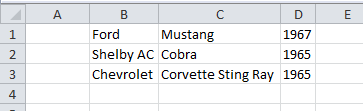
дҪҝз”ЁеүӘиҙҙжқҝеҜјеҮәж•°жҚ®иҝҮзЁӢжҜ”иҫғз®ҖеҚ•пјҢзңҒеҺ»дәҶеҜ№ExcelеҜ№иұЎзҡ„йҒҚеҺҶе’Ңж“ҚдҪңпјҢзјәзӮ№жҳҜж— жі•еҜ№еҜјеҮәзҡ„ж•°жҚ®иҝӣиЎҢж јејҸе’Ңж ·ејҸзҡ„и®ҫзҪ®гҖӮеҰӮжһңйңҖиҰҒеҜ№еҜјеҮәзҡ„ж•°жҚ®иҝӣиЎҢж ·ејҸи®ҫзҪ®пјҢеҸҜд»Ҙе°қиҜ•дҪҝз”ЁOpenXMLзҡ„ж–№ејҸжқҘдҝ®ж”№Excelж–Ү件зҡ„ж ·ејҸпјҢ
е…ідәҺжҖҺд№Ҳе°ҶDataGridViewдёӯзҡ„ж•°жҚ®еҜјеҮәеҲ°Excelж–Ү件дёӯй—®йўҳзҡ„и§Јзӯ”е°ұеҲҶдә«еҲ°иҝҷйҮҢдәҶпјҢеёҢжңӣд»ҘдёҠеҶ…е®№еҸҜд»ҘеҜ№еӨ§е®¶жңүдёҖе®ҡзҡ„её®еҠ©пјҢеҰӮжһңдҪ иҝҳжңүеҫҲеӨҡз–‘жғ‘жІЎжңүи§ЈејҖпјҢеҸҜд»Ҙе…іжіЁдәҝйҖҹдә‘иЎҢдёҡиө„и®Ҝйў‘йҒ“дәҶи§ЈжӣҙеӨҡзӣёе…ізҹҘиҜҶгҖӮ
е…ҚиҙЈеЈ°жҳҺпјҡжң¬з«ҷеҸ‘еёғзҡ„еҶ…е®№пјҲеӣҫзүҮгҖҒи§Ҷйў‘е’Ңж–Үеӯ—пјүд»ҘеҺҹеҲӣгҖҒиҪ¬иҪҪе’ҢеҲҶдә«дёәдё»пјҢж–Үз« и§ӮзӮ№дёҚд»ЈиЎЁжң¬зҪ‘з«ҷз«ӢеңәпјҢеҰӮжһңж¶үеҸҠдҫөжқғиҜ·иҒ”зі»з«ҷй•ҝйӮ®з®ұпјҡis@yisu.comиҝӣиЎҢдёҫжҠҘпјҢ并жҸҗдҫӣзӣёе…іиҜҒжҚ®пјҢдёҖз»ҸжҹҘе®һпјҢе°Ҷз«ӢеҲ»еҲ йҷӨж¶үе«ҢдҫөжқғеҶ…е®№гҖӮ
жӮЁеҘҪпјҢзҷ»еҪ•еҗҺжүҚиғҪдёӢи®ўеҚ•е“ҰпјҒ