您好,登录后才能下订单哦!
密码登录
登录注册
点击 登录注册 即表示同意《亿速云用户服务条款》
这篇文章将为大家详细讲解有关使用phpstudy2020怎么快速的搭建一个站点,文章内容质量较高,因此小编分享给大家做个参考,希望大家阅读完这篇文章后对相关知识有一定的了解。
1.下载phpstudy(到官网下载),并安装后,启动phpstudy
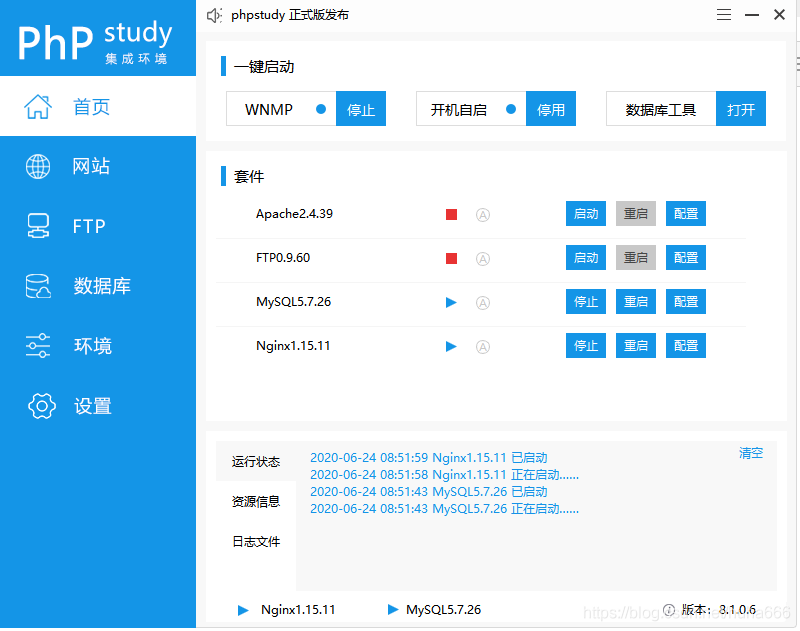
2. 进入C:\Windows\System32\drivers\etc路径下的hosts文件,进行如下配置
127.0.0.1 xxxxadmin.com 127.0.0.1 xxxxpartneradmin.com 127.0.0.1 xxxxboadmin.com 127.0.0.1 xxxxbadmin.com
3.在面板的网站下,点击创建网站,如图所示

4.修改nginx文件配置
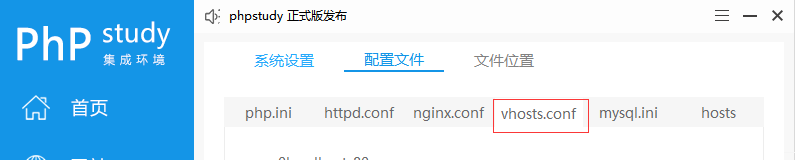
找到相对应的文件,修改如下(主要增加nginx环境配置伪静态去掉index.php)
server {
listen 80;
server_name newsaiboweb.com;
root "E:/phpstudy_pro/WWW/new-saibo-web/public";
location / {
index index.php index.html error/index.html;
if (!-e $request_filename){
rewrite ^(.*)$ /index.php?s=$1 last;
break;
}
error_page 400 /error/400.html;
error_page 403 /error/403.html;
error_page 404 /error/404.html;
error_page 500 /error/500.html;
error_page 501 /error/501.html;
error_page 502 /error/502.html;
error_page 503 /error/503.html;
error_page 504 /error/504.html;
error_page 505 /error/505.html;
error_page 506 /error/506.html;
error_page 507 /error/507.html;
error_page 509 /error/509.html;
error_page 510 /error/510.html;
autoindex off;
}
location ~ \.php(.*)$ {
fastcgi_pass 127.0.0.1:9000;
fastcgi_index index.php;
fastcgi_split_path_info ^((?U).+\.php)(/?.+)$;
fastcgi_param SCRIPT_FILENAME $document_root$fastcgi_script_name;
fastcgi_param PATH_INFO $fastcgi_path_info;
fastcgi_param PATH_TRANSLATED $document_root$fastcgi_path_info;
include fastcgi_params;
}
}5.到此结束了,本地跑下试试!
关于使用phpstudy2020怎么快速的搭建一个站点就分享到这里了,希望以上内容可以对大家有一定的帮助,可以学到更多知识。如果觉得文章不错,可以把它分享出去让更多的人看到。
免责声明:本站发布的内容(图片、视频和文字)以原创、转载和分享为主,文章观点不代表本网站立场,如果涉及侵权请联系站长邮箱:is@yisu.com进行举报,并提供相关证据,一经查实,将立刻删除涉嫌侵权内容。