您好,登录后才能下订单哦!
怎么在PHP中利用Xhprof扩展分析项目性能?相信很多没有经验的人对此束手无策,为此本文总结了问题出现的原因和解决方法,通过这篇文章希望你能解决这个问题。
下载源码
xhprof在PHP的PECL官方上面已经比较老了,笔者的PHP版本为PHP7.1因此,需要在GitHub上下载xhprof上比较新的源码,参考命令如下
git clone https://github.com/longxinH/xhprof
3.2 检测环境
进入编译的文件夹,参考命令
cd xhprof/extension/
现在笔者需要编译一下源码,在编译之前可以使用phpze来探测PHP的环境,参考命令如下:
phpize
返回结果如下
Configuring for:
PHP Api Version: 20160303
Zend Module Api No: 20160303
Zend Extension Api No: 320160303
3.3 编译安装
生成 Makefile,为下一步的编译做准备
./configure
返回结果如下
creating libtool
appending configuration tag "CXX" to libtool
configure: creating ./config.status
config.status: creating config.h
config.status: config.h is unchanged
开始编译,并进行安装
make && make install
返回结果如下
Build complete.
Don't forget to run 'make test'.Installing shared extensions: /usr/local/Cellar/php@7.1/7.1.19/pecl/20160303/
从返回信息中可以看到已经安装完成,并显示了扩展文件存放的位置
四、配置
在编译安装源码之后,笔者还需要对PHP的配置文件夹以及xhprof的进行一些简单的配置,操作过程如下所示
4.1 找出配置文件位置
要修改PHP的配置首先需要知道配置文件在什么位置,这里可以通过PHP的命令来查看配置文件存放位置,参考命令如下:
php --ini
执行命令后,返回结果如下
Configuration File (php.ini) Path: /usr/local/etc/php/7.1
Loaded Configuration File: /usr/local/etc/php/7.1/php.ini
Scan for additional .ini files in: /usr/local/etc/php/7.1/conf.d
Additional .ini files parsed: /usr/local/etc/php/7.1/conf.d/ext-opcache.ini
在返回结果当中,可以看到多个配置文件的路径,笔者所需要的是第二个文件php.ini
查看扩展目录存放位置,参考命令如下
cat /usr/local/etc/php/7.1/php.ini | grep extension_dir
返回结果如下
extension_dir = "/usr/local/lib/php/pecl/20160303"
; extension_dir = "ext"
; Be sure to appropriately set the extension_dir directive.
;sqlite3.extension_dir =
4.2 修改配置
从返回的结果当中,可以看到扩展的存放目录位置如下
/usr/local/lib/php/pecl/20160303
现在需要将刚才编译好的xhprof扩展复制到该目录当中,参考命令如下
cp /usr/local/Cellar/php@7.1/7.1.19/pecl/20160303/xhprof.so /usr/local/Cellar/php@7.1/7.1.19/pecl/20160303/
通过vim编辑器编辑配置文件,参考命令如下
vim /usr/local/etc/php/7.1/php.ini
在配置文件尾部增加xhprof的配置,以及自定义一个用来保存xhprof生成的源文件参考配置如下
[xhprof] extension=xhprof.so xhprof.output_dir=/data/www/xhprof/save_output_dir
4.3 重启生效
保存好之后,笔者重启php-fpm让其配置生效,重启命令可以通过brew命令来查看,参考命令如下:
brew info php@7.1
在命令执行后,返回的信息中可以看到如下信息
To have launchd start php@7.1 now and restart at login: brew services start php@7.1 Or, if you don't want/need a background service you can just run: php-fpm
因此笔者构造的重启PHP-FPM命令如下:
brew services restart php@7.1
重启完成后,返回结果如下
Stopping `php@7.1`... (might take a while) ==> Successfully stopped `php@7.1` (label: homebrew.mxcl.php@7.1) ==> Successfully started `php@7.1` (label: homebrew.mxcl.php@7.1)
4.4 验证安装
现在验证xhprof扩展是否已经安装完成,参考命令如下
php -m | grep xhprof
命令执行后,安装扩展成功的返回结果将会显示xhprof,如下图所示
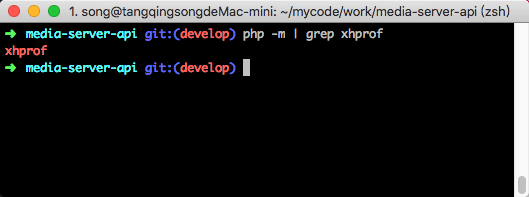
五、测试
经过上面的操作笔者已经成功的安装与配置,现在需要用PHP代码来进行验证xhprof的分析效果
5.1 创建虚拟主机
首先创建一个虚拟主机,让用户可以通过浏览器访问所访问,创建虚拟主机需要有一个根目录,并编辑nginx配置文件,具体操作如下:
5.1.1 创建项目目录
创建项目根目录,参考命令如下
mkdir -p /Users/song/mycode/work/test
创建成功之后,笔者需要将之前git拉下来的部分代码复制到项目根目录当中,参考命令如下
cp -r xhprof/xhprof_html /Users/song/mycode/work/test/ cp -r xhprof/xhprof_lib /Users/song/mycode/work/test/
5.1.2 编辑配置文件
添加配置文件,参考命令
/usr/local/etc/nginx/nginx.conf
添加配置文件如下
server {
listen 80;
server_name test.localhost;
root /Users/song/mycode/work/test;
index index.html index.htm index.php;
location / {
try_files $uri $uri/ /index.php?$query_string;
}
location ~ \.php$ {
fastcgi_pass 127.0.0.1:9000;
fastcgi_index index.php;
fastcgi_param SCRIPT_FILENAME $document_root$fastcgi_script_name;
include fastcgi_params;
}
}在/etc/hosts文件中增加入一行解析记录,记录内容如下:
127.0.0.1 test.localhost
5.2 新建测试代码
在git仓库的examples文件夹下,已经有了一份demo代码,不过这份代码的注释都是英文,而且排版方式也不易笔者自己理解,因此笔者重新编辑了此文件,参考步骤如下命令
使用vim新建一个PHP文件
vim /Users/song/mycode/work/test/test.php
在文件中加入以下代码
<?php
//加载所需文件
include_once "./xhprof_lib/utils/xhprof_lib.php";
include_once "./xhprof_lib/utils/xhprof_runs.php";
//随意定义一个函数
function test($max)
{
for ($idx = 0; $idx < $max; $idx++) {
echo '';
}
}
//定义测试方法
function a()
{
test(rand(1000,5000));
}
//开始分析
xhprof_enable();
//需要分析的函数
a();
//结束分析
$xhprof_data = xhprof_disable();
//实例化xhprof类
$xhprof_runs = new XHProfRuns_Default();
//获取当前当前页面分析结果
$run_id = $xhprof_runs->save_run($xhprof_data, "xhprof_foo");
echo "\nhttp://test.localhost/xhprof/xhprof_html/index.php?run=$run_id&source=xhprof_foo\n";保存代码之后,通过浏览器访问对应的URL地址,URL地址如下所示
http://test.localhost/xhprof/test.php
5.3 结果分析
运行后结果,如下图
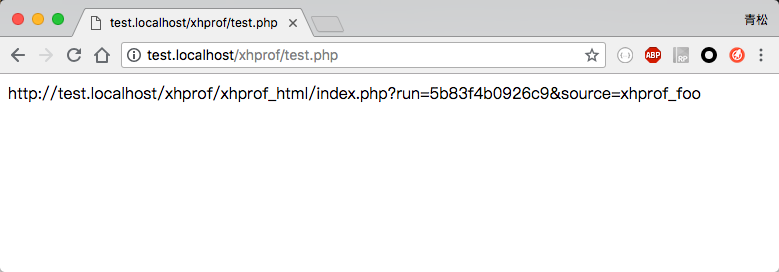
在页面中可以看到一个URL地址,复制并打开此URL地址之后,便能看到此代码的分析结果,如下图所示

在页面中有一个列表,展示了每一个方法所消耗的时间,如果觉得列表的方式表示不够清晰,点击页面中的 View Full Callgraph 链接可以直接生成一个图片,如下图所示
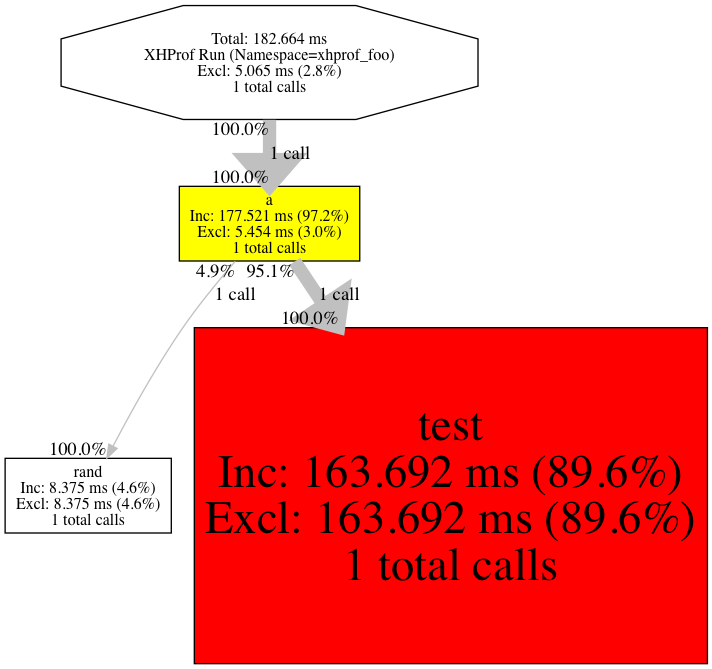
看完上述内容,你们掌握怎么在PHP中利用Xhprof扩展分析项目性能的方法了吗?如果还想学到更多技能或想了解更多相关内容,欢迎关注亿速云行业资讯频道,感谢各位的阅读!
免责声明:本站发布的内容(图片、视频和文字)以原创、转载和分享为主,文章观点不代表本网站立场,如果涉及侵权请联系站长邮箱:is@yisu.com进行举报,并提供相关证据,一经查实,将立刻删除涉嫌侵权内容。