您好,登录后才能下订单哦!
centos 6.8安装postgresql9.6.9实战
一、安装前准备
系统:centos 6.8
服务器IP:192.168.1.211
修改SELINUX=disabled
vi /etc/selinux/config

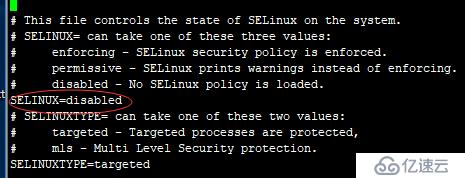
关闭防火墙或者把5432端口允许开放
/etc/init.d/iptables stop
chkconfig iptables off
二、部署postgresql环境
2.1 安装依赖包
yum -y install gcc* readline-devel wget
2.2创建用户设置密码
adduser postgres
passwd postgres
2.3下载postgresql安装
wget https://ftp.postgresql.org/pub/source/v9.6.9/postgresql-9.6.9.tar.gz
tar zxvf postgresql-9.6.9.tar.gz
cd postgresql-9.6.9
./configure --prefix=/home/postgres/pgsql
gmake
gmake install
2.4 设置环境变量
vi /etc/profile
到最后行下面添加
###postgresql
PATH=$PATH:$HOME/bin:/home/postgres/pgsql/bin
环境生效
source /etc/profile
2.5创建数据目录赋权
mkdir /home/postgres/pgsql/data
touch /home/postgres/pgsql/.pgsql_history
chown -R postgres:postgres /home/postgres/pgsql
2.6初始化数据库
su - postgres
/home/postgres/pgsql/bin/initdb -D /home/postgres/pgsql/data
退出
exit
2.7修改启动脚本
cp /root/postgresql-9.6.9/contrib/start-scripts/linux /etc/init.d/postgresql
vi /etc/init.d/postgresql

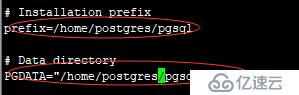
保存退出
增加执行权限
chmod +x /etc/init.d/postgresql
启动postgresql
/etc/init.d/postgresql start
2.8测试postgresql
su - postgres
[postgres@post01 ~]$ psql
psql (9.6.9)
Type "help" for help.
postgres=# \l
List of databases
Name | Owner | Encoding | Collate | Ctype | Access privileges
-----------+----------+----------+-------------+-------------+-----------------------
postgres | postgres | UTF8 | en_US.UTF-8 | en_US.UTF-8 |
template0 | postgres | UTF8 | en_US.UTF-8 | en_US.UTF-8 | =c/postgres +
| | | | | postgres=CTc/postgres
template1 | postgres | UTF8 | en_US.UTF-8 | en_US.UTF-8 | =c/postgres +
| | | | | postgres=CTc/postgres
(3 rows)
postgres=# \q
创建数据库名为ybdb
createdb ybdb

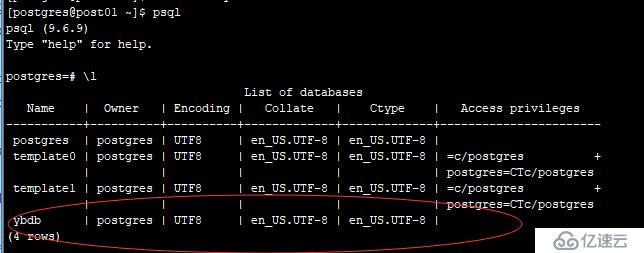
2.9 修改postgresql.conf
vi pgsql/data/postgresql.conf


重启postgresql
/etc/init.d/postgresql restart
2.10 增加用户并赋权
create user ybdba WITH PASSWOD 'ybdba#2018';
GRANT ALL PRIVILEGES ON DATABASE ybdb TO ybdba;

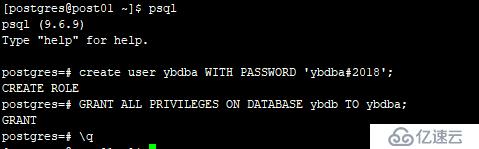
远程登录postgresql

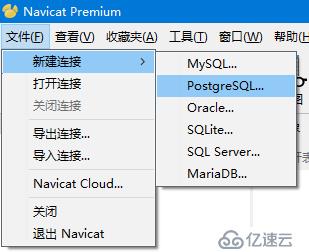


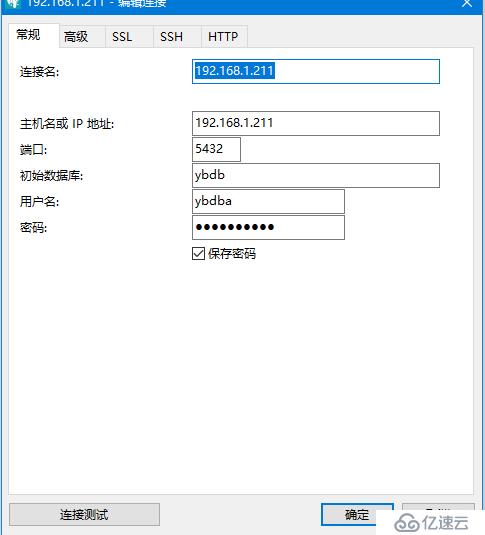
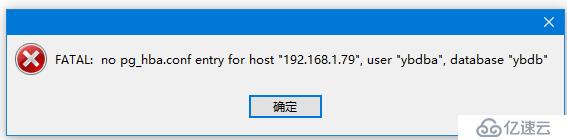
出现以上图错误 就修改ph_ha.conf
2.11 修改ph_ha.conf
注意:我的本地IP是192.168.1.79
vi pgsql/data/pg_hba.conf


用户超级用户运行SELECT pg_reload_conf();

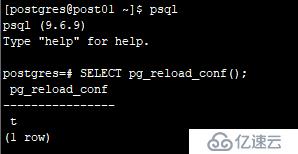
远程登录成功

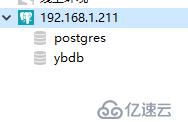
免责声明:本站发布的内容(图片、视频和文字)以原创、转载和分享为主,文章观点不代表本网站立场,如果涉及侵权请联系站长邮箱:is@yisu.com进行举报,并提供相关证据,一经查实,将立刻删除涉嫌侵权内容。