您好,登录后才能下订单哦!
这篇“小程序中怎么设计click-scroll组件”文章的知识点大部分人都不太理解,所以小编给大家总结了以下内容,内容详细,步骤清晰,具有一定的借鉴价值,希望大家阅读完这篇文章能有所收获,下面我们一起来看看这篇“小程序中怎么设计click-scroll组件”文章吧。
一. 背景
有些业务需求,要求前端展示的内容多时可以通过scroll的形式拖拉查看,但是太多的滚动条又造成页面太乱,于是封装了这个click-scroll 组件。在组件上设定好展示的位置和空间大小,在组件内部放置实际要展示的内容,实际展示的内容宽度或长或短都由此组件来控制。
二. 功能
组件内的内容宽度超过组件宽度时,组件两侧会自动出现『左右移动』交互。
当内部展示的内容超过组件的可见区域时,可以在组件的可见区域单击拖动查看内容
三. 背景知识,元素大小的测量
1.偏移量(offset dimension):
元素在屏幕上占用的可见的所有空间,元素的可见大小由其高度、宽度决定,包括所有内边距、滚动条和边框大小。由四个值决定:offsetHeight、offsetWidth、offsetLeft和offsetRight。
offsetHeight:元素在垂直方向上占用的空间大小,以像素计。包括元素的高度、(可见)水平滚动条的高度、上边框高度和下边框高度。
offsetWidth:元素在水平方向上占用的空间大小,以像素计。包括元素的宽度、(可见)垂直滚动条的宽度、左边框宽度和右边框宽度。
offsetLeft:元素的左外边框至包含元素的左内边框之间的像素距离。 d.
offsetTop:元素的上外边框至包含元素的上内边框之间的像素距离。
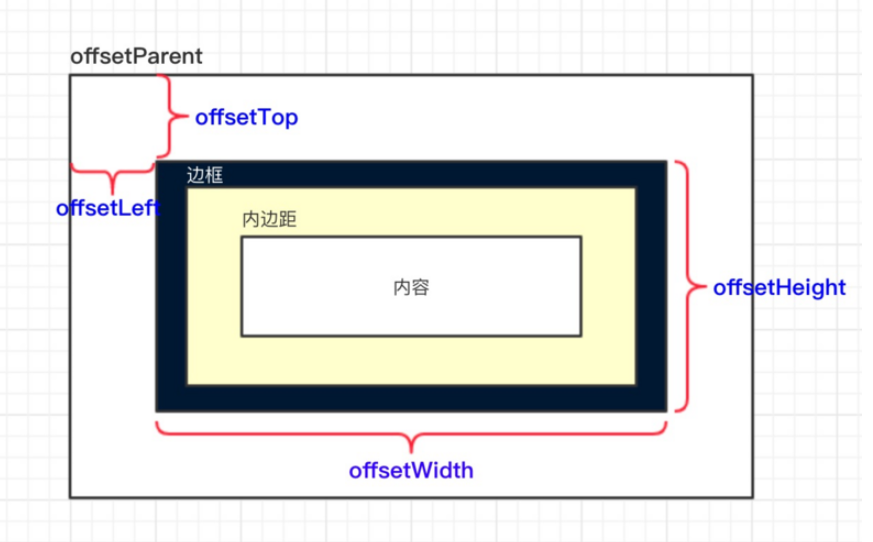
2.客户区大小(client dimension)
元素内容及其内边距所占据空间的大小,滚动条占用的空间不计算在内。
clientWidth:元素内容区宽度加上左右内边距的宽度
clientHeight: 元素内容区高度加上上下内边距的高度
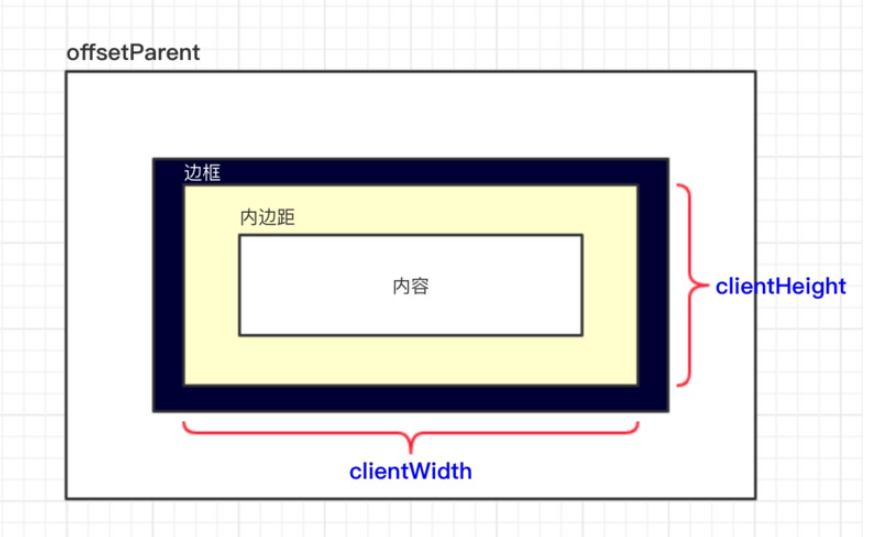
3.滚动大小(scroll dimension)
包含滚动内容的元素的大小。
scrollHeight:在没有滚动条的情况下,元素内容的实际总高度。
scrollWidth:在没有滚动条的情况下,元素内容的实际总宽度。
scrollLeft:被隐藏在内容区域左侧的像素数。通过设置这个属性可以改变元素的滚动位置。
scrollTop:被隐藏在内容区域上方的像素数。通过设置这个属性可以改变元素的滚动位置。
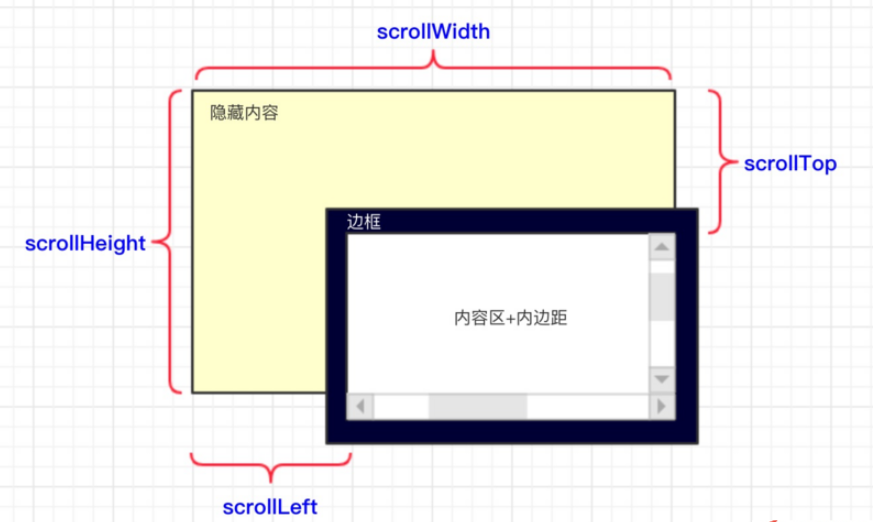
四. 组件设计思路

五. 使用文档
slot:
| 参数 | 说明 | 类型 |
|---|---|---|
| content | 组件实际要展示的内容 | dom |
<click-scroll> <template slot="content"> <div> 我是实际要展示的内容啊啊啊啊啊…… </div> </template> </click-scroll>
六. 组件源码
<template>
<div class="hui-hui" :id="domId.compID">
<!--向左滑动-->
<div class="hui-drag-left"
:class="{'hui-drag-action': drag.isLeft}"
v-if="drag.isShow"
@click="onClickLeft">
</div>
<!--展示的内容-->
<div :id="domId.containerID"
class="hui-container"
v-show="hasContent"
ref='container'
@mousedown="onMouseDown">
<slot name="content"></slot>
</div>
<div v-show="!hasContent" class="hui-no-data">暂无数据</div>
<!--向右滑动-->
<div class="hui-drag-right"
:class="{'hui-drag-action': drag.isRight}"
v-if="drag.isShow"
@click="onClickRight">
</div>
</div>
</template>
<script>
import store from '@/store'
export default {
name: 'cards-container',
data () {
return {
hasContent: false,
domId: {
compID: `hui-comp-${+new Date()}`,
containerID: `hui-container-${+new Date()}`
},
drag: {
isShow: false,
isLeft: false,
isRight: false
}
}
},
methods: {
judgeHasContent () {
this.hasContent = this.$slots.hasOwnProperty('content')
},
judgeDragIsShow () {
const compWidth = this.getCompWidth()
const contextMaxWidth = this.getContextMaxWidth()
if (compWidth >= contextMaxWidth) {
this.drag.isShow = false
} else {
this.drag.isShow = true
}
return this.drag.isShow
},
judgeIsLeft () {
const containerDom = this.getContainerDom()
const contentWidth = this.getContextMaxWidth()
if (!containerDom && !contentWidth) this.drag.isLeft = false
if (containerDom.offsetWidth + containerDom.scrollLeft >= contentWidth) {
this.drag.isLeft = false
} else {
this.drag.isLeft = true
}
},
judgeIsRight () {
const containerDom = this.getContainerDom()
if (!containerDom) this.drag.isRight = false
if (containerDom.scrollLeft === 0) {
this.drag.isRight = false
} else {
this.drag.isRight = true
}
},
getCompDom () {
return document.getElementById(this.domId.compID) || null
},
getCompWidth () {
const compDom = this.getCompDom()
if (!compDom) {
return 0
} else {
return compDom.offsetWidth
}
},
getContainerDom () {
return document.getElementById(this.domId.containerID) || null
},
getContextMaxWidth () {
if (!this.$refs.hasOwnProperty('container')) {
return 0
} else {
const widthArr = []
for(let e of this.$refs['container'].childNodes) {
widthArr.push(e.offsetWidth)
}
return Math.max(...widthArr)
}
},
onMouseDown (e) { // 手动滑动
const containerDom = this.getContainerDom()
if (!containerDom) return
let scrollLeft = containerDom.scrollLeft
const containerLeft = containerDom.offsetLeft
let ev = e || window.event
let offsetLeft = ev.clientX - containerLeft
document.onmousemove = (e) => {
let ev = e || window.event
let nowOffsetLeft = ev.clientX - containerLeft
containerDom.scrollLeft = scrollLeft + (offsetLeft - nowOffsetLeft)
this.judgeIsLeft()
this.judgeIsRight()
}
document.onmouseup = () => {
document.onmousemove = null
document.onmouseup = null
}
},
onClickLeft () { // 向左滑动
if (!this.hasContent && !this.drag.isLeft) return
const containerDom = this.getContainerDom()
if (!containerDom) return
const scrollWidth = containerDom.offsetWidth
containerDom.scrollLeft += scrollWidth
this.judgeIsLeft()
this.judgeIsRight()
},
onClickRight () { // 向右滑动
if (!this.hasContent && !this.drag.isRight) return
const containerDom = this.getContainerDom()
if (!containerDom) return
const scrollWidth = containerDom.offsetWidth
containerDom.scrollLeft -= scrollWidth
this.judgeIsLeft()
this.judgeIsRight()
}
},
updated () {
this.$nextTick(() => {
this.judgeHasContent()
const isShow = this.judgeDragIsShow()
if (isShow) {
this.judgeIsLeft()
this.judgeIsRight()
}
})
},
mounted () {
this.judgeHasContent()
const isShow = this.judgeDragIsShow()
if (isShow) {
this.judgeIsLeft()
this.judgeIsRight()
}
}
}
</script>以上就是关于“小程序中怎么设计click-scroll组件”这篇文章的内容,相信大家都有了一定的了解,希望小编分享的内容对大家有帮助,若想了解更多相关的知识内容,请关注亿速云行业资讯频道。
免责声明:本站发布的内容(图片、视频和文字)以原创、转载和分享为主,文章观点不代表本网站立场,如果涉及侵权请联系站长邮箱:is@yisu.com进行举报,并提供相关证据,一经查实,将立刻删除涉嫌侵权内容。