您好,登录后才能下订单哦!
如何在matplotlib中利用mpldatacursor实现一个交互式数据光标?很多新手对此不是很清楚,为了帮助大家解决这个难题,下面小编将为大家详细讲解,有这方面需求的人可以来学习下,希望你能有所收获。
mpldatacursor包可以为matplotlib提供交互式的数据光标(弹出式注释框)。
它的典型功能是:
鼠标左键单击图表数据元素时会弹出文本框显示最近的数据元素的坐标值。
鼠标右键单击文本框取消显示数据光标。
按d键时切换显示\关闭数据光标。
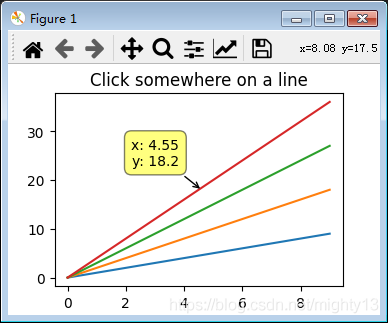
如果matplotlib版本低于3.3可以直接使用pip安装
pip install mpldatacursor
如果matplotlib版本高于3.3,虽然pip安装成功,但是运行案例时会出现AttributeError: 'ScalarFormatter' object has no attribute 'pprint_val'错误。
通过查看源码可知:
try: # Again, older versions of mpl return formatter.pprint_val(x) except AttributeError: # 3.3.0 or later return formatter.format_data_short(x)
通过分析,预计是因为使用了国内pip源,mpldatacursor包还未修复该问题(pip 安装的 mpldatacursor包版本号是0.7.1)。
因此,建议到https://github.com/joferkington/mpldatacursor
下载源码,进行源码安装(源码安装的 mpldatacursor包版本号是0.7.dev0)。
python setup.py install
mpldatacursor包基本应用方式比较简单:
从mpldatacursor包中导入datacursor函数。
应用datacursor函数。
查看源码可知,mpldatacursor包的结构如下:
mpldatacursor convenience.py datacursor.py pick_info.py __init__.py
datacursor函数定义在convenience.py中,datacursor函数的返回值是DataCursor类实例。DataCursor类定义在datacursor.py中。pick_info.py定义了一系列和弹出文本框相关的函数,供DataCursor类调用。
由 datacursor函数定义可知:
datacursor函数可以不提供参数,这样图像内所有数据元素都会应用交互式数据光标。
datacursor函数可以指定哪些数据元素应用交互式数据光标。
def datacursor(artists=None, axes=None, **kwargs):
"""
Create an interactive data cursor for the specified artists or specified
axes. The data cursor displays information about a selected artist in a
"popup" annotation box.
If a specific sequence of artists is given, only the specified artists will
be interactively selectable. Otherwise, all manually-plotted artists in
*axes* will be used (*axes* defaults to all axes in all figures).
Parameters
-----------
artists : a matplotlib artist or sequence of artists, optional
The artists to make selectable and display information for. If this is
not specified, then all manually plotted artists in `axes` will be
used.
axes : a matplotlib axes of sequence of axes, optional
The axes to selected artists from if a sequence of artists is not
specified. If `axes` is not specified, then all available axes in all
figures will be used.
tolerance : number, optional
The radius (in points) that the mouse click must be within to select
the artist. Default: 5 points.
formatter : callable, optional
A function that accepts arbitrary kwargs and returns a string that will
be displayed with annotate. Often, it is convienent to pass in the
format method of a template string, e.g.
``formatter="{label}".format``.
Keyword arguments passed in to the `formatter` function:
`x`, `y` : floats
The x and y data coordinates of the clicked point
`event` : a matplotlib ``PickEvent``
The pick event that was fired (note that the selected
artist can be accessed through ``event.artist``).
`label` : string or None
The legend label of the selected artist.
`ind` : list of ints or None
If the artist has "subitems" (e.g. points in a scatter or
line plot), this will be a list of the item(s) that were
clicked on. If the artist does not have "subitems", this
will be None. Note that this is always a list, even when
a single item is selected.
Some selected artists may supply additional keyword arguments that
are not always present, for example:
`z` : number
The "z" (usually color or array) value, if present. For an
``AxesImage`` (as created by ``imshow``), this will be the
uninterpolated array value at the point clicked. For a
``PathCollection`` (as created by ``scatter``) this will be the
"c" value if an array was passed to "c".
`i`, `j` : ints
The row, column indicies of the selected point for an
``AxesImage`` (as created by ``imshow``)
`s` : number
The size of the selected item in a ``PathCollection`` if a size
array is specified.
`c` : number
The array value displayed as color for a ``PathCollection``
if a "c" array is specified (identical to "z").
`point_label` : list
If `point_labels` is given when the data cursor is initialized
and the artist has "subitems", this will be a list of the items
of `point_labels` that correspond to the selected artists.
Note that this is always a list, even when a single artist is
selected.
`width`, `height`, `top`, `bottom` : numbers
The parameters for ``Rectangle`` artists (e.g. bar plots).
point_labels : sequence or dict, optional
For artists with "subitems" (e.g. Line2D's), the item(s) of
`point_labels` corresponding to the selected "subitems" of the artist
will be passed into the formatter function as the "point_label" kwarg.
If a single sequence is given, it will be used for all artists with
"subitems". Alternatively, a dict of artist:sequence pairs may be given
to match an artist to the correct series of point labels.
display : {"one-per-axes", "single", "multiple"}, optional
Controls whether more than one annotation box will be shown.
Default: "one-per-axes"
draggable : boolean, optional
Controls whether or not the annotation box will be interactively
draggable to a new location after being displayed. Defaults to False.
hover : boolean, optional
If True, the datacursor will "pop up" when the mouse hovers over an
artist. Defaults to False. Enabling hover also sets
`display="single"` and `draggable=False`.
props_override : function, optional
If specified, this function customizes the parameters passed into the
formatter function and the x, y location that the datacursor "pop up"
"points" to. This is often useful to make the annotation "point" to a
specific side or corner of an artist, regardless of the position
clicked. The function is passed the same kwargs as the `formatter`
function and is expected to return a dict with at least the keys "x"
and "y" (and probably several others).
Expected call signature: `props_dict = props_override(**kwargs)`
keybindings : boolean or dict, optional
By default, the keys "d" and "t" will be bound to deleting/hiding all
annotation boxes and toggling interactivity for datacursors,
respectively. If keybindings is False, the ability to hide/toggle
datacursors interactively will be disabled. Alternatively, a dict of
the form {'hide':'somekey', 'toggle':'somekey'} may specified to
customize the keyboard shortcuts.
date_format : string, optional
The strftime-style formatting string for dates. Used only if the x or y
axes have been set to display dates. Defaults to "%x %X".
display_button: int, optional
The mouse button that will triggers displaying an annotation box.
Defaults to 1, for left-clicking. (Common options are 1:left-click,
2:middle-click, 3:right-click)
hide_button: int or None, optional
The mouse button that triggers hiding the selected annotation box.
Defaults to 3, for right-clicking. (Common options are 1:left-click,
2:middle-click, 3:right-click, None:hiding disabled)
keep_inside : boolean, optional
Whether or not to adjust the x,y offset to keep the text box inside the
figure. This option has no effect on draggable datacursors. Defaults to
True. Note: Currently disabled on OSX and NbAgg/notebook backends.
**kwargs : additional keyword arguments, optional
Additional keyword arguments are passed on to annotate.
Returns
-------
dc : A ``mpldatacursor.DataCursor`` instance
"""import matplotlib.pyplot as plt
import numpy as np
from mpldatacursor import datacursor
data = np.outer(range(10), range(1, 5))
fig, ax = plt.subplots()
lines = ax.plot(data)
ax.set_title('Click somewhere on a line')
datacursor()
plt.show()本实例中,有两个数据元素(artist):line1和line2,datacursor(line1)函数提供了参数line1,因此只有line1可以使用交互式数据光标,line2则没有效果。
import matplotlib.pyplot as plt
import numpy as np
from mpldatacursor import datacursor
fig, ax = plt.subplots()
line1 = ax.plot([1,3])
line2 = ax.plot([1,2])
ax.set_title('Click somewhere on a line')
datacursor(line1)
plt.show()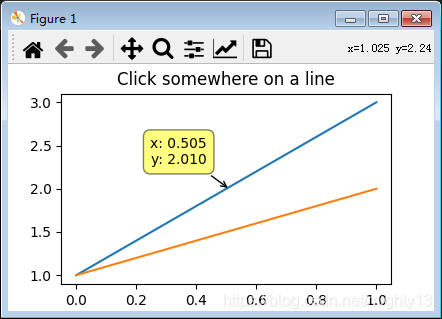
mpldatacursor提供了大量实际案例,详见https://github.com/joferkington/mpldatacursor/tree/master/examples。不再一一分析,仅简单说明功能。
basic_single_annotation.py:在多子图情况下,默认每个子图的数据光标是独立的,即每个子图都可以显示数据光标,相互不影响。使用datacursor(display='single')参数后,仅在当前子图显示数据光标,其余子图显示的数据光标自动关闭。
change_popup_color.py:提供了两个案例,一个取消了提示框的边框,一个将提示框的背景色改为白色。
hover_example.py:将数据光标的触发方式由鼠标左键单击改为鼠标悬浮。
show_artist_labels.py:将数据光标默认显示的坐标值改为数据元素的label。
highlighting_example.py:点击数据元素时,数据元素会高亮(黄色)显示。
draggable_example.py:在一个子图中,同时显示多个数据光标。
customize_keyboard_shortcuts.py:重新绑定数据光标快捷键。
labeled_points_example.py:自定义数据点标签。
date_example.py:日期数据显示。
bar_example.py:在柱状图中,在每个柱上方鼠标悬浮触发数据光标。
看完上述内容是否对您有帮助呢?如果还想对相关知识有进一步的了解或阅读更多相关文章,请关注亿速云行业资讯频道,感谢您对亿速云的支持。
免责声明:本站发布的内容(图片、视频和文字)以原创、转载和分享为主,文章观点不代表本网站立场,如果涉及侵权请联系站长邮箱:is@yisu.com进行举报,并提供相关证据,一经查实,将立刻删除涉嫌侵权内容。