жӮЁеҘҪпјҢзҷ»еҪ•еҗҺжүҚиғҪдёӢи®ўеҚ•е“ҰпјҒ
иҝҷзҜҮж–Үз« дё»иҰҒд»Ӣз»ҚдәҶCSSеҰӮдҪ•е®һзҺ°Sticky FooterпјҢе…·жңүдёҖе®ҡеҖҹйүҙд»·еҖјпјҢж„ҹе…ҙи¶Јзҡ„жңӢеҸӢеҸҜд»ҘеҸӮиҖғдёӢпјҢеёҢжңӣеӨ§е®¶йҳ…иҜ»е®ҢиҝҷзҜҮж–Үз« д№ӢеҗҺеӨ§жңү收иҺ·пјҢдёӢйқўи®©е°Ҹзј–еёҰзқҖеӨ§е®¶дёҖиө·дәҶи§ЈдёҖдёӢгҖӮ
жүҖи°“ вҖңSticky FooterвҖқпјҢ并дёҚжҳҜд»Җд№Ҳж–°зҡ„еүҚз«ҜжҰӮеҝөе’ҢжҠҖжңҜпјҢе®ғжҢҮзҡ„е°ұжҳҜдёҖз§ҚзҪ‘йЎөж•ҲжһңпјҡеҰӮжһңйЎөйқўеҶ…е®№дёҚи¶іеӨҹй•ҝж—¶пјҢйЎөи„ҡеӣәе®ҡеңЁжөҸи§ҲеҷЁзӘ—еҸЈзҡ„еә•йғЁпјӣеҰӮжһңеҶ…е®№и¶іеӨҹй•ҝж—¶пјҢйЎөи„ҡеӣәе®ҡеңЁйЎөйқўзҡ„жңҖеә•йғЁгҖӮдҪҶеҰӮжһңзҪ‘йЎөеҶ…е®№дёҚеӨҹй•ҝпјҢзҪ®еә•зҡ„йЎөи„ҡе°ұдјҡдҝқжҢҒеңЁжөҸи§ҲеҷЁзӘ—еҸЈеә•йғЁгҖӮ
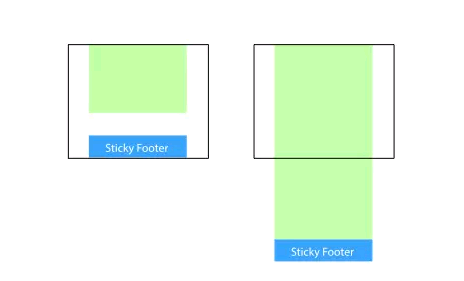
е®һзҺ°
ж–№жі•
1. е°ҶеҶ…е®№йғЁеҲҶзҡ„еә•йғЁеӨ–иҫ№и·қи®ҫдёәиҙҹж•°
иҝҷжҳҜдёӘжҜ”иҫғдё»жөҒзҡ„з”Ёжі•пјҢжҠҠеҶ…е®№йғЁеҲҶжңҖе°Ҹй«ҳеәҰи®ҫдёә100%пјҢеҶҚеҲ©з”ЁеҶ…е®№йғЁеҲҶзҡ„иҙҹеә•йғЁеӨ–иҫ№и·қеҖјжқҘиҫҫеҲ°еҪ“й«ҳеәҰдёҚж»Ўж—¶пјҢйЎөи„ҡдҝқжҢҒеңЁзӘ—еҸЈеә•йғЁпјҢеҪ“й«ҳеәҰи¶…еҮәеҲҷйҡҸд№ӢжҺЁеҮәзҡ„ж•ҲжһңгҖӮ
<body>
<div class="wrapper">
content
<div class="push"></div>
</div>
<footer class="footer"></footer>
</body>html, body {
height: 100%;
margin: 0;
}
.wrapper {
min-height: 100%;
/* зӯүдәҺfooterзҡ„й«ҳеәҰ */
margin-bottom: -50px;
}
.footer,
.push {
height: 50px;
}иҝҷдёӘж–№жі•йңҖиҰҒе®№еҷЁйҮҢжңүйўқеӨ–зҡ„еҚ дҪҚе…ғзҙ пјҲеҰӮ.pushпјү
йңҖиҰҒжіЁж„Ҹзҡ„жҳҜ.wrapperзҡ„margin-bottomеҖјйңҖиҰҒе’Ң.footerзҡ„иҙҹзҡ„heightеҖјдҝқжҢҒдёҖиҮҙпјҢиҝҷдёҖзӮ№дёҚеӨӘеҸӢеҘҪгҖӮ
2. е°ҶйЎөи„ҡзҡ„йЎ¶йғЁеӨ–иҫ№и·қи®ҫдёәиҙҹж•°
既然иғҪеңЁе®№еҷЁдёҠдҪҝз”Ёиҙҹзҡ„margin bottomпјҢйӮЈиғҪеҗҰдҪҝз”Ёиҙҹmargin topеҗ—пјҹеҪ“然еҸҜд»ҘгҖӮ
з»ҷеҶ…е®№еӨ–еўһеҠ зҲ¶е…ғзҙ пјҢ并让еҶ…е®№йғЁеҲҶзҡ„еә•йғЁеҶ…иҫ№и·қдёҺйЎөи„ҡй«ҳеәҰзҡ„еҖјзӣёзӯүгҖӮ
<body>
<div class="content">
<div class="content-inside">
content
</div>
</div>
<footer class="footer"></footer>
</body>html, body {
height: 100%;
margin: 0;
}
.content {
min-height: 100%;
}
.content-inside {
padding: 20px;
padding-bottom: 50px;
}
.footer {
height: 50px;
margin-top: -50px;
}дёҚиҝҮиҝҷз§Қж–№жі•е’ҢдёҠдёҖз§ҚдёҖж ·пјҢйғҪйңҖиҰҒйўқеӨ–ж·»еҠ дёҚеҝ…иҰҒзҡ„htmlе…ғзҙ гҖӮ
3. дҪҝз”Ёflexboxеј№жҖ§зӣ’еёғеұҖ
д»ҘдёҠдёүз§Қж–№жі•зҡ„footerй«ҳеәҰйғҪжҳҜеӣәе®ҡзҡ„пјҢйҖҡеёёжқҘиҜҙиҝҷдёҚеҲ©дәҺзҪ‘йЎөеёғеұҖпјҡеҶ…е®№дјҡж”№еҸҳпјҢе®ғ们йғҪжҳҜеј№жҖ§зҡ„пјҢдёҖж—ҰеҶ…е®№и¶…еҮәеӣәе®ҡй«ҳеәҰе°ұдјҡз ҙеқҸеёғеұҖгҖӮжүҖд»Ҙз»ҷfooterдҪҝз”Ёflexboxеҗ§пјҢи®©е®ғзҡ„й«ҳеәҰеҸҜд»ҘеҸҳеӨ§еҸҳе°ҸеҸҳжјӮдә®~пјҲвү§∇вүҰпјү
<body>
<div class="content">
content
</div>
<footer class="footer"></footer>
</body>html {
height: 100%;
}
body {
min-height: 100%;
display: flex;
flex-direction: column;
}
.content {
flex: 1;
}дҪ иҝҳеҸҜд»ҘеңЁдёҠйқўж·»еҠ headerжҲ–еңЁдёӢйқўж·»еҠ жӣҙеӨҡе…ғзҙ гҖӮеҸҜд»Һд»ҘдёӢжҠҖе·§йҖүжӢ©е…¶дёҖпјҡ
flex: 1 дҪҝеҶ…е®№пјҲеҰӮпјҡ.contentпјүй«ҳеәҰеҸҜд»ҘиҮӘз”ұдјёзј©
margin-top: auto
иҜ·и®°дҪҸпјҢжҲ‘们жңүгҖҠFlexboxе®Ңж•ҙжҢҮеҚ—пјҲиӢұпјү гҖӢе‘ўпҪһ
4. absolute
йҖҡиҝҮз»қеҜ№е®ҡдҪҚеӨ„зҗҶеә”иҜҘжҳҜеёёи§Ғзҡ„ж–№жЎҲпјҢеҸӘиҰҒдҪҝеҫ—йЎөи„ҡдёҖзӣҙе®ҡдҪҚеңЁдё»е®№еҷЁйў„з•ҷеҚ дҪҚдҪҚзҪ®гҖӮ
<div class="wrapper">
<div class="content"><!-- йЎөйқўдё»дҪ“еҶ…е®№еҢәеҹҹ --></div>
<div class="footer"><!-- йңҖиҰҒеҒҡеҲ° Sticky Footer ж•Ҳжһңзҡ„йЎөи„ҡ --></div>
</div>html, body {
height: 100%;
}
.wrapper {
position: relative;
min-height: 100%;
padding-bottom: 50px;
box-sizing: border-box;
}
.footer {
position: absolute;
bottom: 0;
height: 50px;
}иҝҷдёӘж–№жЎҲйңҖжҢҮе®ҡ htmlгҖҒbody 100% зҡ„й«ҳеәҰпјҢдё” content зҡ„ padding-bottom йңҖиҰҒдёҺ footer зҡ„ height дёҖиҮҙгҖӮ
5. calc
йҖҡиҝҮи®Ўз®—еҮҪж•° calc и®Ўз®—пјҲи§ҶзӘ—й«ҳеәҰ - йЎөи„ҡй«ҳеәҰпјүиөӢдәҲеҶ…е®№еҢәжңҖе°Ҹй«ҳеәҰпјҢдёҚйңҖиҰҒд»»дҪ•йўқеӨ–ж ·ејҸеӨ„зҗҶпјҢд»Јз ҒйҮҸжңҖе°‘гҖҒжңҖз®ҖеҚ•гҖӮ
<div class="wrapper">
<div class="content"><!-- йЎөйқўдё»дҪ“еҶ…е®№еҢәеҹҹ --></div>
<div class="footer"><!-- йңҖиҰҒеҒҡеҲ° Sticky Footer ж•Ҳжһңзҡ„йЎөи„ҡ --></div>
</div>.content {
min-height: calc(100vh - 50px);
}
.footer {
height: 50px;
}еҰӮжһңдёҚйңҖиҖғиҷ‘ calc() д»ҘеҸҠ vh еҚ•дҪҚзҡ„е…је®№жғ…еҶөпјҢиҝҷжҳҜдёӘеҫҲзҗҶжғізҡ„е®һзҺ°ж–№жЎҲгҖӮеҗҢж ·зҡ„й—®йўҳжҳҜ footer зҡ„й«ҳеәҰеҖјйңҖиҰҒдёҺ content е…¶дёӯзҡ„и®Ўз®—еҖјдёҖиҮҙгҖӮ
6. table
йҖҡиҝҮ table еұһжҖ§дҪҝеҫ—йЎөйқўд»ҘиЎЁж јзҡ„еҪўжҖҒе‘ҲзҺ°гҖӮ
<div class="wrapper">
<div class="content"><!-- йЎөйқўдё»дҪ“еҶ…е®№еҢәеҹҹ --></div>
<div class="footer"><!-- йңҖиҰҒеҒҡеҲ° Sticky Footer ж•Ҳжһңзҡ„йЎөи„ҡ --></div>
</div>html, body {
height: 100%;
}
.wrapper {
display: table;
width: 100%;
min-height: 100%;
}
.content {
display: table-row;
height: 100%;
}йңҖиҰҒжіЁж„Ҹзҡ„жҳҜпјҢдҪҝз”Ё table ж–№жЎҲеӯҳеңЁдёҖдёӘжҜ”иҫғеёёи§Ғзҡ„ж ·ејҸйҷҗеҲ¶пјҢйҖҡеёё marginгҖҒpaddingгҖҒborder зӯүеұһжҖ§дјҡдёҚз¬ҰеҗҲйў„жңҹгҖӮ笔иҖ…дёҚе»әи®®дҪҝз”ЁиҝҷдёӘж–№жЎҲгҖӮеҪ“然пјҢй—®йўҳд№ҹжҳҜеҸҜд»Ҙи§ЈеҶізҡ„пјҡеҲ«жҠҠе…¶д»–ж ·ејҸеҶҷеңЁ table дёҠгҖӮ
7. дҪҝз”ЁGridзҪ‘ж јеёғеұҖ
gridжҜ”flexboxиҝҳиҰҒж–°еҫҲеӨҡпјҢ并且жӣҙдҪіеҫҲз®ҖжҙҒпјҢжҲ‘们еҗҢж ·жңүгҖҠGridе®Ңж•ҙжҢҮеҚ—пјҲиӢұпјү гҖӢеҘүдёҠпҪһ
<body>
<div class="content">
content
</div>
<footer class="footer"></footer>
</body>html {
height: 100%;
}
body {
min-height: 100%;
display: grid;
grid-template-rows: 1fr auto;
}
.footer {
grid-row-start: 2;
grid-row-end: 3;
}йҒ—жҶҫзҡ„жҳҜпјҢзҪ‘ж јеёғеұҖпјҲGrid layoutпјүзӣ®еүҚд»…ж”ҜжҢҒChrome Canaryе’ҢFirefox Developer EditionзүҲжң¬гҖӮ
ж„ҹи°ўдҪ иғҪеӨҹи®Өзңҹйҳ…иҜ»е®ҢиҝҷзҜҮж–Үз« пјҢеёҢжңӣе°Ҹзј–еҲҶдә«зҡ„вҖңCSSеҰӮдҪ•е®һзҺ°Sticky FooterвҖқиҝҷзҜҮж–Үз« еҜ№еӨ§е®¶жңүеё®еҠ©пјҢеҗҢж—¶д№ҹеёҢжңӣеӨ§е®¶еӨҡеӨҡж”ҜжҢҒдәҝйҖҹдә‘пјҢе…іжіЁдәҝйҖҹдә‘иЎҢдёҡиө„и®Ҝйў‘йҒ“пјҢжӣҙеӨҡзӣёе…ізҹҘиҜҶзӯүзқҖдҪ жқҘеӯҰд№ !
е…ҚиҙЈеЈ°жҳҺпјҡжң¬з«ҷеҸ‘еёғзҡ„еҶ…е®№пјҲеӣҫзүҮгҖҒи§Ҷйў‘е’Ңж–Үеӯ—пјүд»ҘеҺҹеҲӣгҖҒиҪ¬иҪҪе’ҢеҲҶдә«дёәдё»пјҢж–Үз« и§ӮзӮ№дёҚд»ЈиЎЁжң¬зҪ‘з«ҷз«ӢеңәпјҢеҰӮжһңж¶үеҸҠдҫөжқғиҜ·иҒ”зі»з«ҷй•ҝйӮ®з®ұпјҡis@yisu.comиҝӣиЎҢдёҫжҠҘпјҢ并жҸҗдҫӣзӣёе…іиҜҒжҚ®пјҢдёҖз»ҸжҹҘе®һпјҢе°Ҷз«ӢеҲ»еҲ йҷӨж¶үе«ҢдҫөжқғеҶ…е®№гҖӮ
жӮЁеҘҪпјҢзҷ»еҪ•еҗҺжүҚиғҪдёӢи®ўеҚ•е“ҰпјҒ