您好,登录后才能下订单哦!
小编给大家分享一下怎么在ASP.Net Core中实现健康检查,相信大部分人都还不怎么了解,因此分享这篇文章给大家参考一下,希望大家阅读完这篇文章后大有收获,下面让我们一起去了解一下吧!
健康检查 常用于判断一个应用程序能否对 request 请求进行响应,ASP.Net Core 2.2 中引入了 健康检查 中间件用于报告应用程序的健康状态。
ASP.Net Core 中的 健康检查 落地做法是暴露一个可配置的 Http 端口,你可以使用 健康检查 去做一个最简单的活性检测,比如说:检查网络和系统的资源可用性,数据库资源是否可用,应用程序依赖的消息中间件或者 Azure cloud service 的可用性 等等,这篇文章我们就来讨论如何使用这个 健康检查中间件。
要注册 健康检查 服务,需要在 Startup.ConfigureServices 下调用 AddHealthChecks 方法,然后使用 UseHealthChecks 将其注入到 Request Pipeline 管道中,如下代码所示:
public class Startup
{
// This method gets called by the runtime. Use this method to add services to the container.
public void ConfigureServices(IServiceCollection services)
{
services.AddControllersWithViews();
services.AddHealthChecks();
}
// This method gets called by the runtime. Use this method to configure the HTTP request pipeline.
public void Configure(IApplicationBuilder app, IWebHostEnvironment env)
{
app.UseHealthChecks("/health");
app.UseStaticFiles();
app.UseRouting();
app.UseEndpoints(endpoints =>
{
endpoints.MapControllerRoute(
name: "default",
pattern: "{controller=Home}/{action=Index}/{id?}");
});
}
}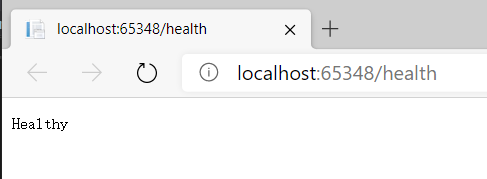
上图的 /health 就是一个可供检查此 web 是否存活的暴露端口。
除了web的活性检查,还可以检查诸如:SQL Server, MySQL, MongoDB, Redis, RabbitMQ, Elasticsearch, Hangfire, Kafka, Oracle, Azure Storage 等一系列服务应用的活性,每一个服务需要引用相关的 nuget 包即可,如下图所示:
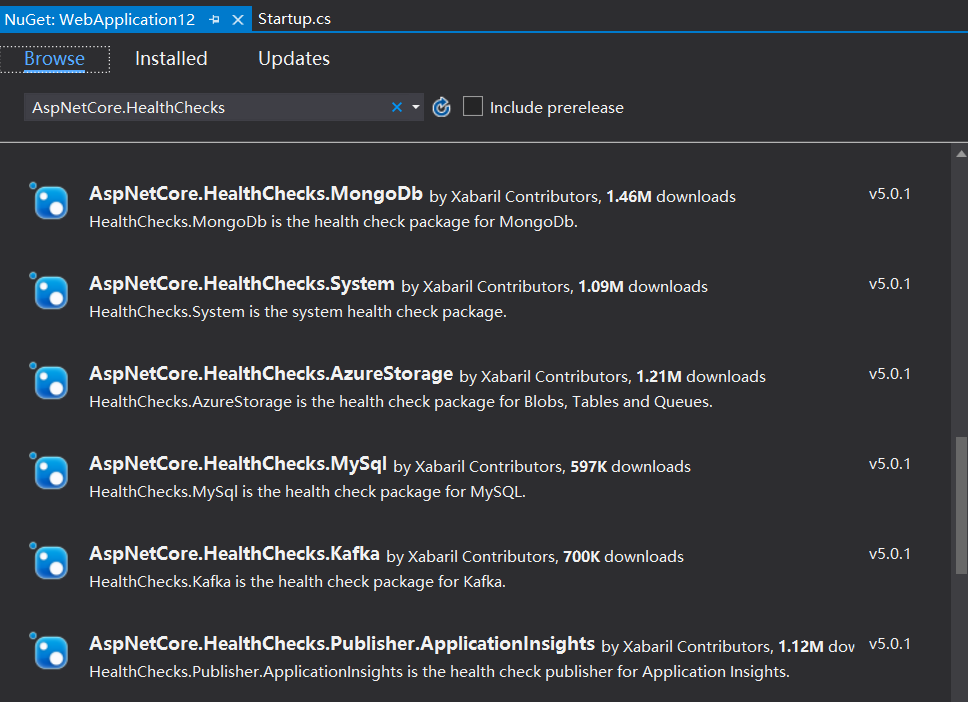
然后在 ConfigureServices 中添加相关服务即可,比如下面代码的 AddSqlServer。
public void ConfigureServices(IServiceCollection services)
{
services.AddControllersWithViews();
services.AddHealthChecks().AddSqlServer("server=.;database=PYZ_L;Trusted_Connection=SSPI");
}除了上面的一些开源方案,还可以自定义实现 健康检查 类,比如自定义方式来检测 数据库 或 外部服务 的可用性,那怎么实现呢? 只需要实现系统内置的 IHealthCheck 接口并实现 CheckHealthAsync() 即可,如下代码所示:
public class MyCustomHealthCheck : IHealthCheck
{
public async Task<HealthCheckResult> CheckHealthAsync(HealthCheckContext context,
CancellationToken cancellationToken = default(CancellationToken))
{
bool canConnect = IsDBOnline();
if (canConnect)
return HealthCheckResult.Healthy();
return HealthCheckResult.Unhealthy();
}
}这里的 IsDBOnline 方法用来判断当前数据库是否是运行状态,实现代码如下:
private bool IsDBOnline()
{
string connectionString = "server=.;database=PYZ_L;Trusted_Connection=SSPI";
try
{
using (SqlConnection connection = new SqlConnection(connectionString))
{
if (connection.State != System.Data.ConnectionState.Open) connection.Open();
}
return true;
}
catch (System.Exception)
{
return false;
}
}然后在 ConfigureServices 方法中进行注入。
public void ConfigureServices(IServiceCollection services)
{
services.AddControllersWithViews();
services.AddHealthChecks().AddCheck<MyCustomHealthCheck>("sqlcheck");
}
public void Configure(IApplicationBuilder app, IWebHostEnvironment env)
{
app.UseRouting().UseEndpoints(config =>
{
config.MapHealthChecks("/health");
});
app.UseStaticFiles();
app.UseRouting();
app.UseEndpoints(endpoints =>
{
endpoints.MapControllerRoute(
name: "default",
pattern: "{controller=Home}/{action=Index}/{id?}");
});
}接下来可以浏览下 /health 页面,可以看出该端口自动执行了你的 MyCustomHealthCheck 方法,如下图所示:
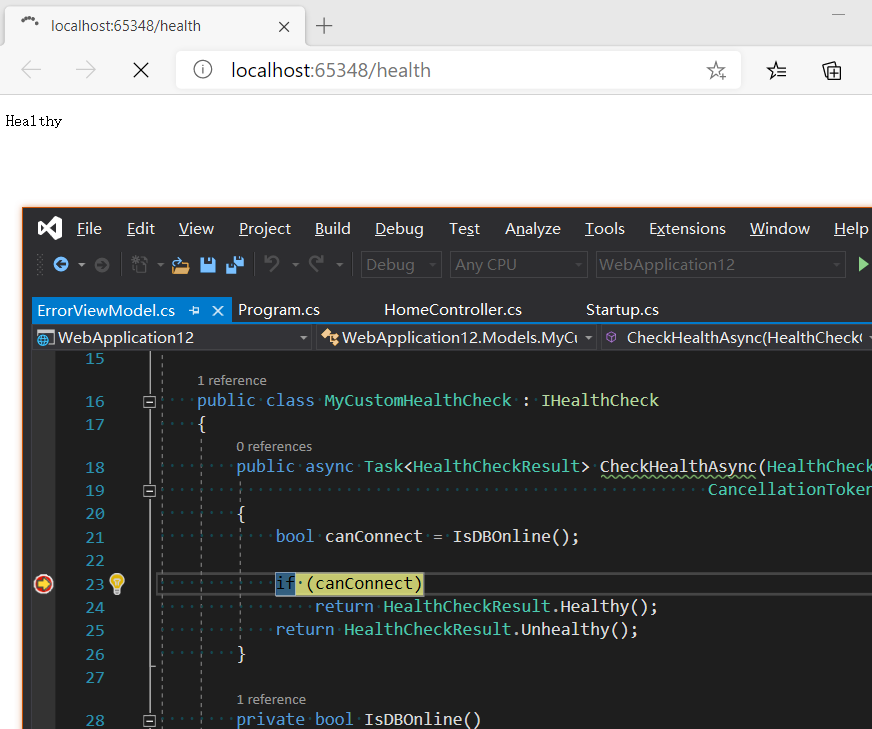
上面的检查策略虽然好,但并没有一个好的可视化方案,要想实现可视化的话,还需要单独下载 Nuget 包: AspNetCore.HealthChecks.UI , HealthChecks.UI.Client 和 AspNetCore.HealthChecks.UI.InMemory.Storage,命令如下:
Install-Package AspNetCore.HealthChecks.UI Install-Package AspNetCore.HealthChecks.UI.Client Install-Package AspNetCore.HealthChecks.UI.InMemory.Storage
一旦包安装好之后,就可以在 ConfigureServices 和 Configure 方法下做如下配置。
public class Startup
{
// This method gets called by the runtime. Use this method to add services to the container.
public void ConfigureServices(IServiceCollection services)
{
services.AddControllersWithViews();
services.AddHealthChecks();
services.AddHealthChecksUI().AddInMemoryStorage();
}
// This method gets called by the runtime. Use this method to configure the HTTP request pipeline.
public void Configure(IApplicationBuilder app, IWebHostEnvironment env)
{
app.UseRouting().UseEndpoints(config =>
{
config.MapHealthChecks("/health", new HealthCheckOptions
{
Predicate = _ => true,
ResponseWriter = UIResponseWriter.WriteHealthCheckUIResponse
});
});
app.UseHealthChecksUI();
app.UseStaticFiles();
app.UseRouting();
app.UseEndpoints(endpoints =>
{
endpoints.MapControllerRoute(
name: "default",
pattern: "{controller=Home}/{action=Index}/{id?}");
});
}
}最后还要在 appsettings.json 中配一下 HealthChecks-UI 中的检查项,如下代码所示:
{
"Logging": {
"LogLevel": {
"Default": "Information",
"Microsoft": "Warning",
"Microsoft.Hosting.Lifetime": "Information"
}
},
"AllowedHosts": "*",
"HealthChecks-UI": {
"HealthChecks": [
{
"Name": "Local",
"Uri": "http://localhost:65348/health"
}
],
"EvaluationTimeOnSeconds": 10,
"MinimumSecondsBetweenFailureNotifications": 60
}
}最后在浏览器中输入 /healthchecks-ui 看一下 可视化UI 长成啥样。
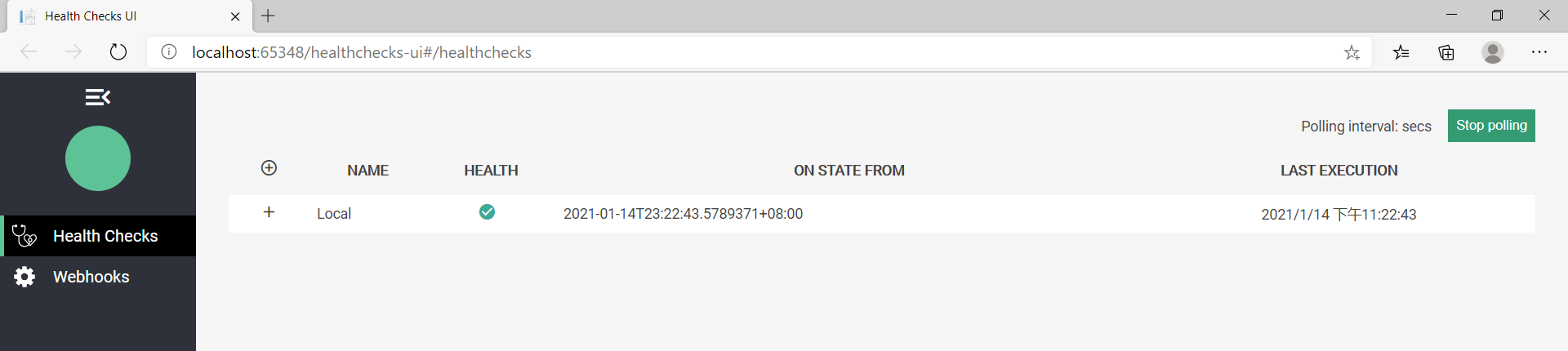
使用 ASP.Net Core 的 健康检查中间件 可以非常方便的对 系统资源,数据库 或者其他域外资源进行监控,你可以使用自定义检查逻辑来判断什么样的情况算是 Healthy,什么样的算是 UnHealthy,值得一提的是,当检测到失败时还可以使用失败通知机制,类似 github 发布钩子。
以上是“怎么在ASP.Net Core中实现健康检查”这篇文章的所有内容,感谢各位的阅读!相信大家都有了一定的了解,希望分享的内容对大家有所帮助,如果还想学习更多知识,欢迎关注亿速云行业资讯频道!
免责声明:本站发布的内容(图片、视频和文字)以原创、转载和分享为主,文章观点不代表本网站立场,如果涉及侵权请联系站长邮箱:is@yisu.com进行举报,并提供相关证据,一经查实,将立刻删除涉嫌侵权内容。