жӮЁеҘҪпјҢзҷ»еҪ•еҗҺжүҚиғҪдёӢи®ўеҚ•е“ҰпјҒ
д»ҠеӨ©е°ұи·ҹеӨ§е®¶иҒҠиҒҠжңүе…іжҖҺд№ҲеңЁPythonдёӯдҪҝз”Ёmatplotlibз»ҳеӣҫпјҢеҸҜиғҪеҫҲеӨҡдәәйғҪдёҚеӨӘдәҶи§ЈпјҢдёәдәҶи®©еӨ§е®¶жӣҙеҠ дәҶи§ЈпјҢе°Ҹзј–з»ҷеӨ§е®¶жҖ»з»“дәҶд»ҘдёӢеҶ…е®№пјҢеёҢжңӣеӨ§е®¶ж №жҚ®иҝҷзҜҮж–Үз« еҸҜд»ҘжңүжүҖ收иҺ·гҖӮ
pythonеёёз”Ёзҡ„еә“пјҡ1.requesutsпјӣ2.scrapyпјӣ3.pillowпјӣ4.twistedпјӣ5.numpyпјӣ6.matplotlibпјӣ7.pygamaпјӣ8.ipyhtonзӯүгҖӮ
Matplotlib жҳҜ Python зҡ„з»ҳеӣҫеә“гҖӮ е®ғеҸҜдёҺ NumPy дёҖиө·дҪҝз”ЁпјҢжҸҗдҫӣдәҶдёҖз§Қжңүж•Ҳзҡ„ MatLab ејҖжәҗжӣҝд»Јж–№жЎҲгҖӮ е®ғд№ҹеҸҜд»Ҙе’ҢеӣҫеҪўе·Ҙе…·еҢ…дёҖиө·дҪҝз”ЁпјҢеҰӮ PyQt е’ҢwxPythonгҖӮ
pip3 install matplotlib -i https://pypi.tuna.tsinghua.edu.cn/simple
import matplotlib.pyplot as plt
еҖҹеҠ©е…ЁеұҖеҸӮж•°й…ҚзҪ®еӯ—е…ёrcParamsпјҢеҸӘйңҖиҰҒеңЁд»Јз ҒејҖеӨҙпјҢж·»еҠ еҰӮдёӢдёӨиЎҢд»Јз ҒеҚіеҸҜ
plt.rcParams['font.sans-serif'] = ['SimHei'] plt.rcParams['axes.unicode_minus'] = False
еҗҢж—¶иҝҳеҸҜд»Ҙи®ҫзҪ®еӯ—дҪ“пјҢеёёи§Ғеӯ—дҪ“пјҡ
font.family еӯ—дҪ“зҡ„еҗҚз§°
sans-serif иҘҝж–Үеӯ—дҪ“пјҲй»ҳи®Өпјү
SimHei дёӯж–Үй»‘дҪ“
FangSong дёӯж–Үд»ҝе®Ӣ
YouYuan дёӯж–Үе№јеңҶ
STSong еҚҺж–Үе®ӢдҪ“
Kaiti дёӯж–ҮжҘ·дҪ“
LiSu дёӯж–Үйҡ¶д№Ұ
plt.rcParams["font.style"] = "italic"
plt.subplot2grid()
plt.subplot2grid((3,3),(0,0),colspan=3) """""" plt.subplot2grid((3,3),(1,0),colspan=2) """""" plt.subplot2grid((3,3),(1,2),rowspan=2) """""" plt.subplot2grid((3,3),(2,0)) """""" plt.subplot2grid((3,3),(2,1)) plt.show()

2. plt.subplot()
import numpy as np
import pandas as pd
import matplotlib.pyplot as plt
# 画第1дёӘеӣҫпјҡжҠҳзәҝеӣҫ
x=np.arange(1,100)
plt.subplot(221)
plt.plot(x,x*x)
# 画第2дёӘеӣҫпјҡж•ЈзӮ№еӣҫ
plt.subplot(222)
plt.scatter(np.arange(0,10), np.random.rand(10))
# 画第3дёӘеӣҫпјҡйҘјеӣҫ
plt.subplot(223)
plt.pie(x=[15,30,45,10],labels=list('ABCD'),autopct='%.0f',explode=[0,0.05,0,0])
# 画第4дёӘеӣҫпјҡжқЎеҪўеӣҫ
plt.subplot(224)
plt.bar([20,10,30,25,15],[25,15,35,30,20],color='b')
plt.show()
еҜ№дәҺжңүдәӣеӣҫеҪўжҲ‘们еёҢжңӣйҖҡиҝҮйҡҗи—Ҹеқҗж ҮиҪҙжқҘжҳҫеҫ—жӣҙеҠ зҫҺи§Ӯ
plt.xticks([]) plt.yticks([]) ax = plt.subplot(2,5,1) # еҺ»йҷӨй»‘жЎҶ ax.spines['top'].set_visible(False) ax.spines['right'].set_visible(False) ax.spines['bottom'].set_visible(False) ax.spines['left'].set_visible(False)
е®һдҫӢпјҡ
#authorпјҡhttps://beishan.blog.csdn.net/ import matplotlib.pyplot as plt for i in range(0,10): fig = plt.gcf() fig.set_size_inches(12,6) ax = plt.subplot(2,5,i+1) # еҺ»йҷӨеқҗж ҮиҪҙ plt.xticks([]) plt.yticks([]) # еҺ»йҷӨй»‘жЎҶ ax.spines['top'].set_visible(False) ax.spines['right'].set_visible(False) ax.spines['bottom'].set_visible(False) ax.spines['left'].set_visible(False) # и®ҫзҪ®еҗ„дёӘеӯҗеӣҫй—ҙй—ҙи·қ plt.subplots_adjust(left=0.10, top=0.88, right=0.65, bottom=0.08, wspace=0.02, hspace=0.02) ax.imshow(Xtrain[i],cmap="binary")
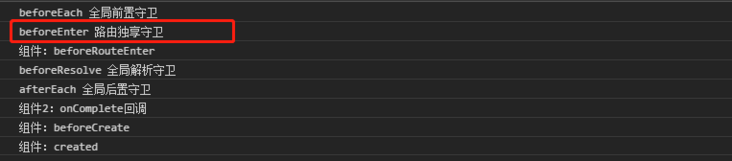
еҰӮжһңж„ҹи§үй»ҳи®Өз”ҹжҲҗзҡ„еӣҫеҪўеҲҶиҫЁзҺҮдёҚеӨҹй«ҳпјҢеҸҜд»Ҙе°қиҜ•дҝ®ж”№ dpi жқҘжҸҗй«ҳеҲҶиҫЁзҺҮ
plt.figure(figsize = (7,6),dpi =100)
жңүж—¶жҲ‘们дјҡи§үеҫ—matplotlibй»ҳи®ӨеҲ¶дҪңеҮәжқҘзҡ„еӣҫзүҮеӨӘжңҙзҙ дәҶпјҢдёҚеӨҹй«ҳзә§пјҢе…¶е®һејҖеҸ‘иҖ…д№ҹеҶ…зҪ®дәҶеҮ еҚҒз§Қдё»йўҳи®©жҲ‘们иҮӘе·ұйҖүжӢ©пјҢеҸӘиҰҒдҪҝз”Ёplt.style.use(вҖҳдё»йўҳеҗҚ')жҢҮе®ҡдё»йўҳеҚіеҸҜ
plt.style.use('ggplot')еёёз”Ёзҡ„ж ·ејҸжңү
Solarize_Light2
_classic_test_patch
bmh
classic
dark_background
fast
fivethirtyeight
ggplot
grayscale
seaborn
seaborn-bright
seaborn-colorblind
seaborn-dark
seaborn-dark-palette
seaborn-darkgrid
seaborn-deep
seaborn-muted
seaborn-notebook
seaborn-paper
seaborn-pastel
seaborn-poster
seaborn-talk
seaborn-ticks
seaborn-white
seaborn-whitegrid
tableau-colorblind10
plt.title("2020-2021еҢ—еұұе•ҰзІүдёқж•°еўһй•ҝеӣҫ")plt.grid() plt.grid(color='g',linewidth='1',linestyle='-.')
plt.legend(["2020","2021"],loc="best")
д№ҹеҸҜд»Ҙз»ҷеӣҫдҫӢж·»еҠ ж Үйўҳ
plt.plot([1,3,5,7],[4,9,6,8],"ro--")
plt.plot([1,2,3,4], [2,4,6,8],"gs-.")
plt.legend(["2020","2021"],loc="best",title="ж Үйўҳ")
plt.title("2020-2021еҢ—еұұе•ҰзІүдёқж•°еўһй•ҝеӣҫ")жңүж—¶жҲ‘们еңЁз»ҳеӣҫж—¶йңҖиҰҒж·»еҠ еёҰжңүж•°еӯҰз¬ҰеҸ·гҖҒе…¬ејҸзҡ„ж–Үеӯ—пјҢ
plt.text(11000,0.45,r'жӢҹеҗҲжӣІзәҝдёә$f(x) = x^2-4x+0.5$')
jupyterдёӯзҡ„йӯ”жі•ж–№жі•
%matplotlib notebook еј№еҮәеҸҜдәӨдә’зҡ„matplotlibзӘ—еҸЈ %matplotlib qt5 еј№еҮәmatplotlibжҺ§еҲ¶еҸ° %matplotlib inline зӣҙжҺҘеөҢе…ҘеӣҫиЎЁпјҢдёҚйңҖиҰҒдҪҝз”Ёplt.show()
дҝқеӯҳеӣҫзүҮ
plt.savefig("pic.png",dpi=100,bbox_inches="tight")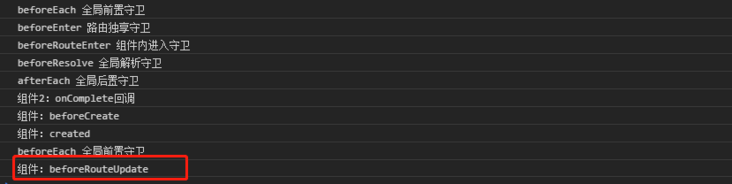
ж–№жі•дёҖ
from PIL import Image
image = Image.open("./pic.png")
image.show()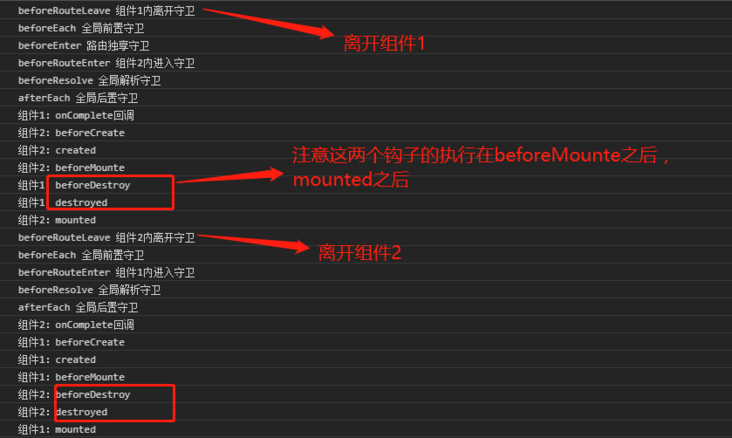
ж–№жі•дәҢ
import matplotlib.pyplot as plt
X = plt.imread("./pic.png")
plt.imshow(X)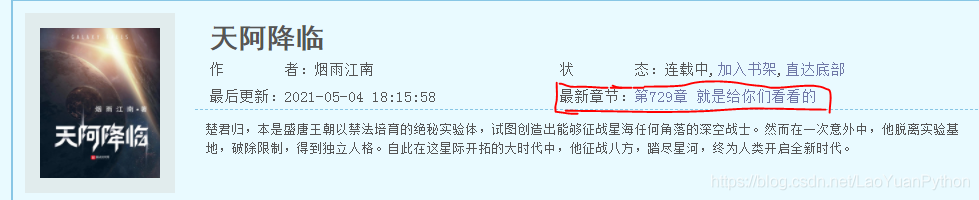
def f(t): return np.exp(-t) * np.cos(2*np.pi*t) a = np.arange(0,5,0.02) plt.subplot(211) plt.plot(a,f(a)) plt.subplot(212) plt.plot(a,np.cos(2*np.pi*a),'r--') plt.show()
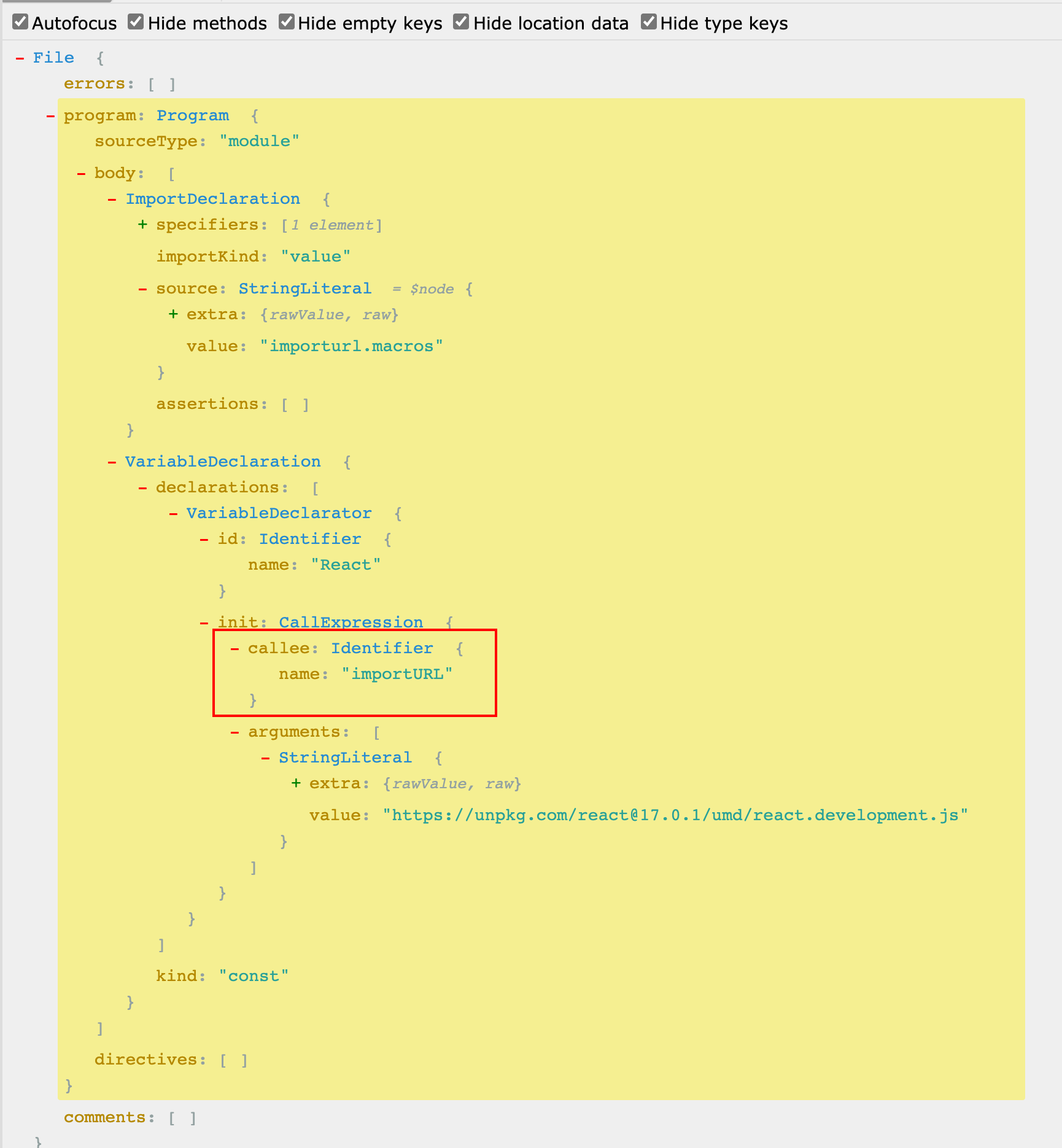
b = np.arange(0,2,0.02) plt.plot(b,np.sin(2*np.pi*b),'--',b,np.cos(2*np.pi*b),"*")
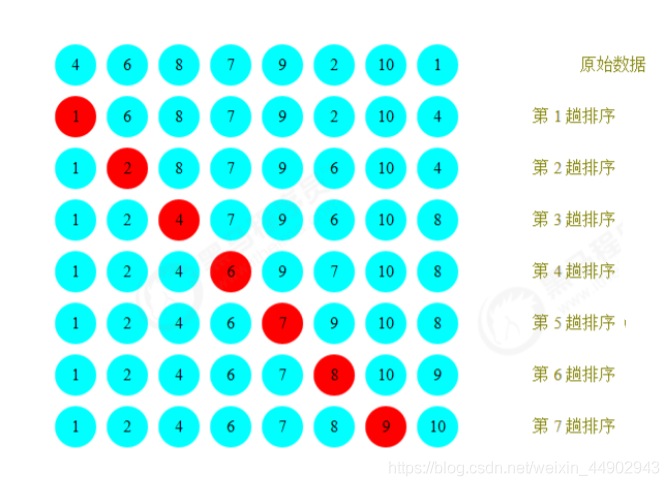
import numpy as np import matplotlib.pyplot as plt # Fixing random state for reproducibility np.random.seed(19680801) N = 50 x = np.random.rand(N) y = np.random.rand(N) colors = np.random.rand(N) area = (30 * np.random.rand(N))**2 # 0 to 15 point radii plt.scatter(x, y, s=area, c=colors, alpha=0.5) plt.show()
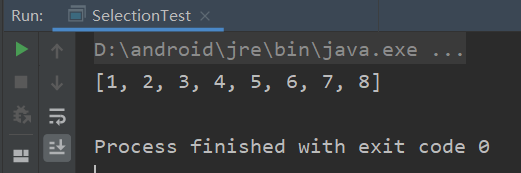
import numpy as np
import matplotlib.pyplot as plt
data = [[ 66386, 174296, 75131, 577908, 32015],
[ 58230, 381139, 78045, 99308, 160454],
[ 89135, 80552, 152558, 497981, 603535],
[ 78415, 81858, 150656, 193263, 69638],
[139361, 331509, 343164, 781380, 52269]]
columns = ('Freeze', 'Wind', 'Flood', 'Quake', 'Hail')
rows = ['%d year' % x for x in (100, 50, 20, 10, 5)]
values = np.arange(0, 2500, 500)
value_increment = 1000
# Get some pastel shades for the colors
colors = plt.cm.BuPu(np.linspace(0, 0.5, len(rows)))
n_rows = len(data)
index = np.arange(len(columns)) + 0.3
bar_width = 0.4
# Initialize the vertical-offset for the stacked bar chart.
y_offset = np.zeros(len(columns))
# Plot bars and create text labels for the table
cell_text = []
for row in range(n_rows):
plt.bar(index, data[row], bar_width, bottom=y_offset, color=colors[row])
y_offset = y_offset + data[row]
cell_text.append(['%1.1f' % (x / 1000.0) for x in y_offset])
# Reverse colors and text labels to display the last value at the top.
colors = colors[::-1]
cell_text.reverse()
# Add a table at the bottom of the axes
the_table = plt.table(cellText=cell_text,
rowLabels=rows,
rowColours=colors,
colLabels=columns,
loc='bottom')
# Adjust layout to make room for the table:
plt.subplots_adjust(left=0.2, bottom=0.2)
plt.ylabel("Loss in ${0}'s".format(value_increment))
plt.yticks(values * value_increment, ['%d' % val for val in values])
plt.xticks([])
plt.title('Loss by Disaster')
plt.show()
зңӢе®ҢдёҠиҝ°еҶ…е®№пјҢдҪ 们еҜ№жҖҺд№ҲеңЁPythonдёӯдҪҝз”Ёmatplotlibз»ҳеӣҫжңүиҝӣдёҖжӯҘзҡ„дәҶи§Јеҗ—пјҹеҰӮжһңиҝҳжғідәҶи§ЈжӣҙеӨҡзҹҘиҜҶжҲ–иҖ…зӣёе…іеҶ…е®№пјҢиҜ·е…іжіЁдәҝйҖҹдә‘иЎҢдёҡиө„и®Ҝйў‘йҒ“пјҢж„ҹи°ўеӨ§е®¶зҡ„ж”ҜжҢҒгҖӮ
е…ҚиҙЈеЈ°жҳҺпјҡжң¬з«ҷеҸ‘еёғзҡ„еҶ…е®№пјҲеӣҫзүҮгҖҒи§Ҷйў‘е’Ңж–Үеӯ—пјүд»ҘеҺҹеҲӣгҖҒиҪ¬иҪҪе’ҢеҲҶдә«дёәдё»пјҢж–Үз« и§ӮзӮ№дёҚд»ЈиЎЁжң¬зҪ‘з«ҷз«ӢеңәпјҢеҰӮжһңж¶үеҸҠдҫөжқғиҜ·иҒ”зі»з«ҷй•ҝйӮ®з®ұпјҡis@yisu.comиҝӣиЎҢдёҫжҠҘпјҢ并жҸҗдҫӣзӣёе…іиҜҒжҚ®пјҢдёҖз»ҸжҹҘе®һпјҢе°Ҷз«ӢеҲ»еҲ йҷӨж¶үе«ҢдҫөжқғеҶ…е®№гҖӮ
жӮЁеҘҪпјҢзҷ»еҪ•еҗҺжүҚиғҪдёӢи®ўеҚ•е“ҰпјҒ