您好,登录后才能下订单哦!
小编给大家分享一下JavaScript offset怎么实现鼠标坐标获取和窗口内模块拖动,希望大家阅读完这篇文章之后都有所收获,下面让我们一起去探讨吧!
offset 即偏移量,使用 offset 系列相关属性可以 动态的 获取该元素的位置(偏移)、大小等,如:
元素距离带有定位父元素的位置
获取元素自身的大小(宽度高度)
注:返回的数值不带单位
offset 系列常用的属性包括:
element.offsetParent
返回作为该元素带有定位的父级元素,如果父级元素没有定位,则返回 body
注意,parentNode 和 offsetParent 还是有本质上的区别的:parentNode 返回的是直接父级元素,offsetParent 返回的是带有定位的父级元素。
element.offsetTop
返回元素带有定位父元素上方的偏移
element.offsetLeft
返回元素带有定位父元素左边框的偏移
element.offsetWidth
返回自身包括 padding, 边框, 内容区的宽度,返回数值不带单位
element.offsetHeight
返回自身包括 padding, 边框, 内容区的高度,返回数值不带单位
offset 和 style 的区别
| offset | style |
|---|---|
| offset 可以得到任意样式表中的样式值 | style 只能得到行内样式表中的样式值,无法获得内嵌样式 |
| offset 系列获得的数值是没有单位的 | style.width 获得的是带有单位的字符串 |
| offsetWidth 包含 padding+border+width | style.width 获得不包含 padding 和 border 的值 |
| offsetWidth 等属性是只读属性,只能获取不能赋值 | style 属性是可读写属性,style.width 可以获取也可以赋值 |
| 只想要获取元素大小位置的时候,用 offset 更合适 | 要对元素样式进行修改的话,使用 style 更合适 |
演示
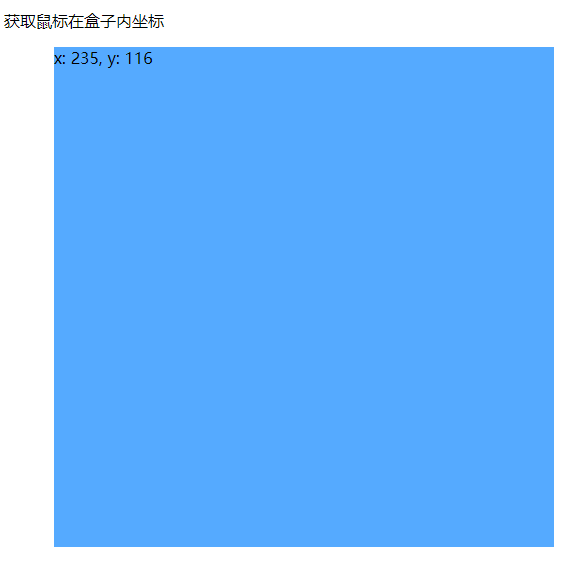
<!DOCTYPE html>
<html lang="en">
<head>
<meta charset="UTF-8" />
<meta http-equiv="X-UA-Compatible" content="IE=edge" />
<meta name="viewport" content="width=device-width, initial-scale=1.0" />
<title>鼠标位置获取-01</title>
<style>
.box {
width: 500px;
height: 500px;
background-color: #55aaff;
margin-left: 50px;
}
</style>
</head>
<body>
<p>获取鼠标在盒子内坐标</p>
<div class="box"></div>
<script>
// 在盒子中点击,想要获得鼠标距离盒子左右的距离
// 实现:
// 1. 获得鼠标在页面中的坐标,e.pageX, e.pageY
// 2. 获得盒子到页面中的距离, box.offsetLeft, box.offsetTop
// 3. 两者相减就能够获得鼠标在盒子中的坐标
// 下面看实现过程吧!
const box = document.querySelector(".box");
box.addEventListener("mousemove", function(e) {
// console.log(e.pageX, e.pageY);
// console.log(box.offsetLeft, box.offsetTop);
const x = e.pageX - this.offsetLeft;
const y = e.pageY - this.offsetTop;
box.textContent = `x: ${x}, y: ${y}`;
});
</script>
</body>
</html>演示
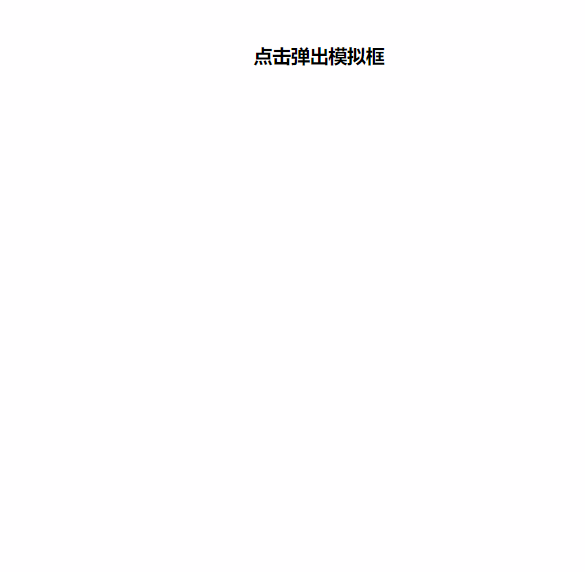
<!DOCTYPE html>
<html lang="en">
<head>
<meta charset="UTF-8" />
<meta http-equiv="X-UA-Compatible" content="IE=edge" />
<meta name="viewport" content="width=device-width, initial-scale=1.0" />
<title>模块拖动-02</title>
<style>
* {
margin: 0;
padding: 0;
}
.login,
.modal {
display: none;
}
.login {
width: 512px;
height: 280px;
position: fixed;
border: #ebebeb solid 1px;
left: 50%;
top: 50%;
background-color: #fff;
box-shadow: 0 0 20px #ddd;
z-index: 999;
transform: translate(-50%, -50%);
text-align: center;
}
.modal {
position: absolute;
top: 0;
left: 0;
width: 100vw;
height: 100vh;
background-color: rgba(0, 0, 0, 0.3);
z-index: 998;
}
.login-content {
margin: 100px auto;
text-align: center;
}
.login-content h4:hover,
.closeBtn:hover {
cursor: pointer;
}
.closeBtn {
position: absolute;
right: 10px;
top: 10px;
}
.login h5 {
margin-top: 10px;
}
.login h5:hover {
cursor: move;
}
</style>
</head>
<body>
<div class="login-content">
<h4 id="openLogin">点击弹出模拟框</h4>
</div>
<div class="login">
<div class="closeBtn" id="closeBtn">关闭</div>
<h5 class="loginHeader">点击我拖动吧</h5>
</div>
<div class="modal"></div>
<script>
// 获取元素
const login = document.querySelector(".login");
const modal = document.querySelector(".modal");
const closeBtn = document.querySelector("#closeBtn");
const openLogin = document.querySelector("#openLogin");
// 点击显示元素
openLogin.addEventListener("click", () => {
modal.style.display = "block";
login.style.display = "block";
});
closeBtn.addEventListener("click", () => {
modal.style.display = "none";
login.style.display = "none";
});
// 实现拖拽移动功能
// 1. 鼠标按下获得鼠标在盒子内的坐标
const loginHeader = document.querySelector(".loginHeader");
loginHeader.addEventListener("mousedown", function (e) {
const x = e.pageX - login.offsetLeft;
const y = e.pageY - login.offsetTop;
const move = function (e) {
login.style.left = `${e.pageX - x}px`;
login.style.top = `${e.pageY - y}px`;
};
// 2. 移动鼠标
document.addEventListener("mousemove", move);
document.addEventListener("mouseup", function () {
document.removeEventListener("mousemove", move);
});
});
</script>
</body>
</html>看完了这篇文章,相信你对“JavaScript offset怎么实现鼠标坐标获取和窗口内模块拖动”有了一定的了解,如果想了解更多相关知识,欢迎关注亿速云行业资讯频道,感谢各位的阅读!
免责声明:本站发布的内容(图片、视频和文字)以原创、转载和分享为主,文章观点不代表本网站立场,如果涉及侵权请联系站长邮箱:is@yisu.com进行举报,并提供相关证据,一经查实,将立刻删除涉嫌侵权内容。