您好,登录后才能下订单哦!
这篇文章主要介绍了VS2019如何实现C++的MFC程序,具有一定借鉴价值,感兴趣的朋友可以参考下,希望大家阅读完这篇文章之后大有收获,下面让小编带着大家一起了解一下。
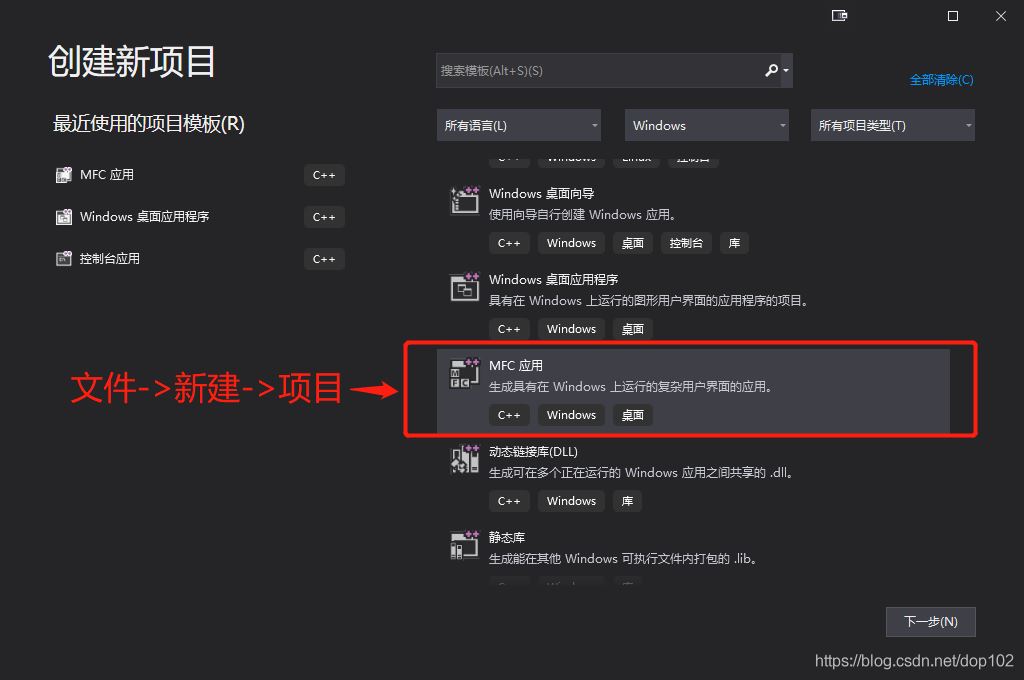
然后点下一步,配置项目,这里我命名的是myfisrtmfc
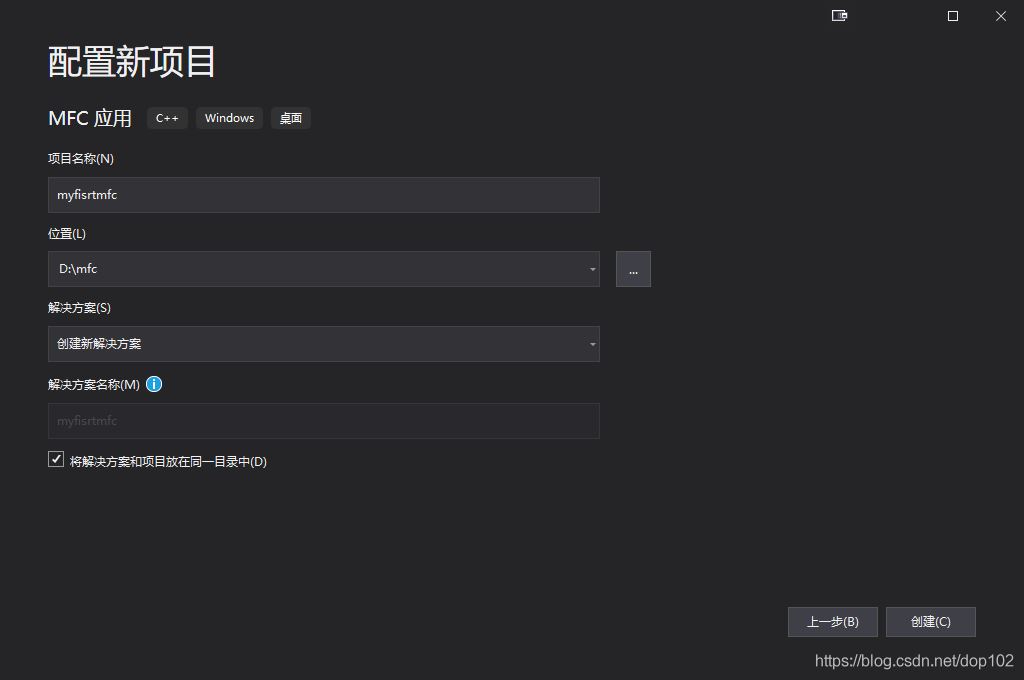
点击创建按钮,然后弹出下面的对话框。
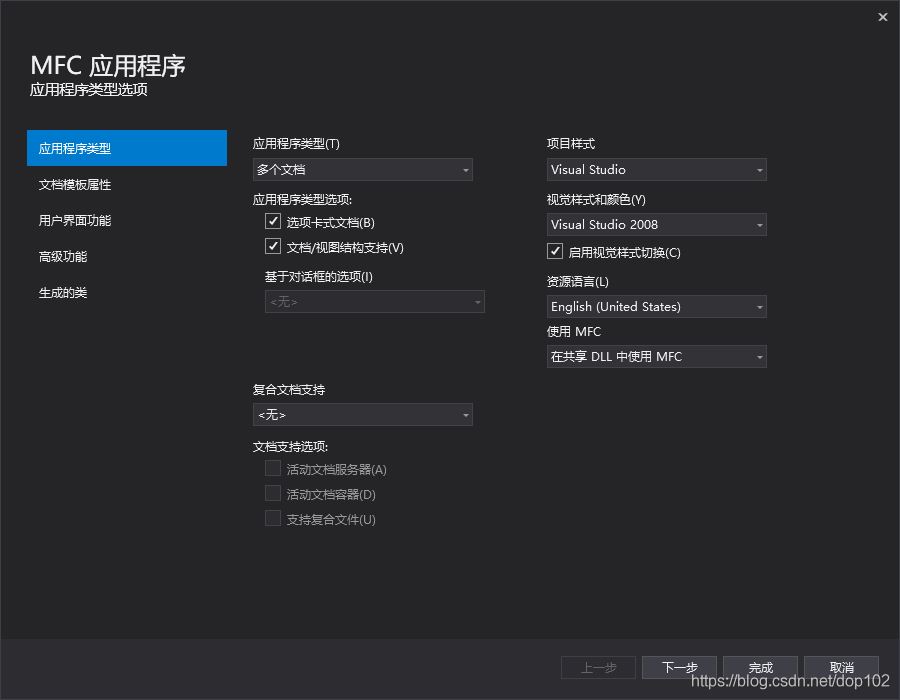
对上面的MFC应用程序进行配置,如下:
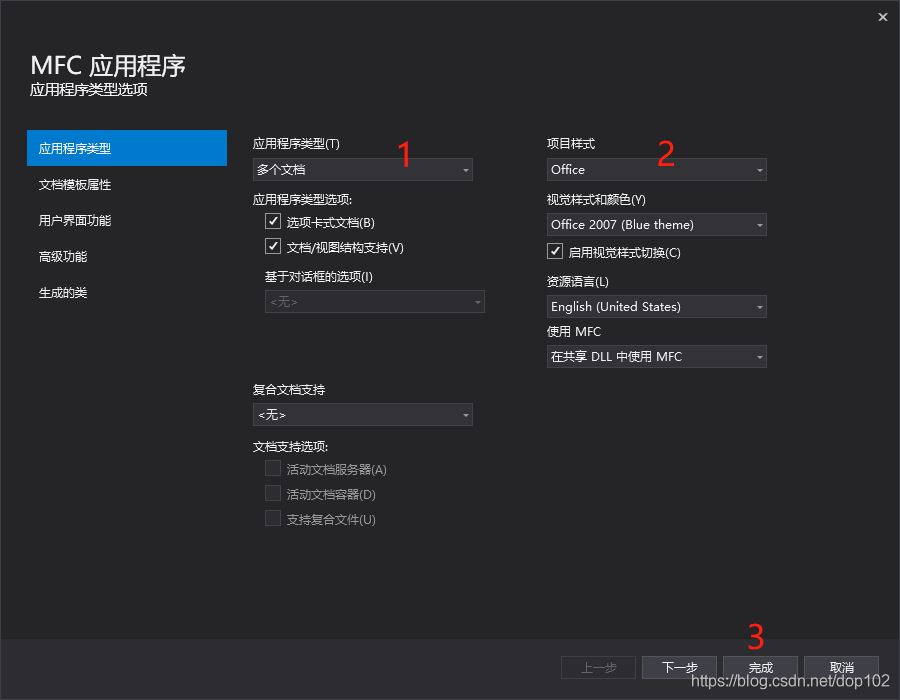
点击完成,生成如下界面。
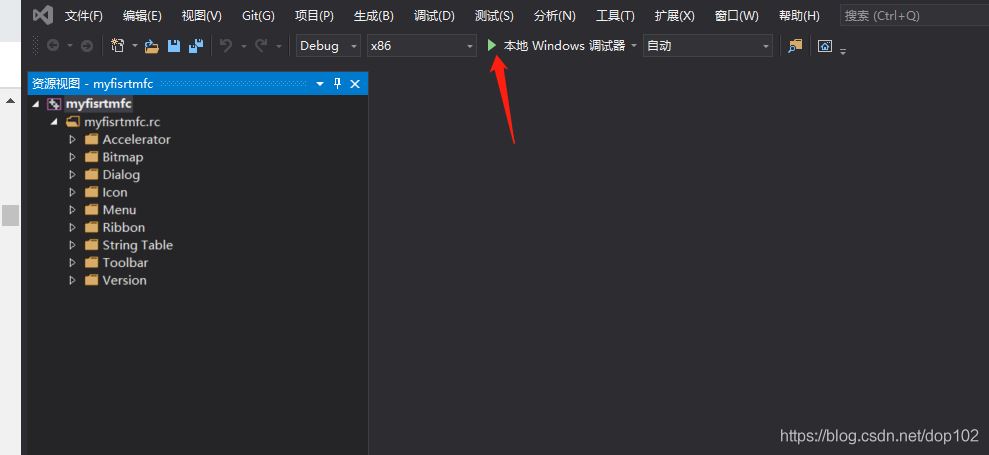
第一次编译生成的默认项目,之后得到下面的界面
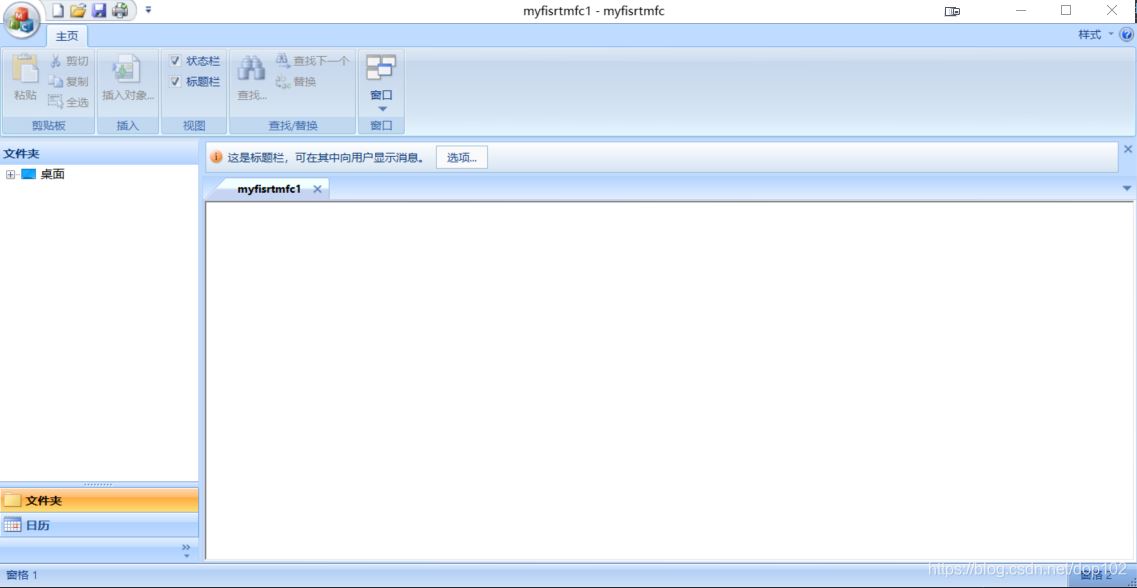
点击VS2019的界面,“解决方案资源管理器”
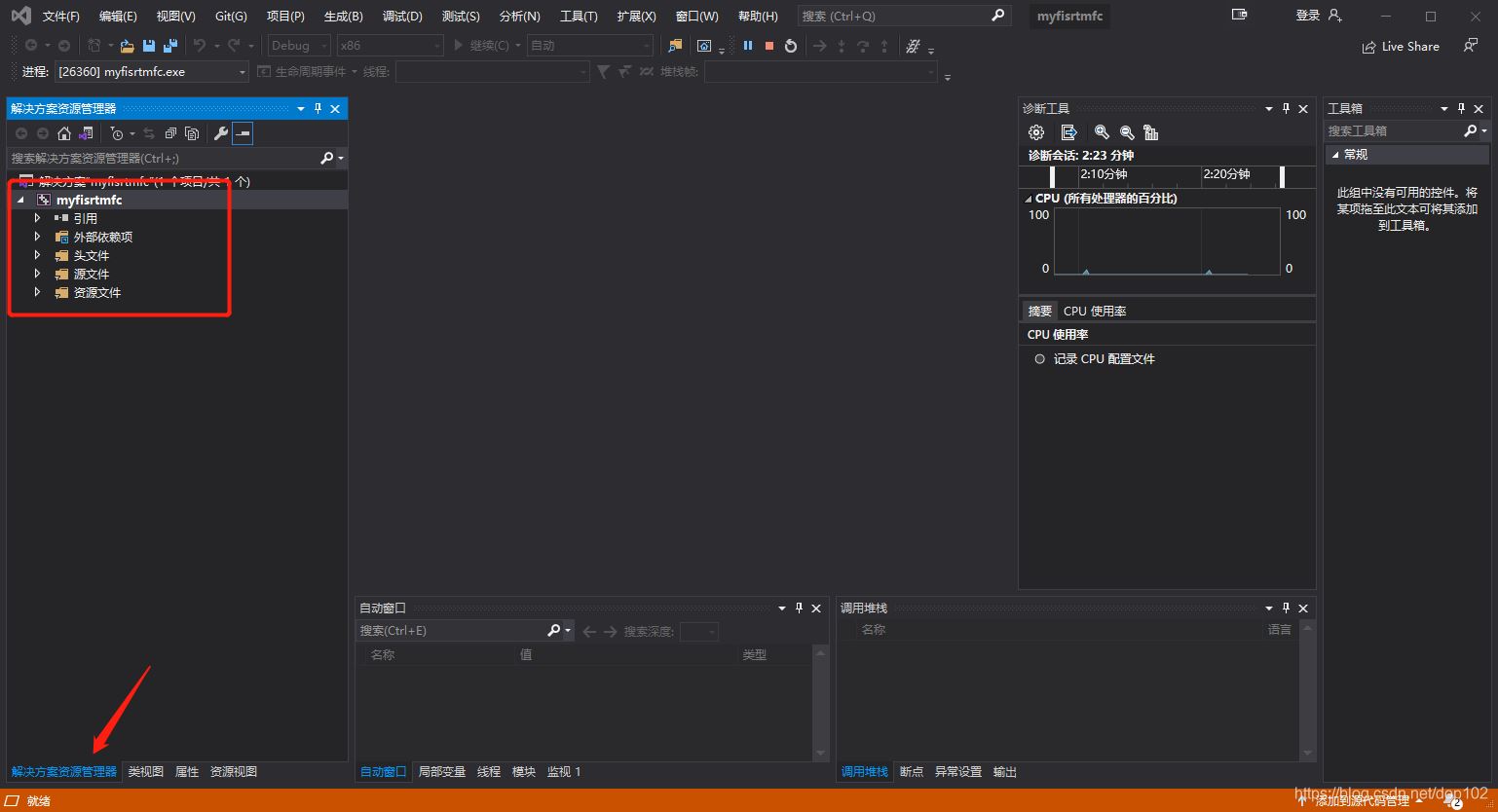
到这里,项目建成,并且编译通过。
点击资源视图,这里的控件将是后面需要操作的。
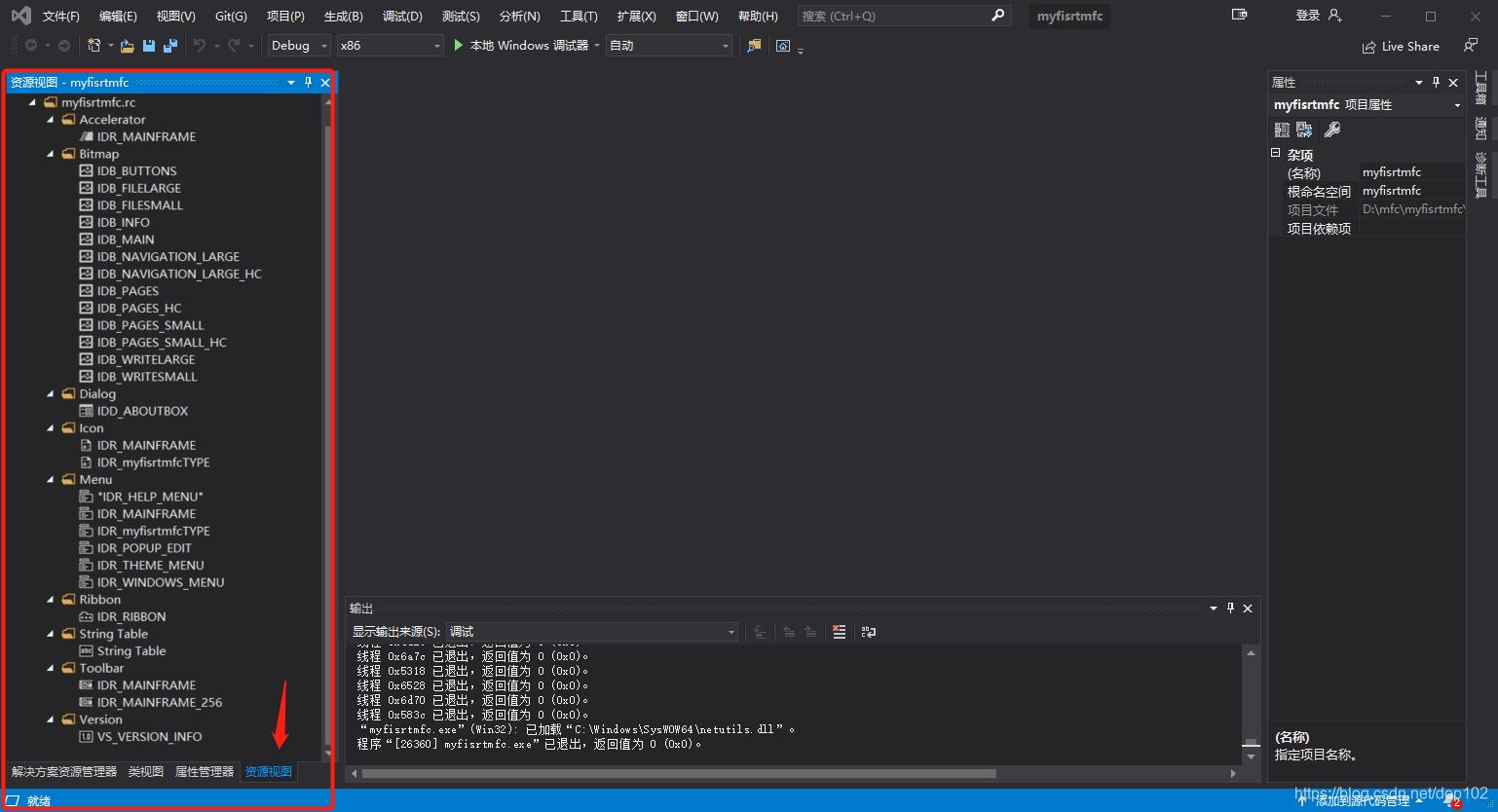
双击IDR_MAINFRAME,可以在这里面添加画图功能。
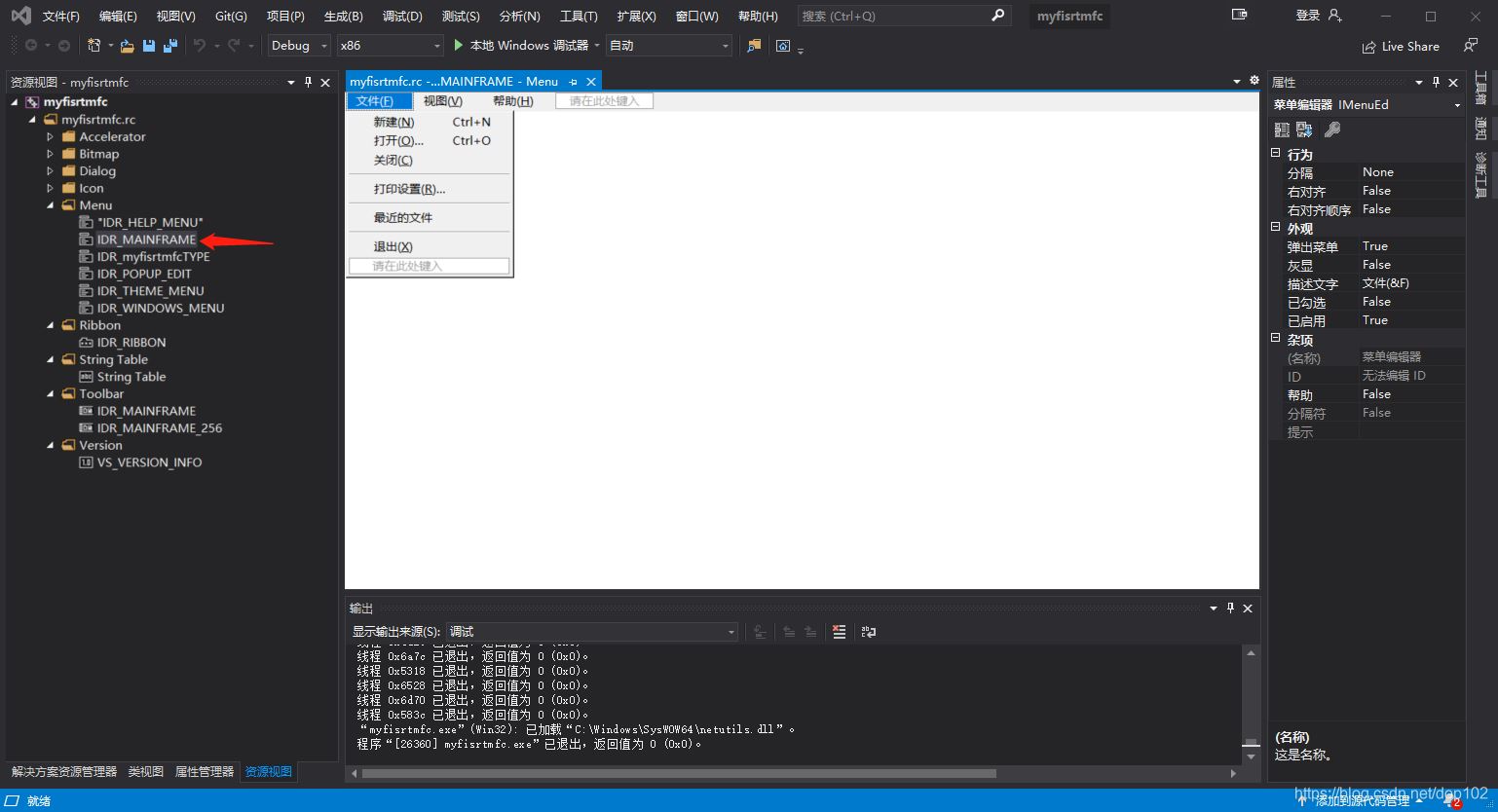
也可以在Ribbon里面添加画图功能
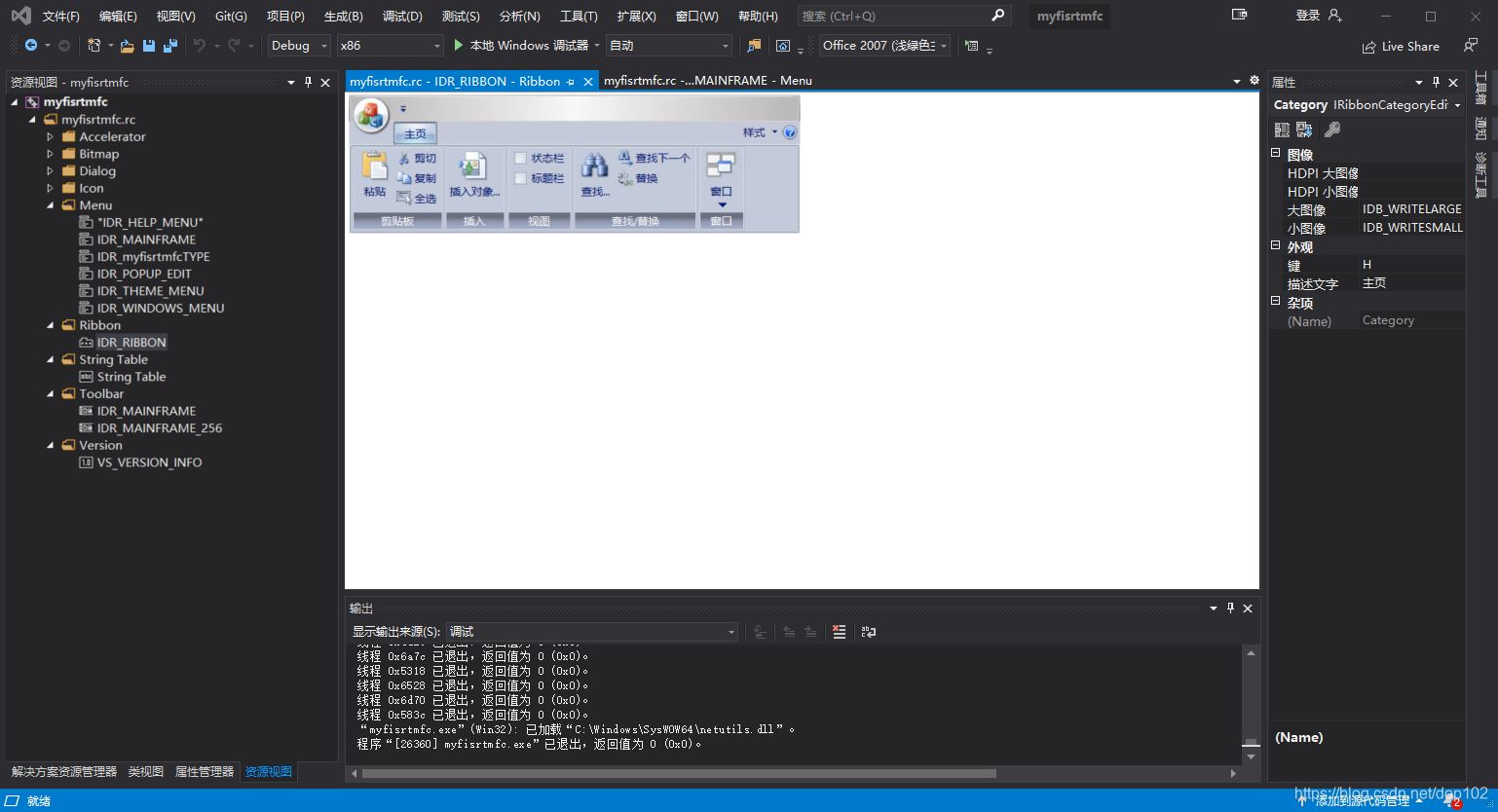
然后点击工具箱->RIbbon编辑器:
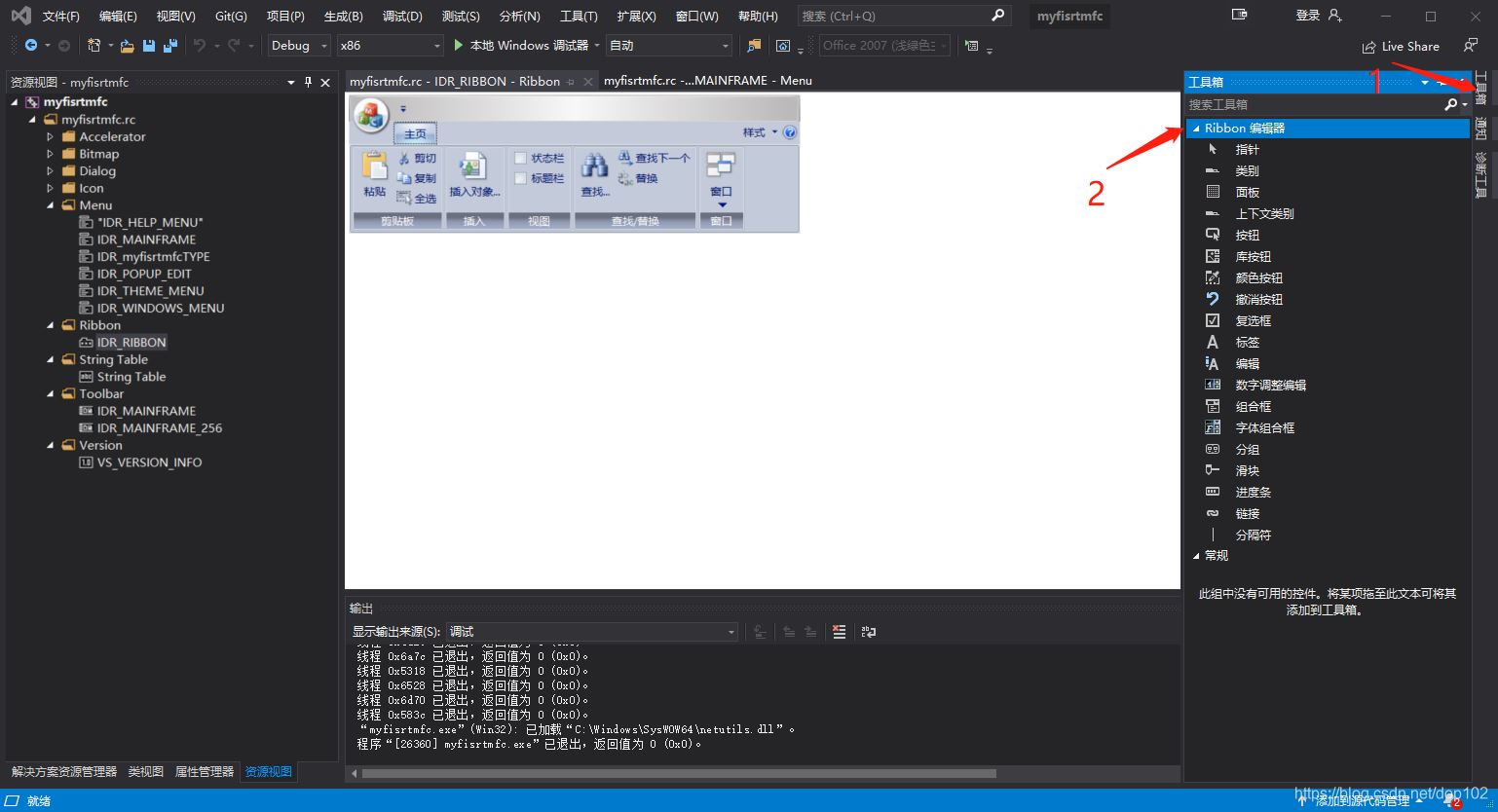
双击Ribbon下的面板控件
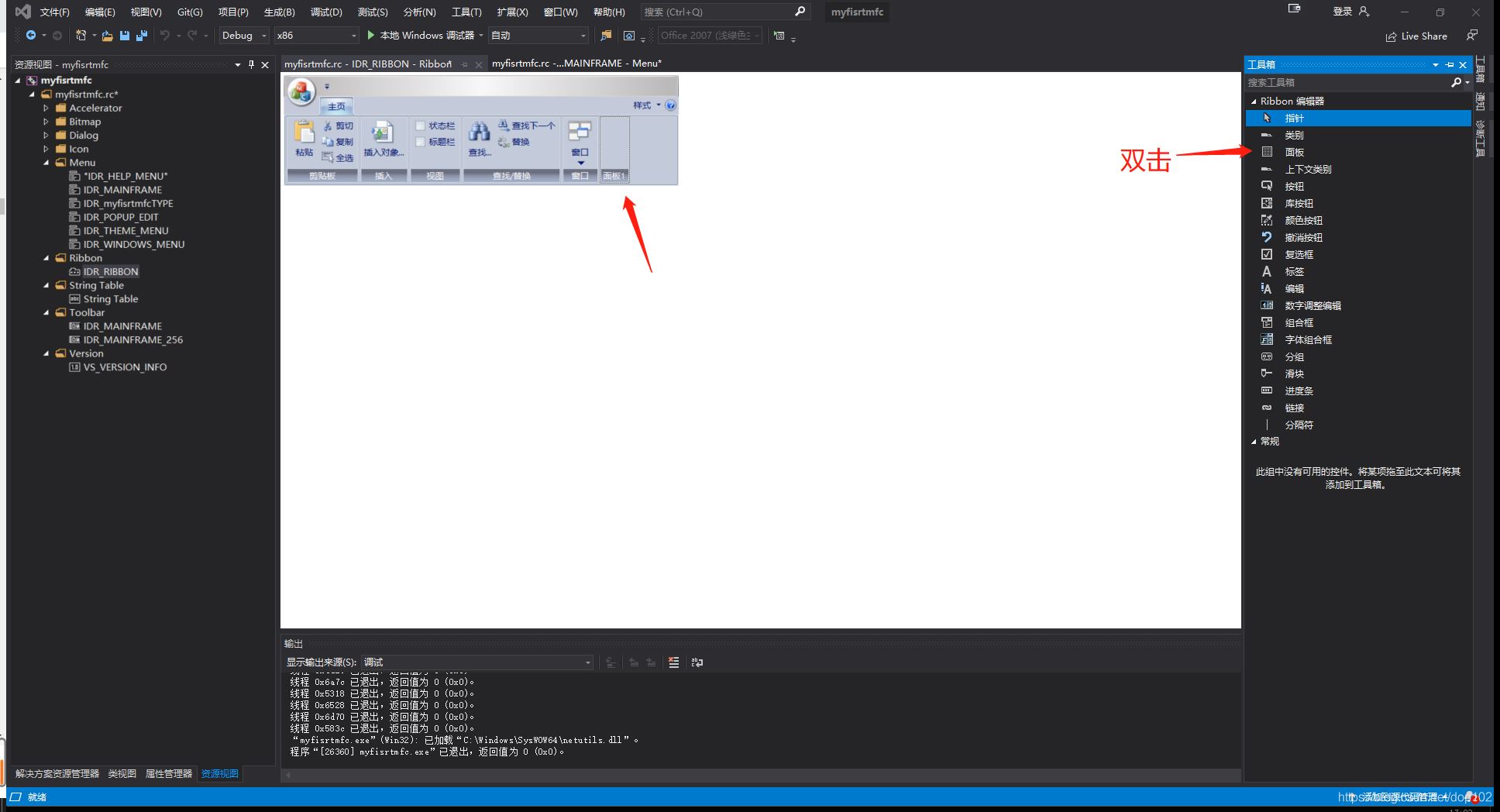
修改名称为形状,并添加一个按钮控件,修改名字为矩形

修改矩形的杂项,ID改为ID_RECTANGLE
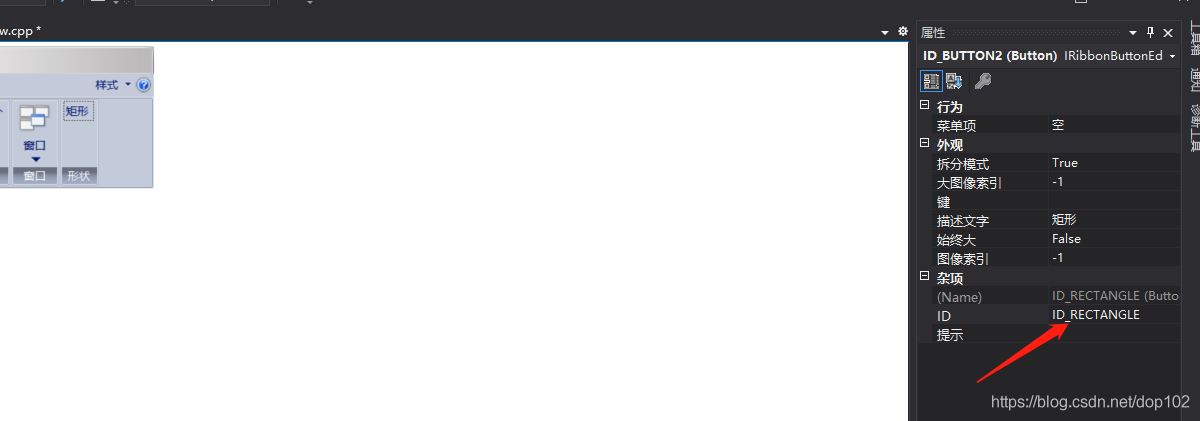
右键矩形按键,选择添加事件处理程序

得到如下弹窗
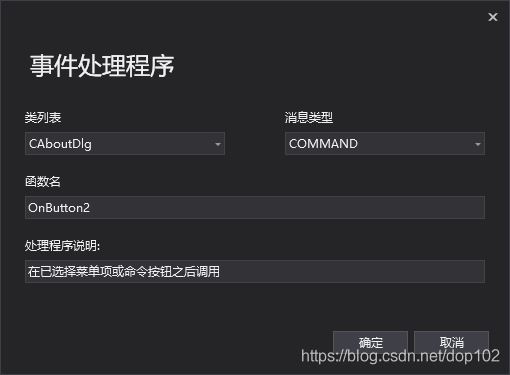
配置这个弹窗如下:
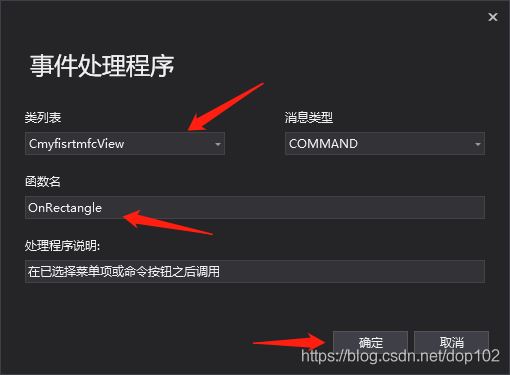
点击确定后,我们得到下面的代码
以下内容参考https://www.yisu.com/article/214347.htm
第一次使用c++,mfc很多函数都不熟悉,就直接套用了。
这里我们新建一个graph.cpp源文件
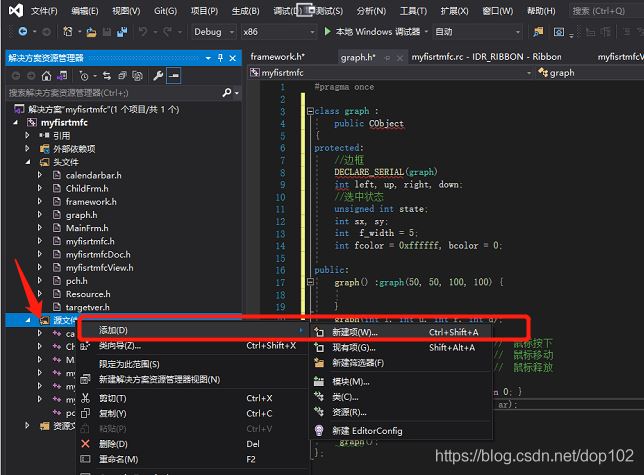
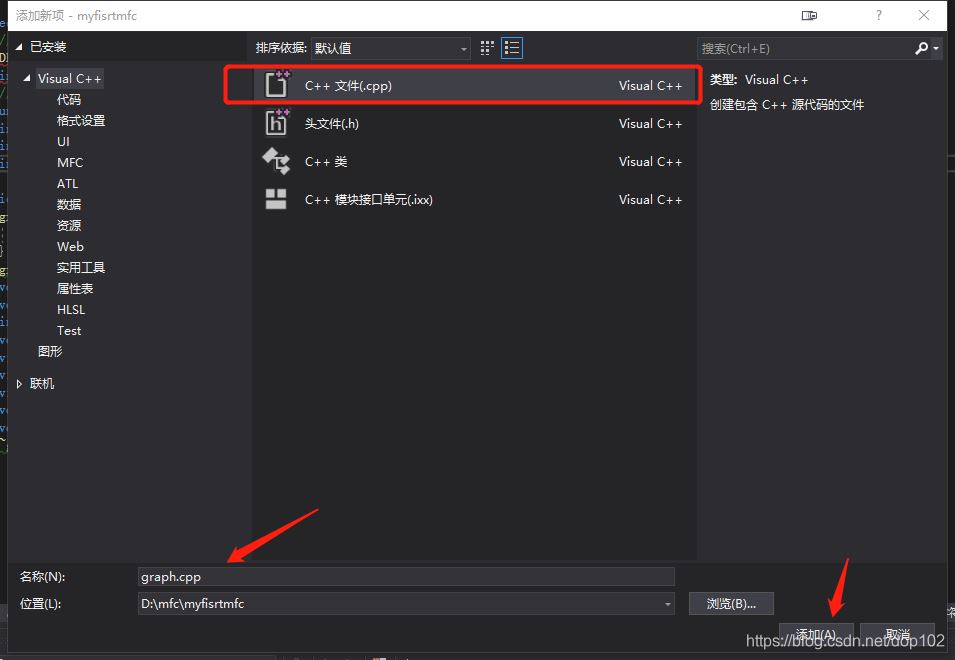
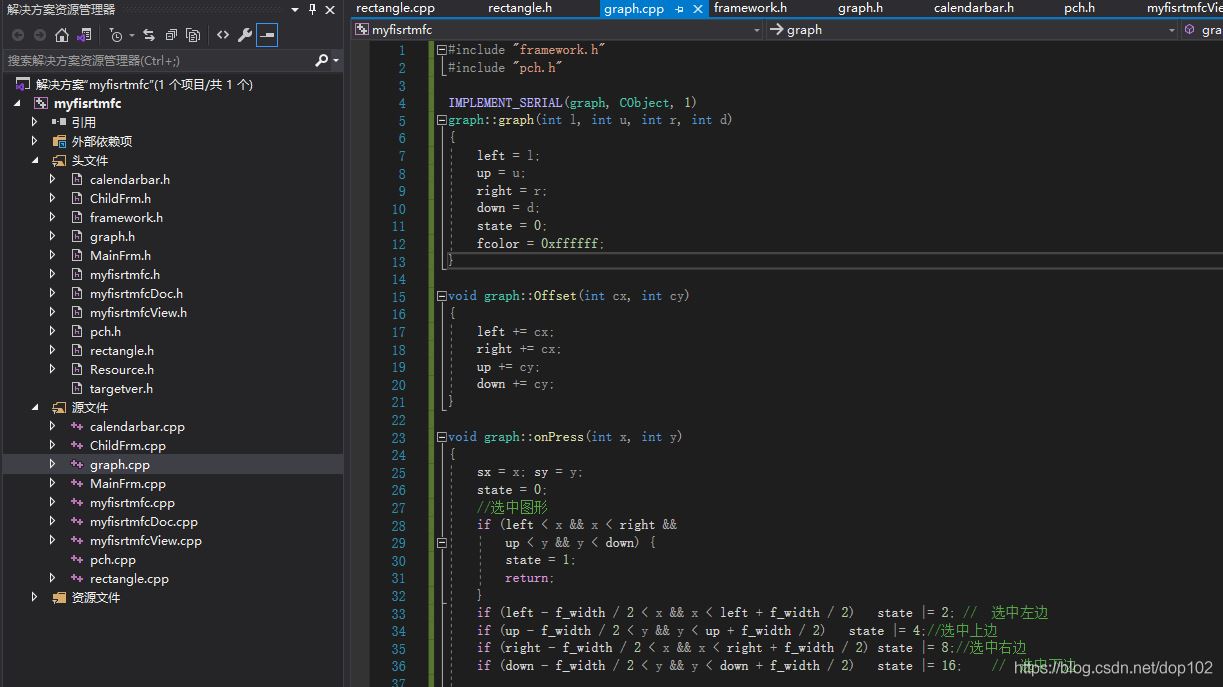
#include "framework.h"
#include "pch.h"
IMPLEMENT_SERIAL(graph, CObject, 1)
graph::graph(int l, int u, int r, int d)
{
left = l;
up = u;
right = r;
down = d;
state = 0;
fcolor = 0xffffff;
}
void graph::Offset(int cx, int cy)
{
left += cx;
right += cx;
up += cy;
down += cy;
}
void graph::onPress(int x, int y)
{
sx = x; sy = y;
state = 0;
//选中图形
if (left < x && x < right &&
up < y && y < down) {
state = 1;
return;
}
if (left - f_width / 2 < x && x < left + f_width / 2) state |= 2; // 选中左边
if (up - f_width / 2 < y && y < up + f_width / 2) state |= 4;//选中上边
if (right - f_width / 2 < x && x < right + f_width / 2) state |= 8;//选中右边
if (down - f_width / 2 < y && y < down + f_width / 2) state |= 16; // 选中下边
}
void graph::onRelease(int x, int y)
{
state = 0;
}
void graph::SetBorderColor(int color)
{
fcolor = color;
}
void graph::SetFillColor(int color)
{
bcolor = color;
}
int graph::onMove(int x, int y)
{
int cx, cy;
cx = x - sx; cy = y - sy;
sx = x; sy = y;
if (state == 1) {
Offset(cx, cy); // 位移量cx,cy
}
if (2 == (state & 2)) {
left = x;
}
if (4 == (state & 4)) {
up = y;
}
if (8 == (state & 8)) {
right = x;
}
if (16 == (state & 16)) {
down = y;
}
return state == 0 ? 0 : 1;
}
void graph::Serialize(CArchive& ar)
{
CObject::Serialize(ar);
if (ar.IsLoading()) {
ar >> left >> right >> up >> down >> f_width >> fcolor >> bcolor;
}
else
{
ar << left << right << up << down << f_width << fcolor << bcolor;
}
}
graph::~graph()
{
}
void graph::onDraw(CDC* pDC) {
CBrush b(fcolor);
pDC->SelectObject(&b);
CRect r(left, up, right, down);
pDC->FillRect(&r, &b);
CPen p(PS_SOLID, 1, bcolor);
pDC->SelectObject(&p);
pDC->Rectangle(left, up, right, down);
pDC->MoveTo(left, up);
pDC->DrawText(_T("空图形"), -1, new CRect(left, up, right, down), DT_CENTER | DT_VCENTER | DT_SINGLELINE);
}在项目中添加头文件graphz.h

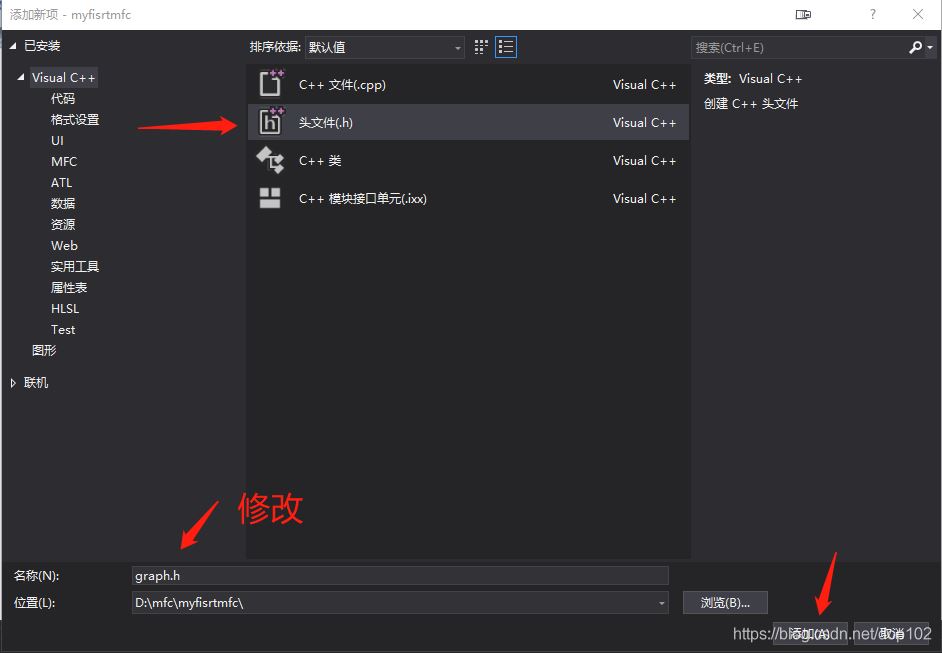
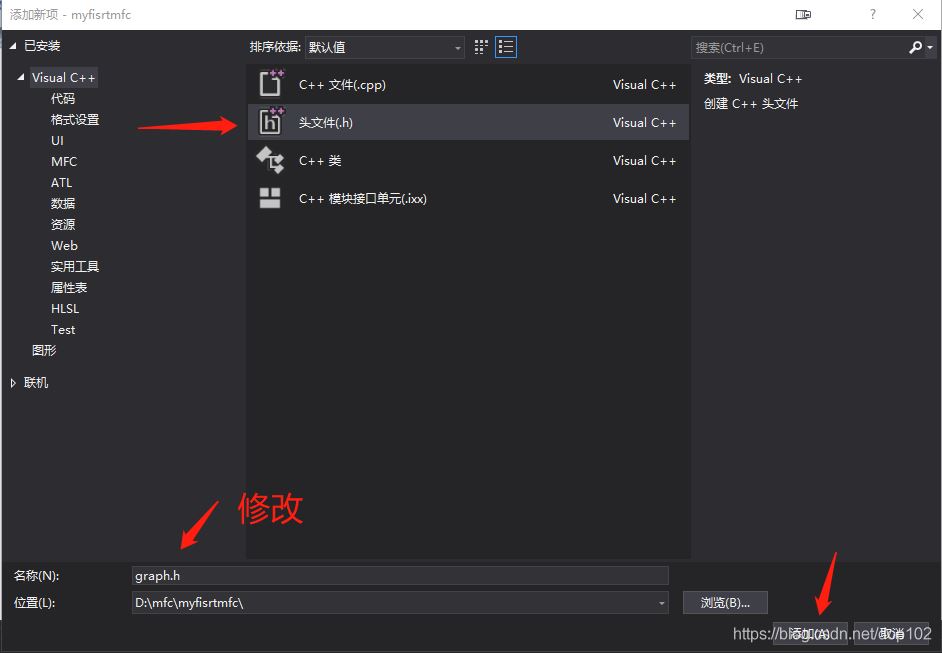

在graph.h中添加下面的代码:
#pragma once
class graph :
public CObject
{
protected:
//边框
DECLARE_SERIAL(graph)
int left, up, right, down;
//选中状态
unsigned int state;
int sx, sy;
int f_width = 5;
int fcolor = 0xffffff, bcolor = 0;
public:
graph() :graph(50, 50, 100, 100) {
}
graph(int l, int u, int r, int d);
void Offset(int cx, int cy);
void onPress(int x, int y); // 鼠标按下
int onMove(int cx, int cy); // 鼠标移动
void onRelease(int x, int y); // 鼠标释放
virtual void onDraw(CDC* pDC);
virtual int getGraphID() { return 0; }
virtual void Serialize(CArchive& ar);
void SetFillColor(int color);
void SetBorderColor(int color);
~graph();
};在framework.h中添加graph.h
#include "graph.h"
我们要画矩形,这里添加矩形的相关代码,
跟上面的步骤一样,见一个rectangle.h和rectangle.cpp
rectangle.cpp
#include "framework.h"
#include "pch.h"
rectangle::rectangle(int l, int u, int r, int d) :graph(l, u, r, d)
{
state = 0;
fcolor = 0xffffff;
}
void rectangle::onDraw(CDC* pDC)
{
CBrush b(fcolor);
pDC->SelectObject(&b);
CRect r(left, up, right, down);
pDC->FillRect(&r, &b);
CPen p(PS_SOLID, 1, bcolor);
pDC->SelectObject(&p);
pDC->Rectangle(left, up, right, down);
pDC->MoveTo(left, up);
}
rectangle::~rectangle()
{
}rectangle.h
#include "graph.h"
class rectangle :
public graph
{
public:
//DECLARE_SERIAL(graph)
//void Serialize(CArchive& ar);
rectangle() :graph(50, 50, 100, 100) {}
rectangle(int l, int u, int r, int d);
void onDraw(CDC* pDC);
int getGraphID() { return 2; }
~rectangle();
};然后myfirstmfcDoc.h中添加list
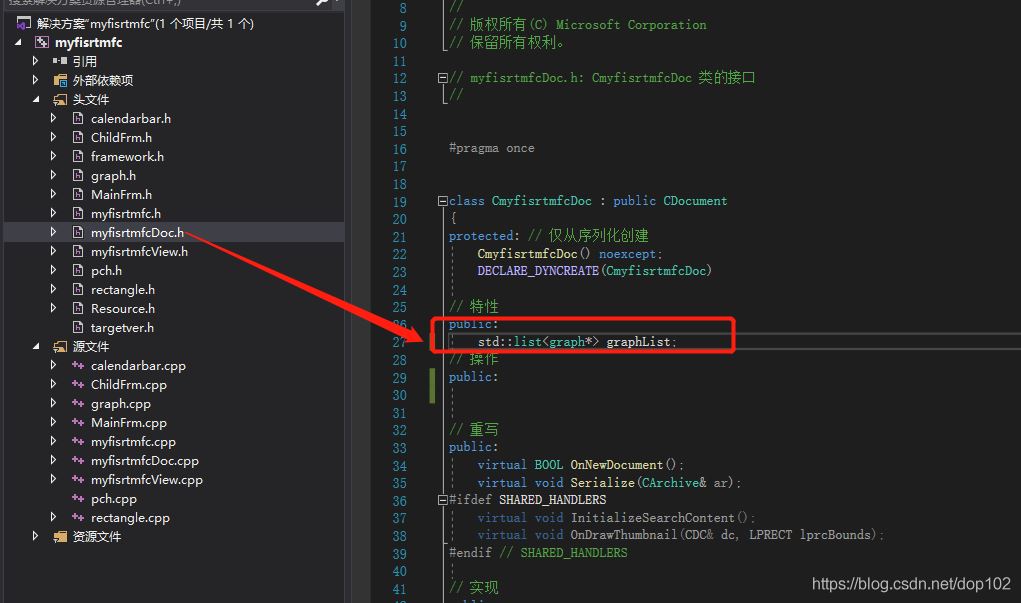
std::list<graph*> graphList;
因为调用了list,所以在framework.h中添加
#include <list>
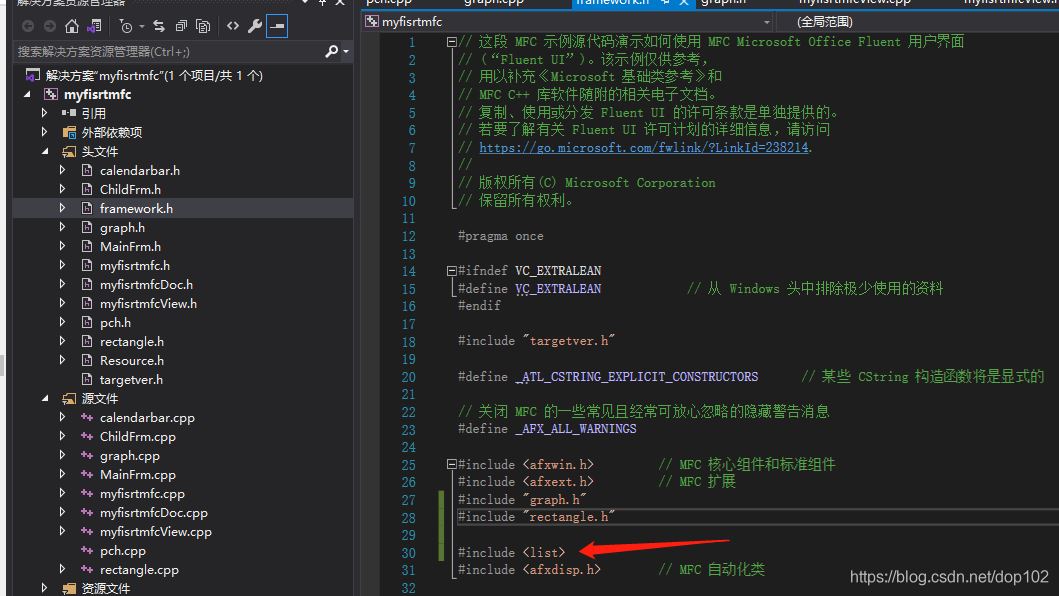
这里要调用用OnRectangle()函数,之前生成的函数,我们现在添加下面的代码:
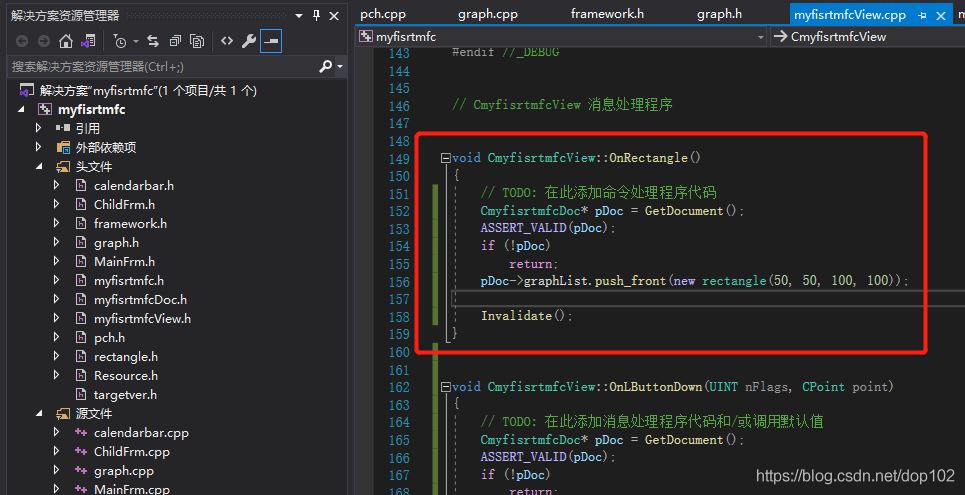
CmyfisrtmfcDoc* pDoc = GetDocument(); ASSERT_VALID(pDoc); if (!pDoc) return; pDoc->graphList.push_front(new rectangle(50, 50, 100, 100)); Invalidate();
修改myfirstmfcView.cpp中的OnDraw函数为如下:
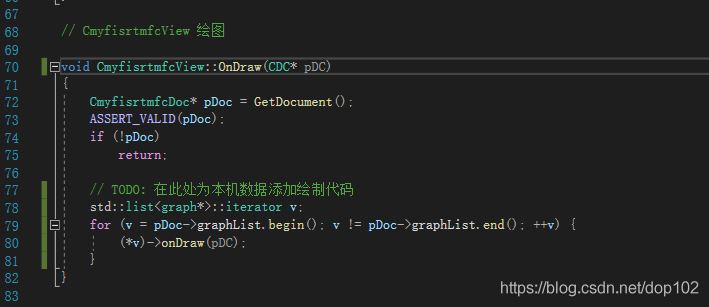
void CmyfisrtmfcView::OnDraw(CDC* pDC)
{
CmyfisrtmfcDoc* pDoc = GetDocument();
ASSERT_VALID(pDoc);
if (!pDoc)
return;
// TODO: 在此处为本机数据添加绘制代码
std::list<graph*>::iterator v;
for (v = pDoc->graphList.begin(); v != pDoc->graphList.end(); ++v) {
(*v)->onDraw(pDC);
}
}接下来通过类向导添加消息
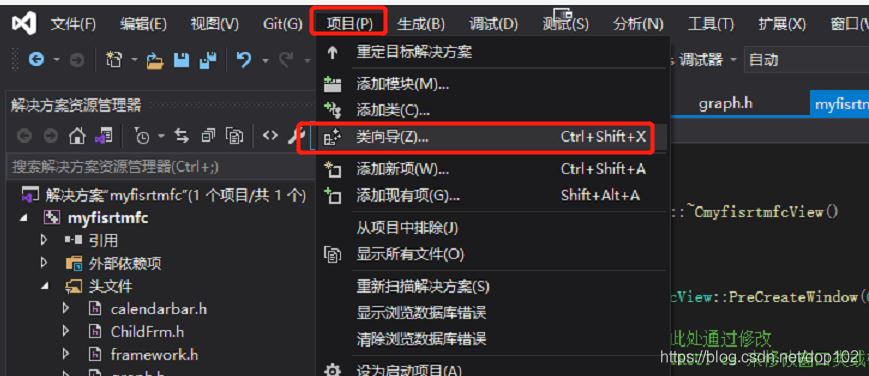
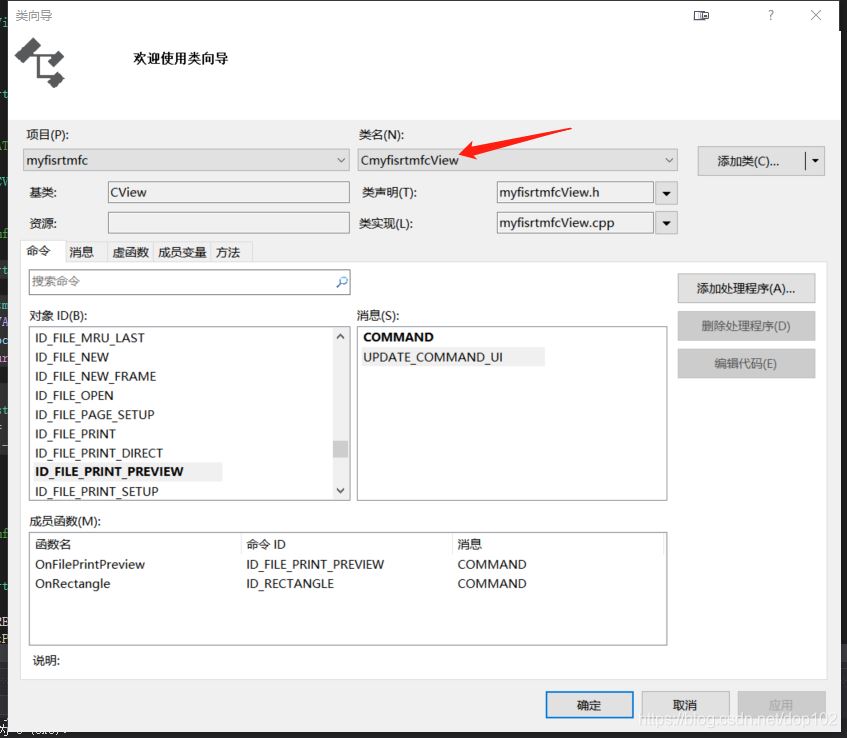
添加鼠标左键按下消息,左键松开消息,鼠标移动消息
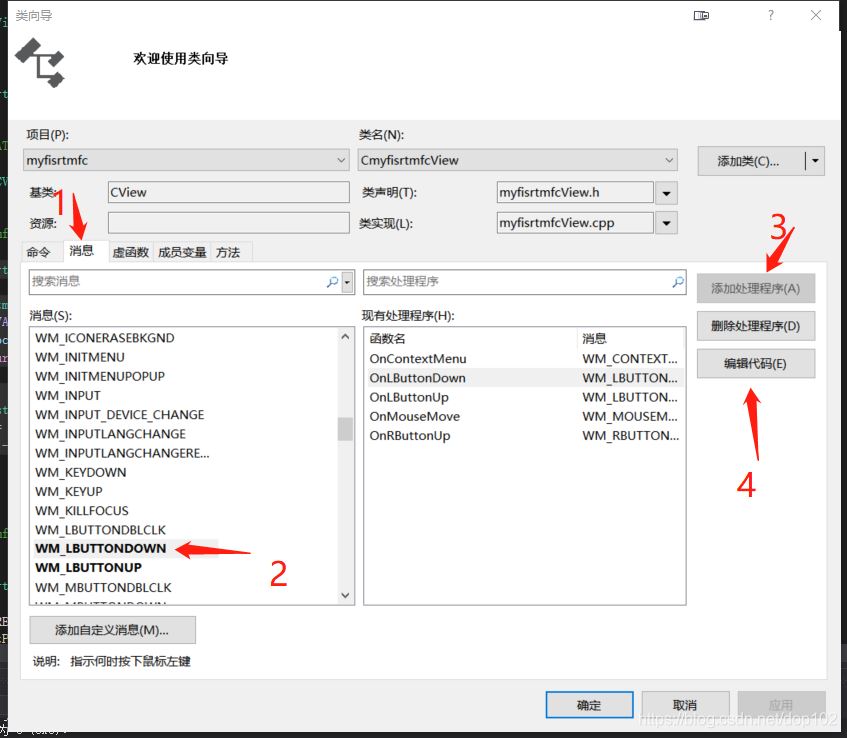
在生成的按键按下函数中
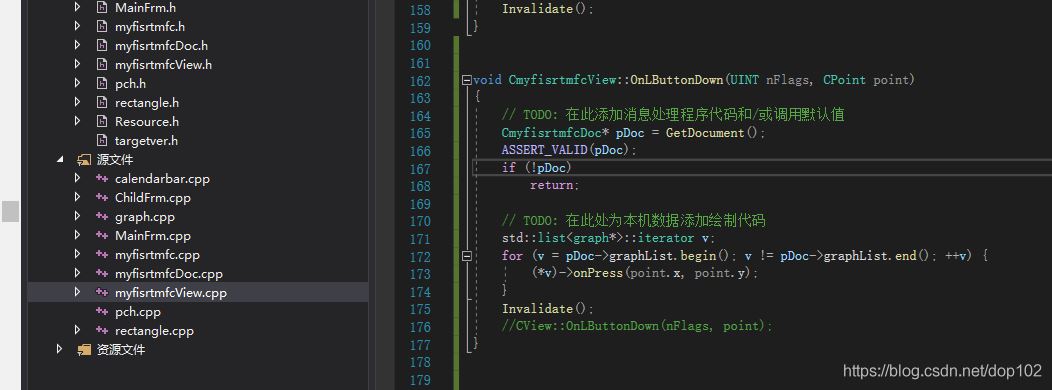
void CmyfisrtmfcView::OnLButtonDown(UINT nFlags, CPoint point)
{
// TODO: 在此添加消息处理程序代码和/或调用默认值
CmyfisrtmfcDoc* pDoc = GetDocument();
ASSERT_VALID(pDoc);
if (!pDoc)
return;
// TODO: 在此处为本机数据添加绘制代码
std::list<graph*>::iterator v;
for (v = pDoc->graphList.begin(); v != pDoc->graphList.end(); ++v) {
(*v)->onPress(point.x, point.y);
}
Invalidate();
//CView::OnLButtonDown(nFlags, point);
}跟上面一样的方式
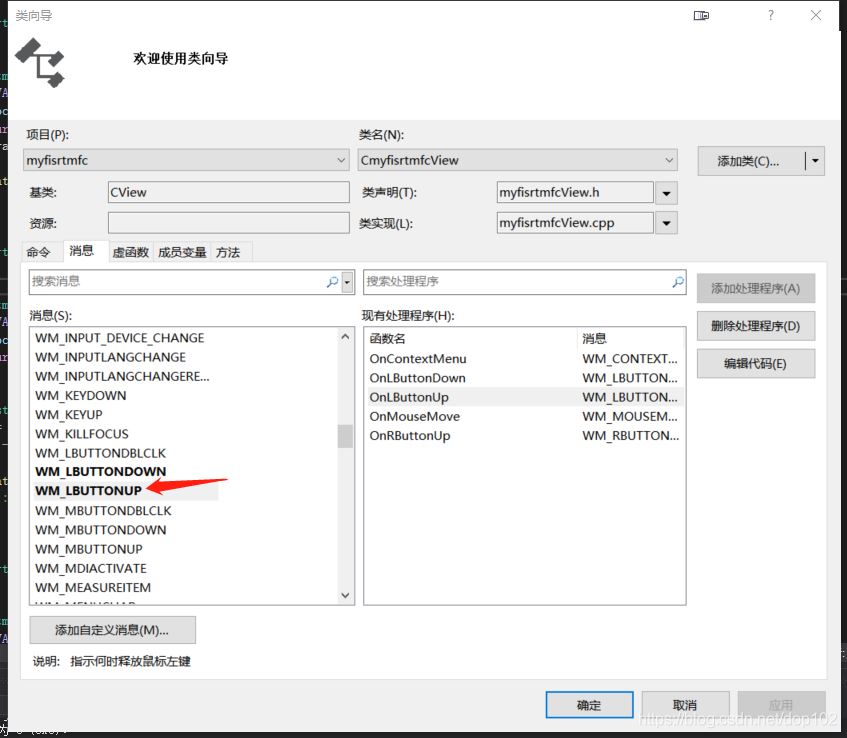
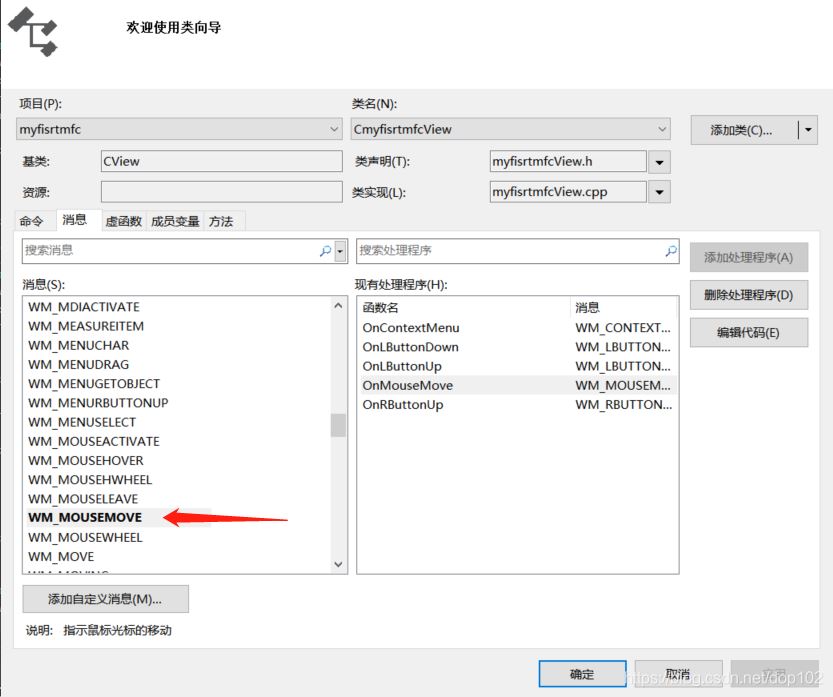
自从生成的代码在myfirstmfcView中如下:
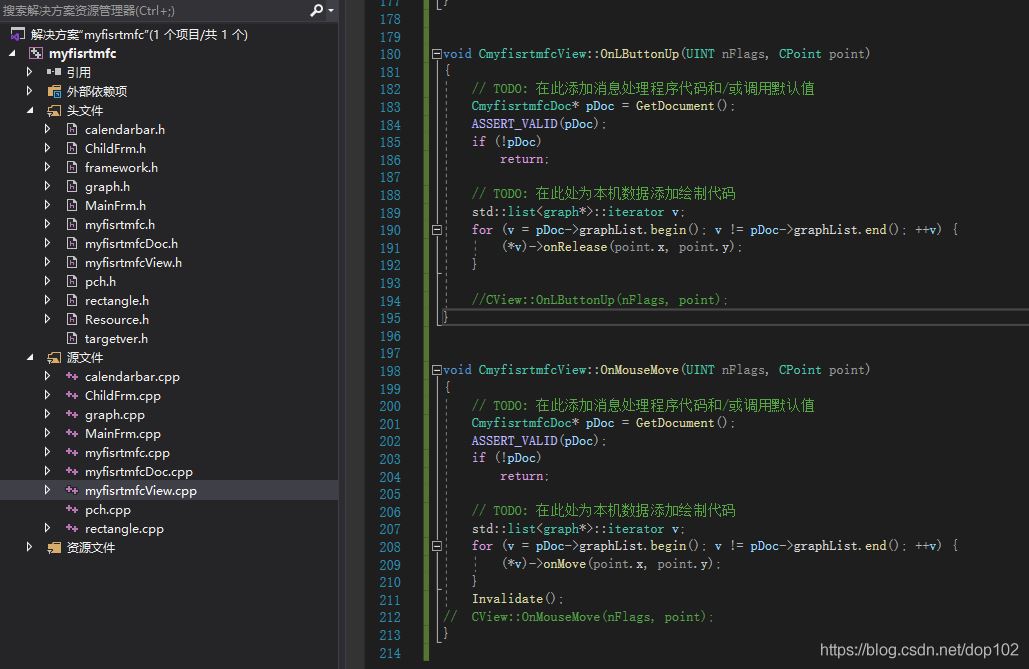
void CmyfisrtmfcView::OnLButtonUp(UINT nFlags, CPoint point)
{
// TODO: 在此添加消息处理程序代码和/或调用默认值
CmyfisrtmfcDoc* pDoc = GetDocument();
ASSERT_VALID(pDoc);
if (!pDoc)
return;
// TODO: 在此处为本机数据添加绘制代码
std::list<graph*>::iterator v;
for (v = pDoc->graphList.begin(); v != pDoc->graphList.end(); ++v) {
(*v)->onRelease(point.x, point.y);
}
//CView::OnLButtonUp(nFlags, point);
}
void CmyfisrtmfcView::OnMouseMove(UINT nFlags, CPoint point)
{
// TODO: 在此添加消息处理程序代码和/或调用默认值
CmyfisrtmfcDoc* pDoc = GetDocument();
ASSERT_VALID(pDoc);
if (!pDoc)
return;
// TODO: 在此处为本机数据添加绘制代码
std::list<graph*>::iterator v;
for (v = pDoc->graphList.begin(); v != pDoc->graphList.end(); ++v) {
(*v)->onMove(point.x, point.y);
}
Invalidate();
// CView::OnMouseMove(nFlags, point);
}到这里就完成了全部工作,可以进行编译了。
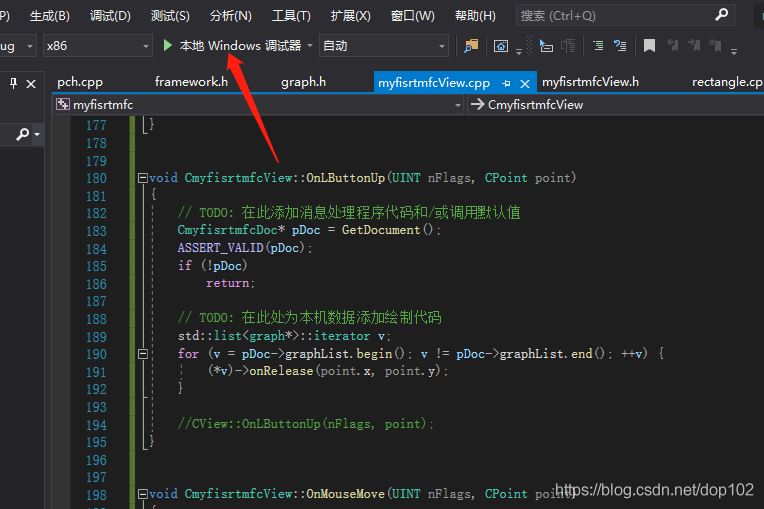
生成下面的图形,矩形可以移动,可拉伸
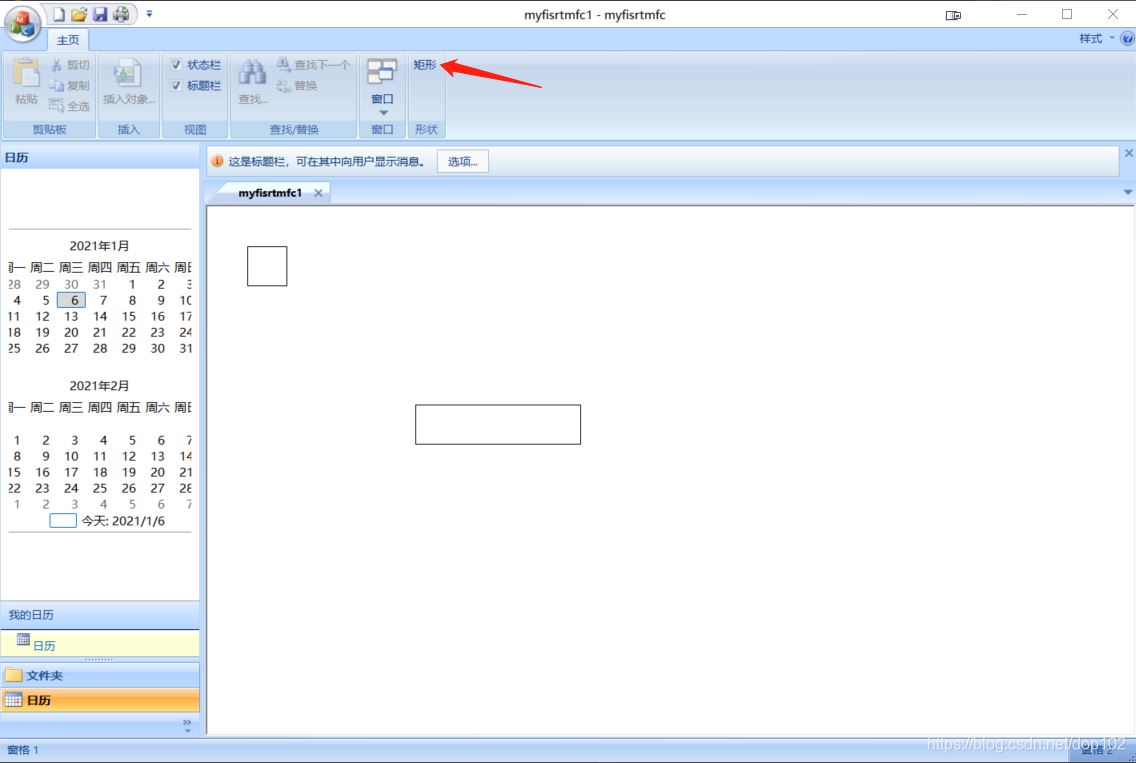
点击项目中的属性,在配置属性中选择高级,MFC使用 静态库,在编译一次,生成.exe可以其他电脑上不依赖动态库也能打开了。
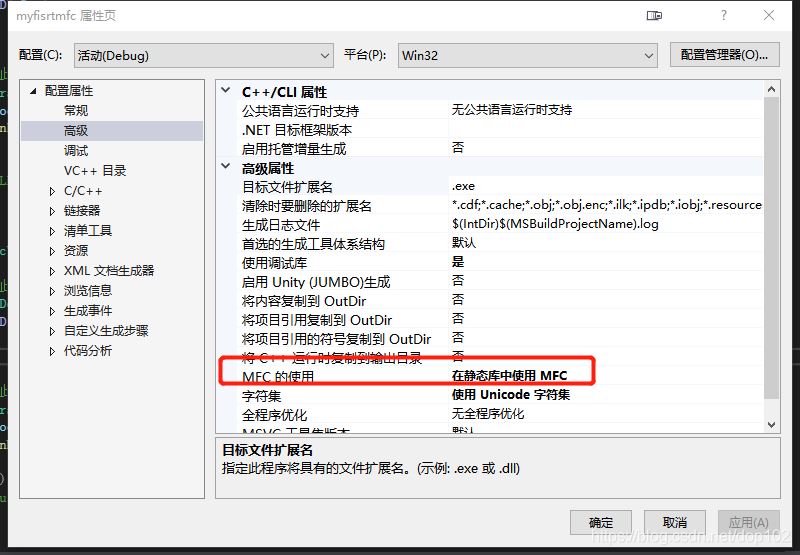

感谢你能够认真阅读完这篇文章,希望小编分享的“VS2019如何实现C++的MFC程序”这篇文章对大家有帮助,同时也希望大家多多支持亿速云,关注亿速云行业资讯频道,更多相关知识等着你来学习!
免责声明:本站发布的内容(图片、视频和文字)以原创、转载和分享为主,文章观点不代表本网站立场,如果涉及侵权请联系站长邮箱:is@yisu.com进行举报,并提供相关证据,一经查实,将立刻删除涉嫌侵权内容。