您好,登录后才能下订单哦!
小编给大家分享一下Android中如何使用RadioGroup和Fragment实现底部导航栏的功能,相信大部分人都还不怎么了解,因此分享这篇文章给大家参考一下,希望大家阅读完这篇文章后大有收获,下面让我们一起去了解一下吧!
在一些购物商城中经常会遇到这类效果,效果图如下:
先看效果图
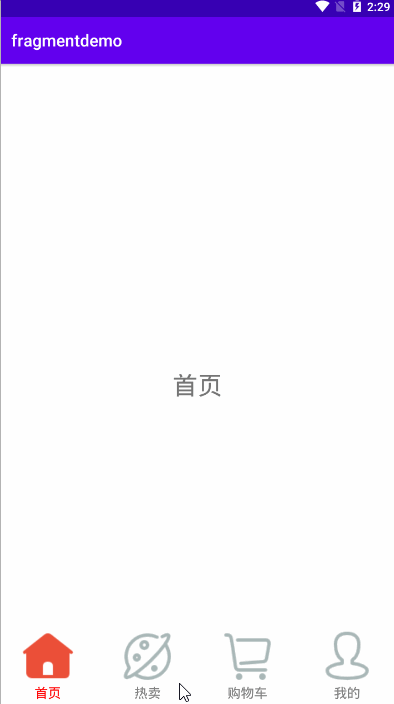
步骤一:
完成对主界面main.xml的创建:
<?xml version="1.0" encoding="utf-8"?> <RelativeLayout xmlns:android="http://schemas.android.com/apk/res/android" xmlns:app="http://schemas.android.com/apk/res-auto" xmlns:tools="http://schemas.android.com/tools" android:layout_width="match_parent" android:layout_height="match_parent" tools:context=".MainActivity"> <FrameLayout android:id="@+id/fragment_layout" android:layout_width="match_parent" android:layout_height="match_parent" android:layout_alignParentTop="true" /> <RadioGroup android:layout_width="match_parent" android:layout_height="wrap_content" android:id="@+id/rg_group" android:layout_alignParentBottom="true" android:orientation="horizontal" > <RadioButton android:id="@+id/rb_home" android:layout_width="0dp" android:layout_height="match_parent" android:layout_weight="1" android:button="@null" android:drawableTop="@drawable/rb_home_selector" android:text="首页" /> <RadioButton android:id="@+id/rb_discover" android:layout_width="0dp" android:layout_height="match_parent" android:layout_weight="1" android:button="@null" android:drawableTop="@drawable/rb_discover_selector" android:text="热卖" /> <RadioButton android:id="@+id/rb_cart" android:layout_width="0dp" android:layout_height="match_parent" android:layout_weight="1" android:button="@null" android:drawableTop="@drawable/rb_cart_selector" android:text="购物车" /> <RadioButton android:id="@+id/rb_user" android:layout_width="0dp" android:layout_height="match_parent" android:layout_weight="1" android:button="@null" android:drawableTop="@drawable/rb_user_selector" android:text="我的" /> </RadioGroup> </RelativeLayout>
radioButton中重复使用的样式:被抽取出来在style中写出
<style name="fragment"> <item name="android:layout_width">match_parent</item> <item name="android:layout_height">match_parent</item> <item name="android:padding">5dp</item> <item name="android:gravity">center</item> <item name="android:textColor">@drawable/rb_text_color</item> <item name="android:textSize">16sp</item> <item name="android:textStyle">normal</item> </style>
点击RadioButton之后,导航栏文字颜色发生改变,声明在drawable中
名字为:rb_text_color代码如下:
<?xml version="1.0" encoding="utf-8"?> <selector xmlns:android="http://schemas.android.com/apk/res/android"> <item android:state_selected="true" android:color="#FF0000"/> <item android:color="#808080"/> </selector>
导航栏图标发生变化这里只写其中一个其他三个都基本一样:
<?xml version="1.0" encoding="utf-8"?> <selector xmlns:android="http://schemas.android.com/apk/res/android"> <item android:drawable="@drawable/icon_cartfill_press" android:state_selected="true" /> <item android:drawable="@drawable/icon_cart" /> </selector>
完成这些基本步骤之后,接下来就需要写Fragment的布局
<?xml version="1.0" encoding="utf-8"?> <LinearLayout xmlns:android="http://schemas.android.com/apk/res/android" android:layout_width="match_parent" android:layout_height="match_parent" android:gravity="center"> <TextView android:id="@+id/tv_cart" android:layout_width="wrap_content" android:layout_height="wrap_content" android:text="购物车" android:textSize="30sp" /> </LinearLayout>
写出其中一个另外三个类似。
之后后台代码中创建Fragment,这里也写其中一个:CartFragment
package com.example.fragmentdemo;
import android.os.Bundle;
import android.view.LayoutInflater;
import android.view.View;
import android.view.ViewGroup;
import android.widget.TextView;
import androidx.annotation.NonNull;
import androidx.annotation.Nullable;
import androidx.fragment.app.Fragment;
public class CartFragment extends Fragment {
private View view;
private TextView tv_home;
@Nullable
@Override
public View onCreateView(@NonNull LayoutInflater inflater, @Nullable ViewGroup container, @Nullable Bundle savedInstanceState) {
if (view==null){
view = inflater.inflate(R.layout.cart_fragment,container,false);
}
return view;
}
}步骤二:在MainActivity中,完成对fragment的切换功能
具体注释已在代码中给出。
package com.example.fragmentdemo;
import androidx.appcompat.app.AppCompatActivity;
import androidx.fragment.app.Fragment;
import androidx.fragment.app.FragmentManager;
import androidx.fragment.app.FragmentTransaction;
import android.os.Bundle;
import android.util.Log;
import android.view.View;
import android.widget.RadioButton;
import android.widget.RadioGroup;
import java.time.LocalDate;
import java.util.ArrayList;
import java.util.List;
public class MainActivity extends AppCompatActivity implements RadioGroup.OnCheckedChangeListener {
private RadioButton rb_home,rb_discover,rb_cart,rb_user;
private RadioGroup rg_group;
private List<Fragment> fragments;
private int position=0;
private static final String TAG = "MainActivity";
@Override
protected void onCreate(Bundle savedInstanceState) {
super.onCreate(savedInstanceState);
setContentView(R.layout.activity_main);
rb_home=findViewById(R.id.rb_home);
rb_discover=findViewById(R.id.rb_discover);
rb_cart=findViewById(R.id.rb_cart);
rb_user=findViewById(R.id.rb_user);
rg_group=findViewById(R.id.rg_group);
//默认选中第一个
rb_home.setSelected(true);
rg_group.setOnCheckedChangeListener(this);
//初始化fragment
initFragment();
//默认布局,选第一个
defaultFragment();
}
private void defaultFragment() {
FragmentManager fragmentManager = getSupportFragmentManager();
FragmentTransaction transaction = fragmentManager.beginTransaction();
transaction.replace(R.id.fragment_layout,fragments.get(0));
transaction.commit();
}
private void setSelected() {
rb_home.setSelected(false);
rb_discover.setSelected(false);
rb_cart.setSelected(false);
rb_user.setSelected(false);
}
private void initFragment() {
fragments = new ArrayList<>();
fragments.add(0,new HomeFragment());
fragments.add(1,new DiscoverFragment());
fragments.add(2,new CartFragment());
fragments.add(3,new UserFragment());
}
@Override
public void onCheckedChanged(RadioGroup group, int i) {
//获取fragment管理类对象
FragmentManager fragmentManager = getSupportFragmentManager();
//拿到fragmentManager的触发器
FragmentTransaction transaction = fragmentManager.beginTransaction();
switch (i){
case R.id.rb_home:
position=0;
//调用replace方法,将fragment,替换到fragment_layout这个id所在UI,或者这个控件上面来
//这是创建replace这个事件,如果想要这个事件执行,需要把这个事件提交给触发器
//用commit()方法
transaction.replace(R.id.fragment_layout,fragments.get(0));
//将所有导航栏设成默认色
setSelected();
rb_home.setSelected(true);
break;
case R.id.rb_discover:
position=1;
transaction.replace(R.id.fragment_layout,fragments.get(1));
//将所有导航栏设成默认色
setSelected();
rb_discover.setSelected(true);
break;
case R.id.rb_cart:
position=2;
transaction.replace(R.id.fragment_layout,fragments.get(2));
//将所有导航栏设成默认色
setSelected();
rb_cart.setSelected(true);
break;
case R.id.rb_user:
position=3;
transaction.replace(R.id.fragment_layout,fragments.get(3));
//将所有导航栏设成默认色
setSelected();
rb_user.setSelected(true);
break;
}
//事件的提交
transaction.commit();
}
}这样就完成了一个简单的底部导航栏功能,这个只能通过点击切换fragment,不能通过左右滑动去切换fragment。
以上是“Android中如何使用RadioGroup和Fragment实现底部导航栏的功能”这篇文章的所有内容,感谢各位的阅读!相信大家都有了一定的了解,希望分享的内容对大家有所帮助,如果还想学习更多知识,欢迎关注亿速云行业资讯频道!
免责声明:本站发布的内容(图片、视频和文字)以原创、转载和分享为主,文章观点不代表本网站立场,如果涉及侵权请联系站长邮箱:is@yisu.com进行举报,并提供相关证据,一经查实,将立刻删除涉嫌侵权内容。