жӮЁеҘҪпјҢзҷ»еҪ•еҗҺжүҚиғҪдёӢи®ўеҚ•е“ҰпјҒ
иҝҷзҜҮж–Үз« дё»иҰҒи®Іи§ЈдәҶвҖңжҖҺд№ҲеңЁLinuxдёӯе®үиЈ…гҖҒй…ҚзҪ®е’ҢдҪҝз”ЁFish ShellвҖқпјҢж–Үдёӯзҡ„и®Іи§ЈеҶ…е®№з®ҖеҚ•жё…жҷ°пјҢжҳ“дәҺеӯҰд№ дёҺзҗҶи§ЈпјҢдёӢйқўиҜ·еӨ§е®¶и·ҹзқҖе°Ҹзј–зҡ„жҖқи·Ҝж…ўж…ўж·ұе…ҘпјҢдёҖиө·жқҘз ”з©¶е’ҢеӯҰд№ вҖңжҖҺд№ҲеңЁLinuxдёӯе®үиЈ…гҖҒй…ҚзҪ®е’ҢдҪҝз”ЁFish ShellвҖқеҗ§пјҒ
Fish жҳҜеҸӢеҘҪзҡ„дәӨдә’ејҸ shell пјҢжҳҜдёҖдёӘеҠҹиғҪйҪҗе…ЁпјҢжҷәиғҪдё”еҜ№з”ЁжҲ·еҸӢеҘҪзҡ„ Linux е‘Ҫд»ӨиЎҢ shell пјҢе®ғеёҰжңүдёҖдәӣеңЁеӨ§еӨҡж•° shell дёӯйғҪдёҚе…·еӨҮзҡ„ж–№дҫҝеҠҹиғҪгҖӮ
иҝҷдәӣеҠҹиғҪеҢ…жӢ¬иҮӘеҠЁиЎҘе…Ёе»әи®®гҖҒSane ScriptingгҖҒжүӢеҶҢйЎөиЎҘе…ЁгҖҒеҹәдәҺ Web зҡ„й…ҚзҪ®еҷЁе’Ң Glorious VGA Color гҖӮдҪ еҜ№е®ғж„ҹеҲ°еҘҪеҘҮ并жғіжөӢиҜ•е®ғеҗ—пјҹеҰӮжһңжҳҜиҝҷж ·пјҢиҜ·жҢүз…§д»ҘдёӢе®үиЈ…жӯҘйӘӨ继з»ӯе®үиЈ…гҖӮ
е®ғзҡ„е®үиЈ…йқһеёёз®ҖеҚ•пјҢйҷӨдәҶе°‘ж•°еҮ дёӘеҸ‘иЎҢзүҲеӨ–пјҢе®ғеңЁеӨ§еӨҡж•°еҸ‘иЎҢзүҲдёӯйғҪжІЎжңүгҖӮдҪҶжҳҜпјҢеҸҜд»ҘдҪҝз”Ёд»ҘдёӢ fish д»“еә“ иҪ»жқҫе®үиЈ…гҖӮ
еҜ№дәҺеҹәдәҺ Arch Linux зҡ„зі»з»ҹ, дҪҝз”Ё Pacman е‘Ҫд»Ө жқҘе®үиЈ… fish shellгҖӮ
$ sudo pacman -S fish
еҜ№дәҺ Ubuntu 16.04/18.04 зі»з»ҹжқҘиҜҙпјҢиҜ·дҪҝз”Ё APT-GET е‘Ҫд»Ө жҲ–иҖ… APT е‘Ҫд»Ө е®үиЈ… fish shellгҖӮ
$ sudo apt-add-repository ppa:fish-shell/release-3$ sudo apt-get update$ sudo apt-get install fish
еҜ№дәҺ Fedora зі»з»ҹжқҘиҜҙпјҢиҜ·дҪҝз”Ё DNF е‘Ҫд»Ө е®үиЈ… fish shellгҖӮ
еҜ№дәҺ Fedora 29 зі»з»ҹжқҘиҜҙпјҡ
$ sudo dnf config-manager --add-repo https://download.opensuse.org/repositories/shells:/fish:/release:/3/Fedora_29/shells:fish:release:3.repo$ sudo dnf install fish
еҜ№дәҺ Fedora 28 зі»з»ҹжқҘиҜҙпјҡ
$ sudo dnf config-manager --add-repo https://download.opensuse.org/repositories/shells:/fish:/release:/3/Fedora_28/shells:fish:release:3.repo$ sudo dnf install fish
еҜ№дәҺ Debian зі»з»ҹжқҘиҜҙпјҢиҜ·дҪҝз”Ё APT-GET е‘Ҫд»Ө жҲ–иҖ… APT е‘Ҫд»Ө е®үиЈ… fish shellгҖӮ
еҜ№дәҺ Debian 9 зі»з»ҹжқҘиҜҙпјҡ
$ sudo wget -nv https://download.opensuse.org/repositories/shells:fish:release:3/Debian_9.0/Release.key -O Release.key$ sudo apt-key add - < Release.key$ sudo echo 'deb http://download.opensuse.org/repositories/shells:/fish:/release:/3/Debian_9.0/ /' > /etc/apt/sources.list.d/shells:fish:release:3.list$ sudo apt-get update$ sudo apt-get install fish
еҜ№дәҺ Debian 8 зі»з»ҹжқҘиҜҙпјҡ
$ sudo wget -nv https://download.opensuse.org/repositories/shells:fish:release:3/Debian_8.0/Release.key -O Release.key$ sudo apt-key add - < Release.key$ sudo echo 'deb http://download.opensuse.org/repositories/shells:/fish:/release:/3/Debian_8.0/ /' > /etc/apt/sources.list.d/shells:fish:release:3.list$ sudo apt-get update$ sudo apt-get install fish
еҜ№дәҺ RHEL/CentOS зі»з»ҹжқҘиҜҙпјҢиҜ·дҪҝз”Ё YUM е‘Ҫд»Ө е®үиЈ… fish shellгҖӮ
еҜ№дәҺ RHEL 7 зі»з»ҹжқҘиҜҙпјҡ
$ sudo yum-config-manager --add-repo https://download.opensuse.org/repositories/shells:/fish:/release:/3/RHEL_7/shells:fish:release:3.repo$ sudo yum install fish
еҜ№дәҺ RHEL 6 зі»з»ҹжқҘиҜҙпјҡ
$ sudo yum-config-manager --add-repo https://download.opensuse.org/repositories/shells:/fish:/release:/3/RedHat_RHEL-6/shells:fish:release:3.repo$ sudo yum install fish
еҜ№дәҺ CentOS 7 зі»з»ҹжқҘиҜҙпјҡ
$ sudo yum-config-manager --add-repo https://download.opensuse.org/repositories/shells:fish:release:2/CentOS_7/shells:fish:release:2.repo$ sudo yum install fish
еҜ№дәҺ CentOS 6 зі»з»ҹжқҘиҜҙпјҡ
$ sudo yum-config-manager --add-repo https://download.opensuse.org/repositories/shells:fish:release:2/CentOS_6/shells:fish:release:2.repo$ sudo yum install fish
еҜ№дәҺ openSUSE Leap зі»з»ҹжқҘиҜҙпјҢиҜ·дҪҝз”Ё Zypper е‘Ҫд»Ө е®үиЈ… fish shellгҖӮ
$ sudo zypper addrepo https://download.opensuse.org/repositories/shells:/fish:/release:/3/openSUSE_Leap_42.3/shells:fish:release:3.repo$ suod zypper refresh$ sudo zypper install fish
дёҖж—ҰдҪ жҲҗеҠҹе®үиЈ…дәҶ fish shell гҖӮеҸӘйңҖеңЁдҪ зҡ„з»Ҳз«ҜдёҠиҫ“е…Ҙ fish пјҢе®ғе°ҶиҮӘеҠЁд»Һй»ҳи®Өзҡ„ bash shell еҲҮжҚўеҲ° fish shell гҖӮ
$ fish
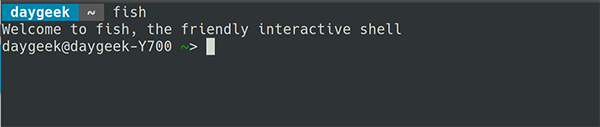
еҪ“дҪ еңЁ fish shell дёӯй”®е…Ҙд»»дҪ•е‘Ҫд»Өж—¶пјҢе®ғдјҡеңЁиҫ“е…ҘеҮ дёӘеӯ—жҜҚеҗҺд»Ҙжө…зҒ°иүІиҮӘеҠЁе»әи®®дёҖдёӘе‘Ҫд»ӨгҖӮ
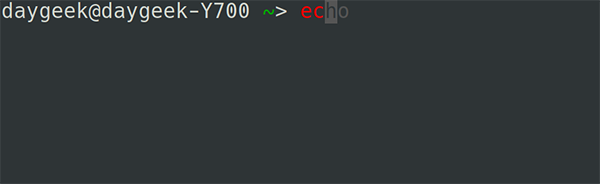
дёҖж—ҰдҪ еҫ—еҲ°дёҖдёӘе»ә议然еҗҺжҢүдёӢеҗ‘еҸіе…үж Үй”®пјҲLCTT иҜ‘жіЁпјҡеҺҹж–ҮжҳҜе·ҰпјҢй”ҷзҡ„пјүе°ұиғҪе®ҢжҲҗе®ғиҖҢдёҚжҳҜиҫ“е…Ҙе®Ңж•ҙзҡ„е‘Ҫд»ӨгҖӮ
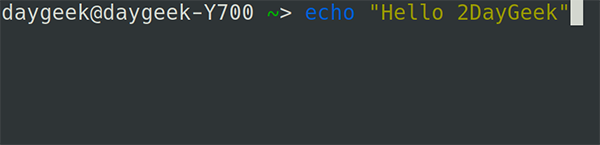
дҪ еҸҜд»ҘеңЁй”®е…ҘеҮ дёӘеӯ—жҜҚеҗҺз«ӢеҚіжҢүдёӢеҗ‘дёҠе…үж Үй”®жЈҖзҙўиҜҘе‘Ҫд»Өд»ҘеүҚзҡ„еҺҶеҸІи®°еҪ•гҖӮе®ғзұ»дјјдәҺ bash shell зҡ„ CTRL+r йҖүйЎ№гҖӮ
еҰӮжһңдҪ жғіжҹҘзңӢз»ҷе®ҡе‘Ҫд»ӨжҳҜеҗҰиҝҳжңүе…¶д»–еҸҜиғҪжҖ§пјҢйӮЈд№ҲеңЁй”®е…ҘеҮ дёӘеӯ—жҜҚеҗҺпјҢеҸӘйңҖжҢүдёҖдёӢ Tab й”®еҚіеҸҜгҖӮ
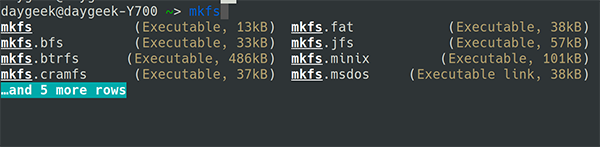
еҶҚж¬ЎжҢү Tab й”®еҸҜжҹҘзңӢе®Ңж•ҙеҲ—иЎЁгҖӮ
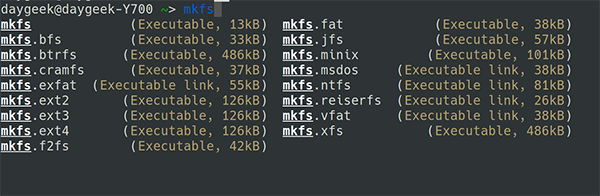
fish дјҡиҝӣиЎҢиҜӯжі•й«ҳдә®жҳҫзӨәпјҢдҪ еҸҜд»ҘеңЁз»Ҳз«Ҝдёӯй”®е…Ҙд»»дҪ•е‘Ҫд»Өж—¶зңӢеҲ°гҖӮж— ж•Ҳзҡ„е‘Ҫд»Өиў«зқҖиүІдёә RED color гҖӮ
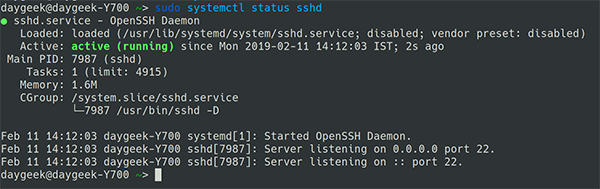
еҗҢж ·зҡ„пјҢжңүж•Ҳзҡ„е‘Ҫд»Өд»ҘдёҚеҗҢзҡ„йўңиүІжҳҫзӨәгҖӮжӯӨеӨ–пјҢеҪ“дҪ й”®е…Ҙжңүж•Ҳзҡ„ж–Ү件и·Ҝеҫ„ж—¶пјҢfish дјҡеңЁе…¶дёӢйқўеҠ дёӢеҲ’зәҝпјҢеҰӮжһңи·Ҝеҫ„ж— ж•ҲпјҢеҲҷдёҚдјҡжҳҫзӨәдёӢеҲ’зәҝгҖӮ

fish shell дёӯжңүдёҖдёӘеҫҲй…·зҡ„еҠҹиғҪпјҢе®ғе…Ғи®ёжҲ‘们йҖҡиҝҮзҪ‘з»ңжөҸи§ҲеҷЁи®ҫзҪ®йўңиүІгҖҒжҸҗзӨәз¬ҰгҖҒеҠҹиғҪгҖҒеҸҳйҮҸгҖҒеҺҶеҸІе’Ңй”®з»‘е®ҡгҖӮ
еңЁз»Ҳз«ҜдёҠиҝҗиЎҢд»ҘдёӢе‘Ҫд»Өд»ҘеҗҜеҠЁ Web й…ҚзҪ®з•ҢйқўгҖӮеҸӘйңҖжҢүдёӢ Ctrl+c еҚіеҸҜйҖҖеҮәгҖӮ
$ fish_configWeb config started at 'file:///home/daygeek/.cache/fish/web_config-86ZF5P.html'. Hit enter to stop.qt5ct: using qt5ct plugin^CShutting down.

е…¶д»– shell ж”ҜжҢҒеҸҜзј–зЁӢзҡ„иЎҘе…ЁпјҢдҪҶеҸӘжңү fish еҸҜд»ҘйҖҡиҝҮи§Јжһҗе·Іе®үиЈ…зҡ„жүӢеҶҢйЎөиҮӘеҠЁз”ҹжҲҗе®ғ们гҖӮ
иҰҒдҪҝз”ЁиҜҘеҠҹиғҪпјҢиҜ·иҝҗиЎҢд»ҘдёӢе‘Ҫд»Өпјҡ
$ fish_update_completionsParsing man pages and writing completions to /home/daygeek/.local/share/fish/generated_completions/ 3466 / 3466 : zramctl.8.gz
еҰӮжһңдҪ жғіжөӢиҜ• fish shell дёҖж®өж—¶й—ҙпјҢдҪ еҸҜд»Ҙе°Ҷ fish shell и®ҫзҪ®дёәй»ҳи®Ө shellпјҢиҖҢдёҚз”ЁжҜҸж¬ЎйғҪеҲҮжҚўе®ғгҖӮ
иҰҒиҝҷж ·еҒҡпјҢйҰ–е…ҲдҪҝз”Ёд»ҘдёӢе‘Ҫд»ӨиҺ·еҸ– Fish Shell зҡ„дҪҚзҪ®гҖӮ
$ whereis fishfish: /usr/bin/fish /etc/fish /usr/share/fish /usr/share/man/man1/fish.1.gz
йҖҡиҝҮиҝҗиЎҢд»ҘдёӢе‘Ҫд»Өе°Ҷй»ҳи®Ө shell жӣҙж”№дёә fish shell гҖӮ
$ chsh -s /usr/bin/fish
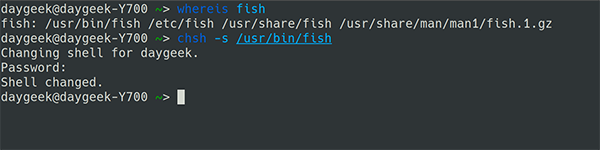
жҸҗзӨәпјҡеҸӘйңҖйӘҢиҜҒ Fish Shell жҳҜеҗҰе·Іж·»еҠ еҲ° /etc/shells зӣ®еҪ•дёӯгҖӮеҰӮжһңдёҚжҳҜпјҢеҲҷиҝҗиЎҢд»ҘдёӢе‘Ҫд»Өд»Ҙйҷ„еҠ е®ғгҖӮ
$ echo /usr/bin/fish | sudo tee -a /etc/shells
е®ҢжҲҗжөӢиҜ•еҗҺпјҢеҰӮжһңиҰҒиҝ”еӣһ bash shell пјҢиҜ·дҪҝз”Ёд»ҘдёӢе‘Ҫд»ӨгҖӮ
жҡӮж—¶иҝ”еӣһпјҡ
$ bash
***иҝ”еӣһпјҡ
$ chsh -s /bin/bash
ж„ҹи°ўеҗ„дҪҚзҡ„йҳ…иҜ»пјҢд»ҘдёҠе°ұжҳҜвҖңжҖҺд№ҲеңЁLinuxдёӯе®үиЈ…гҖҒй…ҚзҪ®е’ҢдҪҝз”ЁFish ShellвҖқзҡ„еҶ…е®№дәҶпјҢз»ҸиҝҮжң¬ж–Үзҡ„еӯҰд№ еҗҺпјҢзӣёдҝЎеӨ§е®¶еҜ№жҖҺд№ҲеңЁLinuxдёӯе®үиЈ…гҖҒй…ҚзҪ®е’ҢдҪҝз”ЁFish ShellиҝҷдёҖй—®йўҳжңүдәҶжӣҙж·ұеҲ»зҡ„дҪ“дјҡпјҢе…·дҪ“дҪҝз”Ёжғ…еҶөиҝҳйңҖиҰҒеӨ§е®¶е®һи·өйӘҢиҜҒгҖӮиҝҷйҮҢжҳҜдәҝйҖҹдә‘пјҢе°Ҹзј–е°ҶдёәеӨ§е®¶жҺЁйҖҒжӣҙеӨҡзӣёе…ізҹҘиҜҶзӮ№зҡ„ж–Үз« пјҢж¬ўиҝҺе…іжіЁпјҒ
е…ҚиҙЈеЈ°жҳҺпјҡжң¬з«ҷеҸ‘еёғзҡ„еҶ…е®№пјҲеӣҫзүҮгҖҒи§Ҷйў‘е’Ңж–Үеӯ—пјүд»ҘеҺҹеҲӣгҖҒиҪ¬иҪҪе’ҢеҲҶдә«дёәдё»пјҢж–Үз« и§ӮзӮ№дёҚд»ЈиЎЁжң¬зҪ‘з«ҷз«ӢеңәпјҢеҰӮжһңж¶үеҸҠдҫөжқғиҜ·иҒ”зі»з«ҷй•ҝйӮ®з®ұпјҡis@yisu.comиҝӣиЎҢдёҫжҠҘпјҢ并жҸҗдҫӣзӣёе…іиҜҒжҚ®пјҢдёҖз»ҸжҹҘе®һпјҢе°Ҷз«ӢеҲ»еҲ йҷӨж¶үе«ҢдҫөжқғеҶ…е®№гҖӮ
жӮЁеҘҪпјҢзҷ»еҪ•еҗҺжүҚиғҪдёӢи®ўеҚ•е“ҰпјҒ