您好,登录后才能下订单哦!
这篇文章将为大家详细讲解有关Zend Debugger如何安装,小编觉得挺实用的,因此分享给大家做个参考,希望大家阅读完这篇文章后可以有所收获。
调试技术是我们编程中不可或缺的重要部分,调试器是每个IDE环境都必备的组件。既然如此,Zend Studio的集成环境拥有一个调试器也就是理所当然的事情了,但是,该调试器在配置使用起来,其显示出来的强劲功能一定会让你惊叹不已!
事实上,Zend Studio(后面简称ZDE)的调试功能分为内部调试和远程调试。内部调试是用ZDE内置的PHP(有4、5两个版本)进行的代码初步调试,我们把重点放在远程调试上,因为它可以完全模拟一个真实的运行环境。
远程调试需要服务器端的组件支持,我们今天的内容就是怎么来安装这个服务器端调试环境,用到的调试组件是Zend Debugger,它是轻便而且够用的,在撰写本文时,其***版本是5.2.14,与网络上广为流传的5.2.10版略有更新。我的服务器是windows下的apache,因此我就下载了windows版的Zend Debugger,下来的压缩包大约2.1M,有个readme.txt,我觉得有必要看哈子:
Zend Debugger installation instructions ————————————— 1. Locate ZendDebugger.so or ZendDebugger.dll file that is compiled for the correct version of PHP (4.3.x, 4.4.x, 5.0.x, 5.1.x, 5.2.x) in theappropriate directory. 2. Add the following line to the php.ini file: Linux and Mac OS X: zend_extension=/full/path/to/ZendDebugger.so Windows: zend_extension_ts=/full/path/to/ZendDebugger.dll Windows non-tread safe: zend_extension=/full/path/to/ZendDebugger.dll (*) the windows non-thread safe is used only with Zend Core 2.0 3. Add the following lines to the php.ini file: zend_debugger.allow_hosts=<ip_addresses> zend_debugger.expose_remotely=always 4. Place dummy.php file in the document root directory. 5. Restart web server.
这里已经非常详细的讲了安装方法了,那我就以我晦涩的语言再描述一遍吧,以下是压缩包内所有文件的列表:
ZendDebugger-5.2.14RC9-cygwin_nt-i386\md5 ZendDebugger-5.2.14RC9-cygwin_nt-i386\Inventory.xml ZendDebugger-5.2.14RC9-cygwin_nt-i386\4_3_x_comp ZendDebugger-5.2.14RC9-cygwin_nt-i386\4_3_x_comp\ZendDebugger.dll ZendDebugger-5.2.14RC9-cygwin_nt-i386\4_4_x_comp ZendDebugger-5.2.14RC9-cygwin_nt-i386\4_4_x_comp\ZendDebugger.dll ZendDebugger-5.2.14RC9-cygwin_nt-i386\5_0_x_comp ZendDebugger-5.2.14RC9-cygwin_nt-i386\5_0_x_comp\ZendDebugger.dll ZendDebugger-5.2.14RC9-cygwin_nt-i386\5_1_x_comp ZendDebugger-5.2.14RC9-cygwin_nt-i386\5_1_x_comp\ZendDebugger.dll ZendDebugger-5.2.14RC9-cygwin_nt-i386\5_2_x_comp ZendDebugger-5.2.14RC9-cygwin_nt-i386\5_2_x_comp\ZendDebugger.dll ZendDebugger-5.2.14RC9-cygwin_nt-i386\5_2_x_nts_comp ZendDebugger-5.2.14RC9-cygwin_nt-i386\5_2_x_nts_comp\ZendDebugger.dll ZendDebugger-5.2.14RC9-cygwin_nt-i386\dummy.php ZendDebugger-5.2.14RC9-cygwin_nt-i386\README.txt
解压出合适的也就是和你当前php的版本对应的Zend Debugger版本,我的php版本是5.2.5,因此我就把5_2_x_comp给拖出来了(至于5_2_x_nts_comp指的是non-tread safe,没有明白具体用途,也就不妄用了),我将5_2_x_comp\ZendDebugger.dll移动到D:\myserver\ZendDebugger\5_2_x\ZendDebugger.dll,将压缩包中的dummy.php解压到web根目录,我这里的apache的DocumentRoot设置在D:/myserver/wwwroot,就拷贝dummy.php到D:\myserver\wwwroot,然后修改php.ini,加入了这些内容:
zend_extension_ts=D:/myserver/ZendDebugger/5_2_x/ZendDebugger.dll zend_debugger.allow_hosts=127.0.0.1/32,192.168.1.88/24 zend_debugger.expose_remotely=always
然后重启apache,在略微的等待之后,我们输入phpinfo()查看成功与否?
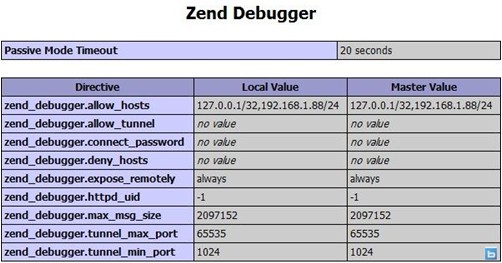
结果运行的很好。
下面打开zde,工具菜单->***项,选择调试选项卡,设置调试方式为服务器,Debug Server URL填写web服务器的URL,我这里apache的端口是8080,如果是默认80端口,就可以省略了,OK,设置完成,确定之(如图)。
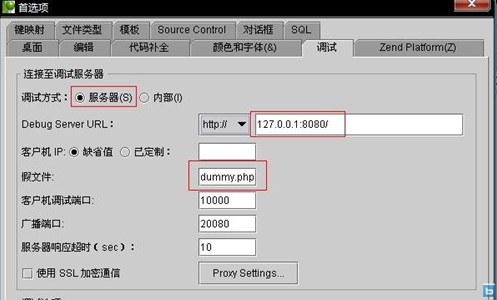
选择 工具->检查Debug Server连接,出来的对话框选择是,我们看到了连接成功的提示。
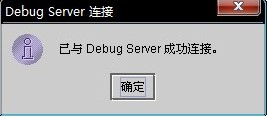
至此,我们的Debug Server就算成功安装完成了。
关于“Zend Debugger如何安装”这篇文章就分享到这里了,希望以上内容可以对大家有一定的帮助,使各位可以学到更多知识,如果觉得文章不错,请把它分享出去让更多的人看到。
免责声明:本站发布的内容(图片、视频和文字)以原创、转载和分享为主,文章观点不代表本网站立场,如果涉及侵权请联系站长邮箱:is@yisu.com进行举报,并提供相关证据,一经查实,将立刻删除涉嫌侵权内容。