您好,登录后才能下订单哦!
PowerShell 创建对象的时候,对象的属性可以是单一属性,也可以在这个属性里面包括多个对象,也就是嵌套的对象属性。
怎么实现嵌套的对象呢,下面看个简单的例子。
首先我写了两个function,分别是获取磁盘信息和服务。
Function Get-DiskInfo {
[cmdletbinding()]
Param (
[parameter(Mandatory=$true,
ValueFromPipeline=$true)]
[string[]]$computername,
[int]$MinimumFreePercent=10,
[string]$errorfile="c:\errors.txt"
)
$disks=Get-WmiObject -Class Win32_Logicaldisk -Filter "Drivetype=3" -ComputerName $computername -ErrorAction SilentlyContinue -ErrorVariable err
$result=foreach ($disk in $disks) {
$perFree=($disk.FreeSpace/$disk.Size)*100;
if ($perFree -ge $MinimumFreePercent) {$OK=$True}
else {$OK=$False};
$disk|Select @{n="Computer";e={$disk.pscomputername}},DeviceID,VolumeName,`
@{n="Size";e={"{0:N2}" -f ($_.Size/1GB)}},`
@{n="FreeSpace";e={"{0:N2}" -f ($_.Freespace/1GB)}},`
@{Name="OK";Expression={$OK}}
}
$result
if($err -ne $null){
Write-verbose "There are some errors, please check details from the log files "
$err | Out-File $Errorfile
}
else{
Write-Verbose "Complete Successfully"
}
}
function Get-ComputerService {
param(
[string[]]$computername="localhost"
)
get-wmiobject -ComputerName $computername -Class win32_service -Filter "State like 'Running'" |
select @{n="ComputerName";e={$_.pscomputername}} ,`
name, displayname, Processid, `
@{n="Virtual Memory";e={get-process -id $_.processid|select -ExpandProperty virtualMemorysize}},`
@{n="Peak Page file Usage(M)";e={get-process -id $_.processid|select @{n="PeakPagedMemorySize(M)";e={"{0:N2}" -f ($_.PeakPagedMemorySize/1MB)}}| select -ExpandProperty "PeakPagedMemorySize(M)" }},`
@{n="Threads count";e={(get-process -id $_.processid|select -expand threads).count}} | ft
}执行看看
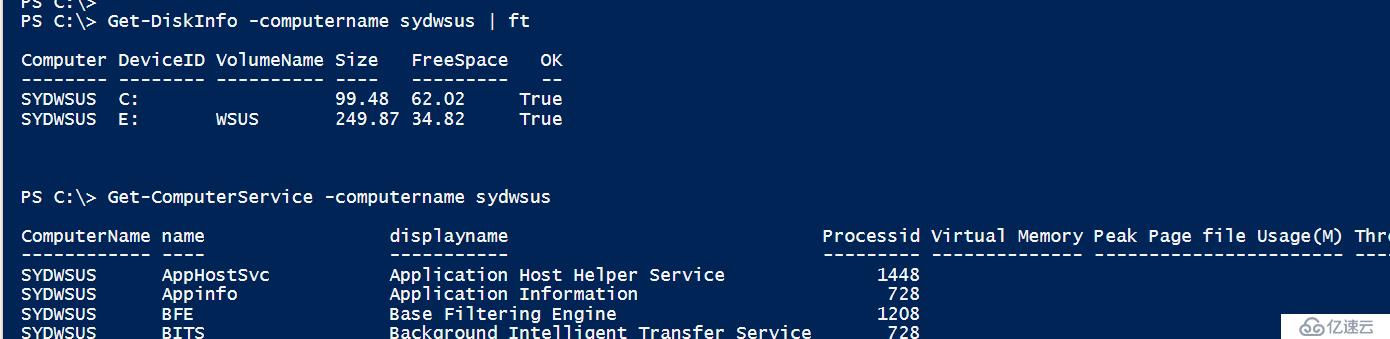
然后我再创建一个新的function,在这个function里面自定义了一个对象,这个对象的disksinfo属性由Get-DiskInfo 创建多个对象;Services属性由Get-computerservice获取多个对象。
function Get-DetailedInfo{
[cmdletbinding()]
param(
[string[]]$ComputerNames
)
foreach($computername in $computernames){
$disks=get-diskinfo -computername $ComputerName
$service=Get-ComputerService -computername $ComputerName
$props=@{'ComputerName'=$computerName;'disksInfo'=$disks;'Services'=$service}
$obj=New-Object -TypeName psobject -Property $props
$obj
}
}然后我们看看结果, 可以看见对应的属性本身就包括了多个对象。

这样的话,创建嵌套的对象是成功了,但是看起来很不方便。如果我想查看对应的disksinfo怎么办,一般可以通过以下几种方式查看。
1. select -expand 这个可以把整个数组对象的内容扩展开来,同时还能自动转换成字符串类型
Get-DetailedInfo -ComputerNames sydwsus | select -ExpandProperty disksinfo
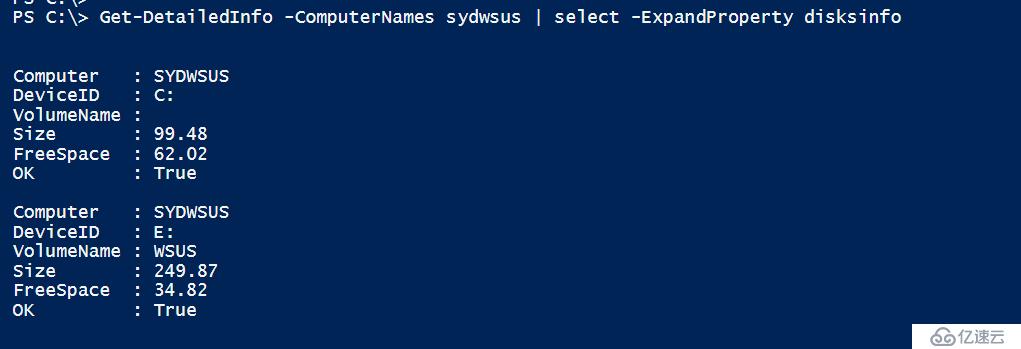
2.Format-custom 这个会展示整个对象的结构
Get-DetailedInfo -ComputerNames sydwsus | Format-Custom *
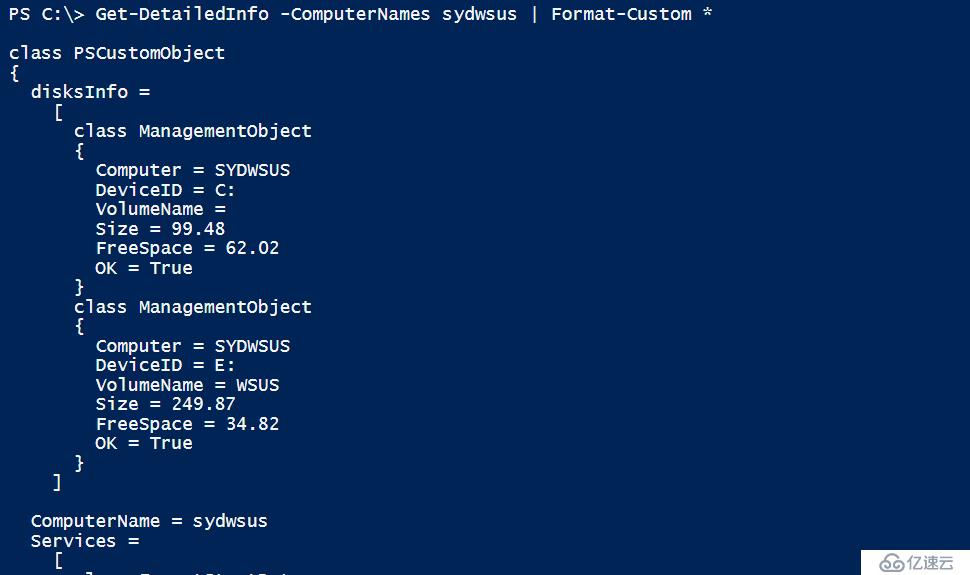
3. 手动的循环展开也是可以的
Get-DetailedInfo -ComputerNames sydwsus | foreach{$_.disksInfo}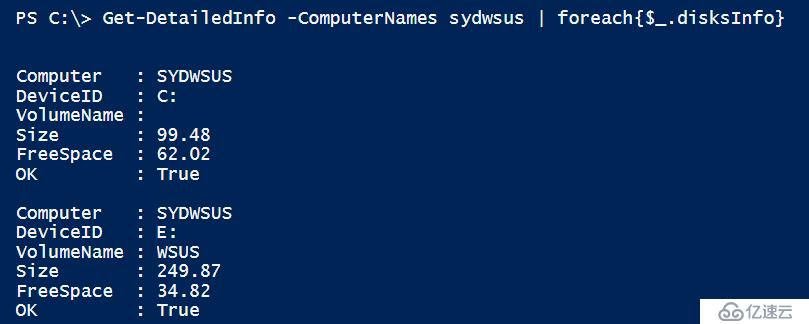
4. PowerShell3 以后的版本也可以直接当做数组处理~
(Get-DetailedInfo -ComputerNames sydwsus).disksinfo

现在可以查看了,如何把整个结果保存下来呢?
传统的很多习惯是保存为csv格式,我们来试试
Get-DetailedInfo -ComputerName sydwsus | Export-Csv c:\temp\info.csv
打开确认一下 额 这是怎么回事?
CSV文件这种平面的结构是无法显示多重深度的对象的,因此他只能显示个对象类型,意思就是这个类型有多个对象需要显示,但是我没法在CSV里面显示出来。
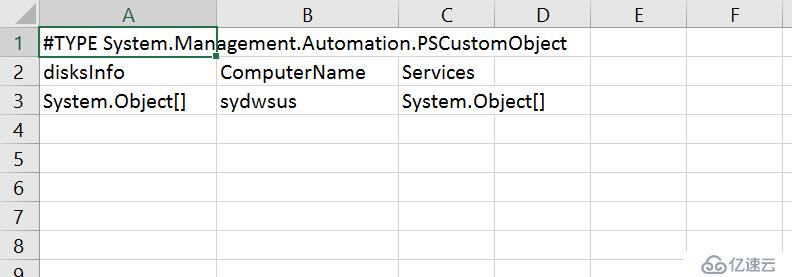
那应该怎么处理呢?这里适合使用xml文件。
比如说
Get-DetailedInfo -ComputerName sydwsus | Export-Clixml c:\temp\info.xml
这样就可以保存了。
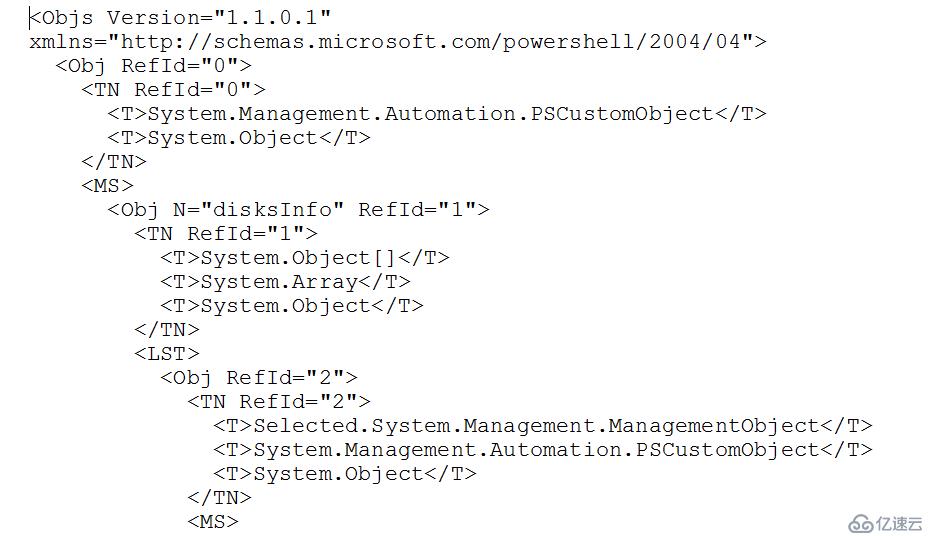
免责声明:本站发布的内容(图片、视频和文字)以原创、转载和分享为主,文章观点不代表本网站立场,如果涉及侵权请联系站长邮箱:is@yisu.com进行举报,并提供相关证据,一经查实,将立刻删除涉嫌侵权内容。