жӮЁеҘҪпјҢзҷ»еҪ•еҗҺжүҚиғҪдёӢи®ўеҚ•е“ҰпјҒ
еҜҶз Ғзҷ»еҪ•
зҷ»еҪ•жіЁеҶҢ
зӮ№еҮ» зҷ»еҪ•жіЁеҶҢ еҚіиЎЁзӨәеҗҢж„ҸгҖҠдәҝйҖҹдә‘з”ЁжҲ·жңҚеҠЎжқЎж¬ҫгҖӢ
echo $JAVA_HOME
/home/admin/java/jdk1.8.0_131
esе®үиЈ…дёҚиғҪдҪҝз”Ёrootз”ЁжҲ·еҗҜеҠЁпјҢжүҖд»ҘиҰҒж–°е»әдёҖдёӘз”ЁжҲ·пјҢиөӢдәҲз”ЁжҲ·е®үиЈ…зӣ®еҪ•жқғйҷҗ
然еҗҺеҺ»е®ҳзҪ‘дёӢиҪҪesжңҖж–°зүҲжң¬пјҢжҲ‘иҝҷйҮҢз”Ёзҡ„жҳҜes6.2.3е’Ңes6.5.0пјҢе…¶дёӯ6.5.0жҳҜжңҖж–°зҡ„зЁіе®ҡзүҲгҖӮ
и§ЈеҺӢе®үиЈ…еҗҺпјҢиҝӣе…Ҙй…ҚзҪ®ж–Ү件зӣ®еҪ•пјҢдҝ®ж”№й…ҚзҪ®ж–Ү件гҖӮ
cd elasticsearch-6.5.0/config/
vi jvm.options

дҝ®ж”№еҶ…еӯҳдёәе°ҸдәҺдҪ жңҚеҠЎеҷЁеҶ…еӯҳпјҢжҜ”еҰӮеҰӮжһңдҪ жңҚеҠЎеҷЁзҡ„еҶ…еӯҳжҳҜ8GпјҢйӮЈд№Ҳиҝҷиҫ№еҸҜд»Ҙй…ҚзҪ®дёә-Xms3g
жҺҘдёӢжқҘжҲ‘们е°ұеҸҜд»ҘжӯЈејҸеҺ»дҝ®ж”№esзҡ„й…ҚзҪ®дәҶ
vi elasticsearch.yml
иҝҷиҫ№е…Ҳй…ҚзҪ®йӣҶзҫӨеҗҚпјҢиҠӮзӮ№еҗҚпјҢж•°жҚ®зӣ®еҪ•еӯҳж”ҫи·Ҝеҫ„пјҲжӯӨеӨ„йңҖиҰҒж–°е»әesж•°жҚ®ж–Ү件еӨ№е’Ңж—Ҙеҝ—ж–Ү件еӨ№пјҢ然еҗҺеңЁй…ҚзҪ®ж–Ү件дёӯжҢҮе®ҡеҮәжқҘпјҢж•°жҚ®ж–Ү件еӨ№йҮҢеӯҳж”ҫзҡ„жҳҜesзҡ„зҙўеј•ж•°жҚ®пјҢеҰӮжһңеҒҡж•°жҚ®иҝҒ移пјҢе°ҸзүҲжң¬д№Ӣй—ҙеҸҜд»ҘзӣҙжҺҘжӢ·иҙқж•°жҚ®ж–Ү件еӨ№дёӯзҡ„indicesж–Ү件еӨ№е®ҢжҲҗиҝҒ移пјү
cluster.name: sxy
node.name: 6
node.master: true
node.data: true
path.data: /home/admin/dddd/es_data/data
path.logs: /home/admin/dddd/es_data/logsи®ҫзҪ®дёәtrueжқҘй”ҒдҪҸеҶ…еӯҳ
bootstrap.memory_lock: true
и®ҫзҪ®д»»ж„Ҹең°еқҖиҝһжҺҘ
network.host: 0.0.0.0
httpи®ҝй—®з«ҜеҸЈ
http.port: 9200
tcpи®ҝй—®з«ҜеҸЈ
transport.tcp.port: 9300
http.cors.enabled: true
http.cors.allow-credentials: true
http.cors.allow-methods: OPTIONS, HEAD, GET, POST, PUT, DELETE
http.cors.allow-origin: "*"
http.cors.allow-headers: X-Requested-With, X-Auth-Token, Content-Type, Content-Length, AuthorizationйӣҶзҫӨй…ҚзҪ®
жҲ‘иҝҷиҫ№и®ҫеҶ…зҪ‘ip192.168.0.6дёәдё»иҠӮзӮ№пјҢesзҡ„й…ҚзҪ®дёҖе…ұеҲҶдёәдё»иҠӮзӮ№пјҢж•°жҚ®иҠӮзӮ№пјҢеҚҸи°ғиҠӮзӮ№е’Ңж‘„еҸ–иҠӮзӮ№гҖӮиҠӮзӮ№й…ҚзҪ®иҜ·еҸӮиҖғе®ҳзҪ‘пјҡhttps://www.elastic.co/guide/en/elasticsearch/reference/6.2/modules-node.html
discovery.zen.ping.unicast.hosts: ["192.168.0.6"]
discovery.zen.minimum_master_nodes: 1
gateway.recover_after_nodes: 3
path.repo: ["/home/admin/dddd/es_data/backup"]
discovery.zen.ping_timeout: 300s
discovery.zen.fd.ping_timeout: 300s
discovery.zen.fd.ping_interval: 300s
discovery.zen.fd.ping_retries: 6йӣҶзҫӨзҙўеј•зј“еӯҳй…ҚзҪ®
indices.memory.index_buffer_size: 30%
indices.recovery.max_bytes_per_sec: 30gb
indices.breaker.fielddata.limit: 65%
indices.breaker.request.limit: 45%
indices.breaker.total.limit: 75%
http.max_content_length: 100mb
transport.tcp.compress: true
indices.fielddata.cache.size: 50mbйӣҶзҫӨзәҝзЁӢжұ й…ҚзҪ®
thread_pool.index.queue_size: 1600
thread_pool.index.size: 9
thread_pool.search.size: 64
thread_pool.get.size: 32
thread_pool.get.queue_size: 1600
thread_pool.bulk.size: 9
thread_pool.bulk.queue_size: 1600
еңЁes6.2дёӯйңҖиҰҒз”ЁжҸ’件е‘Ҫд»ӨеҺ»е®үиЈ…xpachеҒҡе®үе…Ёи®ӨиҜҒпјҢиҖҢеңЁes6.5дёӯxpackе·Із»ҸеҸҳдёәеҶ…йғЁжЁЎеқ—пјҢжүҖд»ҘзӣҙжҺҘй…ҚзҪ®е°ұеҘҪдәҶпјҢеӣ дёәxpachеҸҜд»ҘеҒҡжқғйҷҗжҺ§еҲ¶пјҢжүҖд»Ҙе»әи®®жҠҠе®ғй…ҚзҪ®дёҠгҖӮ
es6.2й…ҚзҪ®ж–№ејҸдёәпјҡcd elasticsearch-6.5.0/bin/x-pack
./certgen 然еҗҺз”ҹжҲҗca.zipдҪңдёәе…¬й’Ҙ пјҢдҫқж¬Ўиҫ“е…ҘжүҖжңүжңҚеҠЎеҷЁзҡ„е‘Ҫд»Өе’ҢеҶ…зҪ‘ipжқҘдҪңдёәз§Ғй’Ҙж–№дҫҝйӣҶзҫӨд№Ӣй—ҙйҖҡдҝЎгҖӮ
es6.5зҡ„й…ҚзҪ®ж–№ејҸдёәпјҡcd elasticsearch-6.5.0/bin/
./elasticsearch-certgen е’Ңes6.2дёҖж ·зҡ„ж–№ејҸз”ҹжҲҗеҗ„еҸ°жңҚеҠЎеҷЁе…¬й’Ҙе’Ңз§Ғй’ҘпјҢдёҚдёҖж ·зҡ„жҳҜпјҢes6.5еҝ…йЎ»е°Ҷеҗ„дёӘжңҚеҠЎеҷЁжіЁеҶҢеҶ…зҪ‘еҹҹеҗҚпјҢ然еҗҺеңЁиҜўй—®dns nameзҡ„ж—¶еҖҷиҫ“е…ҘеҶ…зҪ‘еҹҹеҗҚпјҲеӨ–зҪ‘еҹҹеҗҚд№ҹеҸҜд»ҘпјҢеҸӘжҳҜзҪ‘йҖҹдёҚеҰӮеҶ…зҪ‘йҖҡдҝЎеҝ«пјүпјҢдёҚ然代з ҒtcpиҝһжҺҘдјҡжҠҘй”ҷ
еңЁжүҖжңүеҜҶй’Ҙз”ҹжҲҗеҘҪеҗҺпјҢе°Ҷca.zipж–Ү件еӨ№еҲҶеҲ«жӢ·иҙқиҮіеҗ„дёӘиҠӮзӮ№зҡ„configж–Ү件еӨ№еҶ…пјҢж–°е»әж–Ү件еӨ№дёәx-pack_ssl (е‘ҪеҗҚйҡҸж„Ҹ)пјҢ然еҗҺе°Ҷca.zipж–Ү件移еҠЁиҝӣеҺ»пјҢи§ЈеҺӢпјҢ然еҗҺеңЁesй…ҚзҪ®ж–Ү件йҮҢејҖеҗҜxpackй…ҚзҪ®пјҢеҰӮдёӢпјҡ
xpack.security.enabled: true
xpack.ssl.key: x-pack_ssl/es6/es6.key
xpack.ssl.certificate: x-pack_ssl/es6/es6.crt
xpack.ssl.certificate_authorities: x-pack_ssl/ca/ca.crt
xpack.security.transport.ssl.enabled: trueејҖеҗҜе—…жҺўпјҢйӣҶзҫӨйҖҡдҝЎдҪҝз”Ё
xpack.security.audit.index.client.transport.sniff: true
然еҗҺе°ұеҸҜд»ҘеҗҜеҠЁesйӣҶзҫӨдәҶпјҢcd elasticsearch-6.5.0/bin , sh elasticsearch
ж №жҚ®еҗҜеҠЁжҠҘй”ҷжқҘеҲӨж–ӯиҝҳжңүе“Әдәӣй…ҚзҪ®жІЎжңүжӣҙж”№
еҸҜеҸӮиҖғй“ҫжҺҘпјҡhttps://blog.csdn.net/ntc10095/article/details/73650794
жңҖеҗҺпјҢз”Ёnginxд»ЈзҗҶпјҢи®ҝй—®еҹҹеҗҚ:
{
"name" : "6",
"cluster_name" : "sxy",
"cluster_uuid" : "UV3fkxf2T7WH8r_bjUKrig",
"version" : {
"number" : "6.5.0",
"build_flavor" : "default",
"build_type" : "tar",
"build_hash" : "816e6f6",
"build_date" : "2018-11-09T18:58:36.352602Z",
"build_snapshot" : false,
"lucene_version" : "7.5.0",
"minimum_wire_compatibility_version" : "5.6.0",
"minimum_index_compatibility_version" : "5.0.0"
},
"tagline" : "You Know, for Search"
}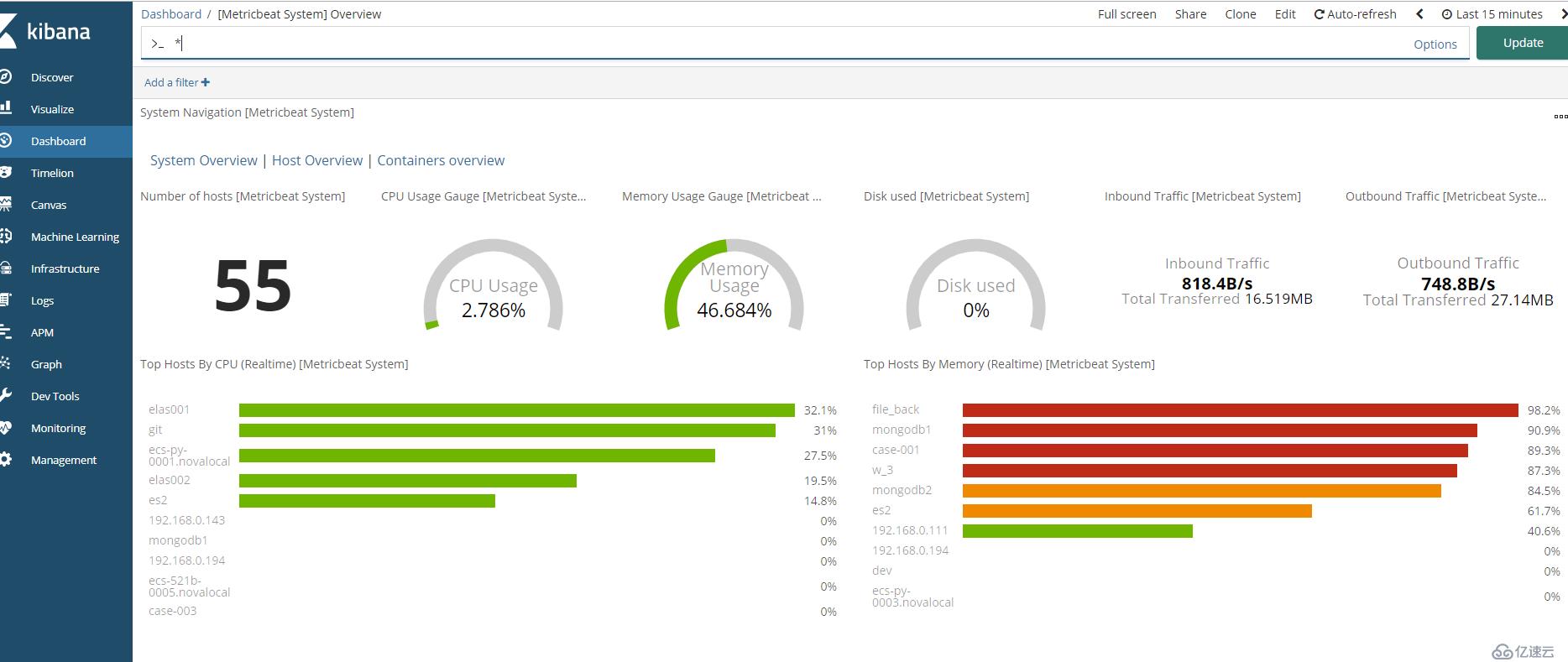
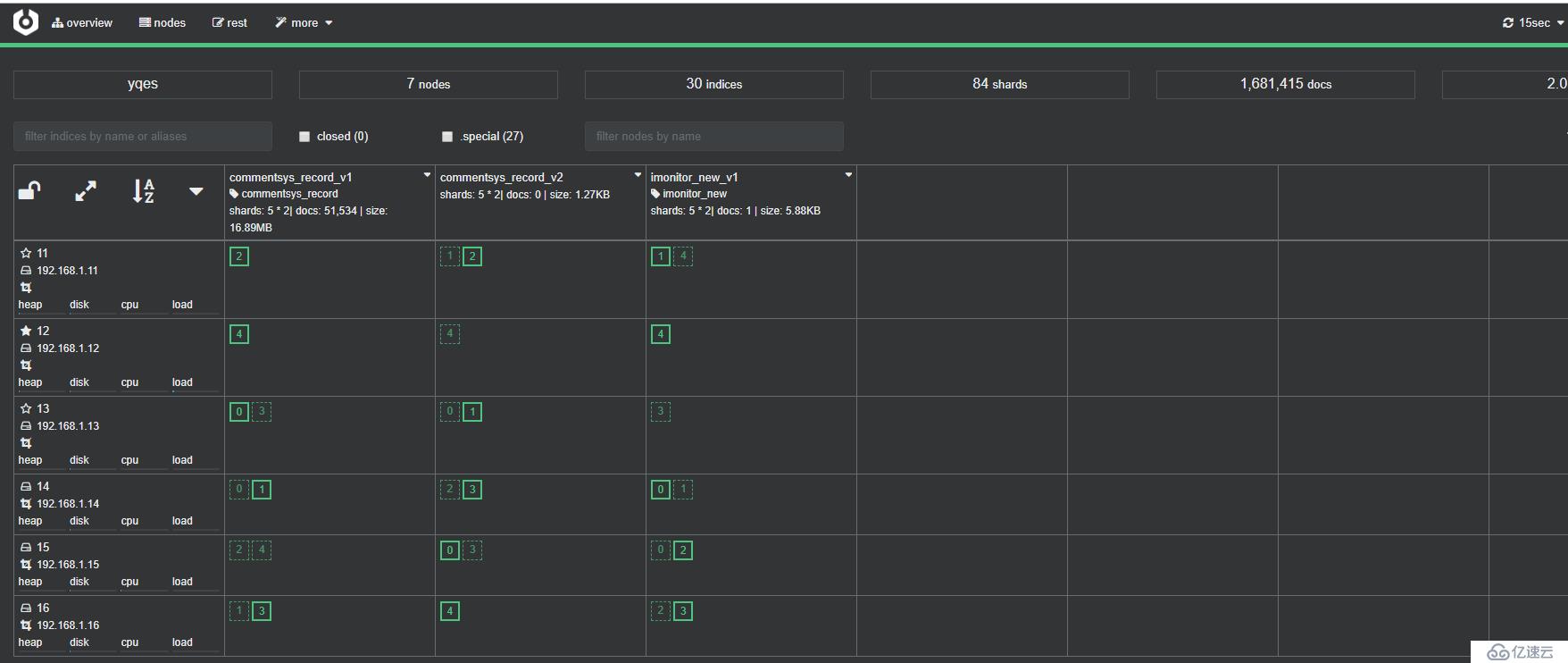
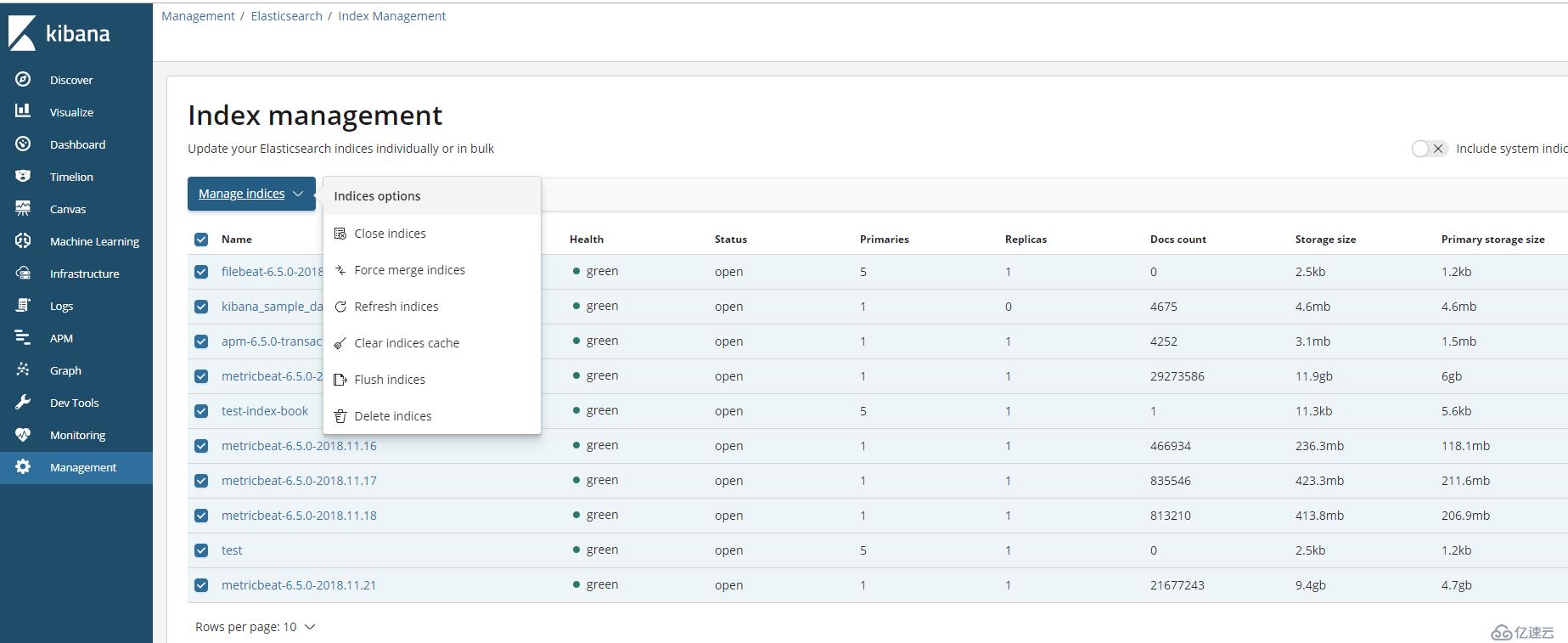
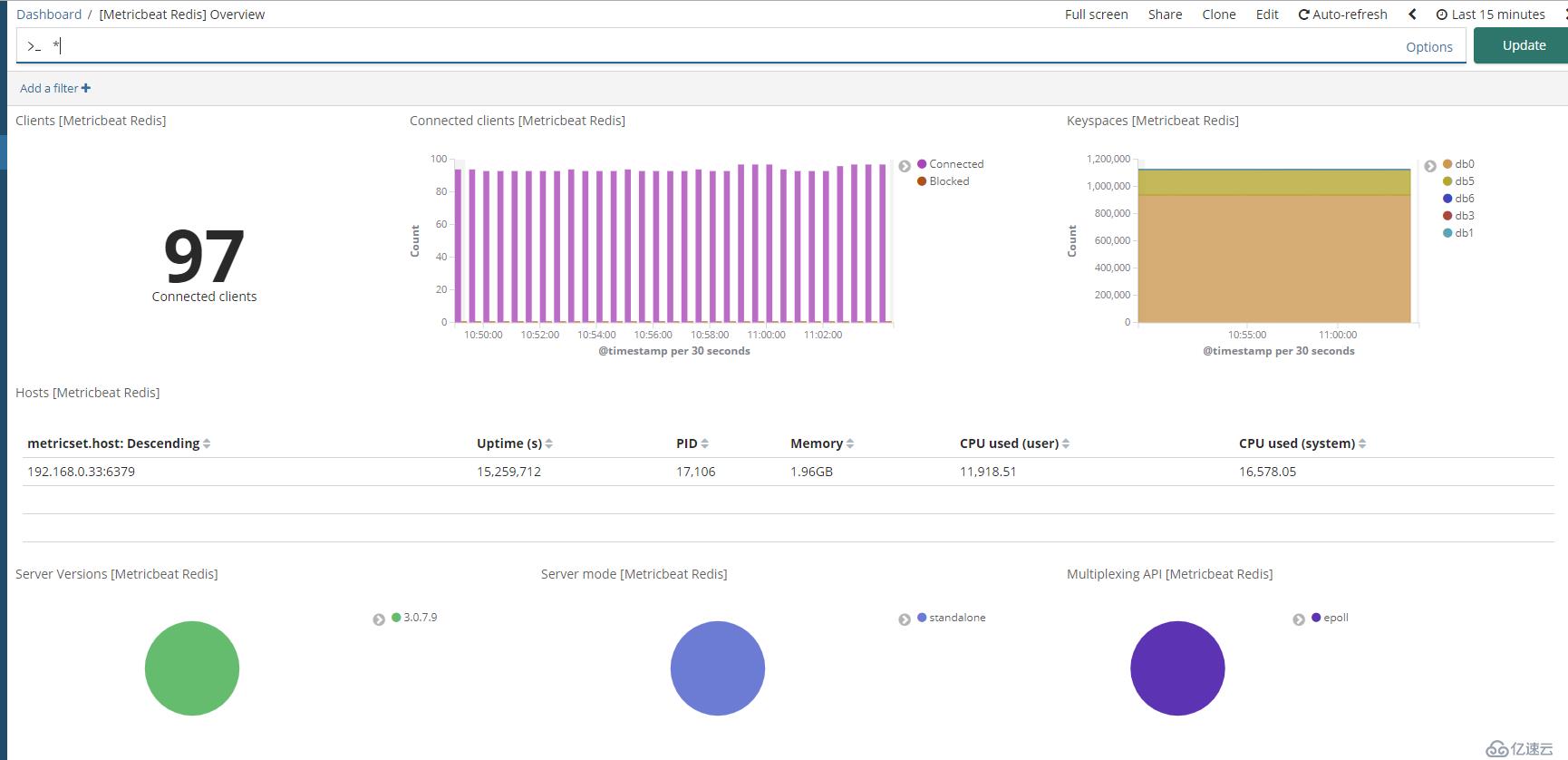
е…ҚиҙЈеЈ°жҳҺпјҡжң¬з«ҷеҸ‘еёғзҡ„еҶ…е®№пјҲеӣҫзүҮгҖҒи§Ҷйў‘е’Ңж–Үеӯ—пјүд»ҘеҺҹеҲӣгҖҒиҪ¬иҪҪе’ҢеҲҶдә«дёәдё»пјҢж–Үз« и§ӮзӮ№дёҚд»ЈиЎЁжң¬зҪ‘з«ҷз«ӢеңәпјҢеҰӮжһңж¶үеҸҠдҫөжқғиҜ·иҒ”зі»з«ҷй•ҝйӮ®з®ұпјҡis@yisu.comиҝӣиЎҢдёҫжҠҘпјҢ并жҸҗдҫӣзӣёе…іиҜҒжҚ®пјҢдёҖз»ҸжҹҘе®һпјҢе°Ҷз«ӢеҲ»еҲ йҷӨж¶үе«ҢдҫөжқғеҶ…е®№гҖӮ
жӮЁеҘҪпјҢзҷ»еҪ•еҗҺжүҚиғҪдёӢи®ўеҚ•е“ҰпјҒ