您好,登录后才能下订单哦!
小编给大家分享一下如何利用Android从0到1实现一个流布局控件,希望大家阅读完这篇文章之后都有所收获,下面让我们一起去探讨吧!
流布局在在项目中还是会时不时地用到的,比如在搜索历史记录,分类,热门词语等可用标签来显示的,都可以设计成流布局的展示方式。这里我从0到1实现了一个搜索历史记录的流布局。
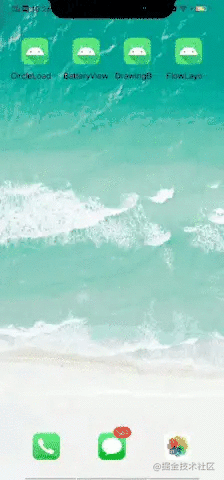
1、创建FlowLayoutView,创建数据源,并添加各个子view。
2、在onMeasure方法中遍历子view,通过简单计算剩余宽度,用集合存储当前行的几个子view,再根据子view的累加高度设置自己的最终尺寸。
3、在onLayout方法中,遍历每一行,遍历该行的子view,依次调动layout设置子view位置。
引入行的概念,每一行存储自己应该放置的子view。判断该行剩余空间和该子view的宽度,来决定能放入该行,还是需要新建下一行来存储。
主要代码:
/**
* description 流布局viewGroup
*/
public class FlowLayoutView extends ViewGroup {
private List<Row> rows = new ArrayList<>();
private int usedWidth;
/**
* 当前需要操作的行
*/
private Row curRow;
private int verticalPadding = 30;
private int horizontalPadding = 40;
public FlowLayoutView(Context context) {
super(context);
}
public FlowLayoutView(Context context, AttributeSet attrs) {
super(context, attrs);
}
@Override
protected void onMeasure(int widthMeasureSpec, int heightMeasureSpec) {
restoreLine(); //每次重新布局,属性要初始化,避免onMeasure重复调用混乱问题
//子view设置宽高为父view大小减去padding值
int width = MeasureSpec.getSize(widthMeasureSpec);
int height = MeasureSpec.getSize(heightMeasureSpec);
int widthMode = MeasureSpec.getMode(widthMeasureSpec);
int heightMode = MeasureSpec.getMode(heightMeasureSpec);
//设置每个子view宽高,并且将每个子View归到自己的行
for (int i = 0; i < getChildCount(); i++) {
View childView = getChildAt(i);
//设置子view设置AT_MOST模式,即布局属性为wrap_content
int childWidthSpec = MeasureSpec.makeMeasureSpec(width, widthMode == MeasureSpec.EXACTLY ? MeasureSpec.AT_MOST : widthMode);
int childHeightSpec = MeasureSpec.makeMeasureSpec(height, heightMode == MeasureSpec.EXACTLY ? MeasureSpec.AT_MOST : heightMode);
childView.measure(childWidthSpec, childHeightSpec);
if (curRow == null) {
curRow = new Row();
}
//根据当前childview宽度和剩余宽度判断是否能放进当前行,放不了就要换行
if (childView.getMeasuredWidth() + horizontalPadding > width - usedWidth) {
//先换行,再放入
nextLine();
}
usedWidth += childView.getMeasuredWidth() + horizontalPadding;
curRow.addView(childView);
}
//将最后一个row加入到rows中
rows.add(curRow);
//根据子view组成的高度重设自己高度
int finalHeight = 0;
for (Row row : rows) {
finalHeight += row.height + verticalPadding;
}
setMeasuredDimension(width, finalHeight);
}
@Override
protected void onLayout(boolean changed, int l, int t, int r, int b) {
int top = 0;
//遍历每一行,将每一行子view布局
for (Row row : rows) {
row.layout(top);
top = top + row.height + verticalPadding;
}
}
/**
* 换行,需要将当前row存储,并且创建新的row,新的行使用空间置0
*/
private void nextLine() {
rows.add(curRow);
curRow = new Row();
usedWidth = 0;
}
/**
* 每次onmeasure需要重置信息
*/
private void restoreLine() {
rows.clear();
curRow = new Row();
usedWidth = 0;
}
/**
* 用于记录每一行放置子View的信息
*/
class Row {
/**
* 该行放置的子view
*/
private List<View> childViews = new ArrayList<>();
private int height;
public void addView(View view) {
childViews.add(view);
height = view.getMeasuredHeight() > height ? view.getMeasuredHeight() : height; //高度取最高子view的高度
}
public int getSize() {
return childViews.size();
}
/**
* 将当前childViews进行布局
* top 当前hang处于的顶部高度
*/
public void layout(int top) {
int leftMargin = 0;
for (int i = 0; i < childViews.size(); i++) {
View view = childViews.get(i);
view.layout(leftMargin, top, leftMargin + view.getMeasuredWidth(), top + view.getMeasuredHeight());
leftMargin = leftMargin + view.getMeasuredWidth() + horizontalPadding;
}
}
}
}MainActivity代码:
public class MainActivity extends AppCompatActivity {
private FlowLayoutView flowLayoutView;
private String[] tagTextArray = new String[]{"天猫精灵", "充电台灯", "睡衣", "手表", "创意水杯", "夏天T恤男", "灯光机械键盘",
"计算机原理", "学霸笔记本", "可口可乐", "跑步机", "旅行箱", "竹浆卫生纸", "吹风机", "洗面奶", "窗帘"};
@Override
protected void onCreate(Bundle savedInstanceState) {
super.onCreate(savedInstanceState);
setContentView(R.layout.activity_main);
init();
}
private void init() {
flowLayoutView = findViewById(R.id.flowlayout);
TextView tvAddTag = findViewById(R.id.tv_addtag);
tvAddTag.setOnClickListener(new View.OnClickListener() {
@Override
public void onClick(View v) {
View view = LayoutInflater.from(getApplicationContext()).inflate(R.layout.item_tagview, null);
TextView tvContent = view.findViewById(R.id.tv_content);
tvContent.setText(tagTextArray[(int) (Math.random()*tagTextArray.length)]);
flowLayoutView.addView(view);
}
});
}
}看完了这篇文章,相信你对“如何利用Android从0到1实现一个流布局控件”有了一定的了解,如果想了解更多相关知识,欢迎关注亿速云行业资讯频道,感谢各位的阅读!
免责声明:本站发布的内容(图片、视频和文字)以原创、转载和分享为主,文章观点不代表本网站立场,如果涉及侵权请联系站长邮箱:is@yisu.com进行举报,并提供相关证据,一经查实,将立刻删除涉嫌侵权内容。