жӮЁеҘҪпјҢзҷ»еҪ•еҗҺжүҚиғҪдёӢи®ўеҚ•е“ҰпјҒ
жң¬зҜҮеҶ…е®№д»Ӣз»ҚдәҶвҖңAndroidиҮӘе®ҡд№үViewе®һзҺ°дҪ“йҮҚиЎЁзӣҳзҡ„ж–№жі•жҳҜд»Җд№ҲвҖқзҡ„жңүе…ізҹҘиҜҶпјҢеңЁе®һйҷ…жЎҲдҫӢзҡ„ж“ҚдҪңиҝҮзЁӢдёӯпјҢдёҚе°‘дәәйғҪдјҡйҒҮеҲ°иҝҷж ·зҡ„еӣ°еўғпјҢжҺҘдёӢжқҘе°ұи®©е°Ҹзј–еёҰйўҶеӨ§е®¶еӯҰд№ дёҖдёӢеҰӮдҪ•еӨ„зҗҶиҝҷдәӣжғ…еҶөеҗ§пјҒеёҢжңӣеӨ§е®¶д»”з»Ҷйҳ…иҜ»пјҢиғҪеӨҹеӯҰжңүжүҖжҲҗпјҒ
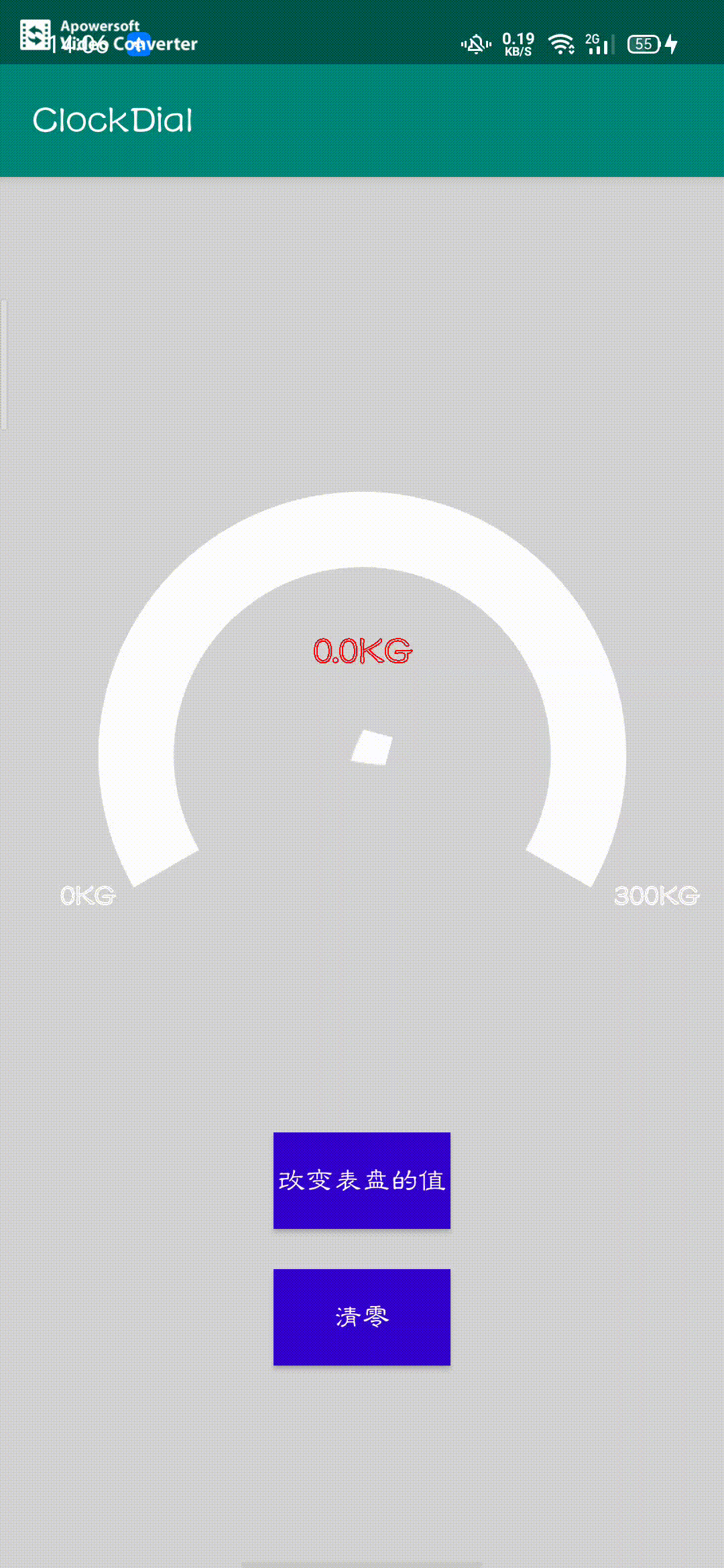
еҰӮдёӢеӣҫжүҖзӨәпјҢиө·зӮ№и§’еәҰдёә150пјҢз»ҲзӮ№и§’еәҰдёә240
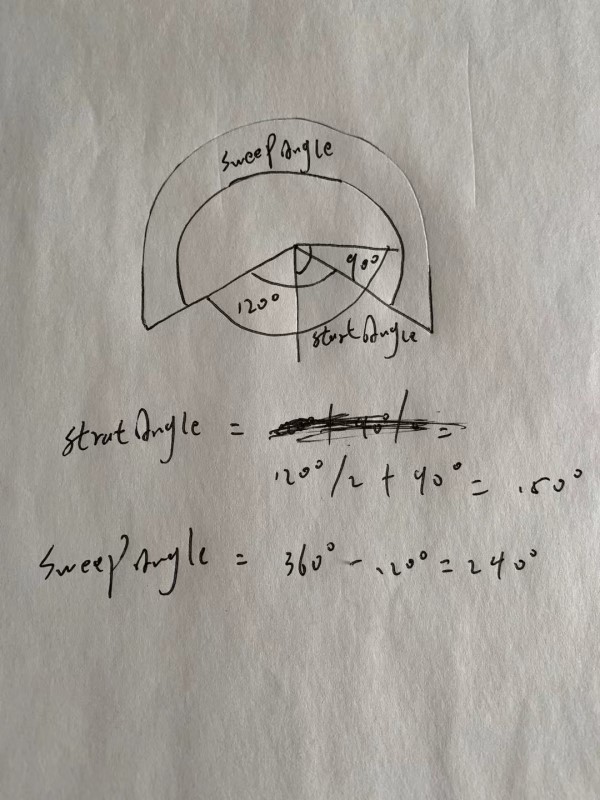
зҷҪиүІеңҶеј§дёәж•ҙдёӘеңҶеј§иҢғеӣҙпјҢи“қиүІеңҶеј§дёәж №жҚ®ж•°жҚ®еҸҳеҠЁиҖҢиҰҶзӣ–зҷҪиүІеңҶеј§пјҢи“қиүІеңҶеј§жҜ”зҷҪиүІеңҶеј§еӨ§дёҖзӮ№пјҢзӘҒеҮәжҳҫзӨә
InnerArcPaint.setStrokeWidth( Width * (float)0.1 ); OuterArcPaint.setStrokeWidth( Width * (float)0.12 );
дёӯй—ҙзҡ„ж°ҙж»ҙжҢҮй’ҲжҳҜдёҖдёӘзҷҪиүІзҡ„ж°ҙж»ҙеӣҫзүҮпјҢдёӢеӣҫи“қиүІдёәйҖүжӢ©ж–Ү件зҡ„иғҢжҷҜйўңиүІпјҲжҲӘеӣҫпјүпјҢз”ұдәҺж°ҙж»ҙжҢҮеҗ‘-135еәҰпјҢе°ҶеӣҫеғҸж—ӢиҪ¬-75еәҰпјҢж°ҙж»ҙе°–еҲҡеҘҪжҢҮеҗ‘150еәҰзҡ„иө·зӮ№гҖӮ
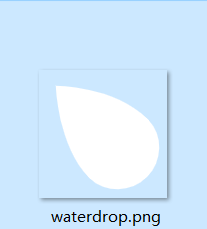
private void InitPaint(){
InnerArcPaint = new Paint( );
InnerArcPaint.setColor( Color.WHITE );
InnerArcPaint.setAntiAlias( true );
InnerArcPaint.setStyle( Paint.Style.STROKE );
OuterArcPaint = new Paint( );
OuterArcPaint.setColor( Color.BLUE );
OuterArcPaint.setAntiAlias( true );
OuterArcPaint.setStyle( Paint.Style.STROKE );
OuterArcPaint.setShadowLayer( (float)10,(float)10,(float)10,Color.parseColor( "#99000000" ) );
TextPaint = new Paint( );
TextPaint.setColor( Color.RED );
TextPaint.setStyle( Paint.Style.STROKE );
TextPaint.setTextSize( 60 );
TextPaint.setStrokeWidth( 2 );
ScalePaint = new Paint( );
ScalePaint.setColor( Color.WHITE );
ScalePaint.setTextSize( 25 );
//硬件еҠ йҖҹ
setLayerType( LAYER_TYPE_SOFTWARE,null );
}protected void onMeasure(int widthMeasureSpec, int heightMeasureSpec) {
super.onMeasure( widthMeasureSpec, heightMeasureSpec );
int Width = MeasureSpec.getSize( widthMeasureSpec );
InnerArcPaint.setStrokeWidth( Width * (float)0.1 );
OuterArcPaint.setStrokeWidth( Width * (float)0.12 );
oval = new RectF( );
oval.left = Width * (float)0.2;
oval.top = Width * (float)0.2;
oval.right = Width * (float)0.8;
oval.bottom = Width * (float)0.8;
//е®ҪгҖҒй«ҳдёҖиҮҙпјҢдҪҝз”»еёғж— и®әиҫ№й•ҝеҰӮдҪ•еҸҳеҢ–пјҢйғҪжҲҗдёәдёҖдёӘжӯЈж–№еҪў
setMeasuredDimension( Width,Width );
} //з»ҳеҲ¶еҶ…еңҶеј§
private void DrawInnerArc(Canvas canvas){
//дҝқеӯҳд№ӢеүҚзҡ„з”»еёғ
canvas.save();
canvas.drawArc( oval, StartAngle,SweepAngle,false,InnerArcPaint);
}//з»ҳеҲ¶еӨ–еңҶеј§
private void DrawOuterArc(Canvas canvas){
canvas.save();
canvas.drawArc( oval, StartAngle,SweepAngle * CurrentData / 300,false,OuterArcPaint);
} //з»ҳеҲ¶дёӯй—ҙжҢҮй’Ҳ
private void DrawArrow(Canvas canvas){
canvas.save();
Bitmap bitmap = BitmapFactory.decodeResource( getResources(),R.mipmap.waterdrop );
int width = 75;
int height = 75;
int NewWidth = (int)(getWidth() * 0.08);
float ScaleWidth = (float) (NewWidth / width);
float ScaleHeight = (float) (NewWidth / height);
Matrix matrix = new Matrix( );
//йЎәеәҸдёҚиғҪйў еҖ’
matrix.setRotate( -75 + (SweepAngle * CurrentData / 300),bitmap.getWidth()/2,bitmap.getHeight()/2 );
matrix.postScale( ScaleWidth,ScaleHeight );
Bitmap bitmap1 = Bitmap.createBitmap( bitmap,0,0,width,height,matrix,true );
canvas.drawBitmap( bitmap1,getWidth()/2 - bitmap1.getWidth()/2,getHeight()/2 - bitmap1.getHeight()/2,InnerArcPaint );
bitmap.recycle();
bitmap1.recycle();
}private void DrawCurrentDataText(Canvas canvas){
canvas.save();
Rect rect = new Rect( );
String str = String.valueOf( CurrentData ) + "KG";
TextPaint.setColor( Color.RED );
TextPaint.getTextBounds( str,0,str.length(),rect );
canvas.drawText( str,getWidth()/2 - rect.width()/2,(int)(getHeight() * (float)0.38),TextPaint );
} private void DrawScaleRightText(Canvas canvas){
canvas.save();
Rect rect = new Rect( );
String str = "300KG";
TextPaint.setTextSize( 45 );
TextPaint.getTextBounds( str,0,str.length(),rect );
TextPaint.setColor( Color.WHITE );
canvas.drawText( str,getWidth()-getWidth()/6,(getHeight()/2+getWidth()/5) ,TextPaint );
}
private void DrawScaleLeftText(Canvas canvas){
canvas.save();
Rect rect = new Rect( );
String str = "0KG";
TextPaint.setTextSize( 45 );
TextPaint.getTextBounds( str,0,str.length(),rect );
TextPaint.setColor( Color.WHITE );
canvas.drawText( str,(getWidth()/2-(getWidth()/3 + 75)),(getHeight()/2+getWidth()/5) ,TextPaint );
} public void SetCurrentData(final float data, TimeInterpolator interpolator){
long time = ( (long)Math.abs( data- CurrentData ) *20);
final ValueAnimator valueAnimator = ValueAnimator.ofFloat( CurrentData,data ).setDuration( time );
valueAnimator.setInterpolator( interpolator );
valueAnimator.addUpdateListener( new ValueAnimator.AnimatorUpdateListener() {
@Override
public void onAnimationUpdate(ValueAnimator animation) {
CustomView_ClockDial.this.CurrentData = (float)valueAnimator.getAnimatedValue();
invalidate();
}
} );
valueAnimator.start();
}public class CustomView_ClockDial extends View {
//еҶ…еңҶ弧画笔
private Paint InnerArcPaint;
//еӨ–еңҶ弧画笔
private Paint OuterArcPaint;
//ж–Үеӯ—画笔
private Paint TextPaint;
//еҲ»еәҰ画笔
private Paint ScalePaint;
//еңҶеј§иҢғеӣҙ
private RectF oval;
//еҪ“еүҚж•°жҚ®
private float CurrentData = 0;
//иө·зӮ№и§’еәҰ
private float StartAngle = 150;
//з»ҲзӮ№и§’еәҰ
private float SweepAngle = 240;
public CustomView_ClockDial(Context context) {
super( context );
InitPaint();
}
public CustomView_ClockDial(Context context, @Nullable AttributeSet attrs) {
super( context, attrs );
InitPaint();
}
public CustomView_ClockDial(Context context, @Nullable AttributeSet attrs, int defStyleAttr) {
super( context, attrs, defStyleAttr );
InitPaint();
}
private void InitPaint(){
InnerArcPaint = new Paint( );
InnerArcPaint.setColor( Color.WHITE );
InnerArcPaint.setAntiAlias( true );
InnerArcPaint.setStyle( Paint.Style.STROKE );
OuterArcPaint = new Paint( );
OuterArcPaint.setColor( Color.BLUE );
OuterArcPaint.setAntiAlias( true );
OuterArcPaint.setStyle( Paint.Style.STROKE );
OuterArcPaint.setShadowLayer( (float)10,(float)10,(float)10,Color.parseColor( "#99000000" ) );
TextPaint = new Paint( );
TextPaint.setColor( Color.RED );
TextPaint.setStyle( Paint.Style.STROKE );
TextPaint.setTextSize( 60 );
TextPaint.setStrokeWidth( 2 );
ScalePaint = new Paint( );
ScalePaint.setColor( Color.WHITE );
ScalePaint.setTextSize( 25 );
//硬件еҠ йҖҹ
setLayerType( LAYER_TYPE_SOFTWARE,null );
}
@Override
protected void onMeasure(int widthMeasureSpec, int heightMeasureSpec) {
super.onMeasure( widthMeasureSpec, heightMeasureSpec );
int Width = MeasureSpec.getSize( widthMeasureSpec );
InnerArcPaint.setStrokeWidth( Width * (float)0.1 );
OuterArcPaint.setStrokeWidth( Width * (float)0.12 );
oval = new RectF( );
oval.left = Width * (float)0.2;
oval.top = Width * (float)0.2;
oval.right = Width * (float)0.8;
oval.bottom = Width * (float)0.8;
//е®ҪгҖҒй«ҳдёҖиҮҙпјҢдҪҝз”»еёғж— и®әиҫ№й•ҝеҰӮдҪ•еҸҳеҢ–пјҢйғҪжҲҗдёәдёҖдёӘжӯЈж–№еҪў
setMeasuredDimension( Width,Width );
}
@Override
protected void onDraw(Canvas canvas) {
super.onDraw( canvas );
DrawInnerArc(canvas);
DrawOuterArc(canvas);
DrawArrow(canvas);
DrawCurrentDataText(canvas);
DrawScaleRightText(canvas);
DrawScaleLeftText(canvas);
}
//з»ҳеҲ¶еҶ…еңҶеј§
private void DrawInnerArc(Canvas canvas){
//дҝқеӯҳд№ӢеүҚзҡ„з”»еёғ
canvas.save();
canvas.drawArc( oval, StartAngle,SweepAngle,false,InnerArcPaint);
}
//з»ҳеҲ¶еӨ–еңҶеј§
private void DrawOuterArc(Canvas canvas){
canvas.save();
canvas.drawArc( oval, StartAngle,SweepAngle * CurrentData / 300,false,OuterArcPaint);
}
//з»ҳеҲ¶дёӯй—ҙжҢҮй’Ҳ
private void DrawArrow(Canvas canvas){
canvas.save();
Bitmap bitmap = BitmapFactory.decodeResource( getResources(),R.mipmap.waterdrop );
int width = 75;
int height = 75;
int NewWidth = (int)(getWidth() * 0.08);
float ScaleWidth = (float) (NewWidth / width);
float ScaleHeight = (float) (NewWidth / height);
Matrix matrix = new Matrix( );
//йЎәеәҸдёҚиғҪйў еҖ’
matrix.setRotate( -75 + (SweepAngle * CurrentData / 300),bitmap.getWidth()/2,bitmap.getHeight()/2 );
matrix.postScale( ScaleWidth,ScaleHeight );
Bitmap bitmap1 = Bitmap.createBitmap( bitmap,0,0,width,height,matrix,true );
canvas.drawBitmap( bitmap1,getWidth()/2 - bitmap1.getWidth()/2,getHeight()/2 - bitmap1.getHeight()/2,InnerArcPaint );
bitmap.recycle();
bitmap1.recycle();
}
private void DrawCurrentDataText(Canvas canvas){
canvas.save();
Rect rect = new Rect( );
String str = String.valueOf( CurrentData ) + "KG";
TextPaint.setColor( Color.RED );
TextPaint.getTextBounds( str,0,str.length(),rect );
canvas.drawText( str,getWidth()/2 - rect.width()/2,(int)(getHeight() * (float)0.38),TextPaint );
}
private void DrawScaleRightText(Canvas canvas){
canvas.save();
Rect rect = new Rect( );
String str = "300KG";
TextPaint.setTextSize( 45 );
TextPaint.getTextBounds( str,0,str.length(),rect );
TextPaint.setColor( Color.WHITE );
canvas.drawText( str,getWidth()-getWidth()/6,(getHeight()/2+getWidth()/5) ,TextPaint );
}
private void DrawScaleLeftText(Canvas canvas){
canvas.save();
Rect rect = new Rect( );
String str = "0KG";
TextPaint.setTextSize( 45 );
TextPaint.getTextBounds( str,0,str.length(),rect );
TextPaint.setColor( Color.WHITE );
canvas.drawText( str,(getWidth()/2-(getWidth()/3 + 75)),(getHeight()/2+getWidth()/5) ,TextPaint );
}
public void SetCurrentData(final float data, TimeInterpolator interpolator){
long time = ( (long)Math.abs( data- CurrentData ) *20);
final ValueAnimator valueAnimator = ValueAnimator.ofFloat( CurrentData,data ).setDuration( time );
valueAnimator.setInterpolator( interpolator );
valueAnimator.addUpdateListener( new ValueAnimator.AnimatorUpdateListener() {
@Override
public void onAnimationUpdate(ValueAnimator animation) {
CustomView_ClockDial.this.CurrentData = (float)valueAnimator.getAnimatedValue();
invalidate();
}
} );
valueAnimator.start();
}
}вҖңAndroidиҮӘе®ҡд№үViewе®һзҺ°дҪ“йҮҚиЎЁзӣҳзҡ„ж–№жі•жҳҜд»Җд№ҲвҖқзҡ„еҶ…е®№е°ұд»Ӣз»ҚеҲ°иҝҷйҮҢдәҶпјҢж„ҹи°ўеӨ§е®¶зҡ„йҳ…иҜ»гҖӮеҰӮжһңжғідәҶи§ЈжӣҙеӨҡиЎҢдёҡзӣёе…ізҡ„зҹҘиҜҶеҸҜд»Ҙе…іжіЁдәҝйҖҹдә‘зҪ‘з«ҷпјҢе°Ҹзј–е°ҶдёәеӨ§е®¶иҫ“еҮәжӣҙеӨҡй«ҳиҙЁйҮҸзҡ„е®һз”Ёж–Үз« пјҒ
е…ҚиҙЈеЈ°жҳҺпјҡжң¬з«ҷеҸ‘еёғзҡ„еҶ…е®№пјҲеӣҫзүҮгҖҒи§Ҷйў‘е’Ңж–Үеӯ—пјүд»ҘеҺҹеҲӣгҖҒиҪ¬иҪҪе’ҢеҲҶдә«дёәдё»пјҢж–Үз« и§ӮзӮ№дёҚд»ЈиЎЁжң¬зҪ‘з«ҷз«ӢеңәпјҢеҰӮжһңж¶үеҸҠдҫөжқғиҜ·иҒ”зі»з«ҷй•ҝйӮ®з®ұпјҡis@yisu.comиҝӣиЎҢдёҫжҠҘпјҢ并жҸҗдҫӣзӣёе…іиҜҒжҚ®пјҢдёҖз»ҸжҹҘе®һпјҢе°Ҷз«ӢеҲ»еҲ йҷӨж¶үе«ҢдҫөжқғеҶ…е®№гҖӮ
жӮЁеҘҪпјҢзҷ»еҪ•еҗҺжүҚиғҪдёӢи®ўеҚ•е“ҰпјҒ