您好,登录后才能下订单哦!
这篇文章将为大家详细讲解有关Python PyQt5如何实现文件拷贝器,小编觉得挺实用的,因此分享给大家做个参考,希望大家阅读完这篇文章后可以有所收获。
def ui_init(self):
'''
界面的函数
'''
self.setWindowTitle('拷贝器')
self.resize(600,400)
self.setMinimumSize(600,400) # 设置窗口的最小值
'''控件'''
self.root_btn = QPushButton()
self.copy_btn = QPushButton()
self.start_btn = QPushButton()
self.root_text = QTextBrowser()
self.copy_text = QTextBrowser()
self.log = QTextBrowser()
self.h2_layout = QHBoxLayout()
self.h3_layout = QHBoxLayout()
self.h4_layout = QHBoxLayout()
self.v_layout = QVBoxLayout()
self.progerss =QProgressBar()
self.finish_sound = QSound(':resource/finish.wav') # 设置提示音
'''控件设置'''
self.root_btn.setText('选择文件夹')
self.root_btn.setFixedSize(150,30)
self.copy_btn.setText('选择拷贝路径')
self.copy_btn.setFixedSize(150,30)
self.start_btn.setText('开始')
self.start_btn.setFixedSize(50,30)
self.root_text.setFixedHeight(27)
self.copy_text.setFixedHeight(27)
self.progerss.setValue(0)
'''控件摆放'''
self.h2_layout.addWidget(self.root_text)
self.h2_layout.addWidget(self.root_btn)
self.h3_layout.addWidget(self.copy_text)
self.h3_layout.addWidget(self.copy_btn)
self.h4_layout.addWidget(self.progerss)
self.h4_layout.addWidget(self.start_btn)
self.v_layout.addLayout(self.h2_layout)
self.v_layout.addLayout(self.h3_layout)
self.v_layout.addWidget(self.log)
self.v_layout.addLayout(self.h4_layout)
self.setLayout(self.v_layout)这次加入了一个完成的音效
QSound解析文件时,可能会出现这问题QSoundEffect(qaudio): Error decoding source
self.finish_sound = QSound('resource/finish.wav') # 设置提示音 原来这这样写的,但会出现上面的问题,就在写一个qrc文件,再将qrc文件转成py文件,再引入这个py文件,这样就可以使用了。在使用这个音频只需要在路径上加一个 : ,就如这样self.finish_sound = QSound(':resource/finish.wav') # 设置提示音
qrc文件转py文件
先新建一个txt文件,在向里面写入这样的语句:
<RCC> <qresource prefix ="resource/"> <file alias="finish.wav">resource/finish.wav</file> </qresource> </RCC>
resource/是放音频的文件夹名finish.wav是音频名resource/finish.wav是完整音频路径
接着将文件后缀改为qrc,在利用cmd命令窗中键入pyrcc5 -o resource.qrc resource.py,将.qrc文件转成.py文件。
def variates_init(self): ''' 储存变量的函数 ''' self.root_path = '' # 要拷贝的路径 self.copy_path = '' # 要拷贝到的路径 self.file_list = [] # 文件名集合 self.len = 0 # 文件夹下文件数量 def copy_file(self): ''' 拷贝文件的函数 ''' count = 0 # 临时设置进度条数值 self.progerss.setRange(0,self.len) # 设置进度条的数值 self.progerss.setValue(0) # 设置进度条初始值 '''拷贝器主逻辑''' for file in self.file_list: root_path = self.root_path + "/" + file copy_path = self.copy_path + "/" + file with open(root_path, "rb") as root_file: with open(copy_path, "wb") as copy_file: while True: data = root_file.read(1024) if data: copy_file.write(data) else: count += 1 self.progerss.setValue(count) break def dir_file(self): ''' 遍历目录的函数 ''' filelist = os.listdir(self.root_path) self.file_list = filelist def len_file(self): ''' 文件数量的函数 ''' self.len=len(self.file_list)
拷贝器的逻辑:
从文件名集合中获取文件名
合并出原始文件路径和拷贝到的路径
根据原始文件路径打开文件模式为只读,根据拷贝到的路径新建一个文件写入
拷贝的文件每次写入1024字节,当没有数据后,就结束写入并保存文件,进度条数值加1
def connect_init(self):
'''
信号与槽连接的函数
'''
self.root_btn.clicked.connect(lambda:self.btn_slot())
self.copy_btn.clicked.connect(lambda:self.btn_slot())
self.start_btn.clicked.connect(self.start_slot)
def start_slot(self):
'''
开始按键的槽函数
'''
self.root_btn.setEnabled(False)
self.copy_btn.setEnabled(False)
self.start_btn.setEnabled(False)
self.dir_file() # 遍历指定文件夹下的文件并添加到self.file_list集合中
self.len_file() # 获取文件夹下文件数量
self.copy_file() # 开始拷贝文件
self.log.append('拷贝成功!')
self.finish_sound.play() # 播放完成后的提示音
def btn_slot(self):
'''
上面两个按键的槽函数
'''
btn = self.sender()
if btn == self.root_btn:
directory = QFileDialog.getExistingDirectory(None,"选取文件夹","C:/")
if directory:
self.root_text.setText(directory)
self.root_path = directory
self.log.append('选择文件成功!')
elif btn == self.copy_btn:
directory = QFileDialog.getExistingDirectory(None,"选取拷贝位置","C:/")
if directory:
self.copy_text.setText(directory)
self.copy_path = directory
self.log.append('选取拷贝位置成功!')

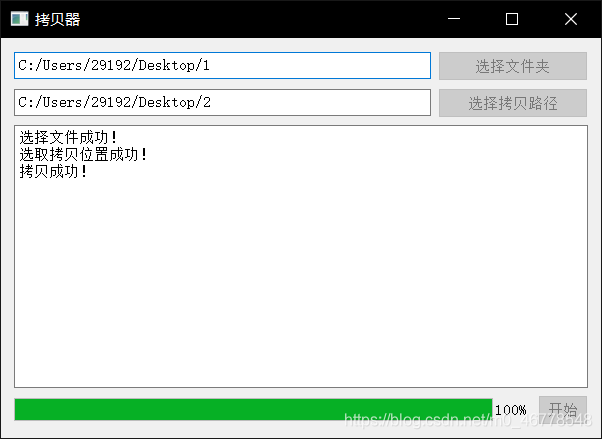
关于“Python PyQt5如何实现文件拷贝器”这篇文章就分享到这里了,希望以上内容可以对大家有一定的帮助,使各位可以学到更多知识,如果觉得文章不错,请把它分享出去让更多的人看到。
免责声明:本站发布的内容(图片、视频和文字)以原创、转载和分享为主,文章观点不代表本网站立场,如果涉及侵权请联系站长邮箱:is@yisu.com进行举报,并提供相关证据,一经查实,将立刻删除涉嫌侵权内容。