您好,登录后才能下订单哦!
密码登录
登录注册
点击 登录注册 即表示同意《亿速云用户服务条款》
小编给大家分享一下如何使用uniapp vue与nvue实现轮播图,相信大部分人都还不怎么了解,因此分享这篇文章给大家参考一下,希望大家阅读完这篇文章后大有收获,下面让我们一起去了解一下吧!
vue部分如下:
<template> <view class=""> <!-- 轮播图组件 --> <swiper :indicator-dots="true" :autoplay="true" :interval="3000" :duration="1000" circular=""> <block v-for="(item,index) in swipers" :key="index"> <swiper-item> <view class="swiper-item" @tap="event(index)"> <image :src="item.src" lazy-load ></image> </view> </swiper-item> </block> </swiper> </view> </template>
nvue部分如下:
<template> <div> <!-- 轮播图组件 --> <slider :auto-play="true" :interval="3000" class="slider"> <div v-for="(item,index) in swipers" :key="index" @click="event(index)"> <image class="image" resize="cover" :src="item.src"></image> </div> <indicator class="indicator"></indicator> </slider> </div> </template>
nvue部分的css样式如下:
<style>
.slider,.image{
width: 750px;
height: 350px;
}
.indicator{
position: absolute;
right: 0;
bottom: 0;
width: 150px;
height: 30px;
background-color: rgba(0,0,0,0);
item-color:rgba(255,255,255,0.5);
item-selected-color: #FFFFFF;
}
</style>js部分如下:
vue与nvue的js写法是一样的
<script>
export default {
data() {
return {
swipers:[{src:"/static/images/demo/demo4.png"},
{src:"/static/images/demo/demo4.png"},
{src:"/static/images/demo/demo4.png"},
{src:"/static/images/demo/demo4.png"}]
}
},
methods: {
event(index){
console.log("点击了 index:"+index)
}
}
}
</script>效果图如下:
vue:
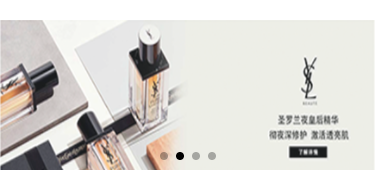
nvue:

以上是“如何使用uniapp vue与nvue实现轮播图”这篇文章的所有内容,感谢各位的阅读!相信大家都有了一定的了解,希望分享的内容对大家有所帮助,如果还想学习更多知识,欢迎关注亿速云行业资讯频道!
免责声明:本站发布的内容(图片、视频和文字)以原创、转载和分享为主,文章观点不代表本网站立场,如果涉及侵权请联系站长邮箱:is@yisu.com进行举报,并提供相关证据,一经查实,将立刻删除涉嫌侵权内容。