您好,登录后才能下订单哦!
密码登录
登录注册
点击 登录注册 即表示同意《亿速云用户服务条款》
这篇文章主要为大家展示了“如何使用Python制作ASCII码转换器”,内容简而易懂,条理清晰,希望能够帮助大家解决疑惑,下面让小编带领大家一起研究并学习一下“如何使用Python制作ASCII码转换器”这篇文章吧。
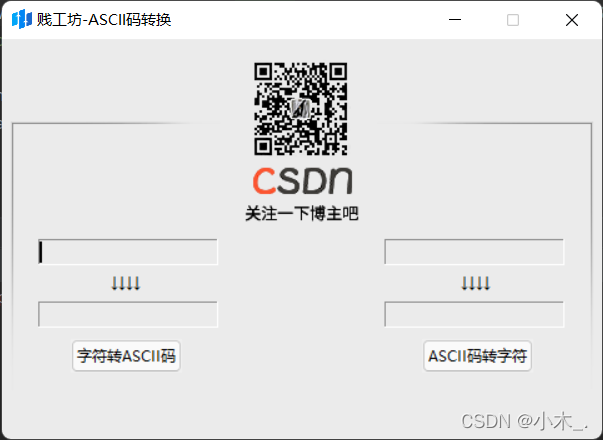
使用 chr 和 ord 进行互转,
prtint(chr(98))
结果:b
print(ord(b))
结果:98
导入模块
import tkinter from tkinter import * from tkinter.ttk import *
创建画布并更改背景颜色添加纹理图片,如果图片不存在则执行exit()进行退出程序
canvas = tkinter.Canvas(root, bg="#ebebeb", height=400, width=700, borderwidth=-3) # 创建画布 canvas.pack(side='top') # 放置画布(为上端) try: image_file = tkinter.PhotoImage(file="./Along.png") # 加载图片文件 canvas.create_image(0, 0, anchor='nw', image=image_file) # 将图片置于画布上 except: exit() pass
添加输入框和信息框
#输入信息 var_Input_information = tkinter.StringVar() tkinter.Entry(root, width=20, borderwidth=1, bg='#ebebeb', textvariable=var_Input_information).place(x=29, y=160) #输入信息 var_pick_up_information = tkinter.StringVar() tkinter.Entry(root, width=20, borderwidth=1, bg='#ebebeb', textvariable=var_pick_up_information).place(x=306, y=160) #获取信息 var_Input_information_2 = tkinter.StringVar() tkinter.Entry(root, width=20, borderwidth=1, bg='#ebebeb', textvariable=var_Input_information_2).place(x=29, y=210) #获取信息 var_pick_up_information_2 = tkinter.StringVar() tkinter.Entry(root, width=20, borderwidth=1, bg='#ebebeb', textvariable=var_pick_up_information_2).place(x=306, y=210)
加标签
tkinter.Label(canvas, bg="#ebebeb", text='↓↓↓↓').place(x=364, y=184) tkinter.Label(canvas, bg="#ebebeb", text='↓↓↓↓').place(x=84, y=184)
ASCII_ord 是用来字符转ASCII码的,ASCII_chr是用来ASCII码转字符的,核心部位
def ASCII_ord():
try:
ord_ = ord(var_Input_information.get())
var_Input_information_2.set(ord_)
except:
var_Input_information_2.set('错误字符或多输入字符!!!')
def ASCII_chr():
try:
chr_ = chr(int(var_pick_up_information.get()))
var_pick_up_information_2.set(chr_)
except:
var_pick_up_information_2.set('错误字符或多输入字符!!!')加俩按钮
Button(root, text='字符转ASCII码', command=ASCII_ord).place(x=55, y=240) Button(root, text='ASCII码转字符', command=ASCII_chr).place(x=336, y=240)
执行程序
root.mainloop()
程序运行:
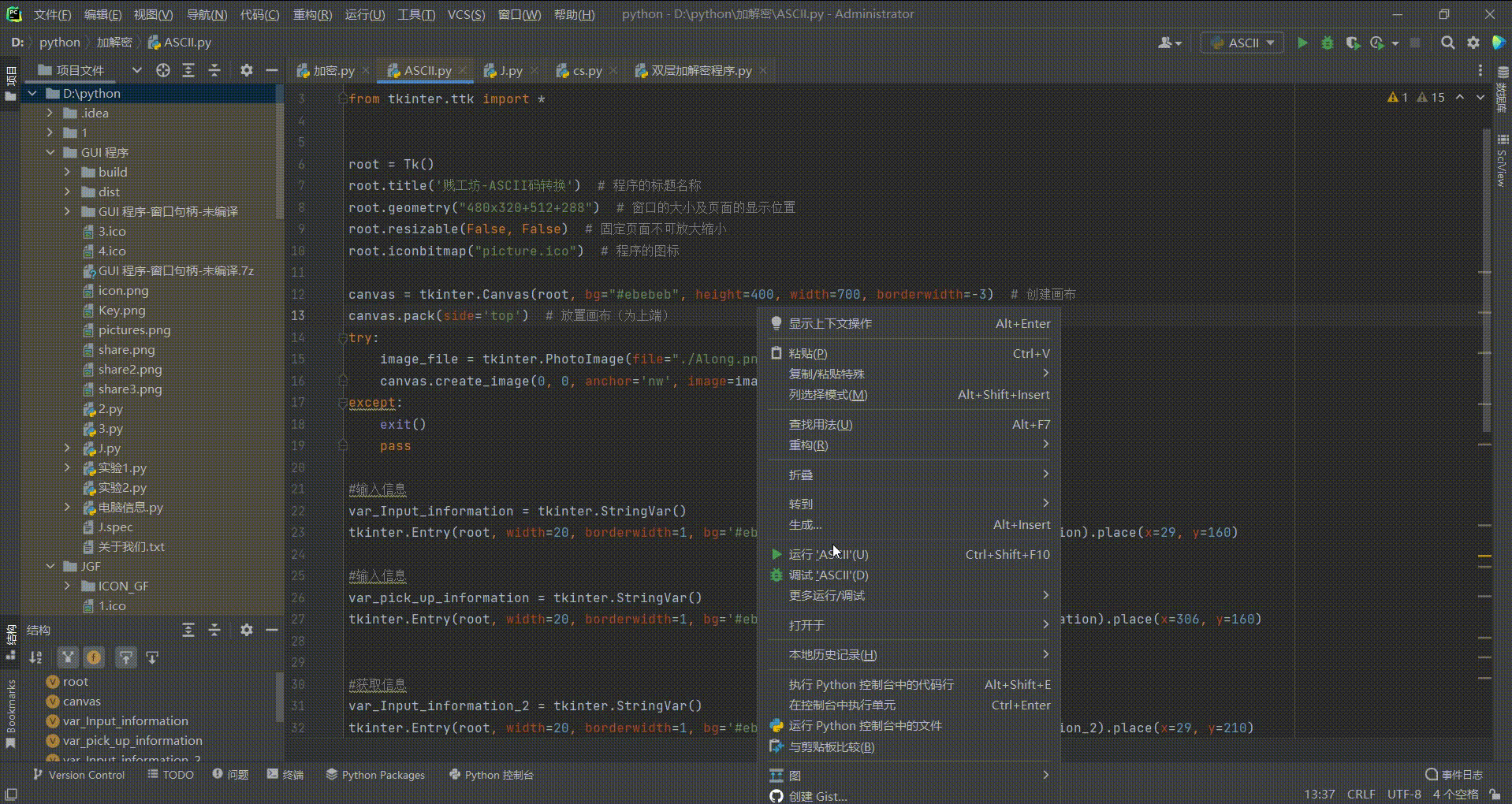
import tkinter
from tkinter import *
from tkinter.ttk import *
root = Tk()
root.title('贱工坊-ASCII码转换') # 程序的标题名称
root.geometry("480x320+512+288") # 窗口的大小及页面的显示位置
root.resizable(False, False) # 固定页面不可放大缩小
root.iconbitmap("picture.ico") # 程序的图标
canvas = tkinter.Canvas(root, bg="#ebebeb", height=400, width=700, borderwidth=-3) # 创建画布
canvas.pack(side='top') # 放置画布(为上端)
try:
image_file = tkinter.PhotoImage(file="./Along.png") # 加载图片文件
canvas.create_image(0, 0, anchor='nw', image=image_file) # 将图片置于画布上
except:
exit()
pass
#输入信息
var_Input_information = tkinter.StringVar()
tkinter.Entry(root, width=20, borderwidth=1, bg='#ebebeb', textvariable=var_Input_information).place(x=29, y=160)
#输入信息
var_pick_up_information = tkinter.StringVar()
tkinter.Entry(root, width=20, borderwidth=1, bg='#ebebeb', textvariable=var_pick_up_information).place(x=306, y=160)
#获取信息
var_Input_information_2 = tkinter.StringVar()
tkinter.Entry(root, width=20, borderwidth=1, bg='#ebebeb', textvariable=var_Input_information_2).place(x=29, y=210)
#获取信息
var_pick_up_information_2 = tkinter.StringVar()
tkinter.Entry(root, width=20, borderwidth=1, bg='#ebebeb', textvariable=var_pick_up_information_2).place(x=306, y=210)
tkinter.Label(canvas, bg="#ebebeb", text='↓↓↓↓').place(x=364, y=184)
tkinter.Label(canvas, bg="#ebebeb", text='↓↓↓↓').place(x=84, y=184)
def ASCII_ord():
try:
ord_ = ord(var_Input_information.get())
var_Input_information_2.set(ord_)
except:
var_Input_information_2.set('错误字符或多输入字符!!!')
def ASCII_chr():
try:
chr_ = chr(int(var_pick_up_information.get()))
var_pick_up_information_2.set(chr_)
except:
var_pick_up_information_2.set('错误字符或多输入字符!!!')
Button(root, text='字符转ASCII码', command=ASCII_ord).place(x=55, y=240)
Button(root, text='ASCII码转字符', command=ASCII_chr).place(x=336, y=240)
root.mainloop()打包一下,我们在当前python根目录运行cmd
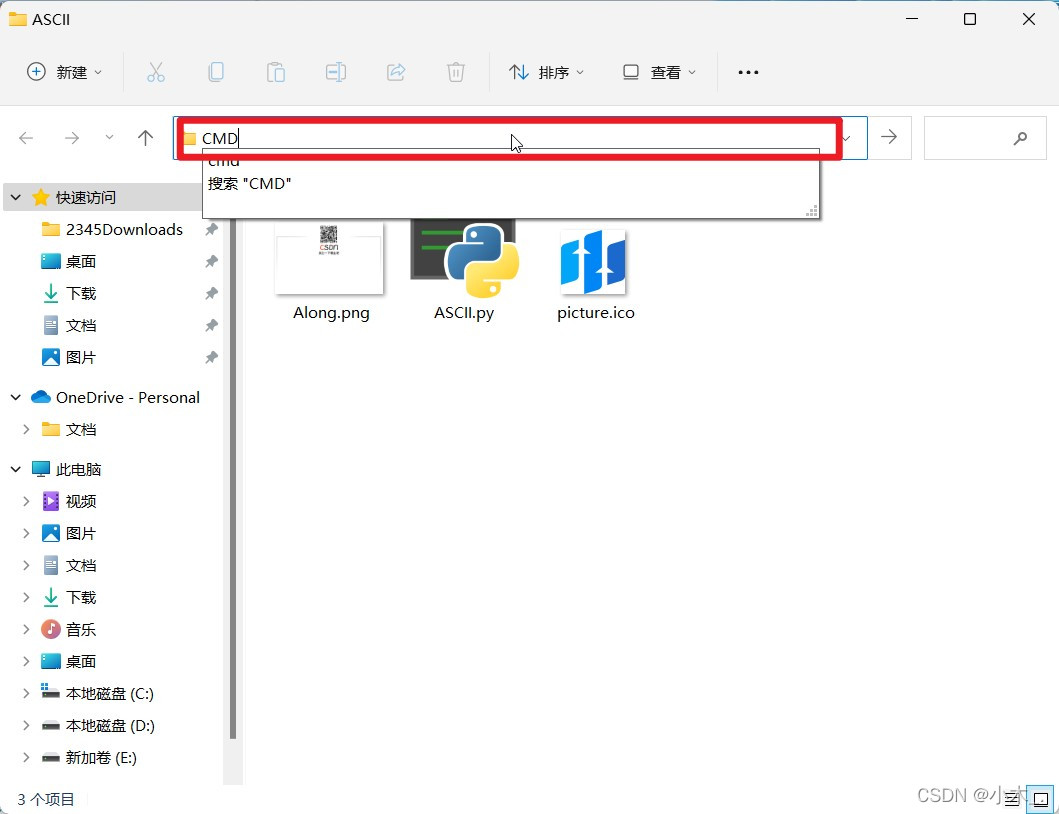
运行指令
pyinstaller -i picture.ico ASCII.py --noconsole
-i 添加图标
--noconsole 运行程序时不出现命令框
-F 打包为单个文件
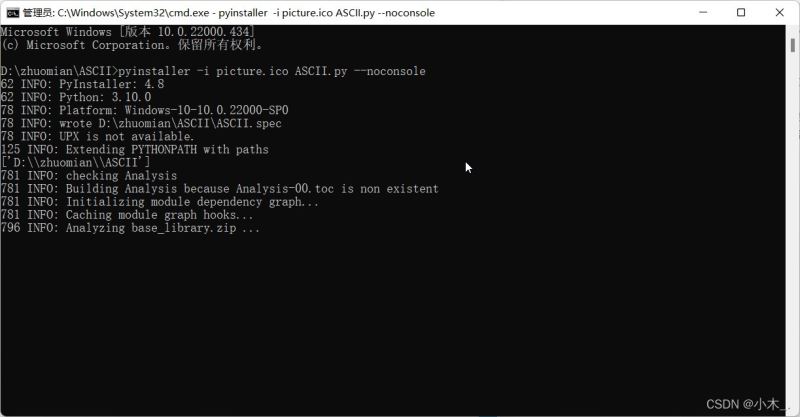
可以看到已经打包好了

以上是“如何使用Python制作ASCII码转换器”这篇文章的所有内容,感谢各位的阅读!相信大家都有了一定的了解,希望分享的内容对大家有所帮助,如果还想学习更多知识,欢迎关注亿速云行业资讯频道!
免责声明:本站发布的内容(图片、视频和文字)以原创、转载和分享为主,文章观点不代表本网站立场,如果涉及侵权请联系站长邮箱:is@yisu.com进行举报,并提供相关证据,一经查实,将立刻删除涉嫌侵权内容。