жӮЁеҘҪпјҢзҷ»еҪ•еҗҺжүҚиғҪдёӢи®ўеҚ•е“ҰпјҒ
иҝҷзҜҮж–Үз« дё»иҰҒдёәеӨ§е®¶еұ•зӨәдәҶвҖңNginxжңҚеҠЎLNMPдёӯWordPressйғЁзҪІжөҒзЁӢжӯҘйӘӨзҡ„зӨәдҫӢеҲҶжһҗвҖқпјҢеҶ…е®№з®ҖиҖҢжҳ“жҮӮпјҢжқЎзҗҶжё…жҷ°пјҢеёҢжңӣиғҪеӨҹеё®еҠ©еӨ§е®¶и§ЈеҶіз–‘жғ‘пјҢдёӢйқўи®©е°Ҹзј–еёҰйўҶеӨ§е®¶дёҖиө·з ”究并еӯҰд№ дёҖдёӢвҖңNginxжңҚеҠЎLNMPдёӯWordPressйғЁзҪІжөҒзЁӢжӯҘйӘӨзҡ„зӨәдҫӢеҲҶжһҗвҖқиҝҷзҜҮж–Үз« еҗ§гҖӮ
е®һйӘҢзҺҜеўғпјҡ
[root@lnmp ~]# uname -r 2.6.32-754.el6.x86_64 [root@lnmp ~]# cat /etc/redhat-release CentOS release 6.10 (Final) [root@lnmp ~]# cat /etc/hosts 192.168.1.30 lnmp 172.16.1.30 lnmp
иҪҜ件зүҲжң¬пјҡ
NGINXпјҡnginx-1.12.2.tar.gz MYSQLпјҡmysql-5.6.47-linux-glibc2.12-x86_64.tar.gz PHPпјҡphp-5.5.3.tar.gz libiconvпјҡlibiconv-1.16.tar.gz wordpressпјҡwordpress-4.7.3-zh_CN.tar.gz
NginxжңҚеҠЎйғЁзҪІиҝҮзЁӢпјҡ
иҜ·еҸӮиҖғпјҡе°ҸзҷҪд№ҹеҸҜд»Ҙе®ҢжҲҗзҡ„0еҹәзЎҖйғЁзҪІNginxжңҚеҠЎ
дёӢиҪҪдәҢиҝӣеҲ¶MySQLеҢ…пјҡ
[root@lnmp tools]# wget -q https://mirrors.tuna.tsinghua.edu.cn/mysql/downloads/MySQL-5.6/mysql-5.6.47-linux-glibc2.12-x86_64.tar.gz
и§ЈеҺӢMySQLеҢ…пјҡ
[root@lnmp tools]# tar xf mysql-5.6.47-linux-glibc2.12-x86_64.tar.gz -C /app/
еҲӣе»әMySQLз”ЁжҲ·еҸҠжҺҲжқғпјҡ
[root@lnmp tools]# cd /app/ [root@lnmp app]# ln -s mysql-5.6.47-linux-glibc2.12-x86_64/ /app/mysql [root@lnmp tools]# useradd mysql -s /sbin/nologin -M [root@lnmp mysql]# chown mysql.mysql /app/mysql/data/
еҲқе§ӢеҢ–MySQLпјҡ
第дёҖйҒҚеҲқе§ӢеҢ–жҠҘй”ҷпјҢ然еҗҺжҲ‘жҠҠdataзӣ®еҪ•дёӢдёңиҘҝе№ІжҺүеҗҺе°ұеҘҪдәҶгҖӮд»Җд№ҲеҺҹзҗҶпјҹ
[root@lnmp mysql]# bin/mysqld --user=mysql --datadir=/app/mysql/data --basedir=/app/mysql
еҲ¶дҪңMySQLеҗҜеҠЁи„ҡжң¬пјҡ
[root@lnmp data]# cp /app/mysql/support-files/mysql.server /etc/init.d/mysqld cpпјҡжҳҜеҗҰиҰҶзӣ–"/etc/init.d/mysqld"пјҹ y [root@lnmp mysql]# sed -ri 's#/usr/local#/app#g' /etc/init.d/mysqld /app/mysql/bin/mysqld_safe
еҲӣе»әй…ҚзҪ®ж–Ү件пјҡ
[root@lnmp mysql]# cp /app/mysql/support-files/my-default.cnf /etc/my.cnf cpпјҡжҳҜеҗҰиҰҶзӣ–"/etc/my.cnf"пјҹ y
еҗҜеҠЁMySQLпјҡ
[root@lnmp mysql]# /etc/init.d/mysqld restart Shutting down MySQL.. SUCCESS! Starting MySQL. SUCCESS! [root@lnmp mysql]# netstat -utpln | grep mysqld tcp 0 0 :::3306 :::* LISTEN 17796/mysqld
и®ҫзҪ®зҺҜеўғеҸҳйҮҸпјҡ
[root@lnmp mysql]# echo 'export PATH=/app/mysql/bin:$PATH' >>/etc/profile [root@lnmp mysql]# source /etc/profile
зҷ»еҪ•ж•°жҚ®еә“пјҡ
еӣ дёәеҲқе§ӢеҜҶз Ғдёәз©әпјҢжүҖд»Ҙзҷ»еҪ•еҗҺиҰҒдҝ®ж”№еҜҶз Ғ
[root@lnmp mysql]# mysql Welcome to the MySQL monitor. Commands end with ; or \g. Your MySQL connection id is 2 Server version: 5.6.47 MySQL Community Server (GPL) Copyright (c) 2000, 2020, Oracle and/or its affiliates. All rights reserved. Oracle is a registered trademark of Oracle Corporation and/or its affiliates. Other names may be trademarks of their respective owners. Type 'help;' or '\h' for help. Type '\c' to clear the current input statement. mysql> [root@lnmp mysql]# mysqladmin -u root password '123123' Warning: Using a password on the command line interface can be insecure. [root@lnmp mysql]# mysql -uroot -p Enter password: Welcome to the MySQL monitor. Commands end with ; or \g. Your MySQL connection id is 4 Server version: 5.6.47 MySQL Community Server (GPL) Copyright (c) 2000, 2020, Oracle and/or its affiliates. All rights reserved. Oracle is a registered trademark of Oracle Corporation and/or its affiliates. Other names may be trademarks of their respective owners. Type 'help;' or '\h' for help. Type '\c' to clear the current input statement. mysql>
дёӢиҪҪPHPеҢ…еҸҠliblconvеҢ…пјҡ
[root@lnmp ~]# cd /server/tools/ [root@lnmp tools]# wget https://museum.php.net/php5/php-5.5.3.tar.gz [root@lnmp tools]# wget https://ftp.gnu.org/pub/gnu/libiconv/libiconv-1.16.tar.gz
е®үиЈ…дҫқиө–еҢ…пјҡ
[root@lnmp tools]# yum -y install zlib-devel libxml2-devel libjpeg-devel libjpeg-turbo-devel [root@lnmp tools]# yum -y install libiconv-devel freetype-devel libpng-devel gd-devel [root@lnmp tools]# yum -y install libcurl-devel libxslt-devel [root@lnmp tools]# yum -y install libmcrypt-devel mhash mcrypt
зј–иҜ‘е®үиЈ…иҜӯиЁҖиҪ¬жҚўе·Ҙе…·пјҡ
[root@lnmp tools]# tar xf libiconv-1.16.tar.gz [root@lnmp tools]# cd libiconv-1.16 [root@lnmp libiconv-1.16]# ./configure --prefix=/usr/local/libiconv [root@lnmp libiconv-1.16]# make && make install
и§ЈеҺӢPHPеҢ…иҝӣиЎҢйў„зј–иҜ‘пјҡ
[root@lnmp libiconv-1.16]# cd /server/tools/ [root@lnmp tools]# tar xf php-5.5.3.tar.gz [root@lnmp tools]# cd php-5.5.3 [root@lnmp php-5.5.3]# mkdir -p /app/php-5.5.3 [root@lnmp php-5.5.3]# ./configure --prefix=/app/php-5.5.3 --with-mysql --with-pdo-mysql=mysqlnd --with-iconv-dir=/usr/local/libiconv --with-freetype-dir --with-jpeg-dir --with-png-dir --with-zlib --with-libxml-dir=/usr --enable-xml --disable-rpath --enable-bcmath --enable-shmop --enable-sysvsem --enable-inline-optimization --with-curl --enable-mbregex --enable-fpm --enable-mbstring --with-mcrypt --with-gd --enable-gd-native-ttf --with-openssl --with-mhash --enable-pcntl --enable-sockets --with-xmlrpc --enable-soap --enable-short-tags --enable-static --with-xsl --with-fpm-user=www --with-fpm-group=www --enable-ftp --enable-opcache=no [root@lnmp php-5.5.3]# echo $? 0
йҳІжҠҘй”ҷеӨ„зҗҶпјҡ
[root@lnmp php-5.5.3]# ln -s /app/mysql/lib/libmysqlclient.so.18 /usr/lib64/ [root@lnmp php-5.5.3]# touch ext/phar/phar.phar
зј–иҜ‘е®үиЈ…PHPпјҡ
[root@lnmp php-5.5.3]# make && make install [root@lnmp php-5.5.3]# echo $? 0 [root@lnmp php-5.5.3]# cp php.ini-production /app/php-5.5.3/lib/ [root@lnmp php-5.5.3]# ln -s /app/php-5.5.3/ /app/php [root@lnmp php-5.5.3]# cd /app/php/etc/ [root@lnmp etc]# ll жҖ»з”ЁйҮҸ 28 -rw-r--r-- 1 root root 1152 8жңҲ 25 06:39 pear.conf -rw-r--r-- 1 root root 21846 8жңҲ 25 06:39 php-fpm.conf.default [root@lnmp etc]# cp php-fpm.conf.default php-fpm.conf [root@lnmp etc]# vim php-fpm.conf listen = 172.16.1.30:9000
еҗҜеҠЁPHPпјҡ
[root@lnmp etc]# useradd -s /sbin/nologin -M www [root@lnmp etc]# /app/php/sbin/php-fpm [root@lnmp etc]# netstat -utpln | grep php tcp 0 0 172.16.1.30:9000 0.0.0.0:* LISTEN 39741/php-fpm
[root@lnmp etc]# cd /app/nginx/conf/
[root@lnmp conf]# cp nginx.conf nginx.conf.bak
[root@lnmp conf]# grep -Ev "#|^$" nginx.conf.default >nginx.conf
[root@lnmp conf]# vim nginx.conf
[root@lnmp conf]# cat nginx.conf
worker_processes 1;
events {
worker_connections 1024;
}
http {
include mime.types;
default_type application/octet-stream;
sendfile on;
keepalive_timeout 65;
server {
listen 80;
server_name 192.168.1.30;
location / {
root html/www;
index index.html index.htm index.php;
location ~* .*\.(php|php5)?$ {
fastcgi_pass 172.16.1.30:9000;
fastcgi_index index.php;
include fastcgi.conf;
}
}
error_page 500 502 503 504 /50x.html;
location = /50x.html {
root html;
}
}
}
[root@lnmp conf]# /app/nginx/sbin/nginx -t
nginx: the configuration file /app/nginx-1.12.2//conf/nginx.conf syntax is ok
nginx: configuration file /app/nginx-1.12.2//conf/nginx.conf test is successfulйҮҚж–°еҗҜеҠЁNginxжңҚеҠЎпјҡ
[root@lnmp etc]# /app/nginx/sbin/nginx -s reload
жөӢиҜ•пјҡ
[root@lnmp etc]# cd /app/nginx/html/ [root@lnmp html]# ls 50x.html index.html [root@lnmp html]# vim test_php.php [root@lnmp html]# cat test_php.php <?php phpinfo(); ?> зҪ‘йЎөи®ҝй—®пјҡ192.168.1.30/test_php.phpеҮәзҺ°phpйЎөйқўпјҢд»ЈиЎЁжӯЈеёё
дёӢиҪҪе®үиЈ…еҢ…пјҡ
[root@lnmp tools]# wget https://cn.wordpress.org/wordpress-4.7.3-zh_CN.tar.gz [root@lnmp tools]# tar xf wordpress-4.7.3-zh_CN.tar.gz
йғЁзҪІз«ҷзӮ№пјҡ
[root@lnmp tools]# mkdir -p /app/nginx/html/www [root@lnmp tools]# mv wordpress/* /app/nginx/html/www [root@lnmp tools]# chown -R www.www /app/nginx/html/www/
еҲӣе»әж•°жҚ®еә“дҝЎжҒҜ:
[root@lnmp tools]# mysql -uroot -p123123 mysql> create database wordpress; Query OK, 1 row affected (0.01 sec) mysql> grant all on wordpress.* to 'wordpress'@'localhost' identified by '123123'; Query OK, 0 rows affected (0.04 sec)
зҷ»еҪ•зҪ‘з«ҷй…ҚзҪ®зҪ‘з«ҷпјҡ
http://ip/wp-admin
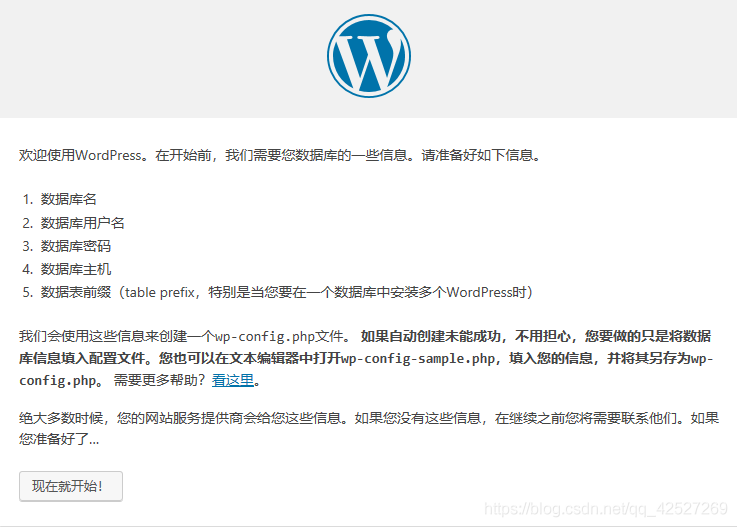
дё»жңәй»ҳи®ӨlocalhostгҖӮжҲӘй”ҷдәҶ
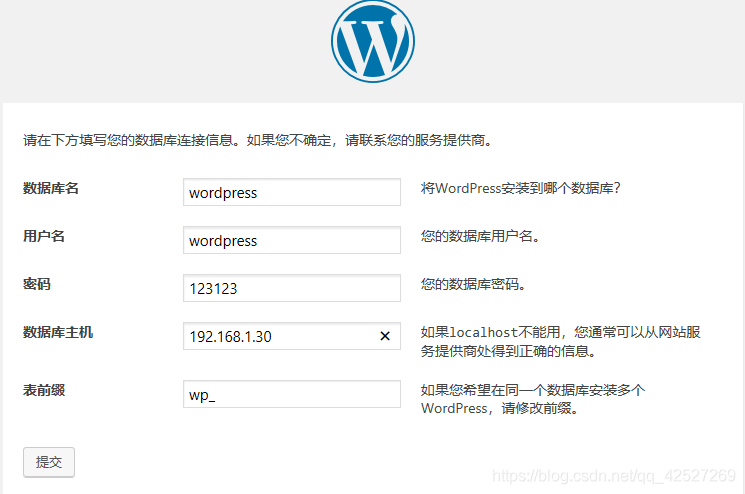
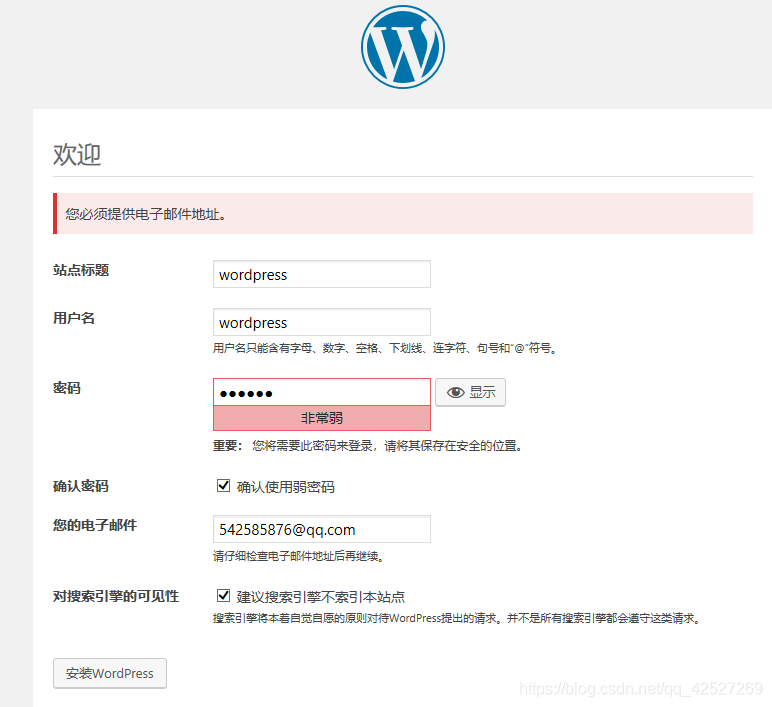
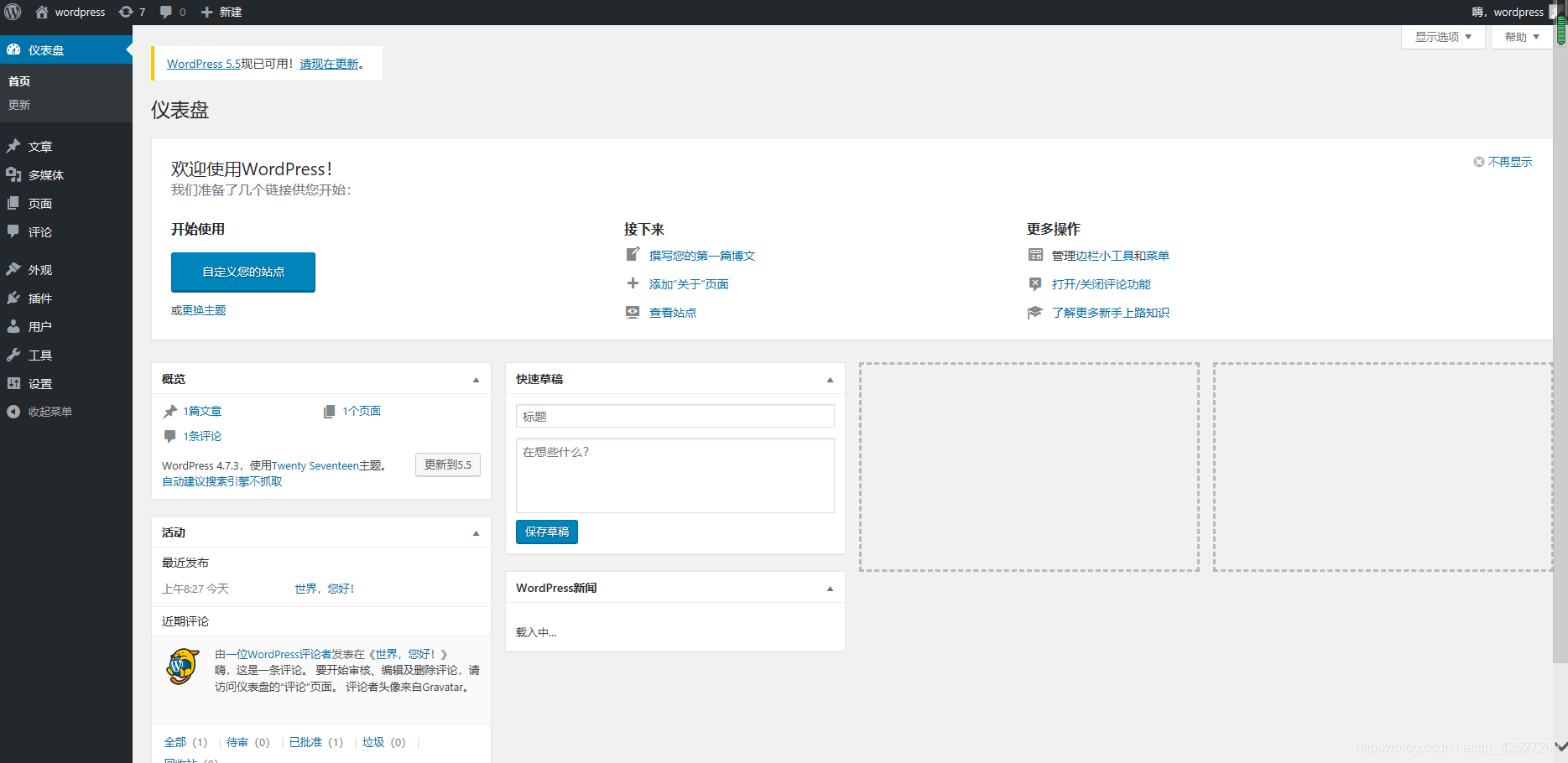
д»ҘдёҠжҳҜвҖңNginxжңҚеҠЎLNMPдёӯWordPressйғЁзҪІжөҒзЁӢжӯҘйӘӨзҡ„зӨәдҫӢеҲҶжһҗвҖқиҝҷзҜҮж–Үз« зҡ„жүҖжңүеҶ…е®№пјҢж„ҹи°ўеҗ„дҪҚзҡ„йҳ…иҜ»пјҒзӣёдҝЎеӨ§е®¶йғҪжңүдәҶдёҖе®ҡзҡ„дәҶи§ЈпјҢеёҢжңӣеҲҶдә«зҡ„еҶ…е®№еҜ№еӨ§е®¶жңүжүҖеё®еҠ©пјҢеҰӮжһңиҝҳжғіеӯҰд№ жӣҙеӨҡзҹҘиҜҶпјҢж¬ўиҝҺе…іжіЁдәҝйҖҹдә‘иЎҢдёҡиө„и®Ҝйў‘йҒ“пјҒ
е…ҚиҙЈеЈ°жҳҺпјҡжң¬з«ҷеҸ‘еёғзҡ„еҶ…е®№пјҲеӣҫзүҮгҖҒи§Ҷйў‘е’Ңж–Үеӯ—пјүд»ҘеҺҹеҲӣгҖҒиҪ¬иҪҪе’ҢеҲҶдә«дёәдё»пјҢж–Үз« и§ӮзӮ№дёҚд»ЈиЎЁжң¬зҪ‘з«ҷз«ӢеңәпјҢеҰӮжһңж¶үеҸҠдҫөжқғиҜ·иҒ”зі»з«ҷй•ҝйӮ®з®ұпјҡis@yisu.comиҝӣиЎҢдёҫжҠҘпјҢ并жҸҗдҫӣзӣёе…іиҜҒжҚ®пјҢдёҖз»ҸжҹҘе®һпјҢе°Ҷз«ӢеҲ»еҲ йҷӨж¶үе«ҢдҫөжқғеҶ…е®№гҖӮ
жӮЁеҘҪпјҢзҷ»еҪ•еҗҺжүҚиғҪдёӢи®ўеҚ•е“ҰпјҒ