您好,登录后才能下订单哦!
这篇“Android怎么实现文件资源管理器”文章的知识点大部分人都不太理解,所以小编给大家总结了以下内容,内容详细,步骤清晰,具有一定的借鉴价值,希望大家阅读完这篇文章能有所收获,下面我们一起来看看这篇“Android怎么实现文件资源管理器”文章吧。
先做需求分析(实现的功能):
1.ListView开始显示sdcard目录下的子目录和文件。
2.点击文件,Toast显示“点击的是文件”
3.点击目录,进入子目录,显示子目录下的子目录和文件。
4.back键回退到上层目录。
5.异常情况处理:
5.1如果sdcard没有插入,则不显示列表,且提示用户应该插入sdcard后操作
5.2不允许进入sdcard的上层目录
下面开始实现:
布局有两个:
1.主布局:file_list.xml
<RelativeLayout xmlns:android="http://schemas.android.com/apk/res/android" xmlns:tools="http://schemas.android.com/tools" android:layout_width="match_parent" android:layout_height="match_parent" tools:context=".FileExplorerActivity" > <TextView android:id="@+id/currentTv" android:layout_alignParentTop="true" android:clickable="true" android:layout_width="match_parent" android:layout_height="wrap_content"/> <ListView android:id="@+id/fileLv" android:layout_below="@id/currentTv" android:layout_alignParentBottom="true" android:layout_width="match_parent" android:layout_height="wrap_content"> </ListView> </RelativeLayout>
布局很简单,就是放置了一个ListView控件,这里要注意的是,ListView标签下不能再放入其他的子控件。内容是通过子布局和Adapter来显示的。
2.ListView中的子布局file_list_item.xml
<?xml version="1.0" encoding="utf-8"?> <LinearLayout xmlns:android="http://schemas.android.com/apk/res/android" android:layout_width="match_parent" android:layout_height="match_parent" android:orientation="horizontal" > <ImageView android:id="@+id/icon" android:layout_width="wrap_content" android:layout_height="wrap_content" /> <TextView android:id="@+id/filename" android:layout_width="wrap_content" android:layout_height="wrap_content"/> </LinearLayout>
子布局也很简单,就是在水平方向上左边显示一个图标,用来显示文件夹或文件图标,右边显示文件名。
3.Activity代码(功能点写在注释中)
public class FileExplorerActivity extends Activity {
//Adapter中ICON和Filename键值对常量
private static final String ICON = "icon";
private static final String FILENAME = "filename";
private TextView currentTv;//ListView上显示当前路径的TextView
private ListView fileLv;//文件列表显示的ListView
SimpleAdapter adapter;//适配器
private List<HashMap<String, Object>> data;//填充的数据
private File root;//文件夹根节点
private File[] currentFiles; //根节点下的所有文件(包括文件夹)
private File currentPath;//记录当前节点
@Override
protected void onCreate(Bundle savedInstanceState) {
super.onCreate(savedInstanceState);
setContentView(R.layout.activity_file_explorer);
currentTv = (TextView)findViewById(R.id.currentTv);
fileLv = (ListView)findViewById(R.id.fileLv);
//得到根节点root -->/mnt/sdcard
root = getFileSystemRoot();
//得到第一屏的信息
if(root != null){
//从/mnt/sdcard下得到文件列表
data = getFileListFromSdcard(root);
}else{
//如果没有挂载sdcard,则提示用户
data = new ArrayList<HashMap<String, Object>>();
HashMap<String, Object> map = new HashMap<String, Object>();
map.put(ICON, R.drawable.none);
map.put(FILENAME, "逗我玩啊,插卡啊");
data.add(map);
}
//创建Adapater
adapter = new SimpleAdapter(
this,
data,
R.layout.file_list_item,
new String[]{ICON, FILENAME},
new int[]{R.id.icon, R.id.filename});
fileLv.setAdapter(adapter);
//绑定事件
fileLv.setOnItemClickListener(new OnItemClickListener() {
@Override
public void onItemClick(AdapterView<?> parent, View view,
int position, long id) {
//点击listview 项时,如果是目录,则进入下一层次,如果是文件,不做处理
File currentPosFile = currentFiles[position];
if(currentPosFile.isDirectory()){
getFileListFromSdcard(currentPosFile);
}else{
Toast.makeText(FileExplorerActivity.this, "您点击的是文件夹", Toast.LENGTH_LONG).show();
}
}
});
}
/**
* 拦截back键返回
* @return
*/
@Override
public boolean onKeyDown(int keyCode, KeyEvent event) {
if(KeyEvent.KEYCODE_BACK == keyCode){
File parentFile = currentPath.getParentFile();
//不能超过最顶层
try {
if(parentFile.getCanonicalPath().toString().equals("/mnt")){
Toast.makeText(this, "别按了,到家了", Toast.LENGTH_LONG).show();
return true;
}else{
getFileListFromSdcard(parentFile);
}
} catch (IOException e) {
e.printStackTrace();
}
}
return super.onKeyDown(keyCode, event);
}
private File getFileSystemRoot() {
//首先得到Sd卡是否加载了
if(Environment.MEDIA_MOUNTED.equals(Environment.getExternalStorageState())){
//得到sd卡路径 root --> /mnt/sdcard
root = Environment.getExternalStorageDirectory();
}else{
Toast.makeText(this, "逗我玩啊,插卡啊", Toast.LENGTH_LONG).show();
}
return root;
}
/**
* 得到Sdcard中的文件列表
* @return
*/
private List<HashMap<String, Object>> getFileListFromSdcard(File root) {
try {
currentPath = root;
currentTv.setText(root.getCanonicalPath().toString());
} catch (IOException e) {
e.printStackTrace();
}
List<HashMap<String, Object>> list = new ArrayList<HashMap<String, Object>>();
currentFiles = root.listFiles();//列出当前目录下的所有文件和目录
for(File f : currentFiles){
HashMap<String, Object> map = new HashMap<String, Object>();
String fileName = f.getName();
int icon;
if(f.isDirectory()){
icon = R.drawable.dir;
map.put(ICON, icon);
}else if(f.isFile()){
icon = R.drawable.file;
map.put(ICON, icon);
}
map.put(FILENAME, fileName);
list.add(map);
}
//把原来的data list清空,然后把list放进去,再通知adapter
if(data != null){
data.clear();
data.addAll(list);
adapter.notifyDataSetChanged();
}
return list;
}
}运行效果:
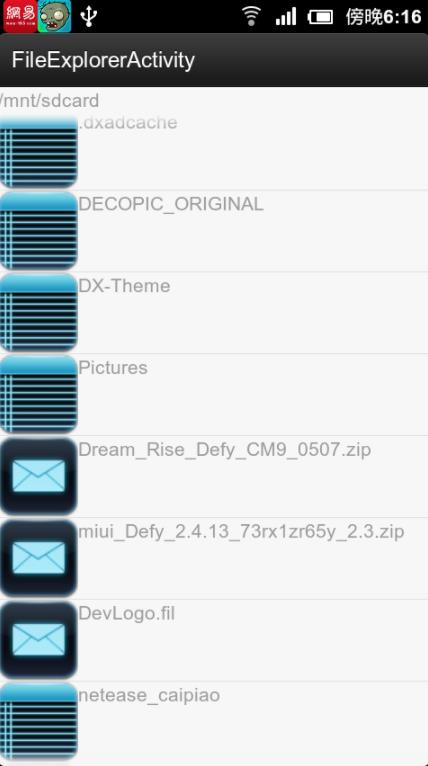
功能展望:
以上代码是通过精简功能达到的,如果要增加以下功能也是相当之简单的:
1.文件夹和文件的删除功能
2.文件夹和文件的重命名功能
3.文件的分类调用App查看功能
4.文件详细信息显示功能
以上就是关于“Android怎么实现文件资源管理器”这篇文章的内容,相信大家都有了一定的了解,希望小编分享的内容对大家有帮助,若想了解更多相关的知识内容,请关注亿速云行业资讯频道。
免责声明:本站发布的内容(图片、视频和文字)以原创、转载和分享为主,文章观点不代表本网站立场,如果涉及侵权请联系站长邮箱:is@yisu.com进行举报,并提供相关证据,一经查实,将立刻删除涉嫌侵权内容。