您好,登录后才能下订单哦!
今天小编给大家分享一下基于C#怎么实现语音识别功能的相关知识点,内容详细,逻辑清晰,相信大部分人都还太了解这方面的知识,所以分享这篇文章给大家参考一下,希望大家阅读完这篇文章后有所收获,下面我们一起来了解一下吧。
在.NET4.0中,我可以借助System.Speech组件让电脑来识别我们的声音。
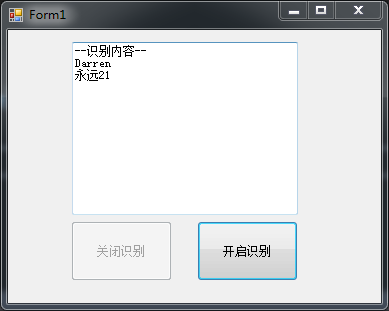
以上,当我说"name",显示"Darren",我说"age",显示"永远21"。如何做呢?
首先要开启电脑的语音识别功能。
右键电脑右下方的扬声器,选择"录音设备"。
点击默认的"麦克风",再点击左下角的"配置"按钮。
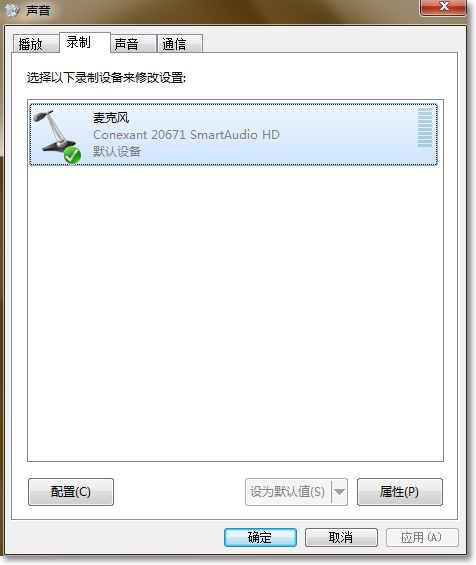
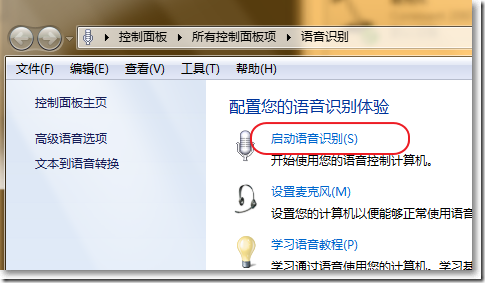
在VS中创建一个窗体应用程序,界面上有一个RichTextBox和2个Button。
添加System.Speech的引用。
(PS:强调一下如果不打开语音识别功能,启动程序会报错:在此系统上语音识别不可用。找不到 SAPI 和语音识别引擎。)
编写如下:
using System;
using System.Collections.Generic;
using System.ComponentModel;
using System.Data;
using System.Drawing;
using System.Linq;
using System.Speech.Recognition;
using System.Text;
using System.Threading.Tasks;
using System.Windows.Forms;
namespace WindowsForms
{
public partial class Form1 : Form
{
SpeechRecognitionEngine recEngine = new SpeechRecognitionEngine();
public Form1()
{
InitializeComponent();
}
private void btnEnable_Click(object sender, EventArgs e)
{
recEngine.RecognizeAsync(RecognizeMode.Multiple);
btnDisable.Enabled = true;
}
private void Form1_Load(object sender, EventArgs e)
{
Choices preCmd = new Choices();
preCmd.Add(new string[] { "name", "age" });
GrammarBuilder gb = new GrammarBuilder();
gb.Append(preCmd);
Grammar gr = new Grammar(gb);
recEngine.LoadGrammarAsync(gr);
recEngine.SetInputToDefaultAudioDevice();
recEngine.SpeechHypothesized += RecEngine_SpeechHypothesized;
}
private void RecEngine_SpeechHypothesized(object sender, SpeechHypothesizedEventArgs e)
{
switch (e.Result.Text)
{
case "name":
txtList.Text += "\nDarren";
break;
case "age":
txtList.Text += "\n永远21";
break;
default:
break;
}
}
private void btnDisable_Click(object sender, EventArgs e)
{
recEngine.RecognizeAsyncStop();
btnDisable.Enabled = false;
}
}
}以上就是“基于C#怎么实现语音识别功能”这篇文章的所有内容,感谢各位的阅读!相信大家阅读完这篇文章都有很大的收获,小编每天都会为大家更新不同的知识,如果还想学习更多的知识,请关注亿速云行业资讯频道。
免责声明:本站发布的内容(图片、视频和文字)以原创、转载和分享为主,文章观点不代表本网站立场,如果涉及侵权请联系站长邮箱:is@yisu.com进行举报,并提供相关证据,一经查实,将立刻删除涉嫌侵权内容。