您好,登录后才能下订单哦!
这篇文章主要介绍“Flutter怎么实现笑嘻嘻的动态表情”的相关知识,小编通过实际案例向大家展示操作过程,操作方法简单快捷,实用性强,希望这篇“Flutter怎么实现笑嘻嘻的动态表情”文章能帮助大家解决问题。
效果如下图所示
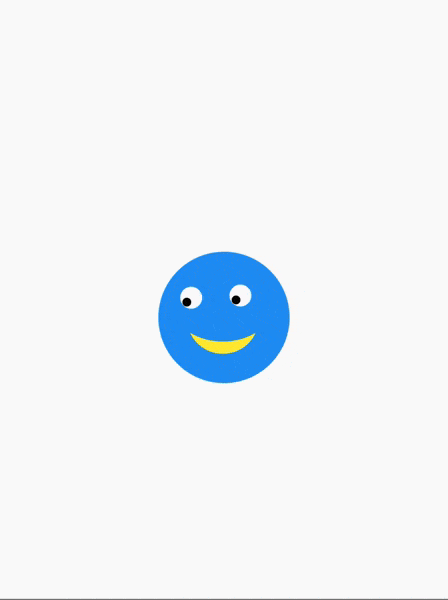
在实现之前,先介绍一个新组件 —— AnimatedContainer 。看这个名字就知道和 Container 有关,实际上AnimatedContainer是 Flutter 中的一个动画容器,Container 有的属性基本上它都有,我们看一下二者的构造方法的区别。
AnimatedContainer({
Key? key,
this.alignment,
this.padding,
Color? color,
Decoration? decoration,
this.foregroundDecoration,
double? width,
double? height,
BoxConstraints? constraints,
this.margin,
this.transform,
this.transformAlignment,
this.child,
this.clipBehavior = Clip.none,
Curve curve = Curves.linear,
required Duration duration,
VoidCallback? onEnd,
});
Container({
Key? key,
this.alignment,
this.padding,
this.color,
this.decoration,
this.foregroundDecoration,
double? width,
double? height,
BoxConstraints? constraints,
this.margin,
this.transform,
this.transformAlignment,
this.child,
this.clipBehavior = Clip.none,
});可以看到,实际上 AnimatedContainer 和 Container 只差了3个属性,而这三个属性就是控制动画的参数:
curve:动画曲线,默认是线性;
duration:动效时长参数;
onEnd:动效结束后的回调方法。
AnimatedContainer的特性是所有涉及外观的属性都会生成一个过渡动效,当这些外观属性发生改变的时候就会使用生成的的动效来完成过渡,从而展现出动画效果。像我们要实现的笑嘻嘻的表情其实就是利用 AnimatedContainer 实现的。
我们的笑嘻嘻动效,底部是一个圆形脑袋,上面有两颗眼睛和一个嘴巴,其中眼睛和嘴巴有移动动效,而眼睛的眼珠还有方向的动效。这些动效都可以使用AnimatedContainer来实现。大的页面结构如下:
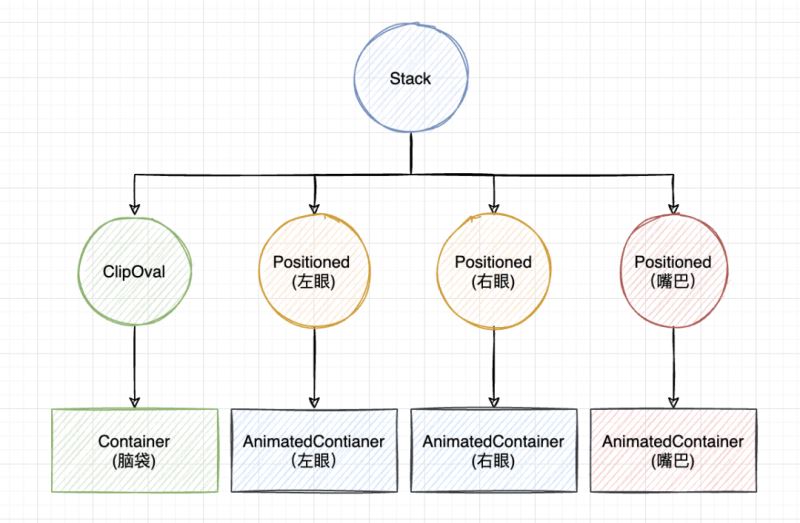
脑袋这个很容易,直接用原型裁剪,设置尺寸和底色即可:
// 脑袋 ClipOval( child: Container( width: 120, height: 120, color: Colors.blue, ), ),
眼睛左眼和右眼有点不一样,眼球实际就是AnimatedContainer使用 borderRadius 裁剪为圆形,而眼珠是AnimatedContainer的子组件 —— 黑色的圆圈。具体实现向左或向右看使用一个变量 seeLeft 控制,而向左向右的转换过渡效果都由 AnimatedContainer 控制。
seeLeft = true,向左看:眼珠对齐的方式是 bottomLeft,左眼纵向方向上稍微往下移一点;右眼往左移动一定的位置,这样就会有向左看的效果了;
seeLeft = false,向右看:眼珠对齐的方式是 bottomRight,右眼纵向方向上稍微往下移一点;左眼往右移动一定的位置,这样就会有向右看的效果了;
实现代码如下:
// 左眼 Positioned( top: marginTop, left: marginLR, child: AnimatedContainer( alignment: seeLeft ? Alignment.bottomLeft : Alignment.bottomRight, padding: EdgeInsets.all(eyePadding), transform: Matrix4.identity() ..translate( seeLeft ? 0.0 : sideOffset, seeLeft ? eyeOffset : 0.0, 0), duration: Duration(seconds: 1), curve: Curves.fastOutSlowIn, width: eyeSize, height: eyeSize, decoration: BoxDecoration( color: Colors.white, borderRadius: BorderRadius.circular(eyeSize / 2), ), child: ClipOval( child: Container( color: Colors.black, width: eyeBallSize, height: eyeBallSize, ), ), ), ), // 右眼 Positioned( top: marginTop, right: marginLR, child: AnimatedContainer( alignment: seeLeft ? Alignment.bottomLeft : Alignment.bottomRight, padding: EdgeInsets.all(eyePadding), transform: Matrix4.identity() ..translate(seeLeft ? -sideOffset : 0.0, seeLeft ? 0.0 : eyeOffset, 0), duration: Duration(seconds: 1), curve: Curves.fastOutSlowIn, width: eyeSize, height: eyeSize, decoration: BoxDecoration( color: Colors.white, borderRadius: BorderRadius.circular(eyeSize / 2), ), child: ClipOval( child: Container( color: Colors.black, width: eyeBallSize, height: eyeBallSize, ), ), ), ),
这里的眼珠对齐使用的就是AnimatedContainer 的 alignment参数控制,而眼球的位置使用 Matrix4 的平移实现:
Matrix4.identity() ..translate(seeLeft ? -sideOffset : 0.0, seeLeft ? 0.0 : eyeOffset, 0),
笑脸的实现使用ClipPath,绘制两条弧线就可以了,然后平移的幅度和眼珠保持一致,就可以感觉是转头的效果了,AnimatedContainer 部分的代码如下:
// 笑嘻嘻的嘴巴 Positioned( bottom: 10, height: 40, left: 0, child: AnimatedContainer( alignment: seeLeft ? Alignment.bottomLeft : Alignment.bottomRight, padding: EdgeInsets.all(4.0), transform: Matrix4.identity() ..translate(seeLeft ? 25.0 : 35.0, 0, 0), duration: Duration(seconds: 1), curve: Curves.fastOutSlowIn, child: ClipPath( clipper: SmileClipPath(), child: Container( width: 60, height: 40, color: Colors.yellow, ), ), ), ),
笑嘻嘻的嘴巴的裁剪类 SmileClipPath 代码如下:
class SmileClipPath extends CustomClipper<Path> {
@override
Path getClip(Size size) {
return Path()
..moveTo(0, 0)
..arcToPoint(
Offset(size.width, 0),
radius: Radius.circular(size.width * 0.55),
clockwise: false,
)
..arcToPoint(
Offset(0, 0),
radius: Radius.circular(size.width),
clockwise: true,
);
}
@override
bool shouldReclip(covariant CustomClipper<Path> oldClipper) {
return false;
}
}最后,控制状态变量 seeLeft 的变化通过一个按钮点击触发就好了。
floatingActionButton: FloatingActionButton(
child: Icon(Icons.play_arrow, color: Colors.white),
onPressed: () {
setState(() {
seeLeft = !seeLeft;
});
},
),最终运行效果如下,完整代码已提交至:动画相关代码。
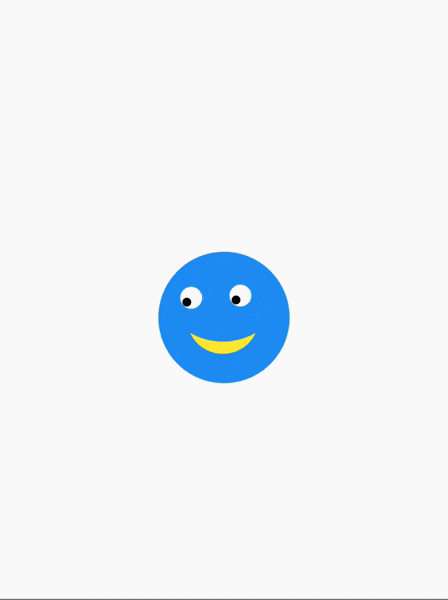
关于“Flutter怎么实现笑嘻嘻的动态表情”的内容就介绍到这里了,感谢大家的阅读。如果想了解更多行业相关的知识,可以关注亿速云行业资讯频道,小编每天都会为大家更新不同的知识点。
免责声明:本站发布的内容(图片、视频和文字)以原创、转载和分享为主,文章观点不代表本网站立场,如果涉及侵权请联系站长邮箱:is@yisu.com进行举报,并提供相关证据,一经查实,将立刻删除涉嫌侵权内容。