жӮЁеҘҪпјҢзҷ»еҪ•еҗҺжүҚиғҪдёӢи®ўеҚ•е“ҰпјҒ
д»ҠеӨ©е°Ҹзј–з»ҷеӨ§е®¶еҲҶдә«дёҖдёӢеҫ®дҝЎе°ҸзЁӢеәҸеҰӮдҪ•е®һзҺ°дёӢжӢүзӯӣйҖүеҠҹиғҪзҡ„зӣёе…ізҹҘиҜҶзӮ№пјҢеҶ…е®№иҜҰз»ҶпјҢйҖ»иҫ‘жё…жҷ°пјҢзӣёдҝЎеӨ§йғЁеҲҶдәәйғҪиҝҳеӨӘдәҶи§Јиҝҷж–№йқўзҡ„зҹҘиҜҶпјҢжүҖд»ҘеҲҶдә«иҝҷзҜҮж–Үз« з»ҷеӨ§е®¶еҸӮиҖғдёҖдёӢпјҢеёҢжңӣеӨ§е®¶йҳ…иҜ»е®ҢиҝҷзҜҮж–Үз« еҗҺжңүжүҖ收иҺ·пјҢдёӢйқўжҲ‘们дёҖиө·жқҘдәҶи§ЈдёҖдёӢеҗ§гҖӮ
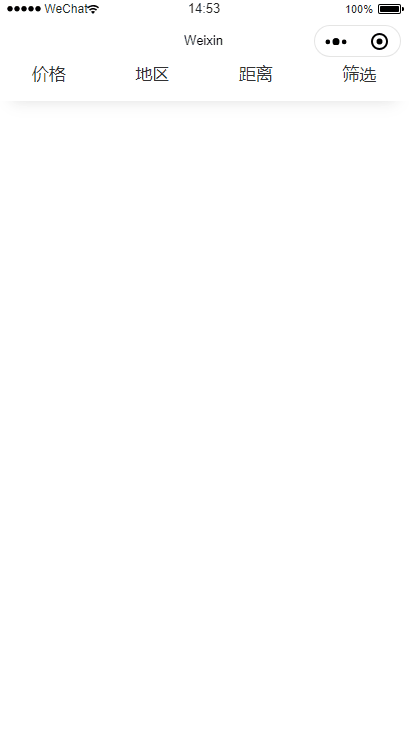
иҝҷжҳҜдё»иҰҒеҠҹиғҪе®һзҺ°пјҢжҲ‘жҠҠе®ғе°ҒиЈ…жҲҗдәҶ组件пјҢеңЁеҜ№еә”зҡ„ең°ж–№дҪҝз”ЁпјҢе°ұеҸҜд»Ҙе®һзҺ°иҙқеЈіжүҫжҲҝзӣёеҗҢзҡ„ж•Ҳжһң
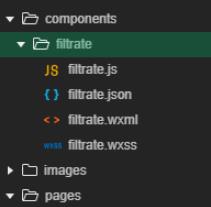
еҘҪдәҶпјҢеәҹиҜқдёҚеӨҡиҜҙпјҢзӣҙжҺҘдёҠд»Јз Ғеҗ§
wxml:
<!--зӯӣйҖүж Ҹ-->
<view class="cxj-contents">
<view class="cxj-menu">
<view class="flex-view{{item.active?' active':''}}" wx:for="{{tabTxt}}" wx:key="" data-index="{{index}}"
bindtap="filterTab" wx:key="id">
<text class="flex_nav {{item.active?' active':''}}">{{item.text}}</text>
<icon class="iconfont {{item.active?' iconshanglaxiala-':'iconshanglaxiala-1'}}" />
</view>
</view>
</view>
<!--жқЎд»¶йҖүйЎ№ж Ҹ-->
<view class="cxj-tab-layout" hidden="{{!item.active}}" wx:for="{{tabTxt}}"
wx:for-index="index1" wx:for-item="item" wx:key="id" >
<scroll-view scroll-y class="scroll" >
<view class="cxj-tap-wrap">
<view>
<view wx:for="{{item.child}}" wx:for-item="item_child" wx:key="id" wx:for-index="index2">
<view class="title">{{item_child.title}}:</view>
<view class="cxj-tap-main">
<view class="navs {{item_childtype.selected==true?'active':''}}" wx:for="{{item_child.childType}}"
wx:for-item="item_childtype" wx:key="id" data-id="{{item_childtype.id}}" data-index="0"
data-txt="{{item_childtype.text}}" wx:for-index="index3">
<view bindtap="clickTabChild" data-index1="{{index1}}" data-index2="{{index2}}" data-index3="{{index3}}">{{item_childtype.text}}</view>
</view>
</view>
</view>
</view>
<view class="select_btn">
<button class="clear" bindtap="filterClears">жё…з©әжқЎд»¶</button>
<button class="submit" bindtap="filterSubmit">зЎ®е®ҡ</button>
</view>
</view>
<!-- <view class="hidden" bindtap="closefilterTab"></view> -->
</scroll-view>
</view>wxss:
@import "../../style/iconfont.wxss";
/* зӯӣйҖүж Ҹ */
.cxj-contents{
position: sticky;
width: 100%;
height: 100rpx;
z-index: 1003;
/* box-shadow: 0px 15px 15px -15px rgba(200,200,200,0.6); */
overflow: hidden;
margin-top: -30rpx;
}
.cxj-menu {
background-color: #fff;
width: 100%;
height: 100%;
display: flex;
flex-wrap: nowrap;
font-size: 32rpx;
}
.cxj-menu .iconshanglaxiala-{
color: #FF6F00
}
.cxj-menu .iconshanglaxiala-1{
color: #333
}
.cxj-menu .flex_nav.active {color: #FF6F00;}
.flex-view {
-webkit-box-flex: 1;
-webkit-flex: 1;
-ms-flex: 1;
flex: 1;
overflow: hidden;
display: block;
text-align: center;
line-height: 100rpx;
}
.flex_nav{
font-size: 32rpx;
color: #333
}
.cxj-icon {
width: 24rpx;
height: 24rpx;
vertical-align: middle;
margin-left: 5px;
}
/* зӯӣйҖүеҶ…е®№ */
.cxj-content {
width: 100%;
font-size: 28rpx;
z-index: 1009;
}
.cxj-content-li {
line-height: 60rpx;
text-align: center;
}
.cxj-tab-layout {
width: 100%;
overflow: hidden;
z-index: 1009;
/* height: 100%; */
/* padding-top: 20rpx; */
background-color: rgba(000,000,000,.5);
/* position: fixed; */
}
.hidden{
background-color: rgba(000,000,000,.5);
height: 100%;
z-index: 9999;
width: 100%;
}
.cxj-tab-layout .navs.active { background: #FFE5D9 !important;}
.cxj-tap-wrap{
padding: 0 30rpx;
background: #fff;
padding-bottom: 40rpx
}
.cxj-tap-main{
display: flex;
flex-flow: row wrap;
justify-content: space-between;
box-sizing: border-box;
}
.title{
margin-bottom: 20rpx
}
.scroll{
/* height: calc(100vh - 110px); */
}
.cxj-tab-layout .navs {
height: 88rpx;
line-height: 88rpx;
text-align: center;
font-size: 32rpx;
font-weight: 300;
background: #F3F3F3;
border-radius: 6rpx;
color: #333333;
margin-bottom: 24rpx;
flex: 0 0 31%;
}
.cxj-tap-main:after {
content: "";
width:31%;
}
/* жҢүй’® */
.select_btn{
display: flex;
justify-content: space-between;
align-items: center;
}
.select_btn .clear{
width: 31%;
font-size: 30rpx;
font-weight: 300;
border: 1px solid #FF8751;
border-radius: 6rpx;
background-color: #fff;
color: #FF8751;
height: 88rpx;
line-height: 54rpx;
margin: 0;
}
.select_btn .submit{
width: 66%;
font-size: 30rpx;
font-weight: 300;
background-color: #FF8751;
color: #fff;
height: 88rpx;
line-height: 60rpx;
margin: 0;
}js:
// еј•е…Ҙж•°жҚ®
const tabTxtArr = require('../../utils/filtrate.js');
Page({
/**
* йЎөйқўзҡ„еҲқе§Ӣж•°жҚ®
*/
data: {
tabTxt: [],
searchParam: [],
},
//еҲҮжҚўеҜјиҲӘжҢүй’®
filterTab(e) {
var that = this;
var data = JSON.parse(JSON.stringify(that.data.tabTxt));
var index = e.currentTarget.dataset.index;
var newTabTxt = data.map(function (e) {
e.active = false;
return e;
});
newTabTxt[index].active = !that.data.tabTxt[index].active;
this.setData({
tabTxt: data
})
},
// зӮ№еҮ»еҜјиҲӘжҢүй’®зҡ„жқЎд»¶
clickTabChild(e) {
// console.log(e.currentTarget.dataset)
let tabTxt = this.data.tabTxt;
let index1 = e.currentTarget.dataset.index1;
let index2 = e.currentTarget.dataset.index2;
let index3 = e.currentTarget.dataset.index3;
// console.log(index2)
// console.log(tabTxt[index1].child[index2].childType[index3].selected);
//1.еңЁж”№еҸҳжҹҗдёӘеӯҗжҢүй’®д№ӢеүҚе…ҲжҠҠиҜҘеӯҗжҢүй’®з»„зҡ„жүҖжңүйҖүдёӯзҠ¶жҖҒselectedж”№жҲҗfalseпјҢ
tabTxt[index1].child[index2].childType.forEach(e =>{
e.selected = false
})
//2.д№ӢеҗҺеҶҚжҠҠеҪ“еүҚзӮ№еҮ»зҡ„жҢүй’®зҡ„зҠ¶жҖҒж”№дёәtrue
tabTxt[index1].child[index2].childType[index3].selected = !tabTxt[index1].child[index2].childType[index3].selected;
this.setData({
tabTxt: tabTxt
})
// console.log(tabTxt)
},
// жё…з©әжқЎд»¶
filterClears(e) {
var that = this;
let tabTxt = that.data.tabTxt;
tabTxt.forEach(e1 => {
console.log(e1)
e1.child.forEach(e2 => {
// console.log(e2)
e2.childType.forEach(e3 => {
console.log(e3)
if(e1.active){
e3.selected = false
}
})
})
})
this.setData({
tabTxt: tabTxt
})
},
// зЎ®е®ҡжҢүй’®
filterSubmit(e) {
var that = this;
// console.log(that.data.searchParam);
let tabTxt = this.data.tabTxt;
let selectedTextArr = [];
tabTxt.forEach(e1 => {
// console.log(e1)
e1.active = false; //е…ій—ӯжҠҪеұү
e1.child.forEach(e2 => {
// console.log(e2)
e2.childType.forEach(e3 => {
// console.log(e3)
if(e3.selected){
//йҖүдёӯзҡ„еҠ иҪҪеңЁдёҖдёӘж•°з»„дёӯ
selectedTextArr.push(e3.text)
}
})
})
})
this.setData({
tabTxt:tabTxt
})
console.log(selectedTextArr)
},
/**
* з”ҹе‘Ҫе‘ЁжңҹеҮҪж•°--зӣ‘еҗ¬йЎөйқўеҠ иҪҪ
*/
onLoad: function (options) {
let that = this;
that.setData({
tabTxt: tabTxtArr.tabTxt,
})
},
})д»ҘдёҠе°ұжҳҜвҖңеҫ®дҝЎе°ҸзЁӢеәҸеҰӮдҪ•е®һзҺ°дёӢжӢүзӯӣйҖүеҠҹиғҪвҖқиҝҷзҜҮж–Үз« зҡ„жүҖжңүеҶ…е®№пјҢж„ҹи°ўеҗ„дҪҚзҡ„йҳ…иҜ»пјҒзӣёдҝЎеӨ§е®¶йҳ…иҜ»е®ҢиҝҷзҜҮж–Үз« йғҪжңүеҫҲеӨ§зҡ„收иҺ·пјҢе°Ҹзј–жҜҸеӨ©йғҪдјҡдёәеӨ§е®¶жӣҙж–°дёҚеҗҢзҡ„зҹҘиҜҶпјҢеҰӮжһңиҝҳжғіеӯҰд№ жӣҙеӨҡзҡ„зҹҘиҜҶпјҢиҜ·е…іжіЁдәҝйҖҹдә‘иЎҢдёҡиө„и®Ҝйў‘йҒ“гҖӮ
е…ҚиҙЈеЈ°жҳҺпјҡжң¬з«ҷеҸ‘еёғзҡ„еҶ…е®№пјҲеӣҫзүҮгҖҒи§Ҷйў‘е’Ңж–Үеӯ—пјүд»ҘеҺҹеҲӣгҖҒиҪ¬иҪҪе’ҢеҲҶдә«дёәдё»пјҢж–Үз« и§ӮзӮ№дёҚд»ЈиЎЁжң¬зҪ‘з«ҷз«ӢеңәпјҢеҰӮжһңж¶үеҸҠдҫөжқғиҜ·иҒ”зі»з«ҷй•ҝйӮ®з®ұпјҡis@yisu.comиҝӣиЎҢдёҫжҠҘпјҢ并жҸҗдҫӣзӣёе…іиҜҒжҚ®пјҢдёҖз»ҸжҹҘе®һпјҢе°Ҷз«ӢеҲ»еҲ йҷӨж¶үе«ҢдҫөжқғеҶ…е®№гҖӮ
жӮЁеҘҪпјҢзҷ»еҪ•еҗҺжүҚиғҪдёӢи®ўеҚ•е“ҰпјҒ