您好,登录后才能下订单哦!
密码登录
登录注册
点击 登录注册 即表示同意《亿速云用户服务条款》
项目快结束了,终于有空可以总结下在开发中遇到的一些问题。
需要在文字的左侧显示图片 效果图如下:
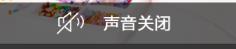
用了两种方式实现:
一、自定义
1、新建一个xml布局 item_toast:
<?xml version="1.0" encoding="utf-8"?> <RelativeLayout xmlns:android="http://schemas.android.com/apk/res/android" android:layout_width="wrap_content" android:layout_height="wrap_content" > <RelativeLayout android:layout_width="wrap_content" android:layout_height="50dp" android:orientation="horizontal" android:paddingRight="10dp" android:paddingLeft="10dp" android:background="@drawable/toast_bg" android:gravity="center" > <ImageView android:id="@+id/img_hint" android:layout_width="wrap_content" android:layout_height="wrap_content" android:layout_centerVertical="true"/> <TextView android:id="@+id/tv_hint" android:layout_width="wrap_content" android:layout_height="wrap_content" android:layout_centerVertical="true" android:layout_toRightOf="@+id/img_hint" android:layout_marginLeft="5dp" android:text="TextView" android:textSize="17sp" android:textColor="@color/white" /> </RelativeLayout> </RelativeLayout>
其中 android:background="@drawable/toast_bg" 为Toast带圆角的背景
2、在代码中实现。
//带图片的Toast
public static void ToastWithPicture(Activity context, String str,int drawable) {
if(toast != null){
toast.cancel();
}
View view = context.getLayoutInflater().inflate(R.layout.item_toast, null);
TextView tv_hint = (TextView) view.findViewById(R.id.tv_hint);
ImageView img_hint = (ImageView) view.findViewById(R.id.img_hint);
tv_hint.setText(str);
img_hint.setImageResource(drawable);
toast = new Toast(context);
toast.setGravity(Gravity.TOP, toast.getXOffset() / 2, 120);
toast.setDuration(0);
toast.setView(view);
toast.show();
}由于项目中需要用到Toast的地方非常多,所以我把它封装成一个方法,放在Utility类中。需要时直接调用就可以啦。
Utility.ToastWithPicture(this, getResources() .getString(R.string.hint_talk_unlock),R.drawable.img_unlock);
二、不需要新建xml文件
//带图片的Toast
public static void ToastWithPicture(Activity context, String str,int drawable) {
if(toast != null){
toast.cancel();
}
ImageView p_w_picpathView = new ImageView(context);
p_w_picpathView.setImageResource(drawable);
toast = Toast.makeText(context, str, Toast.LENGTH_SHORT);
toast.setGravity(Gravity.TOP, toast.getXOffset() / 2, 120);
LinearLayout view = (LinearLayout) toast.getView();
view.setOrientation(LinearLayout.HORIZONTAL);
view.setGravity(Gravity.CENTER_HORIZONTAL | Gravity.CENTER_VERTICAL);
//设置字体大小
TextView msgText = (TextView) view.getChildAt(0);
msgText.setTextSize(17);
view.addView(p_w_picpathView, 0);
toast.show();
}但是这种方法好像没办法让文字和图片居中对齐。
免责声明:本站发布的内容(图片、视频和文字)以原创、转载和分享为主,文章观点不代表本网站立场,如果涉及侵权请联系站长邮箱:is@yisu.com进行举报,并提供相关证据,一经查实,将立刻删除涉嫌侵权内容。