您好,登录后才能下订单哦!
本文主要给大家简单讲讲用Powershell 脚本如何修改用户配置文件,相关专业术语大家可以上网查查或者找一些相关书籍补充一下,这里就不涉猎了,我们就直奔主题吧,希望用Powershell 脚本如何修改用户配置文件这篇文章可以给大家带来一些实际帮助。
以其他管理员身份登录计算机;
确认该用户abc已经退出登录状态,可以通过任务管理器或者quser来操作
修改C:\users\abc 的文件名为新的用户名C:\users\abc1
修改注册表,这个里面有一堆根据SID命名的key,需要找到对应的,然后修改对应的profileImagePath
HKEY_LOCAL_MACHINE\SOFTWARE\Microsoft\Windows NT\CurrentVersion\ProfileList
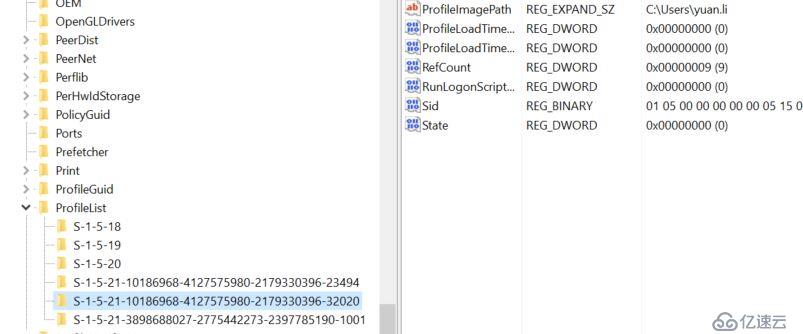
创建新的symboLink连接从 c:\users\abc <==> c:\users\abc1。windows下面有自带的mklink命令可以使用,比如 mklink /D c:\users \abc c:\users\abc1。PS5以后可以用New-item创建,但是早期的版本没有原生的PS命令,只能间接调用cmd,或者自己写一个方法
上面的操作都可以通过PS脚本来实现。
#创建SymLink的方法,这个网上发现有现成的,我就直接下载了
function New-Symlink {
<#
.SYNOPSIS
Creates a symbolic link.
#>
param (
[Parameter(Position=0, Mandatory=$true)]
[string] $Link,
[Parameter(Position=1, Mandatory=$true)]
[string] $Target
)
Invoke-MKLINK -Link $Link -Target $Target -Symlink
}
function New-Hardlink {
<#
.SYNOPSIS
Creates a hard link.
#>
param (
[Parameter(Position=0, Mandatory=$true)]
[string] $Link,
[Parameter(Position=1, Mandatory=$true)]
[string] $Target
)
Invoke-MKLINK -Link $Link -Target $Target -HardLink
}
function New-Junction {
<#
.SYNOPSIS
Creates a directory junction.
#>
param (
[Parameter(Position=0, Mandatory=$true)]
[string] $Link,
[Parameter(Position=1, Mandatory=$true)]
[string] $Target
)
Invoke-MKLINK -Link $Link -Target $Target -Junction
}
function Invoke-MKLINK {
<#
.SYNOPSIS
Creates a symbolic link, hard link, or directory junction.
#>
[CmdletBinding(DefaultParameterSetName = "Symlink")]
param (
[Parameter(Position=0, Mandatory=$true)]
[string] $Link,
[Parameter(Position=1, Mandatory=$true)]
[string] $Target,
[Parameter(ParameterSetName = "Symlink")]
[switch] $Symlink = $true,
[Parameter(ParameterSetName = "HardLink")]
[switch] $HardLink,
[Parameter(ParameterSetName = "Junction")]
[switch] $Junction
)
# Ensure target exists.
if (-not(Test-Path $Target)) {
throw "Target does not exist.`nTarget: $Target"
}
# Ensure link does not exist.
if (Test-Path $Link) {
throw "A file or directory already exists at the link path.`nLink: $Link"
}
$isDirectory = (Get-Item $Target).PSIsContainer
$mklinkArg = ""
if ($Symlink -and $isDirectory) {
$mkLinkArg = "/D"
}
if ($Junction) {
# Ensure we are linking a directory. (Junctions don't work for files.)
if (-not($isDirectory)) {
throw "The target is a file. Junctions cannot be created for files.`nTarget: $Target"
}
$mklinkArg = "/J"
}
if ($HardLink) {
# Ensure we are linking a file. (Hard links don't work for directories.)
if ($isDirectory) {
throw "The target is a directory. Hard links cannot be created for directories.`nTarget: $Target"
}
$mkLinkArg = "/H"
}
# Capture the MKLINK output so we can return it properly.
# Includes a redirect of STDERR to STDOUT so we can capture it as well.
$output = cmd /c mklink $mkLinkArg `"$Link`" `"$Target`" 2>&1
if ($lastExitCode -ne 0) {
throw "MKLINK failed. Exit code: $lastExitCode`n$output"
}
else {
Write-Output $output
}
}
#定义一个Flag跳出循环
$flag=$true
while($flag){
$oldName=read-host "Please input the old user name"
write-host 'Searching user profile..' -ForegroundColor Cyan
#测试该用户是否已经登录,这里有个小技巧把quser的字符串结果转换为对象,具体解释参考博客
http://beanxyz.blog.51cto.com/5570417/1906162
if (Test-Path "c:\users\$oldName"){
write-host "User Profile c:\users\$oldName found." -ForegroundColor Cyan
#Check if the user is currently logged In
$quser = (quser) -replace '\s{2,17}', ',' | ConvertFrom-Csv
$sessionId = $quser | Where-Object { $_.Username -eq $newName } | select -ExpandProperty id
#如果已经登录,那么强行退出这个用户
foreach($id in $sessionId){
if($id -ne $null){
write-host "Detected User $newName still login" -ForegroundColor red
Write-Host "Force logoff the user" -ForegroundColor red
logoff $id
}
}
$newName=read-host "Please input the new name"
$oldpath="c:\users\$oldName"
$newpath="c:\users\$newName"
#重命名文件夹
rename-item $oldpath $newpath -Confirm -ErrorAction Stop
write-host "Searching Registry Information " -ForegroundColor Cyan
#查询对应的注册表Key
Get-ChildItem "hklm:\software\microsoft\windows nt\currentversion\profilelist" | foreach{
#Get the username from SID
$sid=$_.Name.Split('\')[-1];
#根据SID来匹配用户,如果用户匹配成功,那么修改对应的ProfileList
try{
$objSID = New-Object System.Security.Principal.SecurityIdentifier ($sid)
$objUser = $objSID.Translate( [System.Security.Principal.NTAccount])
$username=$objUser.Value
}
catch{}
#change registry keys
if(($username -eq "omnicom\$oldName") -or ($username -eq "omnicom\$newName")){
write-host "Found Registry Information of user profile $newName" -ForegroundColor Cyan
$keys=Get-ItemProperty "hklm:\software\microsoft\windows nt\currentversion\profilelist\$sid"
$keys.ProfileImagePath=$newpath
write-host "Registry key profile list is changed to $newpath" -ForegroundColor Cyan
#调用上面的方法,创建Symbolink
#Create new symbolink
#New-Item -Path $oldpath -ItemType Junction -Value $newpath
New-Symlink -Link $oldpath -Target $newpath
break;
}
else{
write-host "$username Name not match...skip" -ForegroundColor Yellow
}
}
$flag=$false
}
else {
write-host "Profile is not found. Please try again" -ForegroundColor red
}
}执行效果,我直接把这个文件扔到一个远程电脑的C盘下测试,然后以本地管理员身份登录,执行这个脚本,成功!

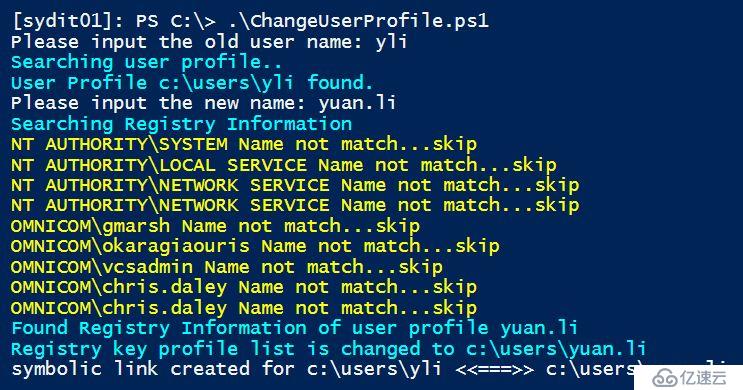
用Powershell 脚本如何修改用户配置文件就先给大家讲到这里,对于其它相关问题大家想要了解的可以持续关注我们的行业资讯。我们的板块内容每天都会捕捉一些行业新闻及专业知识分享给大家的。
免责声明:本站发布的内容(图片、视频和文字)以原创、转载和分享为主,文章观点不代表本网站立场,如果涉及侵权请联系站长邮箱:is@yisu.com进行举报,并提供相关证据,一经查实,将立刻删除涉嫌侵权内容。