您好,登录后才能下订单哦!
这篇文章主要介绍“怎么用WPF代码实现Windows屏保制作”的相关知识,小编通过实际案例向大家展示操作过程,操作方法简单快捷,实用性强,希望这篇“怎么用WPF代码实现Windows屏保制作”文章能帮助大家解决问题。
屏保程序的本质上就是一个Win32 窗口应用程序;
把编译好一个窗口应用程序之后,把扩展名更改为 scr,于是你的屏幕保护程序就做好了;

选中修改好的 scr 程序上点击右键,可以看到一个 安装 选项,点击之后就安装了;
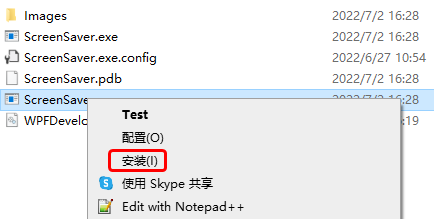
安装之后会立即看到我们的屏幕保护程序已经运行起来了;
处理屏幕保护程序参数如下
/s 屏幕保护程序开始,或者用户点击了 预览 按钮;
/c 用户点击了 设置按钮;
/p 用户选中屏保程序之后,在预览窗格中显示;
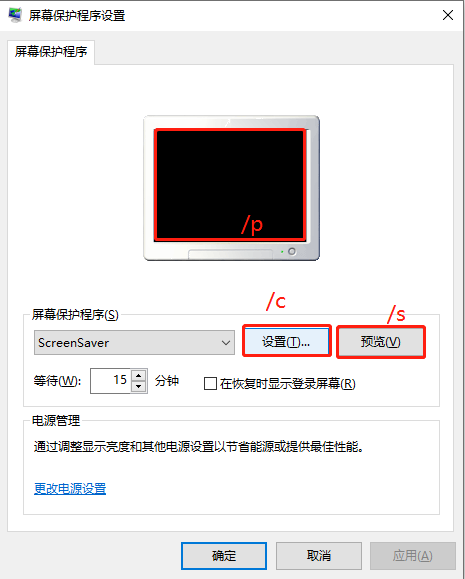
1)MainWindow.xaml 代码如下;
<Window x:Class="ScreenSaver.MainWindow"
xmlns="http://schemas.microsoft.com/winfx/2006/xaml/presentation"
xmlns:x="http://schemas.microsoft.com/winfx/2006/xaml"
xmlns:d="http://schemas.microsoft.com/expression/blend/2008"
xmlns:mc="http://schemas.openxmlformats.org/markup-compatibility/2006"
xmlns:system="clr-namespace:System;assembly=mscorlib"
xmlns:drawing="http://www.microsoft.net/drawing"
xmlns:local="clr-namespace:ScreenSaver"
mc:Ignorable="d" WindowStyle="None"
Title="MainWindow" Height="450" Width="800">
<Grid x:Name="MainGrid">
<drawing:PanningItems ItemsSource="{Binding stringCollection,RelativeSource={RelativeSource AncestorType=local:MainWindow}}"
x:Name="MyPanningItems">
<drawing:PanningItems.ItemTemplate>
<DataTemplate>
<Rectangle>
<Rectangle.Fill>
<ImageBrush ImageSource="{Binding .}"/>
</Rectangle.Fill>
</Rectangle>
</DataTemplate>
</drawing:PanningItems.ItemTemplate>
</drawing:PanningItems>
<Grid HorizontalAlignment="Center"
VerticalAlignment="Top"
Margin="0,50,0,0">
<Grid.RowDefinitions>
<RowDefinition/>
<RowDefinition/>
</Grid.RowDefinitions>
<Grid.Resources>
<Style TargetType="TextBlock">
<Setter Property="FontSize" Value="90"/>
<Setter Property="FontWeight" Value="Black"/>
<Setter Property="Foreground" Value="White"/>
</Style>
</Grid.Resources>
<WrapPanel>
<TextBlock Text="{Binding Hour,RelativeSource={RelativeSource AncestorType=local:MainWindow}}"/>
<TextBlock Text=":" x:Name="PART_TextBlock">
<TextBlock.Triggers>
<EventTrigger RoutedEvent="FrameworkElement.Loaded">
<BeginStoryboard>
<Storyboard>
<DoubleAnimation Duration="00:00:01"
From="1"
To="0"
Storyboard.TargetName="PART_TextBlock"
Storyboard.TargetProperty="Opacity"
RepeatBehavior="Forever"
FillBehavior="Stop"/>
</Storyboard>
</BeginStoryboard>
</EventTrigger>
</TextBlock.Triggers>
</TextBlock>
<TextBlock Text="{Binding Minute,RelativeSource={RelativeSource AncestorType=local:MainWindow}}"/>
</WrapPanel>
<TextBlock Grid.Row="1" FontSize="45" HorizontalAlignment="Center" Text="{Binding Date,RelativeSource={RelativeSource AncestorType=local:MainWindow}}"/>
</Grid>
</Grid>
</Window>2) MainWindow.xaml.cs 代码如下;
当屏保启动后需要注意如下
将鼠标设置为不可见Cursors.None;
将窗体设置为最大化WindowState.Maximized;
WindowStyle设置为"None";
注意监听鼠标按下和键盘按键则退出屏保;
using System;
using System.Collections.ObjectModel;
using System.Globalization;
using System.IO;
using System.Windows;
using System.Windows.Input;
using System.Windows.Threading;
namespace ScreenSaver
{
/// <summary>
/// MainWindow.xaml 的交互逻辑
/// </summary>
public partial class MainWindow : Window
{
public static readonly DependencyProperty stringCollectionProperty =
DependencyProperty.Register("stringCollection", typeof(ObservableCollection<string>), typeof(MainWindow),
new PropertyMetadata(null));
public static readonly DependencyProperty HourProperty =
DependencyProperty.Register("Hour", typeof(string), typeof(MainWindow), new PropertyMetadata(null));
public static readonly DependencyProperty MinuteProperty =
DependencyProperty.Register("Minute", typeof(string), typeof(MainWindow), new PropertyMetadata(null));
public static readonly DependencyProperty SecondProperty =
DependencyProperty.Register("Second", typeof(string), typeof(MainWindow), new PropertyMetadata(null));
public static readonly DependencyProperty DateProperty =
DependencyProperty.Register("Date", typeof(string), typeof(MainWindow), new PropertyMetadata());
private readonly DispatcherTimer timer = new DispatcherTimer();
public MainWindow()
{
InitializeComponent();
Loaded += delegate
{
WindowState = WindowState.Maximized;
Mouse.OverrideCursor = Cursors.None;
var date = DateTime.Now;
Hour = date.ToString("HH");
Minute = date.ToString("mm");
Date =
$"{date.Month} / {date.Day} {CultureInfo.CurrentCulture.DateTimeFormat.GetDayName(date.DayOfWeek)}";
stringCollection = new ObservableCollection<string>();
var path = Path.Combine(AppDomain.CurrentDomain.BaseDirectory, "Images");
var directoryInfo = new DirectoryInfo(path);
foreach (var item in directoryInfo.GetFiles())
{
if (Path.GetExtension(item.Name) != ".jpg") continue;
stringCollection.Add(item.FullName);
}
timer.Interval = TimeSpan.FromSeconds(1);
timer.Tick += delegate
{
date = DateTime.Now;
Hour = date.ToString("HH");
Minute = date.ToString("mm");
Date =
$"{date.Month} / {date.Day} {CultureInfo.CurrentCulture.DateTimeFormat.GetDayName(date.DayOfWeek)}";
};
timer.Start();
};
MouseDown += delegate { Application.Current.Shutdown(); };
KeyDown += delegate { Application.Current.Shutdown(); };
}
public ObservableCollection<string> stringCollection
{
get => (ObservableCollection<string>)GetValue(stringCollectionProperty);
set => SetValue(stringCollectionProperty, value);
}
public string Hour
{
get => (string)GetValue(HourProperty);
set => SetValue(HourProperty, value);
}
public string Minute
{
get => (string)GetValue(MinuteProperty);
set => SetValue(MinuteProperty, value);
}
public string Second
{
get => (string)GetValue(SecondProperty);
set => SetValue(SecondProperty, value);
}
public string Date
{
get => (string)GetValue(DateProperty);
set => SetValue(DateProperty, value);
}
}
}关于“怎么用WPF代码实现Windows屏保制作”的内容就介绍到这里了,感谢大家的阅读。如果想了解更多行业相关的知识,可以关注亿速云行业资讯频道,小编每天都会为大家更新不同的知识点。
免责声明:本站发布的内容(图片、视频和文字)以原创、转载和分享为主,文章观点不代表本网站立场,如果涉及侵权请联系站长邮箱:is@yisu.com进行举报,并提供相关证据,一经查实,将立刻删除涉嫌侵权内容。