жӮЁеҘҪпјҢзҷ»еҪ•еҗҺжүҚиғҪдёӢи®ўеҚ•е“ҰпјҒ
д»ҠеӨ©е°Ҹзј–з»ҷеӨ§е®¶еҲҶдә«дёҖдёӢPythonиҮӘеҠЁеҢ–еҠһе…¬д№ӢжҖҺд№Ҳз”ҹжҲҗPDFжҠҘе‘Ҡзҡ„зӣёе…ізҹҘиҜҶзӮ№пјҢеҶ…е®№иҜҰз»ҶпјҢйҖ»иҫ‘жё…жҷ°пјҢзӣёдҝЎеӨ§йғЁеҲҶдәәйғҪиҝҳеӨӘдәҶи§Јиҝҷж–№йқўзҡ„зҹҘиҜҶпјҢжүҖд»ҘеҲҶдә«иҝҷзҜҮж–Үз« з»ҷеӨ§е®¶еҸӮиҖғдёҖдёӢпјҢеёҢжңӣеӨ§е®¶йҳ…иҜ»е®ҢиҝҷзҜҮж–Үз« еҗҺжңүжүҖ收иҺ·пјҢдёӢйқўжҲ‘们дёҖиө·жқҘдәҶи§ЈдёҖдёӢеҗ§гҖӮ
еӣ дёәе·ҘдҪңйңҖиҰҒз»ҸеёёйңҖиҰҒз”ҹжҲҗеҫҲеӨҡзҡ„PDFжҠҘе‘Ҡз»ҷе®ўжҲ·жҹҘзңӢдә§е“Ғж•Ҳжһңд»ҘеҸҠиҝҮзЁӢзҡ„и®Іи§ЈгҖӮ
жҜҸж¬ЎйғҪйңҖиҰҒжҢүз…§дёҖе®ҡзҡ„ж јејҸзҡ„зј–еҶҷж–Ү档并з”ҹжҲҗPDFжҠҘе‘ҠпјҢиҝҷж ·йҮҚеӨҚжҖ§зҡ„е·ҘдҪңе®һеңЁеӨӘзҙҜгҖӮ
жғізқҖеҸҜд»ҘдҪҝз”Ёpythonз”ҹжҲҗдёҖд»Ҫз»ҷз”ЁжҲ·зңӢзҡ„жҠҘе‘ҠпјҢйҮҢйқўйңҖиҰҒжҸ’е…ҘеӣҫзүҮгҖҒиЎЁж јгҖҒж–Үеӯ—иҜҙжҳҺзӯүзӯүгҖӮ
дҪҝ用第дёүж–№зҡ„pythonйқһж ҮеҮҶжЁЎеқ—reportlabе°ұиғҪж»Ўи¶ізӣҙжҺҘз”ҹжҲҗPDFжҠҘе‘Ҡзҡ„йңҖиҰҒпјҢз”ұдәҺжҳҜйқһж ҮеҮҶеә“йңҖиҰҒдҪҝз”Ёpipзҡ„ж–№ејҸе®үиЈ…дёҖдёӢиҜҘжЁЎеқ—гҖӮ
дҪҝз”Ёpipе®үиЈ…reportlabжЁЎеқ—пјҢж”ҜжҢҒз”ҹжҲҗPDFж–ҮжЎЈгҖӮ
pip install reportlab -i https://pypi.tuna.tsinghua.edu.cn/simple
иӢҘжҳҜеңЁе®үиЈ…иҝҮзЁӢдёӯеҮәзҺ°зјәеӨұC++зҺҜеўғеҜјиҮҙжһ„е»әеӨұиҙҘж—¶пјҢеҸҜд»ҘзӣҙжҺҘйҖүжӢ©дҪҝз”Ёwheelж–Ү件зҡ„ж–№ејҸе®үиЈ…reportlabжЁЎеқ—гҖӮ
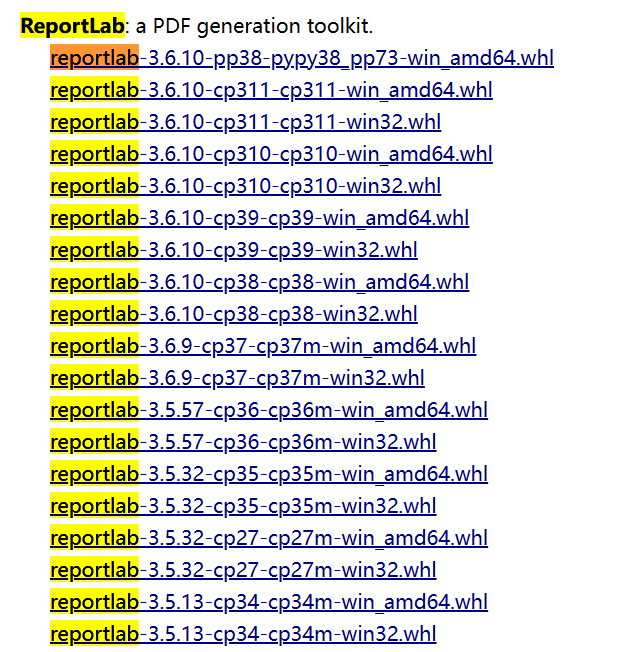
.whlж–Ү件зҡ„дёӢиҪҪең°еқҖеҰӮдёӢпјҡhttps://www.lfd.uci.edu/~gohlke/pythonlibs/
дёӢиҪҪе®ҢжҲҗд№ӢеҗҺеӯҳеӮЁеҲ°жң¬ең°зЈҒзӣҳпјҢжҢүз…§еӯҳж”ҫзҡ„и·Ҝеҫ„е®үиЈ…reportLabжЁЎеқ—еҚіеҸҜпјҢе®үиЈ…ж–№ејҸеҸҜд»ҘеҸӮиҖғдёӢйқўзҡ„е®үиЈ…ж–№ејҸгҖӮ
pip install wheel -i https://pypi.tuna.tsinghua.edu.cn/simple pip install D:\downloads\reportlab-3.5.57-cp36-cp36m-win_amd64.whl
жҸҗеүҚе°ҶreportlabжЁЎеқ—дёӯйңҖиҰҒдҪҝз”ЁеҲ°зҡ„pythonеҜ№иұЎеҜје…ҘеҲ°еҪ“еүҚзҡ„д»Јз Ғеқ—дёӯгҖӮ
from reportlab.pdfbase import pdfmetrics # жіЁеҶҢеӯ—дҪ“ from reportlab.pdfbase.ttfonts import TTFont # еӯ—дҪ“зұ» from reportlab.platypus import Table, SimpleDocTemplate, Paragraph, Image # жҠҘе‘ҠеҶ…е®№зӣёе…ізұ» from reportlab.lib.pagesizes import letter # йЎөйқўзҡ„ж Үеҝ—е°әеҜё(8.5*inch, 11*inch) from reportlab.lib.styles import getSampleStyleSheet # ж–Үжң¬ж ·ејҸ from reportlab.lib import colors # йўңиүІжЁЎеқ— from reportlab.lib.units import cm # еҚ•дҪҚпјҡcm
жЁЎеқ—еҜје…Ҙе®ҢжҲҗд№ӢеҗҺпјҢ第дёҖжӯҘйңҖиҰҒи®ҫзҪ®PDFж–ҮжЎЈдёӯдҪҝз”ЁеҲ°зҡ„еӯ—дҪ“пјҢеӯ—дҪ“еҸҜд»Ҙж №жҚ®иҮӘе·ұзҡ„е–ңеҘҪиҮӘиЎҢи®ҫзҪ®гҖӮ
# Registering a font named 'simfang' with the file 'simfang.ttf'.
pdfmetrics.registerFont(TTFont('simfang', 'simfang.ttf'))жҲ‘иҝҷйҮҢйҖүжӢ©зҡ„еӯ—дҪ“жҳҜsimfang.ttfпјҢе…ідәҺwindowsзі»з»ҹдёӯзҡ„й»ҳи®Өеӯ—дҪ“еҸҜд»ҘдёӢйқўзҡ„и·Ҝеҫ„дёӯжҹҘзңӢгҖӮ
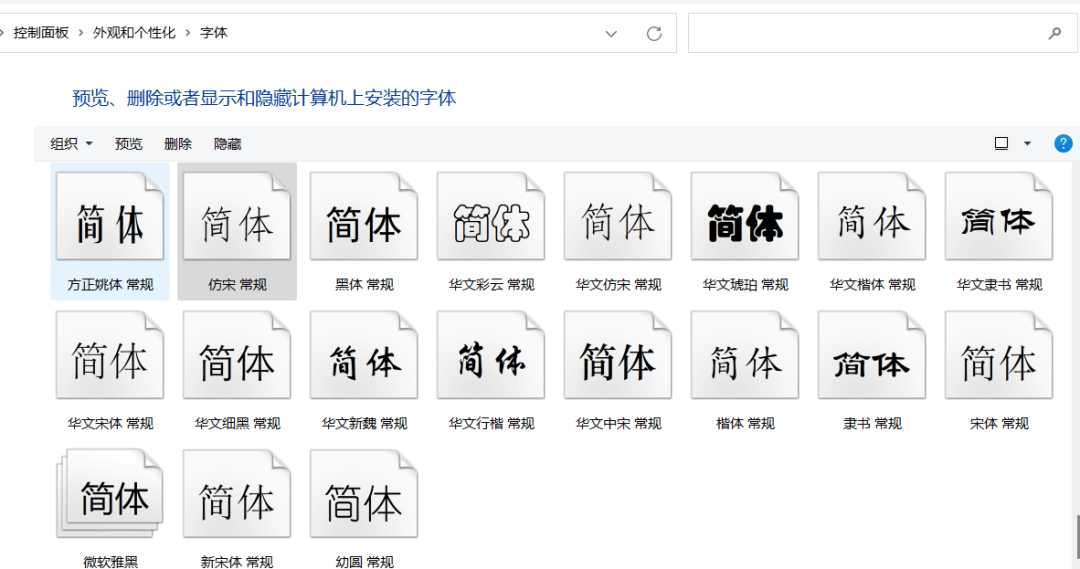
ејҖеҸ‘дёҡеҠЎд»Јз Ғд№ӢеүҚпјҢжҲ‘们еҸҜд»Ҙе°Ҷе…¬е…ұзҡ„йғЁеҲҶжҸҗеҲ°жңҖеӨ–йқўпјҢиҝҷйҮҢдҪҝз”ЁgetSampleStyleSheetеҮҪж•°е°ҶиҺ·еҸ–еҲ°жүҖжңүзҡ„ж ·ејҸиЎЁеҗҺйқўеңЁе…¶д»–ең°ж–№д№ҹеҸҜд»ҘдҪҝз”ЁгҖӮ
# Getting a list of styles that can be used in the document. style_list = getSampleStyleSheet()
еӨ§ж Үйўҳи®ҫзҪ®еӯ—дҪ“ж ·ејҸеҜ№иұЎдёәHeading1пјҢеӯ—дҪ“йўңиүІдёәз»ҝиүІпјҢеӨ§е°Ҹдёә18并且еҠ зІ—гҖӮ
def insert_full_title(title_name=None): """ This function takes in a title name and returns the full title name. :param title_name: The name of the title you want to insert """ font_ = style_list['Heading1'] font_.fontName = 'simfang' font_.fontSize = 18 font_.leading = 50 font_.textColor = colors.green font_.alignment = 1 font_.bold = True return Paragraph(title_name, font_)

е°Ҹж Үйўҳи®ҫзҪ®еӯ—дҪ“ж ·ејҸеҜ№иұЎдёәNormalпјҢеӯ—дҪ“йўңиүІдёәзәўиүІпјҢеӨ§е°Ҹдёә15并且дёҚеҠ зІ—гҖӮ
def insert_lettle_title(lettle_name=None): """ :param lettle_name: The name of the lettle you want to insert """ font_ = style_list['Normal'] font_.fontName = 'simfang' font_.fontSize = 15 font_.leading = 30 font_.textColor = colors.red return Paragraph(lettle_name, font_)

жҷ®йҖҡж–Үжң¬и®ҫзҪ®еӯ—дҪ“ж ·ејҸеҜ№иұЎдёәNormalпјҢеӯ—дҪ“йўңиүІдёәй»ҳи®ӨпјҢеӨ§е°Ҹдёә12并且дёҚеҠ зІ—пјҢејҖеҗҜиҮӘеҠЁжҚўиЎҢжЁЎејҸгҖӮ
def insert_text(text=None): """ > This function inserts text into the current document :param text: The text to insert """ font_ = style_list['Normal'] font_.fontName = 'simfang' font_.fontSize = 12 font_.wordWrap = 'CJK' font_.alignment = 0 font_.firstLineIndent = 32 font_.leading = 25 return Paragraph(text, font_)
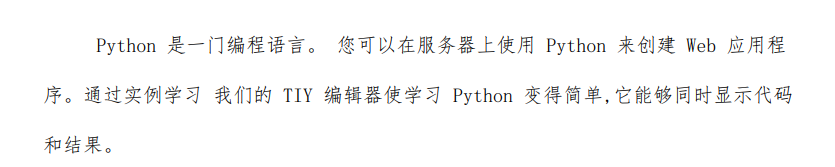
е°ҶеӣҫзүҮжҸ’е…ҘеҲ°PDFж–ҮжЎЈеҜ№иұЎдёӯжҜ”иҫғз®ҖеҚ•пјҢеҸӘйңҖиҰҒи®ҫзҪ®йңҖиҰҒжҸ’е…ҘеӣҫзүҮзҡ„жң¬ең°и·Ҝеҫ„еҚіеҸҜгҖӮ
def insert_image(image_path=None): """ > This function inserts an image into the notebook :param image_path: The path to the image you want to insert """ img = Image(image_path) img.drawWidth = 5 * cm img.drawHeight = 8 * cm return img
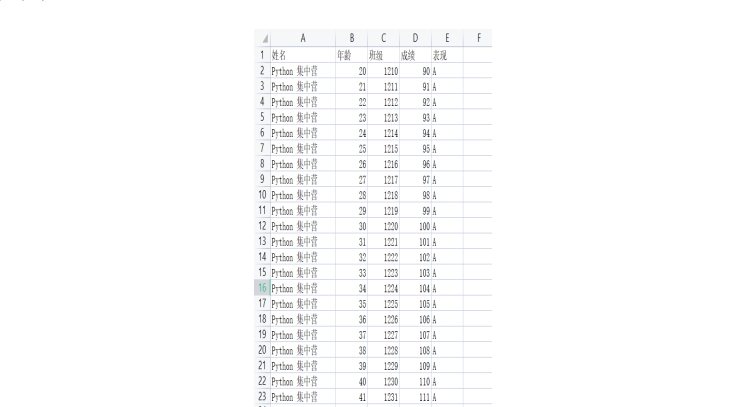
жҸ’е…ҘиЎЁж јж—¶пјҢиЎЁж јзҡ„ж јејҸеҸҜд»Ҙж №жҚ®иҮӘе·ұзҡ„е–ңеҘҪи®ҫзҪ®иЎЁж јзҡ„ж ҮйўҳгҖҒеӯ—дҪ“ж ·ејҸгҖҒеӯ—дҪ“еӨ§е°Ҹд»ҘеҸҠжҳҜеҗҰйңҖиҰҒеҗҲ并зӯүеҸӮж•°жқҘжҺ§еҲ¶йңҖиҰҒжҸ’е…Ҙзҡ„иЎЁж јеҜ№иұЎгҖӮ
def insert_table(*args):
"""
It inserts a table into the database.
"""
col_width = 120
style = [
('FONTNAME', (0, 0), (-1, -1), 'simfang'), # еӯ—дҪ“
('FONTSIZE', (0, 0), (-1, 0), 12), # 第дёҖиЎҢзҡ„еӯ—дҪ“еӨ§е°Ҹ
('FONTSIZE', (0, 1), (-1, -1), 10), # 第дәҢиЎҢеҲ°жңҖеҗҺдёҖиЎҢзҡ„еӯ—дҪ“еӨ§е°Ҹ
('BACKGROUND', (0, 0), (-1, 0), '#d5dae6'), # и®ҫзҪ®з¬¬дёҖиЎҢиғҢжҷҜйўңиүІ
('ALIGN', (0, 0), (-1, -1), 'CENTER'), # 第дёҖиЎҢж°ҙе№іеұ…дёӯ
('ALIGN', (0, 1), (-1, -1), 'LEFT'), # 第дәҢиЎҢеҲ°жңҖеҗҺдёҖиЎҢе·ҰеҸіе·ҰеҜ№йҪҗ
('VALIGN', (0, 0), (-1, -1), 'MIDDLE'), # жүҖжңүиЎЁж јдёҠдёӢеұ…дёӯеҜ№йҪҗ
('TEXTCOLOR', (0, 0), (-1, -1), colors.darkslategray), # и®ҫзҪ®иЎЁж јеҶ…ж–Үеӯ—йўңиүІ
('GRID', (0, 0), (-1, -1), 0.5, colors.grey), # и®ҫзҪ®иЎЁж јжЎҶзәҝдёәgreyиүІпјҢзәҝе®Ҫдёә0.5
]
table = Table(args, colWidths=col_width, style=style)
return table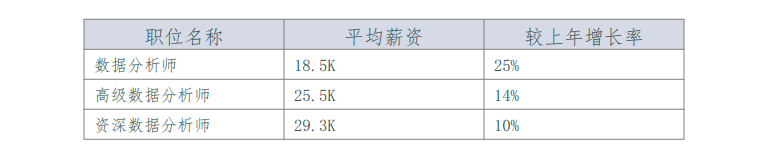
дёҠиҝ°е°ұжҳҜPDFж–ҮжЎЈдёӯеёёз”Ёзҡ„еҜ№иұЎпјҢжңҖеҗҺйҖҡиҝҮж·»еҠ еҜ№еә”зҡ„еҶ…е®№еҸӮж•°еҚіеҸҜз”ҹжҲҗPDFж–Ү档并дҝқеӯҳеҲ°жң¬ең°зЈҒзӣҳеҪ“дёӯгҖӮ
# A special variable in Python that evaluates to `True` if the module is being run as the main program.
if __name__ == '__main__':
pdf_ = list()
pdf_.append(insert_full_title('ж•°жҚ®жөӢиҜ•жҠҘе‘Ҡ'))
pdf_.append(insert_text(
'Python жҳҜдёҖй—Ёзј–зЁӢиҜӯиЁҖгҖӮ жӮЁеҸҜд»ҘеңЁжңҚеҠЎеҷЁдёҠдҪҝз”Ё Python жқҘеҲӣе»ә Web еә”з”ЁзЁӢеәҸгҖӮйҖҡиҝҮе®һдҫӢеӯҰд№ жҲ‘们зҡ„ TIY зј–иҫ‘еҷЁдҪҝеӯҰд№ Python еҸҳеҫ—з®ҖеҚ•,е®ғиғҪеӨҹеҗҢж—¶жҳҫзӨәд»Јз Ғе’Ңз»“жһңгҖӮ '))
pdf_.append(insert_image('./excleжәҗж•°жҚ®.png'))
pdf_.append(insert_lettle_title('ж•°жҚ®еҶ…е®№еұ•зӨәпјҡ'))
data = [
('иҒҢдҪҚеҗҚз§°', 'е№іеқҮи–Әиө„', 'иҫғдёҠе№ҙеўһй•ҝзҺҮ'),
('ж•°жҚ®еҲҶжһҗеёҲ', '18.5K', '25%'),
('й«ҳзә§ж•°жҚ®еҲҶжһҗеёҲ', '25.5K', '14%'),
('иө„ж·ұж•°жҚ®еҲҶжһҗеёҲ', '29.3K', '10%')
]
pdf_.append(insert_table(*data))
doc = SimpleDocTemplate('жөӢиҜ•жҠҘе‘Ҡ.pdf', pagesize=letter)
doc.build(pdf_)
д»ҘдёҠе°ұжҳҜвҖңPythonиҮӘеҠЁеҢ–еҠһе…¬д№ӢжҖҺд№Ҳз”ҹжҲҗPDFжҠҘе‘ҠвҖқиҝҷзҜҮж–Үз« зҡ„жүҖжңүеҶ…е®№пјҢж„ҹи°ўеҗ„дҪҚзҡ„йҳ…иҜ»пјҒзӣёдҝЎеӨ§е®¶йҳ…иҜ»е®ҢиҝҷзҜҮж–Үз« йғҪжңүеҫҲеӨ§зҡ„收иҺ·пјҢе°Ҹзј–жҜҸеӨ©йғҪдјҡдёәеӨ§е®¶жӣҙж–°дёҚеҗҢзҡ„зҹҘиҜҶпјҢеҰӮжһңиҝҳжғіеӯҰд№ жӣҙеӨҡзҡ„зҹҘиҜҶпјҢиҜ·е…іжіЁдәҝйҖҹдә‘иЎҢдёҡиө„и®Ҝйў‘йҒ“гҖӮ
е…ҚиҙЈеЈ°жҳҺпјҡжң¬з«ҷеҸ‘еёғзҡ„еҶ…е®№пјҲеӣҫзүҮгҖҒи§Ҷйў‘е’Ңж–Үеӯ—пјүд»ҘеҺҹеҲӣгҖҒиҪ¬иҪҪе’ҢеҲҶдә«дёәдё»пјҢж–Үз« и§ӮзӮ№дёҚд»ЈиЎЁжң¬зҪ‘з«ҷз«ӢеңәпјҢеҰӮжһңж¶үеҸҠдҫөжқғиҜ·иҒ”зі»з«ҷй•ҝйӮ®з®ұпјҡis@yisu.comиҝӣиЎҢдёҫжҠҘпјҢ并жҸҗдҫӣзӣёе…іиҜҒжҚ®пјҢдёҖз»ҸжҹҘе®һпјҢе°Ҷз«ӢеҲ»еҲ йҷӨж¶үе«ҢдҫөжқғеҶ…е®№гҖӮ
жӮЁеҘҪпјҢзҷ»еҪ•еҗҺжүҚиғҪдёӢи®ўеҚ•е“ҰпјҒ