您好,登录后才能下订单哦!
这篇文章给大家分享的是有关使用CSS和Vanilla.js实现展示苹果设备的交互动画的方法的内容。小编觉得挺实用的,因此分享给大家做个参考。一起跟随小编过来看看吧。
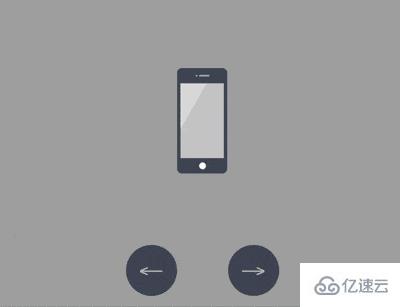
https://github.com/comehope/front-end-daily-challenges
定义 dom,包含 5 个子元素,分别代表 iphone, mini, ipad, macbook, imac 这 5 种设备:
<div class="container">
<div class="device iphone"></div>
<div class="device mini"></div>
<div class="device ipad"></div>
<div class="device macbook"></div>
<div class="device imac"></div>
</div>居中显示:
body {
margin: 0;
height: 100vh;
display: flex;
align-items: center;
justify-content: center;
background-color: #aaa;
}设置容器中子元素的布局方式:
.container {
position: relative;
display: flex;
flex-direction: column;
align-items: center;
}设置设备的共有属性,线性渐变图案将作为屏幕的背景:
.device {
box-sizing: border-box;
position: relative;
display: flex;
justify-content: center;
background: linear-gradient(120deg, #ddd 30%, #ccc 30%);
}
.device::before,
.device::after {
content: '';
position: absolute;
}iphone, mini, ipad 的造型相似,都有顶部摄像头、传感器开口和底部按钮,所以这些共有属性可以一起设置,用 ::before 伪元素画出顶部细节,::after 伪元素画出底部按钮:
.iphone::before,
.mini::before,
.ipad::before {
width: 2px;
height: 2px;
border-style: solid;
border-color: #a5adbe;
border-width: 0 12px 0 2px;
}
.iphone::after,
.mini::after,
.ipad::after {
width: 8px;
height: 8px;
background-color: white;
border-radius: 50%;
}接下来逐个画出设备。先画出 iphone 的轮廓:
.iphone {
width: 59px;
height: 124px;
border: #484f5e solid;
border-width: 18px 4px;
border-radius: 6px;
}定位 iphone 的顶部和底部细节:
.iphone::before {
top: -10px;
}
.iphone::after {
bottom: -13px;
}类似地,画出 mini:
.mini {
width: 93px;
height: 138px;
border: #484f5e solid;
border-width: 14px 5px;
border-radius: 10px;
}
.mini::before {
top: -8px;
}
.mini::after {
bottom: -11px;
}再画出 ipad:
.ipad {
width: 134px;
height: 176px;
border: #484f5e solid;
border-width: 18px 13px;
border-radius: 12px;
}
.ipad::before {
top: -10px;
}
.ipad::after {
bottom: -13px;
}接下来画 macbook,先画屏幕:
.macbook {
width: 234px;
height: 155px;
border: 8px solid #484f5e;
border-radius: 7px 7px 0 0;
}用 ::before 伪元素画出摄像头:
.macbook::before {
width: 294px;
height: 14px;
background-color: #e8ebf0;
top: calc(100% + 8px);
border-radius: 0 0 14px 14px;
}用 ::after 伪元素画出主机:
.macbook::after {
width: 3px;
height: 3px;
background-color: #a5adbe;
top: -6px;
border-radius: 50%;
}接下来画 imac,先画屏幕,屏幕的左、上、右的黑色边框没有用 border 属性画,是因为 border 会在端点处遗留一个斜角,所以改用 box-shadow 实现:
.imac {
width: 360px;
height: 215px;
border-radius: 10px;
box-shadow:
inset 0 14px #484f5e,
inset 14px 0 #484f5e,
inset -14px 0 #484f5e;
border-bottom: 33px solid #e8ebf1;
transform: translateY(14px);
}用 ::before 伪元素画出梯形的底座:
.imac::before {
width: 90px;
height: 0;
top: calc(100% + 33px);
border: solid transparent;
border-bottom-color: #e2e4e8;
border-width: 0 10px 47px 10px;
}用 ::after 伪元素画出顶部的摄像头和屏幕底部的按钮,注意按钮是用 box-shadow 实现的:
.imac::after {
width: 4px;
height: 4px;
background-color: #a5adbe;
top: 5px;
border-radius: 50%;
box-shadow: 0 191px 0 4px #464e5d;
}至此,设备全部绘制完成。
删除除 iphone 之外的其他设备的 dom 元素,只保留 1 个 dom 元素,后面的动画效果都在这个 dom 元素上变化:
<div class="container">
<div class="device iphone"></div>
<!-- <div class="device mini"></div>
<div class="device ipad"></div>
<div class="device macbook"></div>
<div class="device imac"></div> -->
</div>设置容器尺寸,子元素垂直居中,设备的高度占容器高度的 75%:
.container {
width: 360px;
height: 350px;
justify-content: center;
}
.device {
transform: translateY(-25%);
}在 dom 中增加 2 个按钮元素,分别用 .left 和 .right 表示:
<div class="container">
<div class="device iphone"></div>
<div class="buttons">
<span class="left"></span>
<span class="right"></span>
</div>
</div>定位按钮的位置:
.buttons {
position: absolute;
width: inherit;
font-size: 30px;
height: 2em;
bottom: 0;
display: flex;
justify-content: space-around;
}
.buttons > * {
position: relative;
width: 4em;
}按钮为向左和向右的箭头:
.buttons > *::before {
position: absolute;
}
.buttons .left::before {
content: '←';
right: 0;
}
.buttons .right::before {
content: '→';
}设置按钮样式为圆形:
.buttons > *t::before {
position: absolute;
width: 2em;
height: 2em;
background-color: #484f5e;
color: silver;
text-align: center;
line-height: 2em;
border-radius: 1em;
cursor: pointer;
}增加鼠标悬停效果:
.buttons > *::before {
transition: 0.2s;
}
.buttons .left:hover::before {
width: 4em;
content: '⟵';
}
.buttons .right:hover::before {
width: 4em;
content: '⟶';
}增加按钮点击效果:
.buttons > *:active {
transform: scale(0.9);
filter: brightness(0.8);
}至此,按钮制作完毕,接下来创建交互脚本。
定义一个获取元素的函数 $:
const $ = (className) => document.getElementsByClassName(className)[0]
定义一个存放设备名称的数组:
let devices = ['iphone', 'mini', 'ipad', 'macbook', 'imac']
定义点击行为对数据的加工方法,当点击左侧按钮时,把数组最左边的 1 个元素移到最右边,相反地,当点击右侧按钮时,把数组最右边的 1 个元素移到最左边,这样就可以从 2 个方向循环遍历数组了:
let loop = {
'left': () => devices.unshift(devices.pop()),
'right': () => devices.push(devices.shift())
}定义点击事件,根据数组的变化切换设备:
Array.from($('buttons').children).forEach(element =>
element.addEventListener('click', function(e) {
loop[e.target.className]()
$('device').className = 'device ' + devices[0]
})
)最后,设置设备切换的缓动效果:
.device,
.device::before,
.device::after {
transition: 0.4s cubic-bezier(0.5, 1.7, 0.5, 1.2);
}感谢各位的阅读!关于使用CSS和Vanilla.js实现展示苹果设备的交互动画的方法就分享到这里了,希望以上内容可以对大家有一定的帮助,让大家可以学到更多知识。如果觉得文章不错,可以把它分享出去让更多的人看到吧!
免责声明:本站发布的内容(图片、视频和文字)以原创、转载和分享为主,文章观点不代表本网站立场,如果涉及侵权请联系站长邮箱:is@yisu.com进行举报,并提供相关证据,一经查实,将立刻删除涉嫌侵权内容。