您好,登录后才能下订单哦!
小编给大家分享一下使用CSS和Vanilla.js怎么实现tooltip提示框,希望大家阅读完这篇文章后大所收获,下面让我们一起去探讨吧!
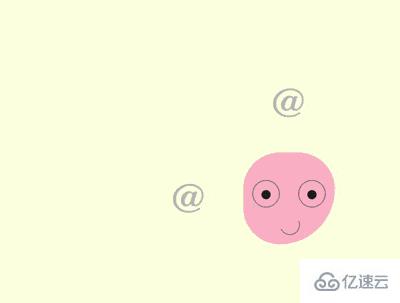
https://github.com/comehope/front-end-daily-challenges
定义 dom,容器中包含一个名为 .emoji 的子容器,代表一个头像,它的子元素 eye left、eye right、mouth 分别代表左眼、右眼和嘴巴:
<section class="container">
<div class="emoji">
<span class="eye left"></span>
<span class="eye right"></span>
<span class="mouth"></span>
</div>
</section>居中显示:
body {
margin: 0;
height: 100vh;
display: flex;
align-items: center;
justify-content: center;
background-color: lightyellow;
}定义容器尺寸和子元素对齐方式:
.container {
position: relative;
width: 20em;
height: 20em;
font-size: 10px;
display: flex;
align-items: center;
justify-content: center;
}定义头像的轮廓:
.emoji {
position: relative;
box-sizing: border-box;
width: 10em;
height: 10em;
background-color: pink;
border-radius: 50% 50% 75% 50%;
}定义头像眼睛的轮廓:
.emoji .eye {
position: absolute;
box-sizing: border-box;
width: 3em;
height: 3em;
border: 0.1em solid gray;
border-radius: 50%;
top: 3em;
}
.emoji .eye.left {
left: 1em;
}
.emoji .eye.right {
right: 1em;
}画出眼珠:
.emoji .eye.left::before,
.emoji .eye.right::before {
content: '';
position: absolute;
width: 1em;
height: 1em;
background-color: #222;
border-radius: 50%;
top: 1em;
left: calc((100% - 1em) / 2);
}画出微笑的嘴:
.emoji .mouth {
position: absolute;
width: 2em;
height: 2em;
border: 0.1em solid;
bottom: 1em;
left: 40%;
border-radius: 50%;
border-color: transparent gray gray transparent;
transform: rotate(20deg);
}接下来制作眼珠转向 4 个方向的效果。
用 2 个变量分别表示眼珠的定位位置:
.emoji .eye {
--top: 1em;
--left: calc((100% - 1em) / 2);
}
.emoji .eye.left::before,
.emoji .eye.right::before {
top: var(--top);
left: var(--left);
}设置眼珠在 4 个方向的定位位置:
.emoji.top .eye {
--top: 0;
}
.emoji.bottom .eye {
--top: 1.8em;
}
.emoji.left .eye {
--left: 0;
}
.emoji.right .eye {
--left: 1.8em;
}此时,如果为 dom 元素 .emoji 增加 top、bottom、left、right 4 个样式中的任何一个样式,眼珠就会转向特定的方向。
在 dom 中增加 4 个元素,每个元素的内容是一个 @ 字符:
<section class="container">
<div class="emoji">
<!-- 略 -->
</div>
<span class="tip top">@</span>
<span class="tip left">@</span>
<span class="tip right">@</span>
<span class="tip bottom">@</span>
</section>把 4 个元素布局在头像周围:
.tip {
position: absolute;
cursor: pointer;
font-size: 4.5em;
color: silver;
font-family: sans-serif;
font-weight: 100;
}
.tip.top {
top: -15%;
}
.tip.bottom {
bottom: -15%;
}
.tip.left {
left: -15%;
}
.tip.right {
right: -15%;
}写一段脚本,增加一点交互效果。当鼠标悬停在 4 个方向的 @ 上时,使眼珠朝相应的方向转去。这里的 DIRECTION 常量存储了 4 个方向,EVENTS 常量存储了 2 个鼠标事件,$ 常量包装了根据类名获取 dom 元素的操作:
const DIRECTIONS = ['top', 'bottom', 'left', 'right']
const EVENTS = ['mouseover', 'mouseout']
const $ = (className) => document.getElementsByClassName(className)[0]
DIRECTIONS.forEach(direction =>
EVENTS.forEach((e) =>
$(`tip ${direction}`).addEventListener(e, () =>
$('emoji').classList.toggle(direction)
)
)
)为眼珠设置缓动时间,使动画平滑:
.emoji .eye.left::before,
.emoji .eye.right::before {
transition: 0.3s;
}接下来制作 tooltip 提示框。
为 4 个 @ 符号的 dom 增加 data-tip 属性,其内容就是 tooltip 信息:
<section class="container">
<div class="emoji">
<!-- 略 -->
</div>
<span class="tip top" data-tip="look up">@</span>
<span class="tip bottom" data-tip="look down">@</span>
<span class="tip left" data-tip="look to the left">@</span>
<span class="tip right" data-tip="look to the right">@</span>
</section>用 ::before 伪元素展示提示信息,样式为黑底白字:
.tip::before {
content: attr(data-tip);
position: absolute;
font-size: 0.3em;
font-family: sans-serif;
width: 10em;
text-align: center;
background-color: #222;
color: white;
padding: 0.5em;
border-radius: 0.2em;
box-shadow: 0 0.1em 0.3em rgba(0, 0, 0, 0.3);
}把顶部的提示框定位到顶部 @ 符号的上方正中:
.tip.top::before {
top: 0;
left: 50%;
transform: translate(-50%, calc(-100% - 0.6em));
}类似地,把其他 3 个提示框也定位到 @ 符号的旁边:
.tip.bottom::before {
bottom: 0;
left: 50%;
transform: translate(-50%, calc(100% + 0.6em));
}
.tip.left::before {
left: 0;
top: 50%;
transform: translate(calc(-100% - 0.6em), -50%);
}
.tip.right::before {
right: 0;
top: 50%;
transform: translate(calc(100% + 0.6em), -50%);
}用 ::after 伪元素在顶部提示框下面画出一个倒三角形:
.tip::after {
content: '';
position: absolute;
font-size: 0.3em;
width: 0;
height: 0;
color: #222;
border: 0.6em solid transparent;
}
.tip.top::after {
border-bottom-width: 0;
border-top-color: currentColor;
top: -0.6em;
left: 50%;
transform: translate(-50%, 0);
}类似地,在其他 3 个提示框旁边画出三角形:
.tip.bottom::after {
border-top-width: 0;
border-bottom-color: currentColor;
bottom: -0.6em;
left: 50%;
transform: translate(-50%, 0);
}
.tip.left::after {
border-right-width: 0;
border-left-color: currentColor;
left: -0.6em;
top: 50%;
transform: translate(0, -50%);
}
.tip.right::after {
border-left-width: 0;
border-right-color: currentColor;
right: -0.6em;
top: 50%;
transform: translate(0, -50%);
}最后,隐藏提示框,使提示框只在鼠标悬停时出现:
.tip::before,
.tip::after {
visibility: hidden;
filter: opacity(0);
transition: 0.3s;
}
.tip:hover::before,
.tip:hover::after {
visibility: visible;
filter: opacity(1);
}看完了这篇文章,相信你对使用CSS和Vanilla.js怎么实现tooltip提示框有了一定的了解,想了解更多相关知识,欢迎关注亿速云行业资讯频道,感谢各位的阅读!
免责声明:本站发布的内容(图片、视频和文字)以原创、转载和分享为主,文章观点不代表本网站立场,如果涉及侵权请联系站长邮箱:is@yisu.com进行举报,并提供相关证据,一经查实,将立刻删除涉嫌侵权内容。