您好,登录后才能下订单哦!
今天就跟大家聊聊有关怎么在C#里绘制PDF嵌套表格,可能很多人都不太了解,为了让大家更加了解,小编给大家总结了以下内容,希望大家根据这篇文章可以有所收获。
要点概括:
1. 插入嵌套表格
2. 插入文字到嵌套表格
3. 插入图片到嵌套表格
使用工具
Spire.PDF 4.9.7
注:
1.这里使用的版本为4.9.7,经测试,对于代码中涉及的PdfGridCellContentList类和PdfGridCellContent类仅在使用该版本或者以上版本可用。使用时,请注意版本信息。
2.下载安装后,在编辑代码时,请注意添加引用Spire.Pdf.dll(dll文件可在安装路径下的Bin文件夹下获取)

示例代码(供参考)
步骤 1 :创建文档
PdfDocument pdf = new PdfDocument(); PdfPageBase page = pdf.Pages.Add();
步骤 2 :添加字体、画笔,写入文本到PDF文档
PdfTrueTypeFont font = new PdfTrueTypeFont(new Font("行楷", 11f), true);
PdfPen pen = new PdfPen(Color.Gray);string text = "2018 Pyeongchang Olympic Winter Games Medal Ranking";
page.Canvas.DrawString(text, font, pen, 100, 50);步骤 3 :创建第一个表格
//创建一个PDF表格,并添加两行 PdfGrid grid = new PdfGrid(); PdfGridRow row1 = grid.Rows.Add(); PdfGridRow row2 = grid.Rows.Add(); //设置表格的单元格内容和边框之间的上、下边距 grid.Style.CellPadding.Top = 5f; grid.Style.CellPadding.Bottom = 5f; //添加三列,并设置列宽grid.Columns.Add(3); grid.Columns[0].Width = 120f; grid.Columns[1].Width = 150f; grid.Columns[2].Width = 120f;
步骤 4 :创建一个嵌套表格
//创建一个一行两列的嵌套表格 PdfGrid embedGrid1 = new PdfGrid(); PdfGridRow newRow = embedGrid1.Rows.Add(); embedGrid1.Columns.Add(2); //设置嵌套表格的列宽 embedGrid1.Columns[0].Width = 50f; embedGrid1.Columns[1].Width = 60f;
步骤 5 :添加文本、图片到嵌套表格
//初始化SizeF类,设置图片大小
SizeF imageSize = new SizeF(45, 35);
//实例化PdfGridCellContentList、PdfGridCellContent类,加载需要添加到嵌套表格的图片
PdfGridCellContentList contentList = new PdfGridCellContentList();
PdfGridCellContent content = new PdfGridCellContent();
content.Image = PdfImage.FromFile("1.png");
content.ImageSize = imageSize;
contentList.List.Add(content);
//实例化PdfStringFormat、PdfTrueTypeFont类,设置单元格文字对齐方式
PdfStringFormat stringFormat = new PdfStringFormat(PdfTextAlignment.Center, PdfVerticalAlignment.Middle);
//添加文本内容及图片到嵌套表格
newRow.Cells[0].Value = "Norway";
newRow.Cells[0].StringFormat = stringFormat;
newRow.Cells[1].Value = contentList; //将图片添加到嵌套表格的第二个单元格
newRow.Cells[1].StringFormat = stringFormat;步骤 6 :添加数据到第一个表格
//设置第一个表格的单元格的值和格式row1.Cells[0].Value = "Rank"; row1.Cells[0].StringFormat = stringFormat; row1.Cells[0].Style.Font = font; row1.Cells[0].Style.BackgroundBrush = PdfBrushes.LightSalmon; row1.Cells[1].Value = "Country"; row1.Cells[1].StringFormat = stringFormat; row1.Cells[1].Style.Font = font; row1.Cells[1].Style.BackgroundBrush = PdfBrushes.LightSalmon; row1.Cells[2].Value = "Total"; row1.Cells[2].StringFormat = stringFormat; row1.Cells[2].Style.Font = font; row1.Cells[2].Style.BackgroundBrush = PdfBrushes.LightSalmon; row2.Cells[0].Value = "1"; row2.Cells[0].StringFormat = stringFormat; row2.Cells[0].Style.Font = font; row2.Cells[1].Value = embedGrid1; //将嵌套表格添加到第一个表格的第二行第二个单元格 row2.Cells[1].StringFormat = stringFormat; row2.Cells[2].Value = "39"; row2.Cells[2].StringFormat = stringFormat; row2.Cells[2].Style.Font = font;
步骤 7:将表格绘制到页面指定位置
grid.Draw(page, new PointF(30f, 90f));
步骤 8 :保存文档
pdf.SaveToFile("result.pdf");完成代码后,调试程序,生成文档。绘制的表格如下:
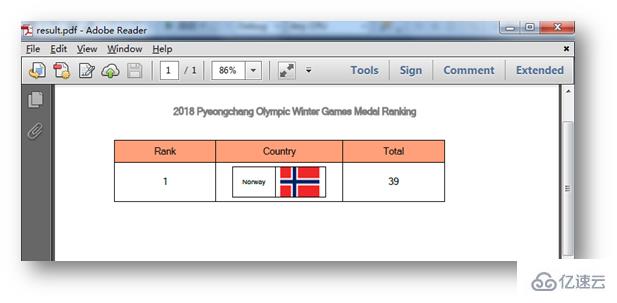
全部代码:
using Spire.Pdf;
using Spire.Pdf.Graphics;
using Spire.Pdf.Grid;
using System.Drawing;
using System.Windows.Forms;
using System;
namespace NestedTable_PDF
{
class Program
{
static void Main(string[] args)
{
//实例化PdfDocument类,并添加页面到新建的文档
PdfDocument pdf = new PdfDocument();
PdfPageBase page = pdf.Pages.Add();
//添加字体、画笔,写入文本到PDF文档
PdfTrueTypeFont font = new PdfTrueTypeFont(new Font("行楷", 11f), true);
PdfPen pen = new PdfPen(Color.Gray);
string text = "2018 Pyeongchang Olympic Winter Games Medal Ranking";
page.Canvas.DrawString(text, font, pen, 100, 50);
//创建一个PDF表格,并添加两行
PdfGrid grid = new PdfGrid();
PdfGridRow row1 = grid.Rows.Add();
PdfGridRow row2 = grid.Rows.Add();
//设置表格的单元格内容和边框之间的上、下边距
grid.Style.CellPadding.Top = 5f;
grid.Style.CellPadding.Bottom = 5f;
//添加三列,并设置列宽
grid.Columns.Add(3);
grid.Columns[0].Width = 120f;
grid.Columns[1].Width = 150f;
grid.Columns[2].Width = 120f;
//创建一个一行两列的嵌套表格
PdfGrid embedGrid1 = new PdfGrid();
PdfGridRow newRow = embedGrid1.Rows.Add();
embedGrid1.Columns.Add(2);
//设置嵌套表格的列宽
embedGrid1.Columns[0].Width = 50f;
embedGrid1.Columns[1].Width = 60f;
//初始化SizeF类,设置图片大小
SizeF imageSize = new SizeF(45, 35);
//实例化PdfGridCellContentList、PdfGridCellContent类,加载需要添加到嵌套表格的图片
PdfGridCellContentList contentList = new PdfGridCellContentList();
PdfGridCellContent content = new PdfGridCellContent();
content.Image = PdfImage.FromFile("1.png");
content.ImageSize = imageSize;
contentList.List.Add(content);
//实例化PdfStringFormat、PdfTrueTypeFont类,设置单元格文字对齐方式
PdfStringFormat stringFormat = new PdfStringFormat(PdfTextAlignment.Center, PdfVerticalAlignment.Middle);
//添加文本内容及图片到嵌套表格
newRow.Cells[0].Value = "Norway";
newRow.Cells[0].StringFormat = stringFormat;
newRow.Cells[1].Value = contentList; //将图片添加到嵌套表格的第二个单元格
newRow.Cells[1].StringFormat = stringFormat;
//设置第一个表格的单元格的值和格式
row1.Cells[0].Value = "Rank";
row1.Cells[0].StringFormat = stringFormat;
row1.Cells[0].Style.Font = font;
row1.Cells[0].Style.BackgroundBrush = PdfBrushes.LightSalmon;
row1.Cells[1].Value = "Country";
row1.Cells[1].StringFormat = stringFormat;
row1.Cells[1].Style.Font = font;
row1.Cells[1].Style.BackgroundBrush = PdfBrushes.LightSalmon;
row1.Cells[2].Value = "Total";
row1.Cells[2].StringFormat = stringFormat;
row1.Cells[2].Style.Font = font;
row1.Cells[2].Style.BackgroundBrush = PdfBrushes.LightSalmon;
row2.Cells[0].Value = "1";
row2.Cells[0].StringFormat = stringFormat;
row2.Cells[0].Style.Font = font;
row2.Cells[1].Value = embedGrid1; //将嵌套表格添加到第一个表格的第二行第二个单元格
row2.Cells[1].StringFormat = stringFormat;
row2.Cells[2].Value = "39";
row2.Cells[2].StringFormat = stringFormat;
row2.Cells[2].Style.Font = font;
//将表格绘制到页面指定位置
grid.Draw(page, new PointF(30f, 90f));
//保存文档并打开
pdf.SaveToFile("result.pdf");
System.Diagnostics.Process.Start("result.pdf");
}
}
}以上是本次C#在PDF中绘制嵌套表格的全部内容。
看完上述内容,你们对怎么在C#里绘制PDF嵌套表格有进一步的了解吗?如果还想了解更多知识或者相关内容,请关注亿速云行业资讯频道,感谢大家的支持。
免责声明:本站发布的内容(图片、视频和文字)以原创、转载和分享为主,文章观点不代表本网站立场,如果涉及侵权请联系站长邮箱:is@yisu.com进行举报,并提供相关证据,一经查实,将立刻删除涉嫌侵权内容。