жӮЁеҘҪпјҢзҷ»еҪ•еҗҺжүҚиғҪдёӢи®ўеҚ•е“ҰпјҒ
иҝҷзҜҮж–Үз« е°ҶдёәеӨ§е®¶иҜҰз»Ҷи®Іи§Јжңүе…іеҰӮдҪ•и§ЈеҶіAsp.netзҡ„MVCдёӯRazorеёёи§Ғй—®йўҳпјҢе°Ҹзј–и§үеҫ—жҢәе®һз”Ёзҡ„пјҢеӣ жӯӨеҲҶдә«з»ҷеӨ§е®¶еҒҡдёӘеҸӮиҖғпјҢеёҢжңӣеӨ§е®¶йҳ…иҜ»е®ҢиҝҷзҜҮж–Үз« еҗҺеҸҜд»ҘжңүжүҖ收иҺ·гҖӮ
еүҚиЁҖ
жңҖиҝ‘еңЁеӯҰд№ Asp.net MVC RazorпјҢеңЁдҪҝз”ЁдёӯйҒҮеҲ°дәҶдёҚе°‘зҡ„й—®йўҳпјҢжүҖд»ҘжғізқҖжҖ»з»“дёӢжқҘпјҢжІЎжңүз»ҸйӘҢзҡ„з«ҘйһӢе°ұжҳҜиҝҷж ·зЈ•зЈ•зў°зў°еҮәжқҘзҡ„з»ҸйӘҢгҖӮиҜқдёҚеӨҡиҜҙпјҢжқҘдёҖиө·зңӢзңӢиҜҰз»Ҷзҡ„д»Ӣз»Қпјҡ
дёҖгҖҒDatatypeзҡ„й”ҷиҜҜжҸҗзӨәж¶ҲжҒҜж— жі•иҮӘе®ҡд№ү
иҝҷд№ҹи®ёжҳҜAsp.net MVCзҡ„дёҖдёӘBugгҖӮViewModelдёӯе®ҡд№үдәҶDataTypeдёәDateеӯ—ж®өпјҡ
[Required(ErrorMessage = "Birthday must be input!")]
[DataType(DataType.Date, ErrorMessage = "Please enter a date like(2017-07-19).")]
public DateTime BirthDay { get; set; }Razorз”ҹжҲҗзҡ„HTMLеҰӮдёӢпјҡ
<input name="BirthDay" class="form-control" id="BirthDay" type="text" value="" data-val-required="Birthday must be input!" data-val="true" data-val-date="еӯ—ж®ө BirthDay еҝ…йЎ»жҳҜж—ҘжңҹгҖӮ">
Requiredзҡ„й”ҷиҜҜж¶ҲжҒҜе’Ңе®ҡд№үзҡ„дёҖж ·пјҢиҖҢDataTypeзҡ„ж¶ҲжҒҜеҚҙжІЎжңүпјҹпјҹ既然DataTypeжңүиҮӘе®ҡд№үж¶ҲжҒҜзҡ„е…¬ејҖеұһжҖ§дёәе•ҘдёҚиө·дҪңз”ЁпјҹеҰӮжһңжңүзҹҘйҒ“зҡ„ж¬ўиҝҺз•ҷиЁҖгҖӮ
и§ЈеҶіж–№жі•пјҡ
йҖҡиҝҮJavascriptеңЁйЎөйқўLoadзҡ„ж—¶еҖҷжӣҝжҚўжҺүеҺҹжқҘзҡ„ж¶ҲжҒҜгҖӮ
$("#txtDesignatedDate").attr('data-val-date', 'Please enter a date like(2017/1/1)');дәҢгҖҒd-MMM-yyж јејҸзҡ„иӢұж–Үж—ҘжңҹеңЁIEдёӯйӘҢиҜҒеҮәй”ҷпјҢиҖҢеңЁChromeдёӯжІЎй—®йўҳ
RazorжЁЎеһӢз»‘е®ҡи®ҫзҪ®еҰӮдёӢпјҡ
@Html.LabelFor(m => m.BirthDay, new { @class = "col-md-2 control-label" })
@Html.TextBoxFor(m => m.BirthDay, "{0:d-MMM-yy}", new { @class = "form-control" })EdgeжөӢиҜ•жғ…еҶөпјҡжҳҫзӨәж—ҘжңҹдёҚеҜ№зҡ„й”ҷиҜҜж¶ҲжҒҜгҖӮ
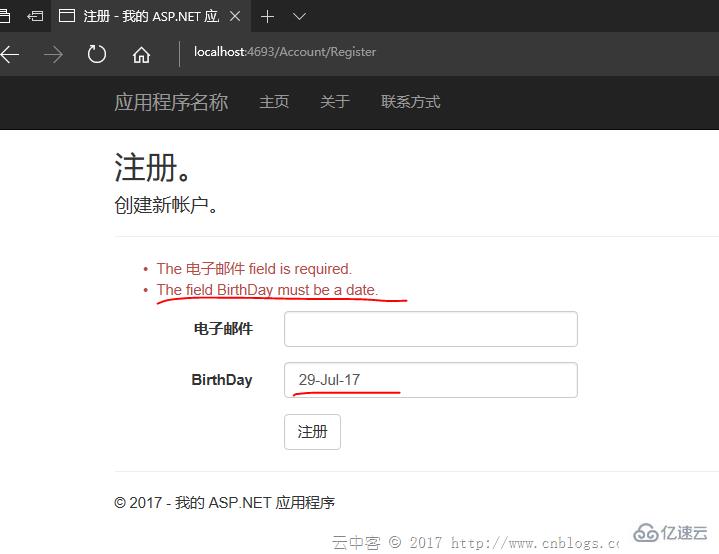
ChromeжөӢиҜ•жғ…еҶөпјҡеұ…然没жңүй”ҷиҜҜжҸҗзӨәпјҒпјҒ
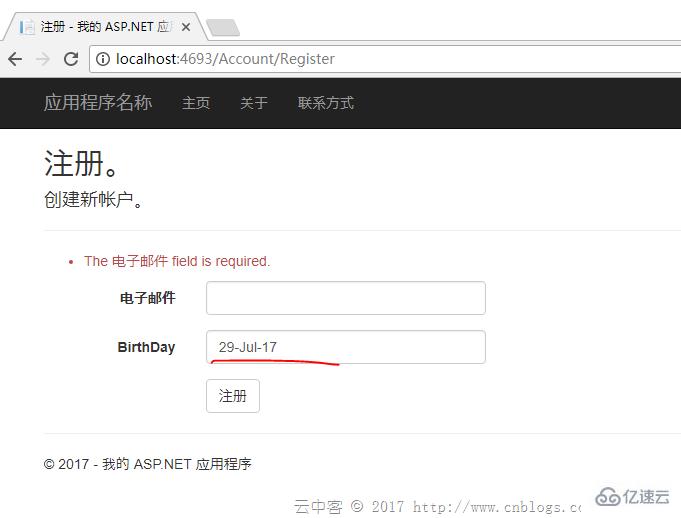
еҰӮжһңжҳҜиӢұж–Үд»ҘеӨ–еҗҢж ·ж јејҸзҡ„ж—ҘжңҹпјҢйғҪдјҡжҳҫзӨәж—ҘжңҹдёҚеҜ№й”ҷиҜҜж¶ҲжҒҜгҖӮиҝҷеҲ°еә•жҖҺд№ҲеӣһдәӢпјҹ
е®ҳзҪ‘пјҲhttp://jqueryvalidation.org/date-method/пјүе…¶е®һд№ҹжңүиҜҙжҳҺпјҡ
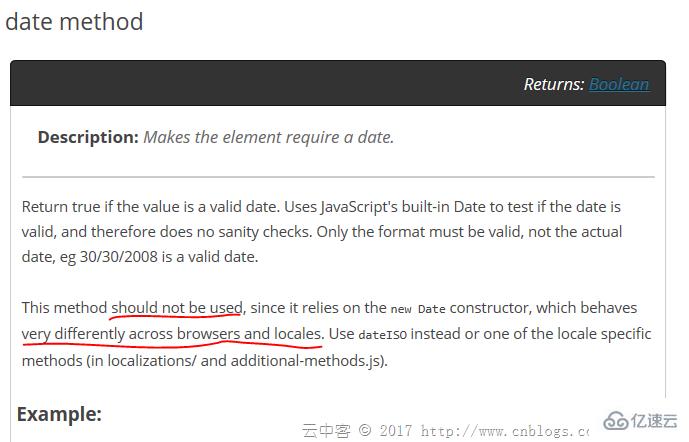
зҝ»зңӢJSд»Јз Ғпјҡ
// http://docs.jquery.com/Plugins/Validation/Methods/date
date: function( value, element ) {
return this.optional(element) || !/Invalid|NaN/.test(new Date(value).toString());
},
// http://docs.jquery.com/Plugins/Validation/Methods/dateISO
dateISO: function( value, element ) {
return this.optional(element) || /^\d{4}[\/\-]\d{1,2}[\/\-]\d{1,2}$/.test(value);
},dateISOд№ҹеҸӘж”ҜжҢҒyyyy-MM-dd жҲ–иҖ…yyyy/MM/ddж јејҸзҡ„йӘҢиҜҒгҖӮжІЎеҠһжі•еҸӘиғҪйҮҚеҶҷдёҖдёӘйӘҢиҜҒж–№жі•иҰҶзӣ–еҺҹжқҘзҡ„гҖӮ
и§ЈеҶіж–№жі•пјҡ
(function ($) {
$.validator.methods.date = function (value, element) {
return this.optional(element) || DateCheck(value);
}
}(jQuery));иҮӘе®ҡд№үдёҖдёӘDateCheckеҮҪж•°е°ұеҸҜд»ҘдәҶгҖӮ
дёүгҖҒDropDownListи®ҫзҪ®й»ҳи®ӨйҖүжӢ©йЎ№еҒ¶е°”дјҡж— ж•Ҳ
Actionз«Ҝи®ҫзҪ®пјҡ
return View(new RegisterViewModel { BirthDay = DateTime.Now, BirthCity = City.Shanghai });Viewз«Ҝи®ҫзҪ®пјҡ
@Html.DropDownListFor(m => m.BirthCity, new SelectListItem[] {
new SelectListItem{ Text="Jiangxi",Value="1"},
new SelectListItem{ Text="Beijing",Value="2"},
new SelectListItem{ Text="Shanghai",Value="3"},
new SelectListItem{ Text="ShengZhen",Value="4"},
}, new { @class = "form-control" })еҒ¶е°”иҝҷж ·зҡ„и®ҫзҪ®ж— жі•йҖүжӢ©Actionдёӯи®ҫзҪ®зҡ„йҖүйЎ№пјҢеҰӮжһңжңүзҹҘйҒ“еҺҹеӣ зҡ„ж¬ўиҝҺз•ҷиЁҖгҖӮ
и§ЈеҶіж–№жі•пјҡз”ЁSelectListжӣҝд»ЈSelectItemеҲ—иЎЁгҖӮ
@Html.DropDownListFor(m => m.BirthCity, new SelectList(new SelectListItem[] {
new SelectListItem{ Text="Jiangxi",Value="1"},
new SelectListItem{ Text="Beijing",Value="2"},
new SelectListItem{ Text="Shanghai",Value="3"},
new SelectListItem{ Text="ShengZhen",Value="4"},
}, "Value", "Text", Model.BirthCity), new { @class = "form-control" })еӣӣгҖҒеҜҶз Ғиҫ“е…ҘиҮӘеҠЁжҸҗзӨәеңЁChromeдёӯж— жі•зҰҒжӯў
autocomplete = "off"еңЁChrome58д»ҘеҗҺйғҪж— ж•ҲдәҶгҖӮиҝҷдёӘжҳҜжөҸи§ҲеҷЁзҡ„й—®йўҳжІЎеҠһжі•дәҶгҖӮ
дә”гҖҒDisabledзҡ„жҺ§д»¶еҖјдёҚдёҠдј з»ҷжңҚеҠЎеҷЁ
и§ЈеҶіж–№жі•пјҡйҖҡиҝҮJavascriptеңЁsubmitд№ӢеүҚе°ҶжҺ§д»¶зҡ„DisabledеұһжҖ§еҲ йҷӨпјҢsubmitе®ҢжҲҗд№ӢеҗҺеҶҚеӨҚеҺҹDisabledеұһжҖ§гҖӮ
е…ӯгҖҒHtml.HiddenFor()зҡ„жҺ§д»¶еҖјдёҚжӣҙж–°
з”ұдәҺHiddenForй»ҳи®Өе…ҲдҪҝз”ЁModelStateзҡ„ж•°жҚ®пјҢжүҖд»ҘеңЁModelStateйӘҢиҜҒеӨұиҙҘзҡ„жғ…еҶөдёӢпјҢйҮҚж–°еҠ иҪҪз”»йқўеҸҜиғҪHiddenForзҡ„жҺ§д»¶ж•°жҚ®жҳҜж—§зҡ„гҖӮ
и§ЈеҶіж–№жі•пјҡ
ModelState.Clear();
дёғгҖҒListдёҺDictionaryзҡ„ж•°жҚ®RazorеҰӮдҪ•з»‘е®ҡ
ViewModelеұһжҖ§пјҡ
public List ListTest { get; set; }
public Dictionary> DicTest { get; set; }Viewз«Ҝз»‘е®ҡпјҡ
@for (int i = 0; i < Model.ListTest.Count; i++)
{
@Html.TextBoxFor(m => m.ListTest[i].Name, new { @class = "form-control" })
@Html.TextBoxFor(m => m.ListTest[i].Phone, new { @class = "form-control" })
}@for (int i = 0; i < Model.DicTest.Count; i++)
{
string key = Model.DicTest.Keys.ElementAt(i);
< input type="hidden" name="DicTest[@i].Key" value="@key" />
for (int j = 0; j < Model.DicTest[key].Count; j++)
{
@Html.TextBox($"DicTest[{i}].Value[{j}].Name", Model.DicTest[key][j].Name, new { @class = "form-control" })
@Html.TextBox($"DicTest[{i}].Value[{j}].Phone", Model.DicTest[key][j].Phone, new { @class = "form-control" })
}
}з”ҹжҲҗзҡ„HtmlеҰӮдёӢпјҡ
<input name="ListTest[0].Name" class="form-control" id="ListTest_0__Name" type="text" value="lxb1"> <input name="ListTest[0].Phone" class="form-control" id="ListTest_0__Phone" type="text" value="123"> <input name="ListTest[1].Name" class="form-control" id="ListTest_1__Name" type="text" value="lxb2"> <input name="ListTest[1].Phone" class="form-control" id="ListTest_1__Phone" type="text" value="1234"> <input name="ListTest[2].Name" class="form-control" id="ListTest_2__Name" type="text" value="lxb3"> <input name="ListTest[2].Phone" class="form-control" id="ListTest_2__Phone" type="text" value="12345">
<input name="DicTest[0].Key" type="hidden" value="JX"> <input name="DicTest[0].Value[0].Name" class="form-control" id="DicTest_0__Value_0__Name" type="text" value="lxb1"> <input name="DicTest[0].Value[0].Phone" class="form-control" id="DicTest_0__Value_0__Phone" type="text" value="123"> <input name="DicTest[0].Value[1].Name" class="form-control" id="DicTest_0__Value_1__Name" type="text" value="lxb2"> <input name="DicTest[0].Value[1].Phone" class="form-control" id="DicTest_0__Value_1__Phone" type="text" value="1234"> <input name="DicTest[1].Key" type="hidden" value="SZ"> <input name="DicTest[1].Value[0].Name" class="form-control" id="DicTest_1__Value_0__Name" type="text" value="lxb3"> <input name="DicTest[1].Value[0].Phone" class="form-control" id="DicTest_1__Value_0__Phone" type="text" value="12345"> <input name="DicTest[1].Value[1].Name" class="form-control" id="DicTest_1__Value_1__Name" type="text" value="lxb4"> <input id="DicTest_1__Value_1__Phone" class="form-control" value="123456" name="DicTest[1].Value[1].Phone">
е…¶дёӯжҺ§д»¶зҡ„nameеҫҲйҮҚиҰҒгҖӮ
Listпјҡ viewmodelpropertyname[index].modelpropertyname ж јејҸгҖӮ
Dictionaryпјҡkeyи®ҫзҪ®дёәviewmodelpropertyname[index].KeyпјҢValueи®ҫзҪ®дёәviewmodelpropertyname[index].Value
е…«гҖҒе°ҪйҮҸеӨҡдҪҝз”ЁEditorFor
жҜ”еҰӮе°Ҷ第7зӮ№зҡ„DicTestдҪҝз”ЁEditorForгҖӮйҰ–е…ҲйңҖиҰҒеңЁSharedжҲ–иҖ…ControllerиҮӘиә«ж–Ү件еӨ№дёӢеҲӣе»әEditorTemplatesж–Ү件еӨ№пјҢ然еҗҺеңЁEditorTemplatesж–Ү件еӨ№дёӯж·»еҠ еҲҶйғЁйЎөгҖӮд»Јз ҒеҰӮдёӢпјҡ
@using MVCDemo.Models;
@model List
@for (int i = 0; i < Model.Count; i++)
{
@Html.TextBoxFor(m => m[i].Name, new { @class = "form-control" })
@Html.TextBoxFor(m => m[i].Phone, new { @class = "form-control" })
}и°ғз”ЁйЎөйқўи®ҫзҪ®пјҡ
Listзҡ„ж—¶еҖҷ
@Html.EditorFor(m => m.ListTest, "_PartialPerson", $"ListTest")
Dictionaryзҡ„ж—¶еҖҷ
@for (int i = 0; i < Model.DicTest.Count; i++)
{
string key = Model.DicTest.Keys.ElementAt(i);
<input type="hidden" name="DicTest[@i].Key" value="@key" />
@Html.EditorFor(m => m.DicTest[key], "_PartialPerson", $"DicTest[{i}].Value")
}з”ҹжҲҗзҡ„HTMLпјҡ
<p class="col-md-10"> <input name="ListTest[0].Name" class="form-control" id="ListTest_0__Name" type="text" value="lxb1"> <input name="ListTest[0].Phone" class="form-control" id="ListTest_0__Phone" type="text" value="123"> <input name="ListTest[1].Name" class="form-control" id="ListTest_1__Name" type="text" value="lxb2"> <input name="ListTest[1].Phone" class="form-control" id="ListTest_1__Phone" type="text" value="1234"> <input name="ListTest[2].Name" class="form-control" id="ListTest_2__Name" type="text" value="lxb3"> <input name="ListTest[2].Phone" class="form-control" id="ListTest_2__Phone" type="text" value="12345"> </p>
<p class="col-md-10"> <input name="DicTest[0].Key" type="hidden" value="JX"> <input name="DicTest[0].Value[0].Name" class="form-control" id="DicTest_0__Value_0__Name" type="text" value="lxb1"> <input name="DicTest[0].Value[0].Phone" class="form-control" id="DicTest_0__Value_0__Phone" type="text" value="123"> <input name="DicTest[0].Value[1].Name" class="form-control" id="DicTest_0__Value_1__Name" type="text" value="lxb2"> <input name="DicTest[0].Value[1].Phone" class="form-control" id="DicTest_0__Value_1__Phone" type="text" value="1234"> <input name="DicTest[1].Key" type="hidden" value="SZ"> <input name="DicTest[1].Value[0].Name" class="form-control" id="DicTest_1__Value_0__Name" type="text" value="lxb3"> <input name="DicTest[1].Value[0].Phone" class="form-control" id="DicTest_1__Value_0__Phone" type="text" value="12345"> <input name="DicTest[1].Value[1].Name" class="form-control" id="DicTest_1__Value_1__Name" type="text" value="lxb4"> <input name="DicTest[1].Value[1].Phone" class="form-control" id="DicTest_1__Value_1__Phone" type="text" value="123456"> </p>
е…ідәҺеҰӮдҪ•и§ЈеҶіAsp.netзҡ„MVCдёӯRazorеёёи§Ғй—®йўҳе°ұеҲҶдә«еҲ°иҝҷйҮҢдәҶпјҢеёҢжңӣд»ҘдёҠеҶ…е®№еҸҜд»ҘеҜ№еӨ§е®¶жңүдёҖе®ҡзҡ„её®еҠ©пјҢеҸҜд»ҘеӯҰеҲ°жӣҙеӨҡзҹҘиҜҶгҖӮеҰӮжһңи§үеҫ—ж–Үз« дёҚй”ҷпјҢеҸҜд»ҘжҠҠе®ғеҲҶдә«еҮәеҺ»и®©жӣҙеӨҡзҡ„дәәзңӢеҲ°гҖӮ
е…ҚиҙЈеЈ°жҳҺпјҡжң¬з«ҷеҸ‘еёғзҡ„еҶ…е®№пјҲеӣҫзүҮгҖҒи§Ҷйў‘е’Ңж–Үеӯ—пјүд»ҘеҺҹеҲӣгҖҒиҪ¬иҪҪе’ҢеҲҶдә«дёәдё»пјҢж–Үз« и§ӮзӮ№дёҚд»ЈиЎЁжң¬зҪ‘з«ҷз«ӢеңәпјҢеҰӮжһңж¶үеҸҠдҫөжқғиҜ·иҒ”зі»з«ҷй•ҝйӮ®з®ұпјҡis@yisu.comиҝӣиЎҢдёҫжҠҘпјҢ并жҸҗдҫӣзӣёе…іиҜҒжҚ®пјҢдёҖз»ҸжҹҘе®һпјҢе°Ҷз«ӢеҲ»еҲ йҷӨж¶үе«ҢдҫөжқғеҶ…е®№гҖӮ
жӮЁеҘҪпјҢзҷ»еҪ•еҗҺжүҚиғҪдёӢи®ўеҚ•е“ҰпјҒ