您好,登录后才能下订单哦!
WPF如何实现简单的进度条?这个问题可能是我们日常学习或工作经常见到的。希望通过这个问题能让你收获颇深。下面是小编给大家带来的参考内容,让我们一起来看看吧!
最近做一个项目,看到以前同事写的进度条效果不错,所以,拿来简化了下,不炫,但是项目中还是够用的。
还是,先来看下调用以后的效果
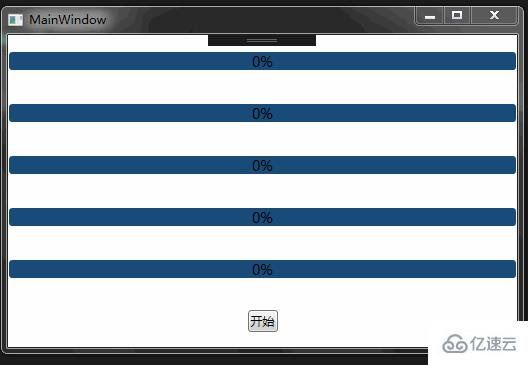
1、因为ProgressbBar的Foreground显示不得不一样,所以,要有一个参数去给控件进行设置,因此定义了一个参数值ForegroundColor
public int ForegroundColor
{get{return _foregroundColor;
}set{
_foregroundColor = value;
LinearGradientBrush lgb = dictionary["ForegroundColor" + value] as LinearGradientBrush;if (lgb != null)
proBar.Foreground = txt.Foreground = percent.Foreground = lgb;
}
}代码里有这么一句话“LinearGradientBrush lgb = dictionary["ForegroundColor" + value] as LinearGradientBrush;”是为了方便通过这是这个参数去样式文件里取样式的。
<LinearGradientBrush x:Key="ForegroundColor1" EndPoint="1,0.5" StartPoint="0,0.5"><GradientStop Color="#FFBBF586" Offset="0.5"/><GradientStop Color="#FFD4F9C3" Offset="1"/></LinearGradientBrush><LinearGradientBrush x:Key="ForegroundColor2" EndPoint="1,0.5" StartPoint="0,0.5"><GradientStop Color="#FF5BE26E" Offset="0.5"/><GradientStop Color="#FF8DEC9C" Offset="1"/></LinearGradientBrush><LinearGradientBrush x:Key="ForegroundColor3" EndPoint="1,0.5" StartPoint="0,0.5"><GradientStop Color="#FFB656F2" Offset="0.5"/><GradientStop Color="#FFAE8DFE" Offset="1"/></LinearGradientBrush><LinearGradientBrush x:Key="ForegroundColor4" EndPoint="1,0.5" StartPoint="0,0.5"><GradientStop Color="#FF3AE9E9" Offset="0.5"/><GradientStop Color="#FF8DFDFE" Offset="1"/></LinearGradientBrush>
2、既然是ProgressBar就要有一个进度值,这个值,我们用TextBlock来进行显示,一定要实现通知接口,这样,才能保证实时的通知到页面上。
public string ValueText
{get{return _valueText;
}set{
_valueText = value;if (this.PropertyChanged != null)
{this.PropertyChanged.Invoke(this, new PropertyChangedEventArgs("ValueText"));
}
}
}3、启用一个后台线程,来不断的更新进度效果
private void Bgw_DoWork(object sender, DoWorkEventArgs e)
{for (int i = 0; i < BarValue; i++)
{
System.Threading.Thread.Sleep(50);
proBar.Dispatcher.Invoke(new Action( delegate{if (proBar.Value <= BarValue)
{
proBar.Value++;
}
}));
ValueText = i + "";
}
ValueText = BarValue + "";
}源码
感谢各位的阅读!看完上述内容,你们对WPF如何实现简单的进度条大概了解了吗?希望文章内容对大家有所帮助。如果想了解更多相关文章内容,欢迎关注亿速云行业资讯频道。
免责声明:本站发布的内容(图片、视频和文字)以原创、转载和分享为主,文章观点不代表本网站立场,如果涉及侵权请联系站长邮箱:is@yisu.com进行举报,并提供相关证据,一经查实,将立刻删除涉嫌侵权内容。