жӮЁеҘҪпјҢзҷ»еҪ•еҗҺжүҚиғҪдёӢи®ўеҚ•е“ҰпјҒ
иҝҷзҜҮж–Үз« дё»иҰҒд»Ӣз»ҚдәҶWebApi2 жҖҺд№Ҳе®һзҺ°ж–Ү件еӣҫзүҮдёҠдј дёҺдёӢиҪҪеҠҹиғҪпјҢе…·жңүдёҖе®ҡеҖҹйүҙд»·еҖјпјҢж„ҹе…ҙи¶Јзҡ„жңӢеҸӢеҸҜд»ҘеҸӮиҖғдёӢпјҢеёҢжңӣеӨ§е®¶йҳ…иҜ»е®ҢиҝҷзҜҮж–Үз« д№ӢеҗҺеӨ§жңү收иҺ·пјҢдёӢйқўи®©е°Ҹзј–еёҰзқҖеӨ§е®¶дёҖиө·дәҶи§ЈдёҖдёӢгҖӮ
дёҖгҖҒйЎ№зӣ®з»“жһ„
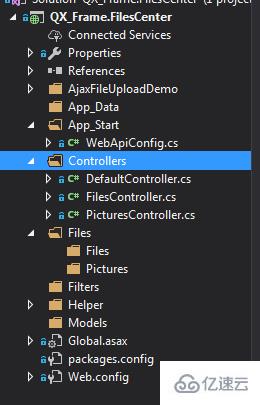
1.App_Startй…ҚзҪ®дәҶи·Ёеҹҹи®ҝй—®пјҢд»Ҙе…ҚиҜ·жұӮж—¶еҖҷеӣ и·Ёеҹҹй—®йўҳдёҚиғҪжҸҗдәӨгҖӮе…·дҪ“зҡ„и·Ёеҹҹй…ҚзҪ®ж–№ејҸеҰӮдёӢпјҢдәҶи§Јзҡ„жңӢеҸӢиҜ·иҮӘиЎҢз•ҘиҝҮгҖӮ
и·Ёеҹҹй…ҚзҪ®пјҡNewGetе®үиЈ…dll Microsofg.AspNet.Cors
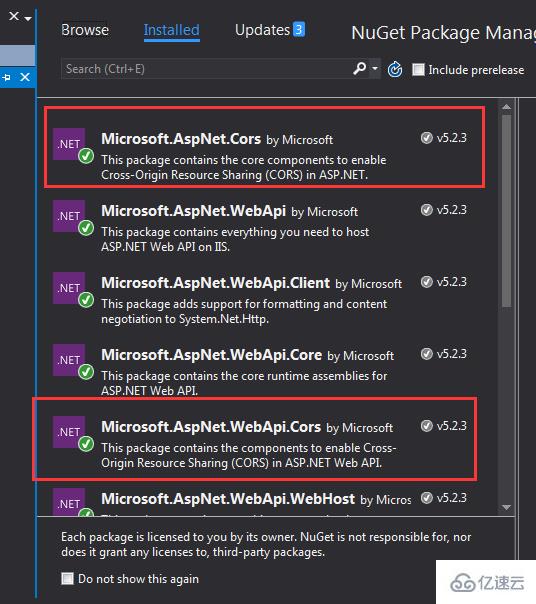
然еҗҺеңЁApp_Start ж–Ү件еӨ№дёӢзҡ„WebApiConfig.csдёӯеҶҷе…Ҙи·Ёеҹҹй…ҚзҪ®д»Јз ҒгҖӮ
public static class WebApiConfig
{
public static void Register(HttpConfiguration config)
{
// Web API configuration and services
// Web API routes
config.MapHttpAttributeRoutes();
// Web API configuration and services
//и·Ёеҹҹй…ҚзҪ® //need reference from nuget
config.EnableCors(new EnableCorsAttribute("*", "*", "*"));
config.Routes.MapHttpRoute(
name: "DefaultApi",
routeTemplate: "api/{controller}/{id}",
defaults: new { id = RouteParameter.Optional }
);
//if config the global filter input there need not write the attributes
//config.Filters.Add(new App.WebApi.Filters.ExceptionAttribute_DG());
}
}и·Ёеҹҹе°ұз®—е®ҢжҲҗдәҶпјҢиҜ·иҮӘиЎҢжөӢиҜ•гҖӮ
2.ж–°е»әдёӨдёӘжҺ§еҲ¶еҷЁпјҢдёҖдёӘPicturesController.csпјҢдёҖдёӘFilesController.csеҪ“然еӣҫзүҮд№ҹжҳҜж–Ү件пјҢиҝҷйҮҢеӣҫзүҮе’Ңж–Ү件д»ҘдёҚеҗҢзҡ„ж–№ејҸеӨ„зҗҶзҡ„пјҢеӣ дёәеӣҫзүҮзҡ„ж–№ејҸж–Ү件дёҠдј жІЎжңүжҲҗеҠҹпјҢжүҖд»ҘеҸҰеҜ»д»–и·ҜпјҢеҰӮжһңеңЁеә§зҡ„жңүжӣҙеҘҪзҡ„ж–№ејҸпјҢиҜ·дёҚеҗқиөҗж•ҷпјҒ
дәҢгҖҒйЎ№зӣ®д»Јз Ғ
1.жҲ‘们е…ҲиҜҙеӣҫзүҮдёҠдј гҖҒдёӢиҪҪжҺ§еҲ¶еҷЁжҺҘеҸЈпјҢиҝҷйҮҢе…¶е®һжІЎд»Җд№ҲеҘҪиҜҙзҡ„пјҢе°ұдёҖдёӘGetиҺ·еҸ–ж–Ү件пјҢеҸӮж•°жҳҜж–Ү件全еҗҚпјӣPostдёҠдј ж–Ү件пјӣзӣҙжҺҘдёҠд»Јз ҒгҖӮ
using QX_Frame.App.WebApi;
using QX_Frame.FilesCenter.Helper;
using QX_Frame.Helper_DG;
using QX_Frame.Helper_DG.Extends;
using System;
using System.Collections.Generic;
using System.Diagnostics;
using System.IO;
using System.Linq;
using System.Net;
using System.Net.Http;
using System.Net.Http.Headers;
using System.Text;
using System.Threading.Tasks;
using System.Web.Http;
/**
* author:qixiao
* create:2017-5-26 16:54:46
* */
namespace QX_Frame.FilesCenter.Controllers
{
public class PicturesController : WebApiControllerBase
{
//Get : api/Pictures
public HttpResponseMessage Get(string fileName)
{
HttpResponseMessage result = null;
DirectoryInfo directoryInfo = new DirectoryInfo(IO_Helper_DG.RootPath_MVC + @"Files/Pictures");
FileInfo foundFileInfo = directoryInfo.GetFiles().Where(x => x.Name == fileName).FirstOrDefault();
if (foundFileInfo != null)
{
FileStream fs = new FileStream(foundFileInfo.FullName, FileMode.Open);
result = new HttpResponseMessage(HttpStatusCode.OK);
result.Content = new StreamContent(fs);
result.Content.Headers.ContentType = new System.Net.Http.Headers.MediaTypeHeaderValue("application/octet-stream");
result.Content.Headers.ContentDisposition = new ContentDispositionHeaderValue("attachment");
result.Content.Headers.ContentDisposition.FileName = foundFileInfo.Name;
}
else
{
result = new HttpResponseMessage(HttpStatusCode.NotFound);
}
return result;
}
//POST : api/Pictures
public async Task<IHttpActionResult> Post()
{
if (!Request.Content.IsMimeMultipartContent())
{
throw new Exception_DG("unsupported media type", 2005);
}
string root = IO_Helper_DG.RootPath_MVC;
IO_Helper_DG.CreateDirectoryIfNotExist(root + "/temp");
var provider = new MultipartFormDataStreamProvider(root + "/temp");
// Read the form data.
await Request.Content.ReadAsMultipartAsync(provider);
List<string> fileNameList = new List<string>();
StringBuilder sb = new StringBuilder();
long fileTotalSize = 0;
int fileIndex = 1;
// This illustrates how to get the file names.
foreach (MultipartFileData file in provider.FileData)
{
//new folder
string newRoot = root + @"Files/Pictures";
IO_Helper_DG.CreateDirectoryIfNotExist(newRoot);
if (File.Exists(file.LocalFileName))
{
//new fileName
string fileName = file.Headers.ContentDisposition.FileName.Substring(1, file.Headers.ContentDisposition.FileName.Length - 2);
string newFileName = Guid.NewGuid() + "." + fileName.Split('.')[1];
string newFullFileName = newRoot + "/" + newFileName;
fileNameList.Add($"Files/Pictures/{newFileName}");
FileInfo fileInfo = new FileInfo(file.LocalFileName);
fileTotalSize += fileInfo.Length;
sb.Append($" #{fileIndex} Uploaded file: {newFileName} ({ fileInfo.Length} bytes)");
fileIndex++;
File.Move(file.LocalFileName, newFullFileName);
Trace.WriteLine("1 file copied , filePath=" + newFullFileName);
}
}
return Json(Return_Helper.Success_Msg_Data_DCount_HttpCode($"{fileNameList.Count} file(s) /{fileTotalSize} bytes uploaded successfully! Details -> {sb.ToString()}", fileNameList, fileNameList.Count));
}
}
}йҮҢйқўеҸҜиғҪжңүйғЁеҲҶд»Јз ҒеңЁHelperеё®еҠ©зұ»йҮҢйқўеҶҷзҡ„пјҢе…¶е®һд№ҹд»…д»…жҳҜиҺ·еҸ–жңҚеҠЎеҷЁж №и·Ҝеҫ„е’ҢеҰӮжһңеҲӨж–ӯж–Ү件еӨ№дёҚеӯҳеңЁеҲҷеҲӣе»әзӣ®еҪ•пјҢиҝҷдёӨдёӘд»Јз Ғзҡ„е®һзҺ°еҰӮдёӢпјҡ
public static string RootPath_MVC
{
get { return System.Web.HttpContext.Current.Server.MapPath("~"); }
}
//create Directory
public static bool CreateDirectoryIfNotExist(string filePath)
{
if (!Directory.Exists(filePath))
{
Directory.CreateDirectory(filePath);
}
return true;
}2.ж–Ү件дёҠдј дёӢиҪҪжҺҘеҸЈе’ҢеӣҫзүҮеӨ§еҗҢе°ҸејӮгҖӮ
using QX_Frame.App.WebApi;
using QX_Frame.FilesCenter.Helper;
using QX_Frame.Helper_DG;
using System.Collections.Generic;
using System.Diagnostics;
using System.IO;
using System.Linq;
using System.Net;
using System.Net.Http;
using System.Net.Http.Headers;
using System.Text;
using System.Threading.Tasks;
using System.Web;
using System.Web.Http;
/**
* author:qixiao
* create:2017-5-26 16:54:46
* */
namespace QX_Frame.FilesCenter.Controllers
{
public class FilesController : WebApiControllerBase
{
//Get : api/Files
public HttpResponseMessage Get(string fileName)
{
HttpResponseMessage result = null;
DirectoryInfo directoryInfo = new DirectoryInfo(IO_Helper_DG.RootPath_MVC + @"Files/Files");
FileInfo foundFileInfo = directoryInfo.GetFiles().Where(x => x.Name == fileName).FirstOrDefault();
if (foundFileInfo != null)
{
FileStream fs = new FileStream(foundFileInfo.FullName, FileMode.Open);
result = new HttpResponseMessage(HttpStatusCode.OK);
result.Content = new StreamContent(fs);
result.Content.Headers.ContentType = new System.Net.Http.Headers.MediaTypeHeaderValue("application/octet-stream");
result.Content.Headers.ContentDisposition = new ContentDispositionHeaderValue("attachment");
result.Content.Headers.ContentDisposition.FileName = foundFileInfo.Name;
}
else
{
result = new HttpResponseMessage(HttpStatusCode.NotFound);
}
return result;
}
//POST : api/Files
public async Task<IHttpActionResult> Post()
{
//get server root physical path
string root = IO_Helper_DG.RootPath_MVC;
//new folder
string newRoot = root + @"Files/Files/";
//check path is exist if not create it
IO_Helper_DG.CreateDirectoryIfNotExist(newRoot);
List<string> fileNameList = new List<string>();
StringBuilder sb = new StringBuilder();
long fileTotalSize = 0;
int fileIndex = 1;
//get files from request
HttpFileCollection files = HttpContext.Current.Request.Files;
await Task.Run(() =>
{
foreach (var f in files.AllKeys)
{
HttpPostedFile file = files[f];
if (!string.IsNullOrEmpty(file.FileName))
{
string fileLocalFullName = newRoot + file.FileName;
file.SaveAs(fileLocalFullName);
fileNameList.Add($"Files/Files/{file.FileName}");
FileInfo fileInfo = new FileInfo(fileLocalFullName);
fileTotalSize += fileInfo.Length;
sb.Append($" #{fileIndex} Uploaded file: {file.FileName} ({ fileInfo.Length} bytes)");
fileIndex++;
Trace.WriteLine("1 file copied , filePath=" + fileLocalFullName);
}
}
});
return Json(Return_Helper.Success_Msg_Data_DCount_HttpCode($"{fileNameList.Count} file(s) /{fileTotalSize} bytes uploaded successfully! Details -> {sb.ToString()}", fileNameList, fileNameList.Count));
}
}
}е®һзҺ°дәҶдёҠиҝ°дёӨдёӘжҺ§еҲ¶еҷЁд»Јз Ғд»ҘеҗҺпјҢжҲ‘们йңҖиҰҒеүҚз«Ҝд»Јз ҒжқҘи°ғиҜ•еҜ№жҺҘпјҢд»Јз ҒеҰӮдёӢжүҖзӨәгҖӮ
<!doctype>
<head>
<script src="jquery-3.2.0.min.js"></script>
<!--<script src="jquery-1.11.1.js"></script>-->
<!--<script src="ajaxfileupload.js"></script>-->
<script>
$(document).ready(function () {
var appDomain = "http://localhost:3997/";
$("#btn_fileUpload").click(function () {
/**
* з”Ёajaxж–№ејҸдёҠдј ж–Ү件 -----------
* */
//-------asp.net webapi fileUpload
//
var formData = new FormData($("#uploadForm")[0]);
$.ajax({
url: appDomain + 'api/Files',
type: 'POST',
data: formData,
async: false,
cache: false,
contentType: false,
processData: false,
success: function (data) {
console.log(JSON.stringify(data));
},
error: function (data) {
console.log(JSON.stringify(data));
}
});
//----end asp.net webapi fileUpload
//----.net core webapi fileUpload
// var fileUpload = $("#files").get(0);
// var files = fileUpload.files;
// var data = new FormData();
// for (var i = 0; i < files.length; i++) {
// data.append(files[i].name, files[i]);
// }
// $.ajax({
// type: "POST",
// url: appDomain+'api/Files',
// contentType: false,
// processData: false,
// data: data,
// success: function (data) {
// console.log(JSON.stringify(data));
// },
// error: function () {
// console.log(JSON.stringify(data));
// }
// });
//--------end net core webapi fileUpload
/**
* ajaxfileupload.js ж–№ејҸдёҠдј ж–Ү件
* */
// $.ajaxFileUpload({
// type: 'post',
// url: appDomain + 'api/Files',
// secureuri: false,
// fileElementId: 'files',
// success: function (data) {
// console.log(JSON.stringify(data));
// },
// error: function () {
// console.log(JSON.stringify(data));
// }
// });
});
//end click
})
</script>
</head>
<title></title>
<body>
<article>
<header>
<h3>article-form</h3>
</header>
<p>
<form action="/" method="post" id="uploadForm" enctype="multipart/form-data">
<input type="file" id="files" name="files" placeholder="file" multiple>file-multipleеұһжҖ§еҸҜд»ҘйҖүжӢ©еӨҡйЎ№<br><br>
<input type="button" id="btn_fileUpload" value="fileUpload">
</form>
</p>
</article>
</body>иҮіжӯӨпјҢжҲ‘们зҡ„еҠҹиғҪе·Іе…ЁйғЁе®һзҺ°пјҢдёӢйқўжҲ‘们жқҘжөӢиҜ•дёҖдёӢпјҡ

еҸҜи§ҒпјҢж–Ү件дёҠдј жҲҗеҠҹпјҢжҢүйў„жңҹж јејҸиҝ”еӣһпјҒ
дёӢйқўжҲ‘们жөӢиҜ•еҚ•еӣҫзүҮдёҠдј ->

然еҗҺжҲ‘们жҢүиҝ”еӣһзҡ„ең°еқҖиҝӣиЎҢи®ҝй—®еӣҫзүҮең°еқҖгҖӮ
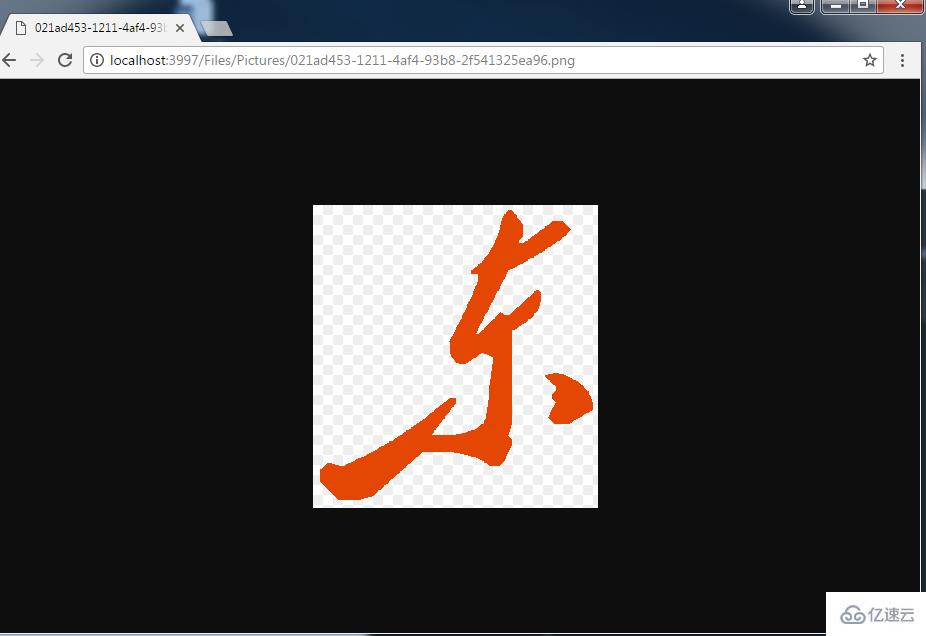
еҸ‘зҺ°е№¶ж— д»»дҪ•еҺӢеҠӣпјҒ
дёӢйқўжөӢиҜ•еӨҡеӣҫзүҮдёҠдј ->
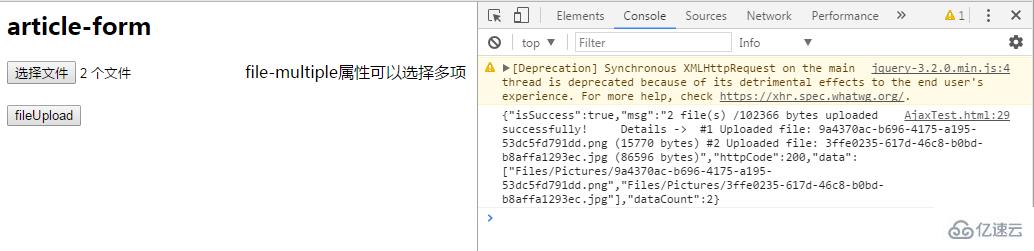
е®ҢзҫҺ~
иҮіжӯӨпјҢжҲ‘们已з»Ҹе®һзҺ°дәҶWebApi2ж–Ү件е’ҢеӣҫзүҮдёҠдј пјҢдёӢиҪҪзҡ„е…ЁйғЁеҠҹиғҪгҖӮ
иҝҷйҮҢйңҖиҰҒжіЁж„ҸдёҖдёӢWeb.configзҡ„й…ҚзҪ®дёҠдј ж–Ү件ж”ҜжҢҒзҡ„жҖ»еӨ§е°ҸпјҢжҲ‘иҝҷйҮҢй…ҚзҪ®зҡ„жҳҜжңҖеӨ§ж”ҜжҢҒзҡ„ж–Ү件еӨ§е°Ҹдёә1MB
<requestFiltering> <requestLimits maxAllowedContentLength="1048576" /> </requestFiltering> <system.webServer> <handlers> <remove name="ExtensionlessUrlHandler-Integrated-4.0" /> <remove name="OPTIONSVerbHandler" /> <remove name="TRACEVerbHandler" /> <add name="ExtensionlessUrlHandler-Integrated-4.0" path="*." verb="*" type="System.Web.Handlers.TransferRequestHandler" preCondition="integratedMode,runtimeVersionv4.0" /> </handlers> <security> <requestFiltering> <requestLimits maxAllowedContentLength="1048576" /><!--1MB--> </requestFiltering> </security> </system.webServer>
ж„ҹи°ўдҪ иғҪеӨҹи®Өзңҹйҳ…иҜ»е®ҢиҝҷзҜҮж–Үз« пјҢеёҢжңӣе°Ҹзј–еҲҶдә«зҡ„вҖңWebApi2 жҖҺд№Ҳе®һзҺ°ж–Ү件еӣҫзүҮдёҠдј дёҺдёӢиҪҪеҠҹиғҪвҖқиҝҷзҜҮж–Үз« еҜ№еӨ§е®¶жңүеё®еҠ©пјҢеҗҢж—¶д№ҹеёҢжңӣеӨ§е®¶еӨҡеӨҡж”ҜжҢҒдәҝйҖҹдә‘пјҢе…іжіЁдәҝйҖҹдә‘иЎҢдёҡиө„и®Ҝйў‘йҒ“пјҢжӣҙеӨҡзӣёе…ізҹҘиҜҶзӯүзқҖдҪ жқҘеӯҰд№ !
е…ҚиҙЈеЈ°жҳҺпјҡжң¬з«ҷеҸ‘еёғзҡ„еҶ…е®№пјҲеӣҫзүҮгҖҒи§Ҷйў‘е’Ңж–Үеӯ—пјүд»ҘеҺҹеҲӣгҖҒиҪ¬иҪҪе’ҢеҲҶдә«дёәдё»пјҢж–Үз« и§ӮзӮ№дёҚд»ЈиЎЁжң¬зҪ‘з«ҷз«ӢеңәпјҢеҰӮжһңж¶үеҸҠдҫөжқғиҜ·иҒ”зі»з«ҷй•ҝйӮ®з®ұпјҡis@yisu.comиҝӣиЎҢдёҫжҠҘпјҢ并жҸҗдҫӣзӣёе…іиҜҒжҚ®пјҢдёҖз»ҸжҹҘе®һпјҢе°Ҷз«ӢеҲ»еҲ йҷӨж¶үе«ҢдҫөжқғеҶ…е®№гҖӮ
жӮЁеҘҪпјҢзҷ»еҪ•еҗҺжүҚиғҪдёӢи®ўеҚ•е“ҰпјҒ