您好,登录后才能下订单哦!
密码登录
登录注册
点击 登录注册 即表示同意《亿速云用户服务条款》
这篇文章给大家介绍怎么在python中使用QPrinter打印控件,内容非常详细,感兴趣的小伙伴们可以参考借鉴,希望对大家能有所帮助。
打印图像是图像处理软件中的一个常用功能,打印图像实际上是在QPaintDevice中画图,与平时在QWidget。QPixmap和QImage中画图是一样的,都是创建一个QPainter对象进行画图的,只是打印使用的是QPrinter,它的本质上也是一个QPainterDevice(绘图设备)
import sys
from PyQt5.QtWidgets import QApplication,QMainWindow,QLabel,QSizePolicy,QAction
from PyQt5.QtPrintSupport import QPrintDialog,QPrinter
from PyQt5.QtGui import QImage,QIcon,QPixmap
class MainWindow(QMainWindow):
def __init__(self,parent=None):
super(MainWindow, self).__init__(parent)
#设置标题
self.setWindowTitle('打印图片')
#创建标签,设置标签的大小规则以及控件的位置居中
self.imageLabel=QLabel()
self.imageLabel.setSizePolicy(QSizePolicy.Ignored,QSizePolicy.Ignored)
self.setCentralWidget(self.imageLabel)
#实例化Qimage类
self.image = QImage()
#自定义的多个函数,实现的功能不一
self.createActions()
self.createMenus()
self.createToolBars()
if self.image.load('images\screen.png'):
self.imageLabel.setPixmap(QPixmap.fromImage(self.image))
self.resize(self.image.width(),self.image.height())
def createActions(self):
#加载图标,添加快捷方式,添加提示信息,绑定槽函数
self.PrintAction=QAction(QIcon('images\screen.png'),self.tr('打印'),self)
self.PrintAction.setShortcut('Ctrl+P')
self.PrintAction.setStatusTip(self.tr('打印'))
self.PrintAction.triggered.connect(self.slotPrint)
def createMenus(self):
#实例化菜单栏,并添加一个父菜单,以及把PrintAction添加到父菜单下
PrintMenu=self.menuBar().addMenu(self.tr('打印'))
PrintMenu.addAction(self.PrintAction)
def createToolBars(self):
#在工具栏区域内添加控件printACtion
fileToolBar=self.addToolBar('Print')
fileToolBar.addAction(self.PrintAction)
def slotPrint(self):
#实例化打印图像对象
printer=QPrinter()
#打印窗口弹出
printDialog=QPrintDialog(printer,self)
if printDialog.exec_():
painter=QPainter(printer)
#实例化视图窗口
rect=painter.viewport()
#获取图片的尺寸
size=self.image.size()
size.scale(rect.size(),Qt.KeepAspectRatio)
#设置视图窗口的属性
painter.setViewport(rect.x(),rect.y(),size.width(),size.height())
#设置窗口的大小为图片的尺寸,并在窗口内绘制图片
painter.setWindow(self.image.rect)
painter.drawImage(0,0,self.image)
if __name__ == '__main__':
app=QApplication(sys.argv)
main=MainWindow()
main.show()
sys.exit(app.exec_())运行程序,显示效果如下
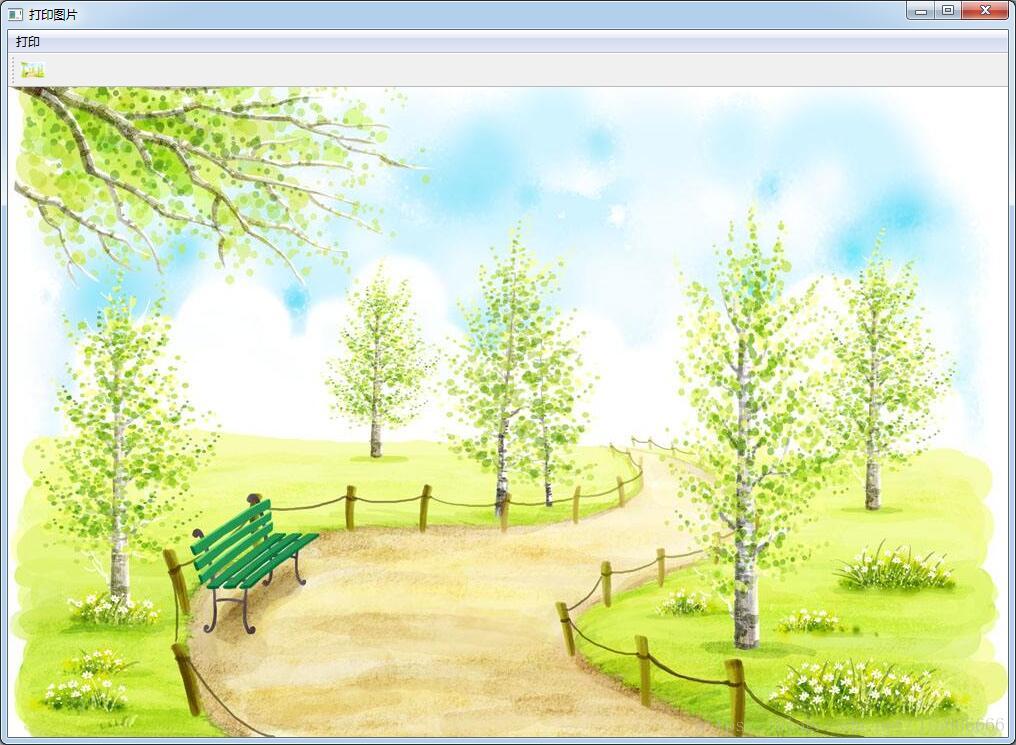
打印功能
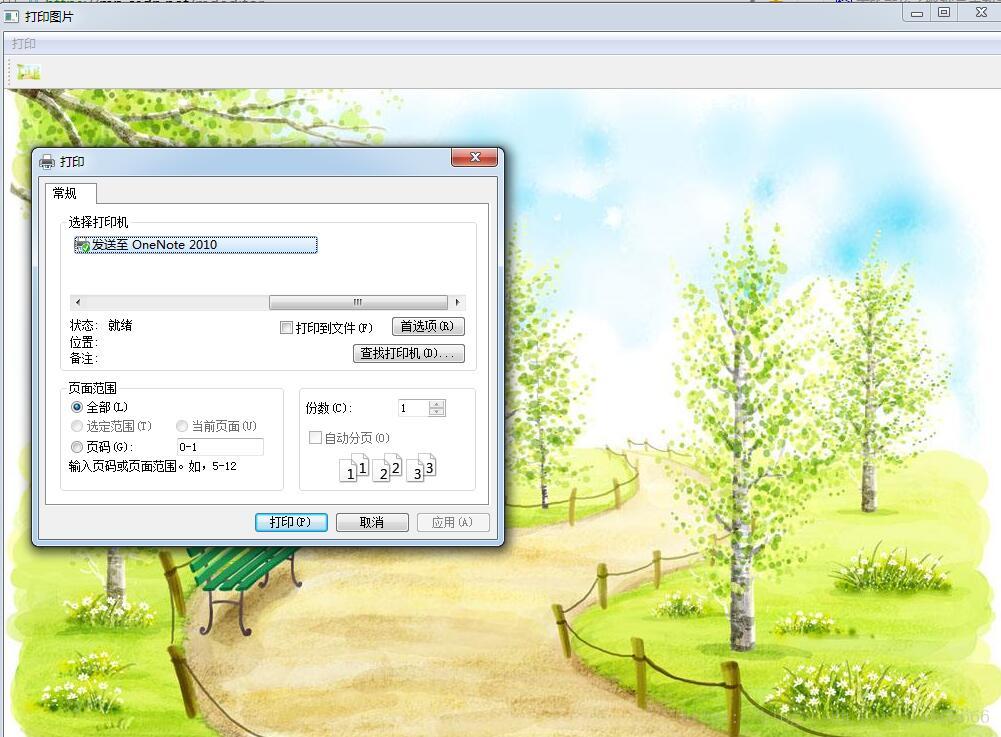
关于怎么在python中使用QPrinter打印控件就分享到这里了,希望以上内容可以对大家有一定的帮助,可以学到更多知识。如果觉得文章不错,可以把它分享出去让更多的人看到。
免责声明:本站发布的内容(图片、视频和文字)以原创、转载和分享为主,文章观点不代表本网站立场,如果涉及侵权请联系站长邮箱:is@yisu.com进行举报,并提供相关证据,一经查实,将立刻删除涉嫌侵权内容。