您好,登录后才能下订单哦!
密码登录
登录注册
点击 登录注册 即表示同意《亿速云用户服务条款》
这篇文章主要介绍使用vue实现图片上传预览功能,文中介绍的非常详细,具有一定的参考价值,感兴趣的小伙伴们一定要看完!
效果图
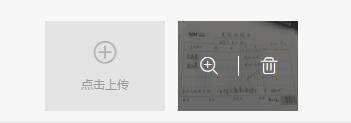
html结构
<ul class="gallery-window-map" >
<!--点击上传按钮-->
<li class="house-pic-item" v-if="!(!item.isNew&&editBtnType[index])" @click="houseUpload(index)">
<div class="pic-box">
<span class="iconfont icon-zengjia"></span>
<h6 class="btn-tit">点击上传</h6>
</div>
</li>
<!--展示区域-->
<viewer :images="item.imgUrl">
<li class="house-pic-item" v-for="(picItem, picIndex) in item.imgUrl" :key="picIndex">
<img :src="picItem" alt="" :key="picItem" width="120" height="90" :ref="'showImg_'+index">
<div class="mask">
<div class="ico-box">
<span class="font-btn" @click="clickWatchImg('showImg_'+index,picIndex)">
<i class="iconfont icon-fangda"></i>
</span>
<span class="font-btn" v-if="!(!item.isNew&&editBtnType[index])" @click="delHouseImage(index,picIndex)">
<i class="iconfont icon-shanchu"></i>
<i class="line"></i>
</span>
</div>
</div>
</li>
</viewer>
</ul>css样式
.gallery-window-map{
display: -webkit-box;
display: -ms-flexbox;
display: flex;
margin-top: 10px;
}
.house-pic-item {
position: relative;
display: inline-block;
margin-right: 13px;
width: 120px;
height: 90px;
background-color: #e3e3e3;
}
.pic-box {
width: 100%;
text-align: center;
}
.icon-zengjia {
position: relative;
top: 12px;
font-size: 26px;
color: #b2b2b2;
}
.btn-tit {
height: 38px;
line-height: 38px;
font-size: 12px;
color: #999;
}
.mask {
display: none;
position: absolute;
top: 0;
left: 0;
right: 0;
bottom: 0;
background: rgba(34, 34, 34, 0.6);
}
.font-btn {
display: inline-block;
height: 40px;
width: 50%;
padding: 0 20px;
-webkit-box-sizing: border-box;
box-sizing: border-box;
}
.font-btn:last-child {
position: relative;
}
.icon-fangda,
.icon-shanchu {
font-size: 22px;
color: #fff;
}
.line {
content: '';
display: inline-block;
position: absolute;
left: 0;
top: 10px;
width: 1px;
height: 20px;
background: #fff;
}/**
* 模拟点击上传图片按钮
* @index 当前操作的户型box的索引
*/
houseUpload(index) {
this.$refs.houseTypeLoad[index].click()
},
/**
* 上传图片到服务器
* @index 当前操作的户型box的索引
*/
upLoadHouse(e, index) {
let _that = this
const file = e.target.files[0]
if (!file) {
return
}
new ImageCompressor(file, {
quality: 0.9,
maxWidth: 2000,
maxHeight: 2000,
success(result) {
// debugger
const formData = new FormData()
formData.append('file', result, result.name)
formData.append('watermark', false)
// Send the compressed image file to server with XMLHttpRequest.
if (result.size > 1 * 1024 * 1024 || result.size < 3 * 1024) {
_that.$message('图片大小要在3K~1M之间')
return
} else {
_that.$ajax.post('/img/upload', formData).then(res => {
res = res.data
if (res.images && res.images.length > 0) {
if (res.images[0].src !== 'file size is too small') {
let item = res.images[0].src
console.log(item)
_that.houseTypeForm[index].imgUrl.unshift(item)
}
}
})
}
},
error(e) {
console.log(e.message)
}
})
},
/**
* 打开图片查看器
*/
clickWatchImg(str, picIndex) {
console.log('=================')
console.log(picIndex)
console.log(this.$refs[str][picIndex])
this.$refs[str][picIndex].click()
},
/**
* 删除指定图片,操作表单数据
* @index 当前操作的户型box的索引
* @picIndex 当前操作的图片索引
*/
delHouseImage(index, picIndex) {
this.houseTypeForm[index].imgUrl.splice(picIndex, 1)
},以上是“使用vue实现图片上传预览功能”这篇文章的所有内容,感谢各位的阅读!希望分享的内容对大家有帮助,更多相关知识,欢迎关注亿速云行业资讯频道!
免责声明:本站发布的内容(图片、视频和文字)以原创、转载和分享为主,文章观点不代表本网站立场,如果涉及侵权请联系站长邮箱:is@yisu.com进行举报,并提供相关证据,一经查实,将立刻删除涉嫌侵权内容。