жӮЁеҘҪпјҢзҷ»еҪ•еҗҺжүҚиғҪдёӢи®ўеҚ•е“ҰпјҒ
PyAutoGUIжҳҜдёҖдёӘзәҜPythonзҡ„GUIиҮӘеҠЁеҢ–е·Ҙе…·пјҢе…¶зӣ®зҡ„жҳҜеҸҜд»Ҙз”ЁзЁӢеәҸиҮӘеҠЁжҺ§еҲ¶йј ж Үе’Ңй”®зӣҳж“ҚдҪңпјҢеҲ©з”Ёе®ғеҸҜд»Ҙе®һзҺ°иҮӘеҠЁеҢ–д»»еҠЎ
жң¬з« д»Ӣз»ҚдәҶи®ёеӨҡдёҚеҗҢеҮҪж•°пјҢдёӢйқўжҳҜеҝ«йҖҹзҡ„жұҮжҖ»еҸӮиҖғпјҡ
moveToпјҲxпјҢyпјүе°Ҷйј ж Ү移еҠЁеҲ°жҢҮе®ҡзҡ„ xгҖҒy еқҗж ҮгҖӮ
moveRel пјҲxOffsetпјҢyOffsetпјүзӣёеҜ№дәҺеҪ“еүҚдҪҚзҪ®з§»еҠЁйј ж ҮгҖӮ
dragToпјҲxпјҢyпјүжҢүдёӢе·Ұ键移еҠЁйј ж ҮгҖӮ
dragRel пјҲxOffsetпјҢyOffsetпјүжҢүдёӢе·Ұй”®пјҢзӣёеҜ№дәҺеҪ“еүҚдҪҚзҪ®з§»еҠЁйј ж ҮгҖӮ
clickпјҲxпјҢyпјҢbuttonпјүжЁЎжӢҹзӮ№еҮ»пјҲй»ҳи®ӨжҳҜе·Ұй”®пјүгҖӮ
rightClick() жЁЎжӢҹеҸій”®зӮ№еҮ»гҖӮ
middleClick() жЁЎжӢҹдёӯй”®зӮ№еҮ»гҖӮ
doubleClick() жЁЎжӢҹе·Ұй”®еҸҢеҮ»гҖӮ
mouseDownпјҲxпјҢyпјҢbuttonпјүжЁЎжӢҹеңЁ xгҖҒy еӨ„жҢүдёӢжҢҮе®ҡйј ж ҮжҢүй”®гҖӮ
mouseUpпјҲxпјҢyпјҢbuttonпјүжЁЎжӢҹеңЁ xгҖҒy еӨ„йҮҠж”ҫжҢҮе®ҡй”®гҖӮ
scroll пјҲunitsпјүжЁЎжӢҹж»ҡеҠЁж»ҡиҪ®гҖӮжӯЈеҸӮж•°иЎЁзӨәеҗ‘дёҠж»ҡеҠЁпјҢиҙҹеҸӮж•°иЎЁзӨәеҗ‘дёӢж»ҡеҠЁгҖӮ
typewriteпјҲmessageпјүй”®е…Ҙз»ҷе®ҡж¶ҲжҒҜеӯ—з¬ҰдёІдёӯзҡ„еӯ—з¬ҰгҖӮ
typewriteпјҲ[key1пјҢkey2пјҢkey3]пјүй”®е…Ҙз»ҷе®ҡй”®еӯ—з¬ҰдёІгҖӮ
pressпјҲkeyпјүжҢүдёӢ并йҮҠж”ҫз»ҷе®ҡй”®гҖӮ
keyDownпјҲkeyпјүжЁЎжӢҹжҢүдёӢз»ҷе®ҡй”®гҖӮ
keyUpпјҲkeyпјүжЁЎжӢҹйҮҠж”ҫз»ҷе®ҡй”®гҖӮ
hotkeyпјҲ[key1пјҢkey2пјҢkey3]пјүжЁЎжӢҹжҢүйЎәеәҸжҢүдёӢз»ҷе®ҡй”®еӯ—з¬ҰдёІпјҢ然еҗҺд»ҘзӣёеҸҚзҡ„йЎәеәҸйҮҠж”ҫгҖӮ
screenshot() иҝ”еӣһеұҸ幕еҝ«з…§зҡ„ Image еҜ№иұЎпјҲеҸӮи§Ғ第 17 з« е…ідәҺ Image еҜ№иұЎзҡ„дҝЎжҒҜпјүгҖӮ
д»Јз ҒйғЁеҲҶпјҡ
import os
import time
import pyautogui as pag
try:
while True:
print("Press Ctrl-C to end")
screenWidth, screenHeight = pag.size() #иҺ·еҸ–еұҸ幕зҡ„е°әеҜё
print(screenWidth,screenHeight)
x,y = pag.position() #иҺ·еҸ–еҪ“еүҚйј ж Үзҡ„дҪҚзҪ®
posStr = "Position:" + str(x).rjust(4)+','+str(y).rjust(4)
print(posStr)
time.sleep(0.2)
os.system('cls') #жё…жҘҡеұҸ幕
except KeyboardInterrupt:
print('end....')
е®һйҷ…ж•Ҳжһң
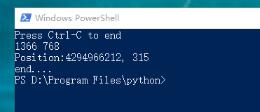
import pyautogui
screenWidth, screenHeight = pyautogui.size()
currentMouseX, currentMouseY = pyautogui.position()
pyautogui.moveTo(100, 150)
pyautogui.click()
# йј ж Үеҗ‘дёӢ移еҠЁ10еғҸзҙ
pyautogui.moveRel(None, 10)
pyautogui.doubleClick()
# з”Ёзј“еҠЁ/жёҗеҸҳеҮҪж•°и®©йј ж Ү2з§’еҗҺ移еҠЁеҲ°(500,500)дҪҚзҪ®
# use tweening/easing function to move mouse over 2 seconds.
pyautogui.moveTo(1800, 500, duration=2, tween=pyautogui.easeInOutQuad)
# еңЁжҜҸж¬Ўиҫ“е…Ҙд№Ӣй—ҙжҡӮеҒң0.25з§’
pyautogui.typewrite('Hello world!', interval=0.25) #иҫ“е…Ҙж–Үжң¬
pyautogui.press('esc') #жҢүдёӢжҢүй”®
pyautogui.keyDown('shift')
pyautogui.press(['left', 'left', 'left', 'left', 'left', 'left'])
pyautogui.keyUp('shift')
pyautogui.hotkey('ctrl', 'c')
д»ҘдёҠиҝҷзҜҮpython и°ғз”Ёpyautogui е®һж—¶иҺ·еҸ–йј ж Үзҡ„дҪҚзҪ®гҖҒ移еҠЁйј ж Үзҡ„ж–№жі•е°ұжҳҜе°Ҹзј–еҲҶдә«з»ҷеӨ§е®¶зҡ„е…ЁйғЁеҶ…е®№дәҶпјҢеёҢжңӣиғҪз»ҷеӨ§е®¶дёҖдёӘеҸӮиҖғпјҢд№ҹеёҢжңӣеӨ§е®¶еӨҡеӨҡж”ҜжҢҒдәҝйҖҹдә‘гҖӮ
е…ҚиҙЈеЈ°жҳҺпјҡжң¬з«ҷеҸ‘еёғзҡ„еҶ…е®№пјҲеӣҫзүҮгҖҒи§Ҷйў‘е’Ңж–Үеӯ—пјүд»ҘеҺҹеҲӣгҖҒиҪ¬иҪҪе’ҢеҲҶдә«дёәдё»пјҢж–Үз« и§ӮзӮ№дёҚд»ЈиЎЁжң¬зҪ‘з«ҷз«ӢеңәпјҢеҰӮжһңж¶үеҸҠдҫөжқғиҜ·иҒ”зі»з«ҷй•ҝйӮ®з®ұпјҡis@yisu.comиҝӣиЎҢдёҫжҠҘпјҢ并жҸҗдҫӣзӣёе…іиҜҒжҚ®пјҢдёҖз»ҸжҹҘе®һпјҢе°Ҷз«ӢеҲ»еҲ йҷӨж¶үе«ҢдҫөжқғеҶ…е®№гҖӮ
жӮЁеҘҪпјҢзҷ»еҪ•еҗҺжүҚиғҪдёӢи®ўеҚ•е“ҰпјҒ