您好,登录后才能下订单哦!
密码登录
登录注册
点击 登录注册 即表示同意《亿速云用户服务条款》
这篇文章给大家分享的是有关Vue如何实现模态框的内容。小编觉得挺实用的,因此分享给大家做个参考,一起跟随小编过来看看吧。
项目基础工程文件是使用vue-cli3.0搭建的,这里不过多介绍。开发Vue组件系列之模态框,主要有标题、内容、定时器、按钮文案、按钮事件回调、遮罩层这些可配置项。本次开发得组件是本系列的第一个组件,后期也会有更多系列教程推出。
使用命令行
$ Vue create echi-modal $ cd echi-modal $ npm install $ npm run serve $ npm run build $ npm run lint
添加vue.config.js文件,配置如下
const path = require("path");
function resolve(dir) {
return path.join(__dirname, dir);
}
module.exports = {
// 基本路径
publicPath: "./",
// eslint-loader 是否在保存的时候检查
lintOnSave: false,
// webpack配置
// see https://github.com/vuejs/vue-cli/blob/dev/docs/webpack.md
chainWebpack: config => {
config.resolve.alias
.set("@", resolve("src"))
},
// 生产环境是否生成 sourceMap 文件
productionSourceMap: false,
// css相关配置
css: {
// 是否使用css分离插件 ExtractTextPlugin
extract: true,
// 开启 CSS source maps?
sourceMap: false,
// css预设器配置项
loaderOptions: {},
// 启用 CSS modules for all css / pre-processor files.
modules: false
},
// use thread-loader for babel & TS in production build
// enabled by default if the machine has more than 1 cores
parallel: require("os").cpus().length > 1,
devServer: {
port: 9595, // 端口号
open: true, // 自动开启浏览器
compress: true, // 开启压缩
overlay: {
warnings: true,
errors: true
}
}
};项目结构
├── src # 项目源码。开发的时候代码写在这里。 │ ├── components # 组件目录 | | |--EchiModal # 模态框组件 │ ├── App.vue # 项目根视图 │ ├── main.js # 程序主入口
部分截图
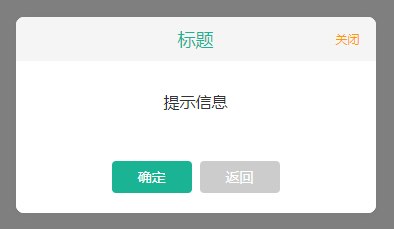
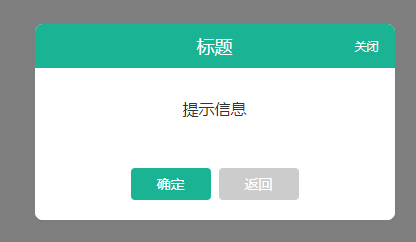
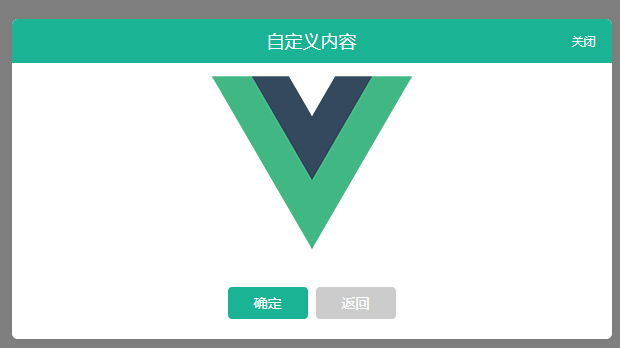
modal组件模板
使用 transition 可以为组件添加动效;对应的组件模板内容如下
<template>
<transition name="toggle">
<section class="modal" v-show="visible">
<div class="modal-mask" v-show="showMask" @click="clickMask"></div>
<section class="modal-content modal-center" :>
<header class="modal-header" :class="{ 'modal-plain': plain }" v-if="showHeader">
<slot name="header">{{ title }}</slot>
<span class="closed" v-if="showClose" @click.stop="onClose">
关闭
</span>
</header>
<main class="modal-body">
<slot>
<div class="text-tips">{{ text }}</div>
</slot>
</main>
<footer class="modal-footer" v-if="showFooter">
<slot name="footer">
<button class="modal-btn modal-btn-primary" @click.stop="onConfirm">
{{ confirmBtnText }}
</button>
<button class="modal-btn modal-btn-default" @click.stop="onClose">
{{ cancelBtnText }}
</button>
</slot>
</footer>
</section>
</section>
</transition>
</template>添加组件属性及操作方法
添加组件的属性,其中duration属性如果设定的数值小于10,则会乘以1000;否则按传递的数值计算
<script>
export default {
name: "EchiModal",
props: {
visible: {
type: Boolean,
default: false
},
title: {
type: String,
default: "标题"
},
text: {
type: String,
default: "提示信息"
},
tinyBar: {
type: Boolean,
default: false
},
confirmBtnText: {
type: String,
default: "确定"
},
cancelBtnText: {
type: String,
default: "返回"
},
contentStyle: {
type: Object,
default: () => {}
},
showClose: {
type: Boolean,
default: true
},
plain: {
type: Boolean,
default: false
},
showHeader: {
type: Boolean,
default: true
},
showFooter: {
type: Boolean,
default: true
},
showMask: {
type: Boolean,
default: true
},
onMask: {
type: Boolean,
default: false
},
duration: {
type: Number,
default: 0
}
},
watch: {
visible(nv) {
if (nv) {
this.closeTimerHandle()
}
}
},
data() {
return {
closeTimer: null,
}
},
methods: {
onClose() {
this.$emit("on-close");
this.hide();
},
onConfirm() {
this.$emit("on-confirm");
},
hide() {
this.$emit("update:visible", false);
this.$emit("on-closed");
clearTimeout(this.closeTimer);
this.closeTimer = null;
},
clickMask() {
if (this.onMask && this.showMask) {
this.hide();
}
},
closeTimerHandle() {
try {
if (this.duration <= 0) {
return;
}
const duration = (this.duration < 10) ? (this.duration * 1000) : this.duration;
clearTimeout(this.closeTimer);
this.closeTimer = setTimeout(() => {
this.onClose();
}, duration);
} catch (e) {
console.log(e)
}
}
}
};
</script>添加样式声明
<style scoped lang="scss">
*,
:after,
:before {
box-sizing: border-box;
outline: none;
-webkit-tap-highlight-color: rgba(0, 0, 0, 0);
}
$color-tips: #1ab394;
$color-text: rgba(255, 255, 255, 0.6);
$color-info: #ff9900;
$color-default: #ccc;
.modal {
display: block;
width: 100%;
height: 100%;
position: fixed;
top: 0;
left: 0;
z-index: 99;
.modal-mask {
display: block;
width: 100%;
height: 100%;
position: absolute;
top: 0;
left: 0;
background-color: rgba(0, 0, 0, 0.5);
}
.modal-center {
position: absolute;
top: 50%;
left: 50%;
transform: translate(-50%, -50%);
}
.modal-content {
display: flex;
flex-direction: column;
min-width: 360px;
box-shadow: 0 1px 8px 0 rgba(0, 30, 24, 0.05);
background-color: #fff;
border-radius: 6px;
overflow: hidden;
}
.modal-header {
position: relative;
display: flex;
align-items: center;
justify-content: center;
width: 100%;
height: 44px;
font-size: 18px;
padding: 0 20px;
font-weight: 500;
color: #fff;
background-color: $color-tips;
z-index: 9999;
.closed {
position: absolute;
top: 50%;
right: 0;
font-size: 12px;
padding: 8px 16px;
border-radius: 4px;
cursor: pointer;
color: #fff;
transform: translateY(-50%);
}
&.modal-plain {
background-color: rgba(245,
245,
245,
1);
color: $color-tips;
.closed {
color: $color-info;
}
}
}
.modal-body {
display: block;
flex: 1;
background-color: #fff;
overflow: hidden;
overflow-y: auto;
-webkit-overflow-scrolling: touch;
}
.modal-footer {
display: block;
width: 100%;
padding: 20px 30px;
text-align: center;
background-color: #fff;
.modal-btn {
width: 80px;
+.modal-btn {
margin-left: 8px;
}
}
}
}
.text-tips {
display: block;
width: 100%;
font-size: 16px;
text-align: center;
color: #333;
padding: 40px 60px;
}
.modal-btn {
display: inline-flex;
padding: 0 12;
margin: 0;
align-items: center;
justify-content: center;
font-size: 14px;
font-weight: 400;
height: 32px;
text-align: center;
white-space: nowrap;
touch-action: manipulation;
-webkit-tap-highlight-color: rgba(0, 0, 0, 0);
cursor: pointer;
user-select: none;
background-image: none;
text-decoration: none;
border: 1px solid transparent;
border-radius: 4px;
transition: all .3s ease;
&:link,
&:visited,
&:hover,
&:active {
text-decoration: none;
}
}
.modal-btn-default {
background-color: $color-default;
color: #fff;
&:link {
color: #fff;
background-color: $color-default;
}
&:visited {
color: #fff;
background-color: $color-default;
}
&:hover {
color: #fff;
background-color: rgba(170, 170, 170, .85);
}
&:active {
color: #fff;
background-color: $color-default;
}
&[plain] {
background-color: #fff;
color: $color-default;
border: 1px solid $color-default;
}
}
.modal-btn-primary {
background-color: $color-tips;
color: #fff;
&:link {
color: #fff;
background-color: $color-tips;
}
&:visited {
color: #fff;
background-color: $color-tips;
}
&:hover {
color: #fff;
background-color: rgba(26, 179, 148, 0.85);
}
&:active {
color: #fff;
background-color: $color-tips;
}
&[plain] {
background-color: #fff;
color: $color-tips;
border: 1px solid $color-tips;
}
}
.toggle-enter,
.toggle-leave-active {
opacity: 0;
transform: translatey(-10px);
}
.toggle-enter-active,
.toggle-leave-active {
transition: all ease .2s;
}
</style>使用
<template>
<div id="app">
<img alt="Vue logo" src="./assets/logo.png" />
<div>
<button @click.stop="showModel_0 = true">
显示默认样式
</button>
<button @click.stop="showModel_1 = true">
显示素样式
</button>
<button @click.stop="showModel_2 = true">
修改提示语
</button>
<button @click.stop="showModel_3 = true">
自定义内容
</button>
<button @click.stop="showModel_4 = true">
去除Footer
</button>
<button @click.stop="showModel_5 = true">
去除Header
</button>
<button @click.stop="showModel_6 = true">
设置3秒后自动关闭
</button>
</div>
<EchiModal :visible.sync="showModel_0" title="显示默认样式"></EchiModal>
<EchiModal :visible.sync="showModel_1" title="显示素样式" plain></EchiModal>
<EchiModal :visible.sync="showModel_2" title="修改提示语" text="哈哈哈哈哈,我把提示信息修改了"></EchiModal>
<EchiModal :visible.sync="showModel_3" title="自定义内容" :contentStyle="{width: '600px'}">
<img alt="Vue logo" src="./assets/logo.png" />
</EchiModal>
<EchiModal :visible.sync="showModel_4" title="去除Footer" :showFooter="false"></EchiModal>
<EchiModal :visible.sync="showModel_5" title="去除Header" :showHeader="false"></EchiModal>
<EchiModal :visible.sync="showModel_6" title="设置3秒后自动关闭" :duration="3"></EchiModal>
</div>
</template>
<script>
import EchiModal from "./components/EchiModal.vue";
export default {
name: "app",
components: {
EchiModal
},
data() {
return {
showModel_0: false,
showModel_1: false,
showModel_2: false,
showModel_3: false,
showModel_4: false,
showModel_5: false,
showModel_6: false,
}
}
};
</script>感谢各位的阅读!关于“Vue如何实现模态框”这篇文章就分享到这里了,希望以上内容可以对大家有一定的帮助,让大家可以学到更多知识,如果觉得文章不错,可以把它分享出去让更多的人看到吧!
免责声明:本站发布的内容(图片、视频和文字)以原创、转载和分享为主,文章观点不代表本网站立场,如果涉及侵权请联系站长邮箱:is@yisu.com进行举报,并提供相关证据,一经查实,将立刻删除涉嫌侵权内容。