您好,登录后才能下订单哦!
先简单说明一下,这个Demo引入的vue,iview的方式是标签引入的,没有用到webpack之类的构建工具...
毕竟公司还在用angularjs+jq.
这也是我第一次写文章,大家看看思路就行了,要是有大佬指点指点就更好了
话不多说,先来个效果图
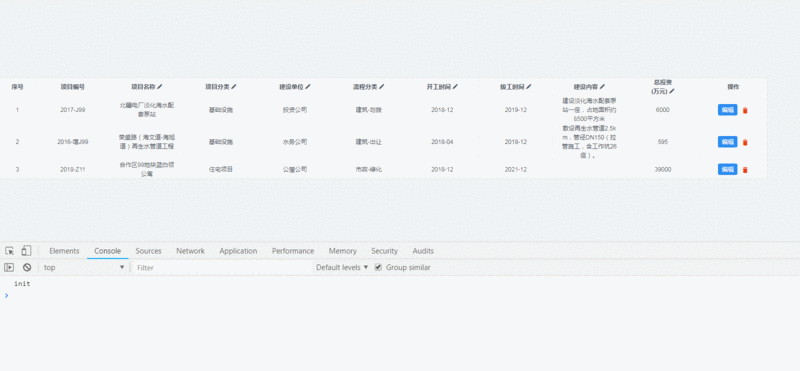
我们再看下极为简单的目录结构
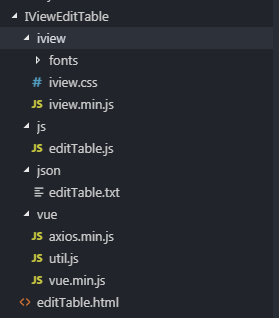
IViewEditTable ## vue+iview 实现的可编辑表格 └── index.html ## 首页 └── js └── editTable.js ## 首页JS └── ivew ## iview相关 └── vue ├── axios.min.js ## axios (ajax) ├── util.js ## 与业务无关的纯工具函数包 └── vue.min.js ## vue (2.x)
首页html:
<!DOCTYPE html> <html xmlns="http://www.w3.org/1999/xhtml"> <head> <meta http-equiv="Content-Type" content="text/html; charset=utf-8" /> <title>可编辑表格</title> <link href="iview/iview.css" rel="external nofollow" rel="stylesheet" /> </head> <body > <div id="editTableCtrl"> <i-table :loading="loading" border :data="dataList" :columns="columnsList" stripe size="small"></i-table> </div> <script src="vue/axios.min.js"></script> <script src="vue/vue.min.js"></script> <script src="iview/iview.min.js"></script> <script src="vue/util.js"></script> <script src="js/editTable.js"></script> </body> </html>
首页没什么说的,都是基本的架子. 这是需要渲染的数据及其说明:
{
"Status": 1,
"Total": 233,
"Items": [{
"ID": 1,
"PID": 3,
"PRJCODE": "2018-001", //项目编号 不可编辑
"PRJNAME": "淡化海水配套泵站", //项目名称 文本输入框
"PRJTYPE": "基础设施", //项目类型 下拉选项
"JSUNIT": "投资公司", //建设单位 文本输入框
"FLOW_TYPE_CODE":"A02", //流程分类 下拉选项,与数据库以code形式交互
"DATE_START": "2018-12-1", //开工时间 日期选择
"DATE_END": "2019-12-1", //竣工时间 日期选择
"CONTENT": "建设淡化海水配套泵站一座,占地面积约8500平方米", //建设内容 多行输入框
"INVEST_ALL": "1000" //总投资 数字输入框
}]
}
还有editTable.js的基本架子,$http是我为了方便在utils最后一行加入的 (angularjs用多了,习惯用\$http)
Vue.prototype.utils = utils window.$http = axios
editTable.js :
var vm = new Vue({
el: '#editTableCtrl',
data: function() {
return {
loading: true,
//表格的数据源
dataList: [],
// 列
columnsList: [],
// 增加编辑状态, 保存状态, 用于操作数据 避免干扰原数据渲染
cloneDataList: []
}
},
methods: {
getData: function() {
var self = this;
self.loading = true;
$http.get('json/editTable.txt').then(function(res) {
self.dataList = res.data.Items;
self.loading = false;
});
},
},
created: function() {
this.getData();
}
});
我们再来按照iview的规则编写渲染的列:
//...
/**
* @name columnsList (浏览器 渲染的列)
* @author catkin
* @see https://www.iviewui.com/components/table
* @param
* {
* titleHtml : 渲染带有html的表头 列: '资金<em class="blue" >来源</em>'
* editable : true,可编辑的列 必须有字段
* option : 渲染的下拉框列表,如果需要与数据库交互的值与显示的值不同,须使用[{value:'value',label:'label'}]的形式,下面有例子
* date : 渲染成data类型 ,可选参数:
* date | daterange: yyyy-MM-dd (默认)
* datetime | datetimerange: yyyy-MM-dd HH:mm:ss
* year: yyyy
* month: yyyy-MM
* input : 渲染input类型 ,可选参数为html5所有类型 (额外增加 textarea 属性), 默认text
* handle : 数组类型, 渲染操作方式,目前只支持 'edit', 'delete'
* }
* @version 0.0.1
*/
columnsList: [{
width: 80,
type: 'index',
title: '序号',
align: 'center'
}, {
align: 'center',
title: '项目编号',
key: 'PRJCODE'
}, {
align: 'center',
title: '项目名称',
titleHtml: '项目名称 <i class="ivu-icon ivu-icon-edit"></i>',
key: 'PRJNAME',
editable: true
}, {
align: 'center',
title: '项目分类',
titleHtml: '项目分类 <i class="ivu-icon ivu-icon-edit"></i>',
key: 'PRJTYPE',
option: ['产业项目', '基础设施', '民生项目', '住宅项目'],
editable: true
}, {
align: 'center',
title: '建设单位',
titleHtml: '建设单位 <i class="ivu-icon ivu-icon-edit"></i>',
key: 'JSUNIT',
editable: true
}, {
align: 'center',
title: '流程分类',
titleHtml: '流程分类 <i class="ivu-icon ivu-icon-edit"></i>',
key: 'FLOW_TYPE_CODE',
option: [{
value: 'A01',
label: '建筑-出让'
}, {
value: 'A02',
label: '建筑-划拨'
}, {
value: 'B01',
label: '市政-绿化'
}, {
value: 'B02',
label: '市政-管线'
}],
editable: true
}, {
align: 'center',
title: '开工时间',
titleHtml: '开工时间 <i class="ivu-icon ivu-icon-edit"></i>',
key: 'DATE_START',
//这里在后面处理的时候会分割成['month','yyyy-MM']的数组,分别代表iview的DatePicker组件选择日期的格式与数据库传过来时页面显示的格式
date: 'month_yyyy-MM',
editable: true
}, {
align: 'center',
title: '竣工时间',
titleHtml: '竣工时间 <i class="ivu-icon ivu-icon-edit"></i>',
key: 'DATE_END',
date: 'month_yyyy-MM',
editable: true
}, {
align: 'center',
title: '建设内容',
titleHtml: '建设内容 <i class="ivu-icon ivu-icon-edit"></i>',
key: 'CONTENT',
input: 'textarea',
editable: true
}, {
align: 'center',
title: '总投资(万元)',
titleHtml: '总投资<br />(万元) <i class="ivu-icon ivu-icon-edit"></i>',
key: 'INVEST_ALL',
input: 'number',
editable: true
}, {
title: '操作',
align: 'center',
width: 150,
key: 'handle',
handle: ['edit', 'delete']
}]
//...
此时页面应该已经可以渲染出表格了
既然要编辑数据,并且我的需求是整行整行的编辑,而编辑的同时就会同步更新数据,那么问题来了
vue中, 数据更新,视图会随之更新. 想象一下,我在输入框中属于一个值,触发了数据更新,接着又触发了视图更新,那么我每次输入时,这个input都会失焦,毫无用户体验. 所以我们把可编辑的动态内容用cloneDataList渲染,静态显示的用dataList渲染
//...
self.dataList = res.data.Items;
// 简单的深拷贝,虽然map会返回新数组,但是数组元素也是引用类型,不能直接改,所以先深拷贝一份
self.cloneDataList = JSON.parse(JSON.stringify(self.dataList)).map(function(item) {
// 给每行添加一个编辑状态 与 保存状态, 默认都是false
item.editting = false;
item.saving = false;
return item;
});
//...
接下来,我们要根据columnsList做一次循环判断,根据相应的key写出不同的render函数
//全局添加
//根据value值找出数组中的对象元素
function findObjectInOption(value) {
return function(item) {
return item.value === value;
}
}
//动态添加编辑按钮
var editButton = function(vm, h, currentRow, index) {
return h('Button', {
props: {
size: 'small',
type: currentRow.editting ? 'success' : 'primary',
loading: currentRow.saving
},
style: {
margin: '0 5px'
},
on: {
click: function() {
// 点击按钮时改变当前行的编辑状态, 当数据被更新时,render函数会再次执行,详情参考https://cn.vuejs.org/v2/api/#render
// handleBackdata是用来删除当前行的editting属性与saving属性
var tempData = vm.handleBackdata(currentRow)
if (!currentRow.editting) {
currentRow.editting = true;
} else {
// 这里也是简单的点击编辑后的数据与原始数据做对比,一致则不做操作,其实更好的应该遍历所有属性并判断
if (JSON.stringify(tempData) == JSON.stringify(vm.dataList[index])) {
console.log('未更改');
return currentRow.editting = false;
}
vm.saveData(currentRow, index)
currentRow.saving = true;
}
}
}
}, currentRow.editting ? '保存' : '编辑');
};
//动态添加 删除 按钮
var deleteButton = function(vm, h, currentRow, index) {
return h('Poptip', {
props: {
confirm: true,
title: currentRow.WRAPDATASTATUS != '删除' ? '您确定要删除这条数据吗?' : '您确定要对条数据撤销删除吗?',
transfer: true,
placement: 'left'
},
on: {
'on-ok': function() {
vm.deleteData(currentRow, index)
}
}
},
[
h('Button', {
style: {
color: '#ed3f14',
fontSize: '18px',
padding: '2px 7px 0',
border: 'none',
outline: 'none',
focus: {
'-webkit-box-shadow': 'none',
'box-shadow': 'none'
}
},
domProps: {
title: '删除'
},
props: {
size: 'small',
type: 'ghost',
icon: 'android-delete',
placement: 'left'
}
})
]);
};
//methods中添加
init: function() {
console.log('init');
var self = this;
self.columnsList.forEach(function(item) {
// 使用$set 可以触发视图更新
// 如果含有titleHtml属性 将其值填入表头
if (item.titleHtml) {
self.$set(item, 'renderHeader', function(h, params) {
return h('span', {
domProps: {
innerHTML: params.column.titleHtml
}
});
});
}
// 如果含有操作属性 添加相应按钮
if (item.handle) {
item.render = function(h, param) {
var currentRow = self.cloneDataList[param.index];
var children = [];
item.handle.forEach(function(item) {
if (item === 'edit') {
children.push(editButton(self, h, currentRow, param.index));
} else if (item === 'delete') {
children.push(deleteButton(self, h, currentRow, param.index));
}
});
return h('div', children);
};
}
//如果含有editable属性并且为true
if (item.editable) {
item.render = function(h, params) {
var currentRow = self.cloneDataList[params.index];
// 非编辑状态
if (!currentRow.editting) {
// 日期类型单独 渲染(利用工具暴力的formatDate格式化日期)
if (item.date) {
return h('span', self.utils.formatDate(currentRow[item.key], item.date.split('_')[1]))
}
// 下拉类型中value与label不一致时单独渲染
if (item.option && self.utils.isArray(item.option)) {
// 我这里为了简单的判断了第一个元素为object的情况,其实最好用every来判断所有元素
if (typeof item.option[0] === 'object') {
return h('span', item.option.find(findObjectInOption(currentRow[item.key])).label);
}
}
return h('span', currentRow[item.key]);
} else {
// 编辑状态
//如果含有option属性
if (item.option && self.utils.isArray(item.option)) {
return h('Select', {
props: {
// ***重点***: 这里要写currentRow[params.column.key],绑定的是cloneDataList里的数据
value: currentRow[params.column.key]
},
on: {
'on-change': function(value) {
self.$set(currentRow, params.column.key, value)
}
}
}, item.option.map(function(item) {
return h('Option', {
props: {
value: item.value || item,
label: item.label || item
}
}, item.label || item);
}));
} else if (item.date) {
//如果含有date属性
return h('DatePicker', {
props: {
type: item.date.split('_')[0] || 'date',
clearable: false,
value: currentRow[params.column.key]
},
on: {
'on-change': function(value) {
self.$set(currentRow, params.column.key, value)
}
}
});
} else {
// 默认input
return h('Input', {
props: {
// type类型也是自定的属性
type: item.input || 'text',
// rows只有在input 为textarea时才会起作用
rows: 3,
value: currentRow[params.column.key]
},
on: {
'on-change'(event) {
self.$set(currentRow, params.column.key, event.target.value)
}
}
});
}
}
};
}
});
},
// 还原数据,用来与原始数据作对比的
handleBackdata: function(object) {
var clonedData = JSON.parse(JSON.stringify(object));
delete clonedData.editting;
delete clonedData.saving;
return clonedData;
}
到这里完成已经差不多了,补上保存数据与删除数据的函数
// 保存数据
saveData: function(currentRow, index) {
var self = this;
// 修改当前的原始数据, 就不需要再从服务端获取了
this.$set(this.dataList, index, this.handleBackdata(currentRow))
// 需要保存的数据
// 模拟ajax
setTimeout(function() {
充值编辑与保存状态
currentRow.saving = false;
currentRow.editting = false;
self.$Message.success('保存完成');
console.log(self.dataList);
}, 1000)
},
// 删除数据
deleteData: function(currentRow, index) {
var self = this;
console.log(currentRow.ID);
setTimeout(function() {
self.$delete(self.dataList, index)
self.$delete(self.cloneDataList, index)
vm.$Message.success('删除成功');
}, 1000)
},
完整的editTable.js代码
// 根据数据中下拉的值找到对应的对象
function findObjectInOption(name) {
return function(item) {
return item.value === name;
}
}
var editButton = function(vm, h, currentRow, index) {
return h('Button', {
props: {
size: 'small',
type: currentRow.editting ? 'success' : 'primary',
loading: currentRow.saving
},
style: {
margin: '0 5px'
},
on: {
click: function() {
// 点击按钮时改变当前行的编辑状态,当数据被更新时,render函数会再次执行,详情参考https://cn.vuejs.org/v2/api/#render
// handleBackdata是用来删除当前行的editting属性与saving属性
var tempData = vm.handleBackdata(currentRow)
if (!currentRow.editting) {
currentRow.editting = true;
} else {
// 这里也是简单的点击编辑后的数据与原始数据做对比,一致则不做操作,其实更好的应该遍历所有属性并判断
if (JSON.stringify(tempData) == JSON.stringify(vm.dataList[index])) {
console.log('未更改');
return currentRow.editting = false;
}
vm.saveData(currentRow, index)
currentRow.saving = true;
}
}
}
}, currentRow.editting ? '保存' : '编辑');
};
//动态添加 删除 按钮
var deleteButton = function(vm, h, currentRow, index) {
return h('Poptip', {
props: {
confirm: true,
title: currentRow.WRAPDATASTATUS != '删除' ? '您确定要删除这条数据吗?' : '您确定要对条数据撤销删除吗?',
transfer: true,
placement: 'left'
},
on: {
'on-ok': function() {
vm.deleteData(currentRow, index)
}
}
},
[
h('Button', {
style: {
color: '#ed3f14',
fontSize: '18px',
padding: '2px 7px 0',
border: 'none',
outline: 'none',
focus: {
'-webkit-box-shadow': 'none',
'box-shadow': 'none'
}
},
domProps: {
title: '删除'
},
props: {
size: 'small',
type: 'ghost',
icon: 'android-delete',
placement: 'left'
}
})
]);
};
var vm = new Vue({
el: '#editTableCtrl',
data: function() {
return {
loading: true,
//表格的数据源
dataList: [],
/**
* @name columnsList (浏览器 渲染的列)
* @author ch
* @see https://www.iviewui.com/components/table
* @param
* {
* titleHtml : 渲染带有html的表头 列: '资金<em class="blue" >来源</em>'
* editable : true,可编辑的列 必须有字段
* option : 渲染的下拉框列表
* date : 渲染成data类型 ,可选参数:
* date | daterange: yyyy-MM-dd (默认)
* datetime | datetimerange: yyyy-MM-dd HH:mm:ss
* year: yyyy
* month: yyyy-MM
* input : 渲染input类型 ,可选参数为html5所有类型 (额外增加 textarea 属性), 默认text
* handle : 数组类型, 渲染操作方式,目前只支持 'edit', 'delete'
* }
* @version 0.0.1
*/
columnsList: [{
width: 80,
type: 'index',
title: '序号',
align: 'center'
}, {
align: 'center',
title: '项目编号',
key: 'PRJCODE'
}, {
align: 'center',
title: '项目名称',
titleHtml: '项目名称 <i class="ivu-icon ivu-icon-edit"></i>',
key: 'PRJNAME',
editable: true
}, {
align: 'center',
title: '项目分类',
titleHtml: '项目分类 <i class="ivu-icon ivu-icon-edit"></i>',
key: 'PRJTYPE',
option: ['产业项目', '基础设施', '民生项目', '住宅项目'],
editable: true
}, {
align: 'center',
title: '建设单位',
titleHtml: '建设单位 <i class="ivu-icon ivu-icon-edit"></i>',
key: 'JSUNIT',
editable: true
}, {
align: 'center',
title: '流程分类',
titleHtml: '流程分类 <i class="ivu-icon ivu-icon-edit"></i>',
key: 'FLOW_TYPE_CODE',
option: [{
value: 'A01',
label: '建筑-出让'
}, {
value: 'A02',
label: '建筑-划拨'
}, {
value: 'B01',
label: '市政-绿化'
}, {
value: 'B02',
label: '市政-管线'
}],
editable: true
}, {
align: 'center',
title: '开工时间',
titleHtml: '开工时间 <i class="ivu-icon ivu-icon-edit"></i>',
key: 'DATE_START',
//这里在后面处理的时候会分割成['month','yyyy-MM']的数组,分别代表iview的DatePicker组件选择日期的格式与数据库传过来时页面显示的格式
date: 'month_yyyy-MM',
editable: true
}, {
align: 'center',
title: '竣工时间',
titleHtml: '竣工时间 <i class="ivu-icon ivu-icon-edit"></i>',
key: 'DATE_END',
date: 'month_yyyy-MM',
editable: true
}, {
align: 'center',
title: '建设内容',
titleHtml: '建设内容 <i class="ivu-icon ivu-icon-edit"></i>',
key: 'CONTENT',
input: 'textarea',
editable: true
}, {
align: 'center',
title: '总投资(万元)',
titleHtml: '总投资<br />(万元) <i class="ivu-icon ivu-icon-edit"></i>',
key: 'INVEST_ALL',
input: 'number',
editable: true
}, {
title: '操作',
align: 'center',
width: 150,
key: 'handle',
handle: ['edit', 'delete']
}],
// 增加编辑状态, 保存状态, 用于操作数据 避免干扰原数据渲染
cloneDataList: []
}
},
methods: {
getData: function() {
var self = this;
self.loading = true;
$http.get('json/editTable.txt').then(function(res) {
// 给每行添加一个编辑状态 与 保存状态
self.dataList = res.data.Items;
self.cloneDataList = JSON.parse(JSON.stringify(self.dataList)).map(function(item) {
item.editting = false;
item.saving = false;
return item;
});
self.loading = false;
});
},
//初始化数据
//methods中添加
init: function() {
console.log('init');
var self = this;
self.columnsList.forEach(function(item) {
// 使用$set 可以触发视图更新
// 如果含有titleHtml属性 将其值填入表头
if (item.titleHtml) {
self.$set(item, 'renderHeader', function(h, params) {
return h('span', {
domProps: {
innerHTML: params.column.titleHtml
}
});
});
}
// 如果含有操作属性 添加相应按钮
if (item.handle) {
item.render = function(h, param) {
var currentRow = self.cloneDataList[param.index];
var children = [];
item.handle.forEach(function(item) {
if (item === 'edit') {
children.push(editButton(self, h, currentRow, param.index));
} else if (item === 'delete') {
children.push(deleteButton(self, h, currentRow, param.index));
}
});
return h('div', children);
};
}
//如果含有editable属性并且为true
if (item.editable) {
item.render = function(h, params) {
var currentRow = self.cloneDataList[params.index];
// 非编辑状态
if (!currentRow.editting) {
// 日期类型单独 渲染(利用工具暴力的formatDate格式化日期)
if (item.date) {
return h('span', self.utils.formatDate(currentRow[item.key], item.date.split('_')[1]))
}
// 下拉类型中value与label不一致时单独渲染
if (item.option && self.utils.isArray(item.option)) {
// 我这里为了简单的判断了第一个元素为object的情况,其实最好用every来判断所有元素
if (typeof item.option[0] === 'object') {
return h('span', item.option.find(findObjectInOption(currentRow[item.key])).label);
}
}
return h('span', currentRow[item.key]);
} else {
// 编辑状态
//如果含有option属性
if (item.option && self.utils.isArray(item.option)) {
return h('Select', {
props: {
// ***重点***: 这里要写currentRow[params.column.key],绑定的是cloneDataList里的数据
value: currentRow[params.column.key]
},
on: {
'on-change': function(value) {
self.$set(currentRow, params.column.key, value)
}
}
}, item.option.map(function(item) {
return h('Option', {
props: {
value: item.value || item,
label: item.label || item
}
}, item.label || item);
}));
} else if (item.date) {
//如果含有date属性
return h('DatePicker', {
props: {
type: item.date.split('_')[0] || 'date',
clearable: false,
value: currentRow[params.column.key]
},
on: {
'on-change': function(value) {
self.$set(currentRow, params.column.key, value)
}
}
});
} else {
// 默认input
return h('Input', {
props: {
// type类型也是自定的属性
type: item.input || 'text',
// rows只有在input 为textarea时才会起作用
rows: 3,
value: currentRow[params.column.key]
},
on: {
'on-change'(event) {
self.$set(currentRow, params.column.key, event.target.value)
}
}
});
}
}
};
}
});
},
saveData: function(currentRow, index) {
var self = this;
// 修改当前的原始数据, 就不需要再从服务端获取了
this.$set(this.dataList, index, this.handleBackdata(currentRow))
// 需要保存的数据
// 模拟ajax
setTimeout(function() {
// 重置编辑与保存状态
currentRow.saving = false;
currentRow.editting = false;
self.$Message.success('保存完成');
console.log(self.dataList);
}, 1000)
},
// 删除数据
deleteData: function(currentRow, index) {
var self = this;
console.log(currentRow.ID);
setTimeout(function() {
self.$delete(self.dataList, index)
self.$delete(self.cloneDataList, index)
vm.$Message.success('删除成功');
}, 1000)
},
// 还原数据,用来与原始数据作对比的
handleBackdata: function(object) {
var clonedData = JSON.parse(JSON.stringify(object));
delete clonedData.editting;
delete clonedData.saving;
return clonedData;
}
},
created: function() {
this.getData();
this.init();
}
});
总结
两三天的时间搞的这些,刚开始也是各种懵逼.期间也试过用插槽来实现,但还是没有这个方法来的清晰(队友都能看懂), 总的来说就是在columnsList自定义一些属性,后面根据这些属性,在render函数里return不同的值,思路还是很简单的.
第一次写文章,并且我也是vue初学者,写的凑合看吧 ^_^ ,欢迎留言指正
本demo 连同之前学习vue时写的demo一起放在的我的github上,欢迎star...
github: https://github.com/catkinmu/vue.js-practice/tree/master/IViewEditTable
参考
vue: render文档
iview
iview admin1.x 版本
以上就是本文的全部内容,希望对大家的学习有所帮助,也希望大家多多支持亿速云。
免责声明:本站发布的内容(图片、视频和文字)以原创、转载和分享为主,文章观点不代表本网站立场,如果涉及侵权请联系站长邮箱:is@yisu.com进行举报,并提供相关证据,一经查实,将立刻删除涉嫌侵权内容。