您好,登录后才能下订单哦!
这篇文章将为大家详细讲解有关Unity如何实现VR中在黑板上写字效果,小编觉得挺实用的,因此分享给大家做个参考,希望大家阅读完这篇文章后可以有所收获。
具体内容如下
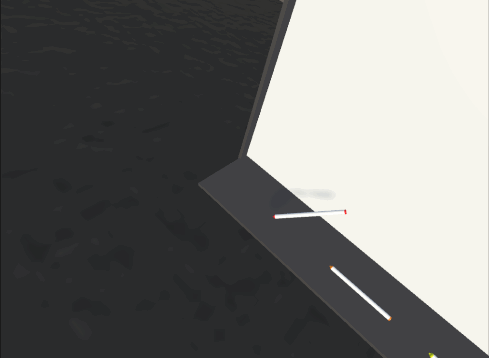
一、工具
1.开发用的是Unity 5.6.2版本
2.VR中的物理交互用的是VRTK插件,这个插件集成了比较好的物理交互功能;
3.HTC Vive
二、概述
实现的功能: 在一个白板上,用不同颜色的笔,在白板画出任何想要的图形;
因为只是一个初级篇所以只是用两个脚本简单的实现,而且并没有黑板擦等功能 ,也不能两个笔同时画画,这些功能将会在未来的升级篇中写出;
三、知识点
其实这个功能很简单,只是简单的运用Unity Texure2D类中的两个函数:
public void SetPixels32(int x, int y, int blockWidth, int blockHeight, Color32[] colors, int miplevel = 0);
前面4个参数相当于一个矩形,x和y就是矩形的左下角的那个点,blockWidth和blockHeight分别是矩形的宽和高,这个矩形所代表的范围就是blockWidth*blockHeight个像素所在的位置,不妨称这个矩形范围为一个色块;
colors这个参数的大小必须等于blockWidth*blockHeight,因为这个方法就是给坐标(x,y)开始,从左到右,从下到上,一行一行的对矩形范围内的每个像素赋值;
也就是把colors[0]~colors[blockWidth - 1]分别赋值到坐标为(x,y)~(x + blockWidth,y)的像素,以此类推;
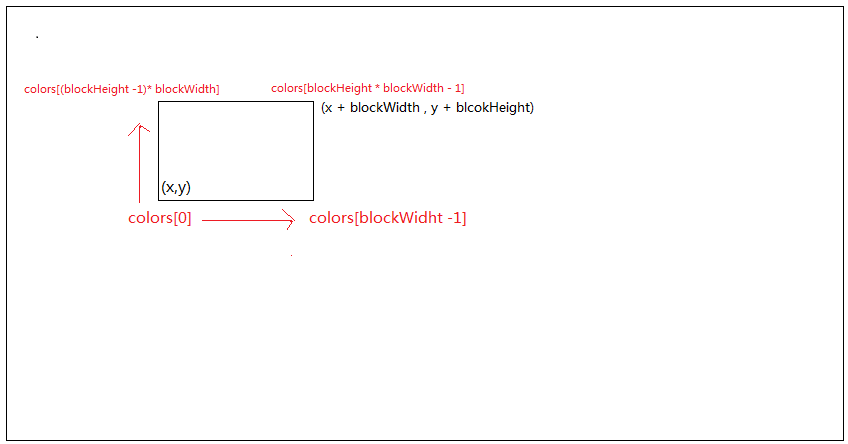
最后一个参数,因为我们用的图片把Generate Min Maps这个选项关闭了,所以用默认的可选参数0;
public void Apply(bool updateMipmaps = true, bool makeNoLongerReadable = false);
当对图片改动完成以后,需要调用这个方法,才能让改动真正的应用在图片上;
四、场景搭建
1.画板
在场景中建一个Quad,把它的x和y方向的Scale分别设置为1.92和1.08(或者其它尺寸);注意这个Quad一定要用Mesh Collider作为碰撞体,不然到时候射线获取的纹理坐标有误,并为它设置一个Tag为Board;
2.笔
建一个尺寸合适的笔,创建一个空的子物体,命名为SnapPoint,并设置SnapPoint的Z方向指向笔尖方向,这个子物体就是,手柄拿笔的位置就是,并且保证笔的姿态是相当于人正常拿笔的样子;
3.其它
创建一个放笔的物体,让笔处于比较好拿的位置;
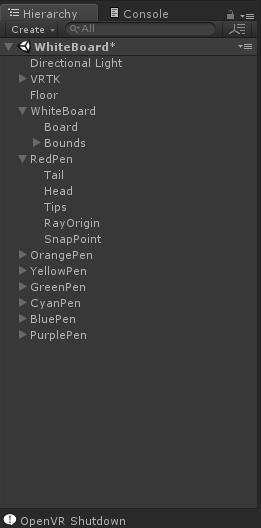
我的场景中代表画板的是WhiteBoard下的Board物体;
五、代码实现功能
这个脚本是挂在代表画板的物体上的:
using System.Linq;
using UnityEngine;
/// <summary>
/// 画板
/// </summary>
public class Board : MonoBehaviour
{
//当画笔移动速度很快时,为了不出现断断续续的点,所以需要对两个点之间进行插值,lerp就是插值系数
[Range(0, 1)]
public float lerp = 0.05f;
//初始化背景的图片
public Texture2D initailizeTexture;
//当前背景的图片
private Texture2D currentTexture;
//画笔所在位置映射到画板图片的UV坐标
private Vector2 paintPos;
private bool isDrawing = false;//当前画笔是不是正在画板上
//离开时画笔所在的位置
private int lastPaintX;
private int lastPaintY;
//画笔所代表的色块的大小
private int painterTipsWidth = 30;
private int painterTipsHeight = 15;
//当前画板的背景图片的尺寸
private int textureWidth;
private int textureHeight;
//画笔的颜色
private Color32[] painterColor;
private Color32[] currentColor;
private Color32[] originColor;
private void Start()
{
//获取原始图片的大小
Texture2D originTexture = GetComponent<MeshRenderer>().material.mainTexture as Texture2D;
textureWidth = originTexture.width;//1920
textureHeight = originTexture.height;//1080
//设置当前图片
currentTexture = new Texture2D(textureWidth, textureHeight, TextureFormat.RGBA32, false, true);
currentTexture.SetPixels32(originTexture.GetPixels32());
currentTexture.Apply();
//赋值给黑板
GetComponent<MeshRenderer>().material.mainTexture = currentTexture;
//初始化画笔的颜色
painterColor = Enumerable.Repeat<Color32>(new Color32(255, 0, 0, 255), painterTipsWidth * painterTipsHeight).ToArray<Color32>();
}
private void LateUpdate()
{
//计算当前画笔,所代表的色块的一个起始点
int texPosX = (int)(paintPos.x * (float)textureWidth - (float)(painterTipsWidth / 2));
int texPosY = (int)(paintPos.y * (float)textureHeight - (float)(painterTipsHeight / 2));
if (isDrawing)
{
//改变画笔所在的块的像素值
currentTexture.SetPixels32(texPosX, texPosY, painterTipsWidth, painterTipsHeight, painterColor);
//如果快速移动画笔的话,会出现断续的现象,所以要插值
if (lastPaintX != 0 && lastPaintY != 0)
{
int lerpCount = (int)(1 / lerp);
for (int i = 0; i <= lerpCount; i++)
{
int x = (int)Mathf.Lerp((float)lastPaintX, (float)texPosX, lerp);
int y = (int)Mathf.Lerp((float)lastPaintY, (float)texPosY, lerp);
currentTexture.SetPixels32(x, y, painterTipsWidth, painterTipsHeight, painterColor);
}
}
currentTexture.Apply();
lastPaintX = texPosX;
lastPaintY = texPosY;
}
else
{
lastPaintX = lastPaintY = 0;
}
}
/// <summary>
/// 设置当前画笔所在的UV位置
/// </summary>
/// <param name="x"></param>
/// <param name="y"></param>
public void SetPainterPositon(float x, float y)
{
paintPos.Set(x, y);
}
/// <summary>
/// 画笔当前是不是在画画
/// </summary>
public bool IsDrawing
{
get
{
return isDrawing;
}
set
{
isDrawing = value;
}
}
/// <summary>
/// 使用当前正在画板上的画笔的颜色
/// </summary>
/// <param name="color"></param>
public void SetPainterColor(Color32 color)
{
if (!painterColor[0].IsEqual(color))
{
for (int i = 0; i < painterColor.Length; i++)
{
painterColor[i] = color;
}
}
}
}
public static class MethodExtention
{
/// <summary>
/// 用于比较两个Color32类型是不是同种颜色
/// </summary>
/// <param name="origin"></param>
/// <param name="compare"></param>
/// <returns></returns>
public static bool IsEqual(this Color32 origin, Color32 compare)
{
if (origin.g == compare.g && origin.r == compare.r)
{
if (origin.a == compare.a && origin.b == compare.b)
{
return true;
}
}
return false;
}
}下面这个脚本是挂在画笔上的:
using UnityEngine;
public class Painter : MonoBehaviour
{
/// <summary>
/// 画笔的颜色
/// </summary>
public Color32 penColor;
public Transform rayOrigin;
private RaycastHit hitInfo;
//这个画笔是不是正在被手柄抓着
private bool IsGrabbing;
private static Board board;//设置成类型的成员,而不是类型实例的成员,因为所有画笔都是用的同一个board
private void Start()
{
//将画笔部件设置为画笔的颜色,用于识别这个画笔的颜色
foreach (var renderer in GetComponentsInChildren<MeshRenderer>())
{
if (renderer.transform == transform)
{
continue;
}
renderer.material.color = penColor;
}
if (!board)
{
board = FindObjectOfType<Board>();
}
}
private void Update()
{
Ray r = new Ray(rayOrigin.position, rayOrigin.forward);
if (Physics.Raycast(r, out hitInfo, 0.1f))
{
if (hitInfo.collider.tag == "Board")
{
//设置画笔所在位置对应画板图片的UV坐标
board.SetPainterPositon(hitInfo.textureCoord.x, hitInfo.textureCoord.y);
//当前笔的颜色
board.SetPainterColor(penColor);
board.IsDrawing = true;
IsGrabbing = true;
}
}
else if(IsGrabbing)
{
board.IsDrawing = false;
IsGrabbing = false;
}
}
}关于“Unity如何实现VR中在黑板上写字效果”这篇文章就分享到这里了,希望以上内容可以对大家有一定的帮助,使各位可以学到更多知识,如果觉得文章不错,请把它分享出去让更多的人看到。
免责声明:本站发布的内容(图片、视频和文字)以原创、转载和分享为主,文章观点不代表本网站立场,如果涉及侵权请联系站长邮箱:is@yisu.com进行举报,并提供相关证据,一经查实,将立刻删除涉嫌侵权内容。