您好,登录后才能下订单哦!
首先看一下我们的效果图。
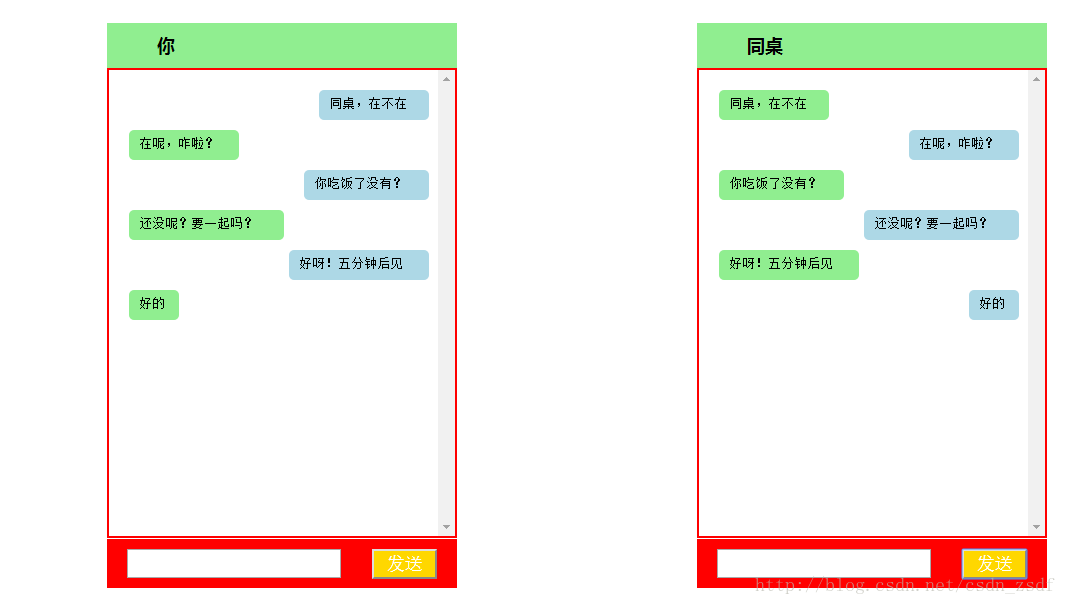
这个颜色可能搭配的有些不合适,但基本功能大都实现了。就是你和你同桌对话,你发的消息在你的左侧,而在他设备的右侧。
首先先写好整体的框架,在一个大容器中放两个盒子,分别是左侧和右侧的界面。然后每个盒子里面包含了三大部分:头部、内容区、和底部。只要写好一侧,另一侧进行粘贴复制就可以了。
首先定义一个大的
来盛放左右两个盒子。
<div id = "main"> //左侧聊天界面 <div id = "box"> <div id = "top"><span>你</span></div> <div id = "content"> <select multiple="multiple" id="leftcontent"> </select> </div> <div id = "bottom"> <input type = "text" class = "sendText" id = "leftText" /> <input type = "button" id = "leftdBtn" class="sendBtn" value = "发送"> </div> </div> //右侧聊天界面 <div id = "box"> <div id = "top"><span>同桌</span></div> <div id = "content"> <select multiple="multiple" id="rightcontent"> </select> </div> <div id = "bottom"> <input type = "text" class = "sendText" id = "rightText" /> <input type = "button" id = "rightBtn" class="sendBtn" value = "发送"> </div> </div> </div>
首先这两个盒子的代码不是复制粘贴就直接可以的。还必须注意以下不同:
<div id = "content"> <select multiple="multiple" id="rightcontent"> </select> </div>
select中的id得不同。我们一般都是
option1
option2
option3
这样使用。而在这儿使用select标签是当你和你同桌聊了一屏的天时,它有滚动条来 上下滑动看你们都聊了些什么。再上面的基础上增加一些css样式,这样界面效果就出来了。
接下来就是要写jquery代码的时候了。首先想一下你在你这边说的话既要出现在你的设备右侧,又要出现在你同桌设备的左侧?
我们先对你的界面左侧进行发消息控制,在写了文本之后,按发送按钮让它出现在你界面的右侧,同时也出现在你同桌设备的左侧。
我们要按照以下步骤来实现:
1。获得你输入的文本框中的内容。
2。生成一个option标签。
2.1 生成标签的样式即生成的span标签在你的设备的右侧进行定位并 显示。
2.2 对生成的标签进行内容的插入即插入文本框中的内容
3。将option标签追加到你的select中。
4。将option标签在你同桌设备的左侧进行定位显示。
5。清除文本框中的内容。
function sendLeft(){
//1.获得你输入的文本框中的内容。
var text = $("#leftText").val();
//2。生成一个span标签。
var option = $("`<option></option>`");
// 2.1 生成标签的样式即生成的span标签在你的设备的右侧进行定位并显示。
var len = text.length;
option.css("width", len * 15 + "px");
option.css("marginLeft", 350 - len * 15 - 60 + "px");
//2.2 生成标签的内容
option.html(text);
//3. 将内容追加到select中。
$("#leftcontent").append(option);
//4. 追加生成的标签(右侧)
var option1 = $("<option></option>");
option1.addClass("optionRight");
option1.css("width", len * 15 + "px");
option1.css("marginLeft", 10 +"px");
option1.html(text);
$("#rightcontent").append(option1);
//5. 清除文本框的内容
$("#leftText").val("");
}
}
同样再对你同桌的设备方进行显示的时候,和左侧的大同小异。
自己写一下就可以。
在写了左侧和右侧发送的消息函数之后,此时还不能进行消息发送,因为还没有进行事件绑定。首先发送消息有两种方式:
①。按钮发送
按钮发送就需要为按钮绑定事件
$("#leftdBtn").bind("click", sendLeft);
$("#rightBtn").bind("click", sendRight);
②。回车发送
$(document).keydown(function(event){
var txt1 = $("#leftText").val();
var txt2 = $("#rightText").val()
if(event.keyCode == 13){
if( txt1.trim() != ""){
sendLeft();
}
if(txt2.trim() != ""){
sendRight();
}
}
});
最后附上完整的源代码:
<!DOCTYPE html>
<html>
<head>
<meta charset = "utf-8"/>
<title>模仿微信聊天</title>
<script type="text/javascript" src = "http://libs.baidu.com/jquery/1.9.0/jquery.js"></script>
<style type="text/css">
*{
margin: 0px;
padding: 0px;
}
#main{
width: 90%;
margin: 10px auto;
}
#box{
float: left;
margin:20px 120px;
}
#top{
width: 310px;
padding: 10px 20px;
color: white;
background-color: lightgreen;
font-size: 18px;
font-family: "微软雅黑";
font-weight: bold;
}
#content{
background-color: white;
}
select{
width: 350px;
height: 470px;
background-color: white;
padding: 10px;
border:2px solid red;
}
#bottom{
width: 310px;
background-color: red;
padding: 10px 20px;
}
.sendText{
height: 25px;
width: 210px;
font-size: 16px;
}
.sendBtn{
width: 65px;
height: 30px;
float: right;
background-color: gold;
color: white;
text-align: center;
font-size: 18px;
}
span{
background-color: lightgreen;
color: #000;
padding: 10px 30px;
}
option{
padding: 5px 10px;
margin-top:10px;
border-radius:5px;
width: 10px;
min-height: 20px;
}
.optionRight{
background-color: lightgreen;
}
.optionLeft{
background-color: lightblue;
}
</style>
<script>
$(function(){
$("#leftdBtn").bind("click", sendLeft);
$("#rightBtn").bind("click", sendRight);
function sendLeft(){
//1. 获取输入框中的内容
var text = $("#leftText").val();
//2. 生成标签
var option = $("<option></option>");
option.addClass("optionLeft");
//2.1 生成标签的样式
var len = text.length;
//option.css("width", len * 15 + "px","marginLeft", 350 - len * 15 - 60 + "px")
option.css("width", len * 15 + "px");
option.css("marginLeft", 350 - len * 15 - 60 + "px");
//2.2 生成标签的内容
option.html(text);
//3. 将内容追加到select中。
$("#leftcontent").append(option);
//4. 追加生成的标签(右侧)
var option1 = $("<option></option>");
option1.addClass("optionRight");
option1.css("width", len * 15 + "px");
option1.css("marginLeft", 10 +"px");
option1.html(text);
$("#rightcontent").append(option1);
//5. 清除文本框的内容
$("#leftText").val("");
}
function sendRight(){
//1. 获取输入框中的内容
var text = $("#rightText").val();
//2. 生成标签
var option = $("<option></option>");
option.addClass("optionLeft");
//2.1 生成标签的样式
var len = text.length;
//option.css("width", len * 15 + "px","marginLeft", 350 - len * 15 - 60 + "px")
option.css("width", len * 15 + "px");
option.css("marginLeft", 350 - len * 15 - 60 + "px");
//2.2 生成标签的内容
option.html(text);
//3. 将内容追加到select中。
$("#rightcontent").append(option);
//4. 追加生成的标签(右侧)
var option1 = $("<option></option>");
option1.addClass("optionRight");
option1.css("width", len * 15 + "px");
option1.css("marginLeft", 10 +"px");
option1.html(text);
$("#leftcontent").append(option1);
$("#rightText").val("");
}
$(document).keydown(function(event){
var txt1 = $("#leftText").val();
var txt2 = $("#rightText").val()
if(event.keyCode == 13){
if( txt1.trim() != ""){
sendLeft();
}
if(txt2.trim() != ""){
sendRight();
}
}
});
})
</script>
</head>
<body>
<div id = "main">
<div id = "box">
<div id = "top"><span>你</span></div>
<div id = "content">
<select multiple="multiple" id="leftcontent">
</select>
</div>
<div id = "bottom">
<input type = "text" class = "sendText" id = "leftText" />
<input type = "button" id = "leftdBtn" class="sendBtn" value = "发送">
</div>
</div>
<div id = "box">
<div id = "top"><span>同桌</span></div>
<div id = "content">
<select multiple="multiple" id="rightcontent">
</select>
</div>
<div id = "bottom">
<input type = "text" class = "sendText" id = "rightText" />
<input type = "button" id = "rightBtn" class="sendBtn" value = "发送">
</div>
</div>
</div>
</body>
</html>
以上就是本文的全部内容,希望对大家的学习有所帮助,也希望大家多多支持亿速云。
免责声明:本站发布的内容(图片、视频和文字)以原创、转载和分享为主,文章观点不代表本网站立场,如果涉及侵权请联系站长邮箱:is@yisu.com进行举报,并提供相关证据,一经查实,将立刻删除涉嫌侵权内容。