您好,登录后才能下订单哦!
这篇文章主要介绍了iOS如何实现横竖屏旋转内容,具有一定借鉴价值,感兴趣的朋友可以参考下,希望大家阅读完这篇文章之后大有收获,下面让小编带着大家一起了解一下。
Swift版本 4.0
Xcode版本 9.2
以前接触到的项目需求中,几乎都是全竖屏展现界面,所以我也来得省事,直接在TARGETS中的界面方向选项中只勾选竖屏,这样就满足了需求。
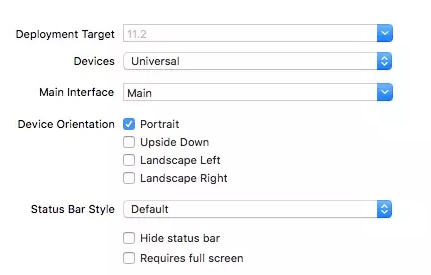
但最近的项目中,产品突然增加了一个需求,需要部分界面支持旋转,这才来研究了一下屏幕旋转的问题!
需要紧急解决问题的道友直接看3.3
2.1 三个方向的理解和联系
UIDeviceOrientation: 设备方向
public enum UIDeviceOrientation : Int {
case unknown
case portrait // 设备vertically方向, home键在下方
case portraitUpsideDown // 设备vertically方向, home键在上方
case landscapeLeft // 设备horizontally方向, home键在右方
case landscapeRight // 设备horizontally方向, home键在左方
case faceUp // 设备flat方向, 屏幕朝上
case faceDown // 设备flat方向, 屏幕朝下
}从设备方向的命名就能看出来这个枚举的含义,这里指的是物理设备(即iPhone)的方向。
UIInterfaceOrientation: 界面方向
public enum UIInterfaceOrientation : Int {
case unknown
case portrait
case portraitUpsideDown
case landscapeLeft
case landscapeRight
}而界面方向指屏幕中显示内容的方向,它的方向和Home键的方向是一致的。仔细观察一下屏幕旋转就能理解UIDeviceOrientation和UIInterfaceOrientation了,我们把手机转向左边,可以看到界面随之才转向右边。
UIInterfaceOrientationMask: 是用来控制允许转向的方向,对应UIInterfaceOrientation
public struct UIInterfaceOrientationMask : OptionSet {
public init(rawValue: UInt)
public static var portrait: UIInterfaceOrientationMask { get }
public static var landscapeLeft: UIInterfaceOrientationMask { get }
public static var landscapeRight: UIInterfaceOrientationMask { get }
public static var portraitUpsideDown: UIInterfaceOrientationMask { get }
public static var landscape: UIInterfaceOrientationMask { get }
public static var all: UIInterfaceOrientationMask { get }
public static var allButUpsideDown: UIInterfaceOrientationMask { get }
}2.2 观察屏幕旋转并作出响应
2.2.1 观察设备方向并响应
// 没有生成通知
if !UIDevice.current.isGeneratingDeviceOrientationNotifications {
// 生成通知
UIDevice.current.beginGeneratingDeviceOrientationNotifications()
}
// 锁定竖屏,依然有效,例如faceUp.
NotificationCenter.default.addObserver(self,
selector: #selector(handleDeviceOrientationChange(notification:)), name:NSNotification.Name.UIDeviceOrientationDidChange,
object: nil)@objc private func handleDeviceOrientationChange(notification: Notification) {
// 获取设备方向
let orientation = UIDevice.current.orientation
switch orientation {
case .landscapeRight:
// iOS8之后,横屏UIScreen.main.bounds.width等于竖屏时的UIScreen.main.bounds.height
print(UIScreen.main.bounds.width)
print("landscapeRight")
default: break
}
}注销
deinit {
NotificationCenter.default.removeObserver(self)
UIDevice.current.endGeneratingDeviceOrientationNotifications()
}2.2.2 观察界面方向并响应
和上面类似不过观察的name为
// 锁定竖屏,无效,通知方法不会触发 NSNotification.Name.UIApplicationWillChangeStatusBarOrientation NSNotification.Name.UIApplicationDidChangeStatusBarOrientation
获取界面方向
let statusBarOrientation = UIApplication.shared.statusBarOrientation
2.2.3 建议
这里建议监听界面方向,原因有二:
监听设备方向,会返回多个方向,例如portrait和faceUp不冲突。
监听设备方向,上面提到,先是设备旋转,随之界面旋转,这里就有一个问题,我们操作界面时,可能界面还没有旋转。
需要实现部分界面可旋转,部分界面锁定竖屏,首先我们需要配置TARGETS中的Device Orientation,这里是总开关,默认勾选了如图方向:
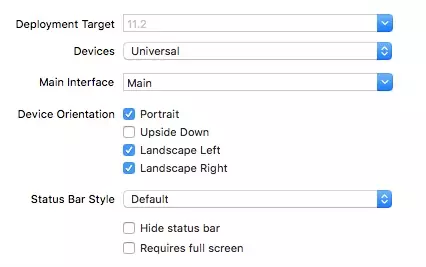
如果你确定整个项目只有竖屏,直接只勾选Protrait完事,不过像我现在这样,可能突然一个需求改变就不得不继续适配,哈哈。
这里的配置不要和代码控制的方向相冲突,不然会引发奔溃。
3.1 控制屏幕旋转的函数
// 默认为true
override var shouldAutorotate: Bool {
return true
}
// 支持的旋转方向
override var supportedInterfaceOrientations: UIInterfaceOrientationMask {
return .landscapeLeft
}
// 模态切换的默认方向
override var preferredInterfaceOrientationForPresentation: UIInterfaceOrientation {
return .landscapeRight
}这三个属性都重写的UIViewController的属性。哎,看到模态切换,这里再给自己挖坑一个,以前研究了一会模态切换,只不过没写成总结,后面会写出来(:。
并且这三个方法会受到控制器层级的影响,也就是如果当前控制器配置支持旋转,如果他的导航控制器,乃至Tabbar控制器不支持旋转,当前控制器的配置也不会生效。
3.2 不同根控制器情况下的解决
核心问题: 需要旋转的界面是少数,大多界面需要锁定竖屏。
3.2.1 根控制器为UIViewController
对应Demo配置:
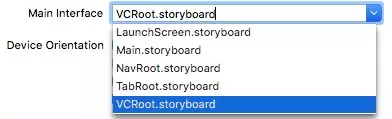
这种情况的APP可以说是非常少了,不过还是对后面的情况有所帮助。
设置BaseVC,在其中的配置锁定竖屏:
class BaseVC: UIViewController {
override var shouldAutorotate: Bool {
return false
}
override var supportedInterfaceOrientations: UIInterfaceOrientationMask {
return .portrait
}
override var preferredInterfaceOrientationForPresentation: UIInterfaceOrientation {
return .portrait
}
override func viewDidLoad() {
super.viewDidLoad()
}
}然后其余控制器继承BaseVC,需要旋转的控制器单独再次重写方法。
3.2.2 根控制器为UINavigationController
对应Demo配置:
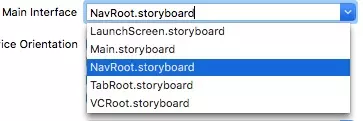
我们可以获取到当前显示层级的控制器,并拿出它的属性赋给UINavigationController
class BaseNavC: UINavigationController {
override var shouldAutorotate: Bool {
return self.viewControllers.last?.shouldAutorotate ?? false
}
override var supportedInterfaceOrientations: UIInterfaceOrientationMask {
return self.viewControllers.last?.supportedInterfaceOrientations ?? .portrait
}
override var preferredInterfaceOrientationForPresentation: UIInterfaceOrientation {
return self.viewControllers.last?.preferredInterfaceOrientationForPresentation ?? .portrait
}
override func viewDidLoad() {
super.viewDidLoad()
}
}3.2.3 根控制器为UITabBarController
对应Demo配置:

class BaseTabBarC: UITabBarController {
override var shouldAutorotate: Bool {
return self.selectedViewController?.shouldAutorotate ?? false
}
override var supportedInterfaceOrientations: UIInterfaceOrientationMask {
return self.selectedViewController?.supportedInterfaceOrientations ?? .portrait
}
override var preferredInterfaceOrientationForPresentation: UIInterfaceOrientation {
return self.selectedViewController?.preferredInterfaceOrientationForPresentation ?? .portrait
}
override func viewDidLoad() {
super.viewDidLoad()
}
}同理,我们只需要获取当前选中的控制器的配置赋给UITabBarController,这样一层一层就配置好了!
3.3 最简单的实现方式
对应Demo配置:
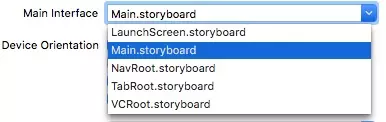
在查询屏幕旋转相关资料的时候我发现屏幕旋转时会最后调用Appdelegate中的:
func application(_ application: UIApplication, supportedInterfaceOrientationsFor window: UIWindow?)
-> UIInterfaceOrientationMask {
}然后我立马想到一个超级简单的方法,那就是定义一个全局变量或者缓存一个bool值来进行判断,如下:
func application(_ application: UIApplication, supportedInterfaceOrientationsFor window: UIWindow?)
-> UIInterfaceOrientationMask {
if isAllowAutorotate {
return [.portrait, .landscapeLeft, .landscapeRight]
}
else {
return .portrait
}
}然后默认isAllowAutorotate这个全局变量为false,在需要旋转的控制器中:
override func viewWillAppear(_ animated: Bool) {
super.viewWillAppear(animated)
isAllowAutorotate = false
}
override func viewWillDisappear(_ animated: Bool) {
super.viewWillDisappear(animated)
isAllowAutorotate = true
}
}这样就不用麻烦的去搞那些继承什么的了!
感谢你能够认真阅读完这篇文章,希望小编分享的“iOS如何实现横竖屏旋转内容”这篇文章对大家有帮助,同时也希望大家多多支持亿速云,关注亿速云行业资讯频道,更多相关知识等着你来学习!
免责声明:本站发布的内容(图片、视频和文字)以原创、转载和分享为主,文章观点不代表本网站立场,如果涉及侵权请联系站长邮箱:is@yisu.com进行举报,并提供相关证据,一经查实,将立刻删除涉嫌侵权内容。