您好,登录后才能下订单哦!
这篇文章给大家分享的是有关iOS开发中如何自定制图片浏览器的内容。小编觉得挺实用的,因此分享给大家做个参考,一起跟随小编过来看看吧。
实现原理
通过弹出UIViewController的形式来展示图片,使用UICollectionView并添加手势来实现图片浏览时图片的间隔。
首先创建一个继承于UIViewController的控制器,来作为图片浏览器的控制器,并实现相应的代码如下:
示例代码
#import <UIKit/UIKit.h> #import "RHPhotoBrowser.h" @interface RHPhotoBrowserController : UIViewController - (instancetype)initWithType:(RHPhotoSourceType)type imageArr:(NSArray *)imageArr selectIndex:(NSInteger)selectIndex; @end
#import "RHPhotoBrowserController.h"
#import "RHPhotoBrowserCell.h"
#define Cell_PhotoBrowser @"Cell_PhotoBrowser"
#define PhotoSpace 10 // 图片间距
@interface RHPhotoBrowserController () <UICollectionViewDataSource, UICollectionViewDelegate, UICollectionViewDelegateFlowLayout>
@property (nonatomic, strong) UICollectionView * collection;
@property (nonatomic, strong) UIPageControl * pageControl;
@property (nonatomic, strong) NSMutableArray * dataArr;
@property (nonatomic, assign) RHPhotoSourceType type;
@property (nonatomic, assign) NSInteger selectIndex;
@property (nonatomic, assign) CGFloat panCenterX;
@property (nonatomic, assign) CGFloat startOffsetX;
@property (nonatomic, assign) CGFloat offsetX;
@property (nonatomic, assign) CGFloat panX;
@end
@implementation RHPhotoBrowserController
- (instancetype)initWithType:(RHPhotoSourceType)type imageArr:(NSArray *)imageArr selectIndex:(NSInteger)selectIndex {
self = [super init];
if (self) {
[self.dataArr removeAllObjects];
[self.dataArr addObjectsFromArray:imageArr];
_type = type;
_selectIndex = selectIndex;
}
return self;
}
- (void)viewDidLoad {
[super viewDidLoad];
// Do any additional setup after loading the view.
[self addSubviews];
[self makeConstraintsForUI];
}
#pragma mark - add subviews
- (void)addSubviews {
self.view.backgroundColor = [UIColor blackColor];
[self.view addSubview:self.collection];
[self.view addSubview:self.pageControl];
}
- (void)makeConstraintsForUI {
[_collection mas_makeConstraints:^(MASConstraintMaker *make) {
make.top.left.right.bottom.mas_equalTo(0);
}];
[_pageControl mas_makeConstraints:^(MASConstraintMaker *make) {
make.left.right.mas_equalTo(0);
make.bottom.mas_equalTo(-SS(50));
make.height.mas_equalTo(20);
}];
[self performSelector:@selector(setCollectionContentOffset) withObject:nil afterDelay:0.1];
}
- (void)setCollectionContentOffset {
RHWeakSelf;
dispatch_async(dispatch_get_main_queue(), ^{
[weakSelf.collection setContentOffset:CGPointMake((Screen_Width + PhotoSpace) * _selectIndex, 0) animated:NO];
weakSelf.pageControl.numberOfPages = weakSelf.dataArr.count;
weakSelf.pageControl.currentPage = _selectIndex;
});
_startOffsetX = _collection.contentOffset.x;
}
#pragma mark - GestureRecognizer event
- (void)panCollection:(UIPanGestureRecognizer *)pan {
_panCenterX = [pan translationInView:self.collection].x;
if (pan.state == UIGestureRecognizerStateBegan) {
_startOffsetX = _collection.contentOffset.x;
_offsetX = 0;
_panX = 0;
}
if (_selectIndex == 0) {
if (_panCenterX > 0) {
CGFloat s = (Screen_Width - _panCenterX) / Screen_Width;
_offsetX += (_panCenterX - _panX) * s;
_panX = _panCenterX;
[self.collection setContentOffset:CGPointMake(-_offsetX, 0) animated:NO];
} else {
if (self.dataArr.count == 1) {
CGFloat s = (Screen_Width + _panCenterX) / Screen_Width;
_offsetX += (_panCenterX - _panX) * s;
_panX = _panCenterX;
[self.collection setContentOffset:CGPointMake(-_offsetX, 0) animated:NO];
} else {
[self.collection setContentOffset:CGPointMake(_startOffsetX - _panCenterX, 0) animated:NO];
}
}
} else if (_selectIndex == self.dataArr.count - 1) {
if (_panCenterX < 0) {
CGFloat s = (Screen_Width + _panCenterX) / Screen_Width;
_offsetX += (_panCenterX - _panX) * s;
_panX = _panCenterX;
[self.collection setContentOffset:CGPointMake(_startOffsetX - _offsetX, 0) animated:NO];
} else {
[self.collection setContentOffset:CGPointMake(_startOffsetX - _panCenterX, 0) animated:NO];
}
} else {
[self.collection setContentOffset:CGPointMake(_startOffsetX - _panCenterX, 0) animated:NO];
}
if (pan.state == UIGestureRecognizerStateEnded) {
if ([self absoluteValue:_panCenterX] > Screen_Width/3) {
if (_panCenterX < 0) {
_selectIndex += 1;
} else {
_selectIndex -= 1;
}
if (_selectIndex == self.dataArr.count) {
_selectIndex = self.dataArr.count - 1;
} else if (_selectIndex == -1) {
_selectIndex = 0;
}
[self.collection setContentOffset:CGPointMake((Screen_Width + PhotoSpace) * _selectIndex, 0) animated:YES];
self.pageControl.currentPage = _selectIndex;
} else {
[self.collection setContentOffset:CGPointMake(_startOffsetX, 0) animated:YES];
}
}
}
- (void)swipeCollection:(UISwipeGestureRecognizer *)swipe {
if (swipe.direction == UISwipeGestureRecognizerDirectionLeft) {
_selectIndex += 1;
} else if (swipe.direction == UISwipeGestureRecognizerDirectionRight) {
_selectIndex -= 1;
}
if (_selectIndex == self.dataArr.count) {
_selectIndex = self.dataArr.count - 1;
} else if (_selectIndex == -1) {
_selectIndex = 0;
}
self.pageControl.currentPage = _selectIndex;
[self.collection setContentOffset:CGPointMake((Screen_Width + PhotoSpace) * _selectIndex, 0) animated:YES];
}
// 返回value的绝对值
- (CGFloat)absoluteValue:(CGFloat)value {
if (value < 0) {
return -value;
}
return value;
}
#pragma mark - collection delegate
- (NSInteger)collectionView:(UICollectionView *)collectionView numberOfItemsInSection:(NSInteger)section {
return self.dataArr.count;
}
- (UICollectionViewCell *)collectionView:(UICollectionView *)collectionView cellForItemAtIndexPath:(NSIndexPath *)indexPath {
RHPhotoBrowserCell * cell = [collectionView dequeueReusableCellWithReuseIdentifier:Cell_PhotoBrowser forIndexPath:indexPath];
if (indexPath.row < self.dataArr.count) {
if (_type == RHPhotoSourceTypeImage) {
UIImage * image = [self.dataArr objectAtIndex:indexPath.row];
[cell configCellWithImage:image];
} else if (_type == RHPhotoSourceTypeUrl) {
NSString * url = [self.dataArr objectAtIndex:indexPath.row];
[cell configCellWithUrl:url];
} else if (_type == RHPhotoSourceTypeFilePath) {
NSString * filePath = [self.dataArr objectAtIndex:indexPath.row];
[cell configCellWithFilePath:filePath];
} else if (_type == RHPhotoSourceTypeFileName) {
NSString * fileName = [self.dataArr objectAtIndex:indexPath.row];
[cell configCellWithFileName:fileName];
}
}
return cell;
}
- (CGSize)collectionView:(UICollectionView *)collectionView layout:(UICollectionViewLayout *)collectionViewLayout sizeForItemAtIndexPath:(NSIndexPath *)indexPath {
return CGSizeMake(Screen_Width, Screen_Height);
}
- (CGFloat)collectionView:(UICollectionView *)collectionView layout:(UICollectionViewLayout *)collectionViewLayout minimumLineSpacingForSectionAtIndex:(NSInteger)section {
return PhotoSpace;
}
- (CGFloat)collectionView:(UICollectionView *)collectionView layout:(UICollectionViewLayout *)collectionViewLayout minimumInteritemSpacingForSectionAtIndex:(NSInteger)section {
return 0;
}
- (void)collectionView:(UICollectionView *)collectionView didSelectItemAtIndexPath:(NSIndexPath *)indexPath {
[self dismissViewControllerAnimated:YES completion:nil];
}
#pragma mark - setter and getter
- (UICollectionView *)collection {
if (!_collection) {
UICollectionViewFlowLayout * layout = [[UICollectionViewFlowLayout alloc] init];
layout.scrollDirection = UICollectionViewScrollDirectionHorizontal;
UICollectionView * cv = [[UICollectionView alloc] initWithFrame:CGRectZero collectionViewLayout:layout];
cv.backgroundColor = [UIColor blackColor];
cv.delegate = self;
cv.dataSource = self;
cv.showsHorizontalScrollIndicator = NO;
[cv registerClass:[RHPhotoBrowserCell class] forCellWithReuseIdentifier:Cell_PhotoBrowser];
UIPanGestureRecognizer * pan = [[UIPanGestureRecognizer alloc] initWithTarget:self action:@selector(panCollection:)];
[cv addGestureRecognizer:pan];
UISwipeGestureRecognizer * swipeL = [[UISwipeGestureRecognizer alloc] initWithTarget:self action:@selector(swipeCollection:)];
swipeL.direction = UISwipeGestureRecognizerDirectionLeft;
[cv addGestureRecognizer:swipeL];
UISwipeGestureRecognizer * swipeR = [[UISwipeGestureRecognizer alloc] initWithTarget:self action:@selector(swipeCollection:)];
swipeR.direction = UISwipeGestureRecognizerDirectionRight;
[cv addGestureRecognizer:swipeR];
_collection = cv;
}
return _collection;
}
- (UIPageControl *)pageControl {
if (!_pageControl) {
UIPageControl * pageControl = [[UIPageControl alloc] init];
pageControl.pageIndicatorTintColor = [[UIColor lightGrayColor] colorWithAlphaComponent:0.9];
pageControl.currentPageIndicatorTintColor = [UIColor whiteColor];
pageControl.userInteractionEnabled = NO;
_pageControl = pageControl;
}
return _pageControl;
}
- (NSMutableArray *)dataArr {
if (!_dataArr) {
_dataArr = [NSMutableArray array];
}
return _dataArr;
}
@end其实到此基本已经结束了,大家实现一个相对应的cell就可以了。使用时直接通过外漏的方法创建该控制器对象并弹出该控制器即可。
为了更加方便的调用,我又增加了一个NSObject的类来控制以上控制器的调用。如下:
#import <Foundation/Foundation.h>
typedef NS_ENUM(NSUInteger, RHPhotoSourceType) {
RHPhotoSourceTypeImage = 0,
RHPhotoSourceTypeUrl = 1,
RHPhotoSourceTypeFilePath = 2,
RHPhotoSourceTypeFileName = 3
};
@interface RHPhotoBrowser : NSObject
+ (RHPhotoBrowser *)shared;
- (void)browseImageWithType:(RHPhotoSourceType)type imageArr:(NSArray *)imageArr selectIndex:(NSInteger)selectIndex;
@end#import "RHPhotoBrowser.h"
#import "RHPhotoBrowserController.h"
@implementation RHPhotoBrowser
+ (RHPhotoBrowser *)shared {
static RHPhotoBrowser * helper = nil;
static dispatch_once_t onceToken;
dispatch_once(&onceToken, ^{
helper = [[RHPhotoBrowser alloc] init];
});
return helper;
}
- (void)browseImageWithType:(RHPhotoSourceType)type imageArr:(NSArray *)imageArr selectIndex:(NSInteger)selectIndex {
if (selectIndex > imageArr.count - 1) {
selectIndex = 0;
}
UIViewController * rootVC = [UIApplication sharedApplication].delegate.window.rootViewController;
RHPhotoBrowserController * browser = [[RHPhotoBrowserController alloc] initWithType:type imageArr:imageArr selectIndex:selectIndex];
[rootVC presentViewController:browser animated:YES completion:nil];
}
@end这样使用的时候只需要使用该类就可以了。这里大家可以将单例去掉,将对象方法直接改为类方法即可。我是习惯了,所以这样写了。
再给大家看一下使用方法一步调用:
[[RHPhotoBrowser shared] browseImageWithType:RHPhotoSourceTypeFileName imageArr:@[@"c006", @"c007", @"c008", @"c009", @"c010"] selectIndex:2];
效果如下:
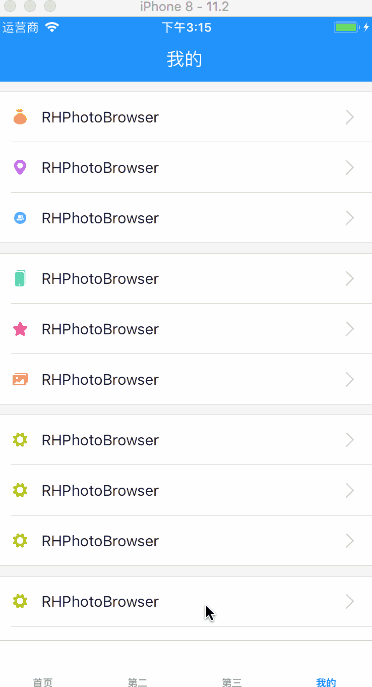
感谢各位的阅读!关于“iOS开发中如何自定制图片浏览器”这篇文章就分享到这里了,希望以上内容可以对大家有一定的帮助,让大家可以学到更多知识,如果觉得文章不错,可以把它分享出去让更多的人看到吧!
免责声明:本站发布的内容(图片、视频和文字)以原创、转载和分享为主,文章观点不代表本网站立场,如果涉及侵权请联系站长邮箱:is@yisu.com进行举报,并提供相关证据,一经查实,将立刻删除涉嫌侵权内容。