您好,登录后才能下订单哦!
小编给大家分享一下Android开发如何实现高仿优酷的客户端图片左右滑动切换功能,希望大家阅读完这篇文章之后都有所收获,下面让我们一起去探讨吧!
具体如下:
本例是用ViewPager去做的实现,支持自动滑动和手动滑动,不仅优酷网,实际上有很多商城和门户网站都有类似的实现:
具体思路:
1. 工程中需要添加android-support-v4.jar,才能使用ViewPager控件.
2. 图片的自动切换: 可使用Timer或者ScheduledExecutorService,这个有多重方式可以实现.
同时要切换底部的dots(园点)
3.Handler+Message机制更新UI,这个相信大家都很熟练,不再描述
4. 实现的一些细节:注意本例中的优化:图片的自动切换启动了其他的线程,要在Activity在可见到不可见的状态,也就是在onStop()方法中将线程停止,在onStart()方法中开启线程。否则,Timer没有停止,或者反复开启,会引起较大的内存消耗,时间一长就程序就会崩掉。 还有,就是在跳转到其他Activity的过程中会出现画面的卡顿
下面看一下效果图和具体代码:
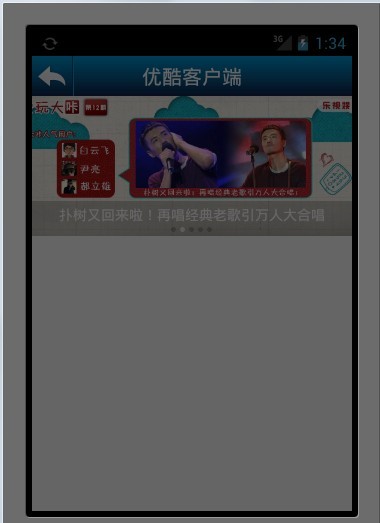
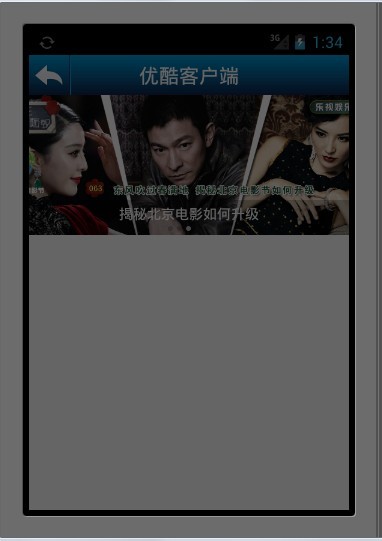
工程结构如下图所示:
main.xml:
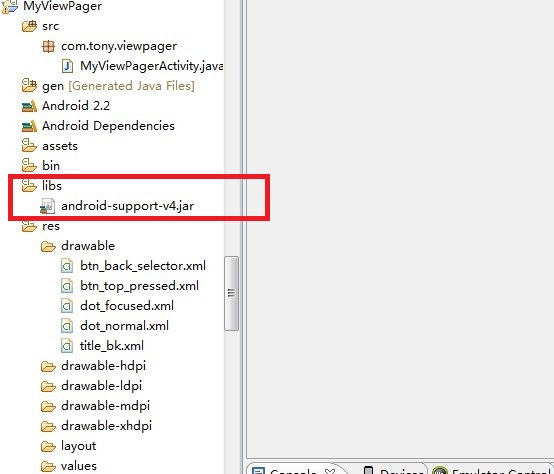
然后是具体的布局文件及代码实现:
main.xml:
<?xml version="1.0" encoding="utf-8"?> <LinearLayout xmlns:android="http://schemas.android.com/apk/res/android" android:layout_width="fill_parent" android:layout_height="fill_parent" android:background="#FFFFFF" android:orientation="vertical" > <RelativeLayout android:layout_width="fill_parent" android:layout_height="40dip" android:background="@drawable/title_bk" > <ImageButton android:id="@+id/btn_back" android:layout_width="wrap_content" android:layout_height="wrap_content" android:background="@drawable/btn_back_selector" android:src="@drawable/btn_back" /> <View android:id="@+id/line0" android:layout_width="1px" android:layout_height="fill_parent" android:layout_toRightOf="@id/btn_back" android:background="#aa11264f" /> <View android:layout_width="1px" android:layout_height="fill_parent" android:layout_toRightOf="@id/line0" android:background="#009ad6" /> <TextView android:layout_width="wrap_content" android:layout_height="wrap_content" android:layout_centerInParent="true" android:text="优酷客户端" android:textColor="#FFFFFF" android:textSize="20sp" /> </RelativeLayout> <FrameLayout android:layout_width="fill_parent" android:layout_height="140dip" > <android.support.v4.view.ViewPager android:id="@+id/vp" android:layout_width="fill_parent" android:layout_height="fill_parent" /> <LinearLayout android:layout_width="fill_parent" android:layout_height="35dip" android:layout_gravity="bottom" android:background="#33000000" android:gravity="center" android:orientation="vertical" > <TextView android:id="@+id/tv_title" android:layout_width="wrap_content" android:layout_height="wrap_content" android:text="中国家庭院校园区域名字体现" android:textColor="#ffffff" /> <LinearLayout android:layout_width="wrap_content" android:layout_height="wrap_content" android:layout_marginTop="3dip" android:gravity="center" > <View android:id="@+id/v_dot0" android:background="@drawable/dot_focused" /> <View android:id="@+id/v_dot1" /> <View android:id="@+id/v_dot2" /> <View android:id="@+id/v_dot3" /> <View android:id="@+id/v_dot4" /> </LinearLayout> </LinearLayout> </FrameLayout> </LinearLayout>
MyViewPagerActivity:
package com.tony.viewpager;
import java.util.ArrayList;
import java.util.List;
import java.util.concurrent.Executors;
import java.util.concurrent.ScheduledExecutorService;
import java.util.concurrent.TimeUnit;
import android.app.Activity;
import android.os.Bundle;
import android.os.Handler;
import android.os.Parcelable;
import android.support.v4.view.PagerAdapter;
import android.support.v4.view.ViewPager;
import android.support.v4.view.ViewPager.OnPageChangeListener;
import android.view.View;
import android.widget.ImageView;
import android.widget.ImageView.ScaleType;
import android.widget.TextView;
/**
* 仿优酷Android客户端图片左右滑动
*
*/
public class MyViewPagerActivity extends Activity {
private ViewPager viewPager; // android-support-v4中的滑动组件
private List<ImageView> imageViews; // 滑动的图片集合
private String[] titles; // 图片标题
private int[] imageResId; // 图片ID
private List<View> dots; // 图片标题正文的那些点
private TextView tv_title;
private int currentItem = 0; // 当前图片的索引号
// An ExecutorService that can schedule commands to run after a given delay,
// or to execute periodically.
private ScheduledExecutorService scheduledExecutorService;
// 切换当前显示的图片
private Handler handler = new Handler() {
public void handleMessage(android.os.Message msg) {
viewPager.setCurrentItem(currentItem);// 切换当前显示的图片
};
};
@Override
public void onCreate(Bundle savedInstanceState) {
super.onCreate(savedInstanceState);
setContentView(R.layout.main);
imageResId = new int[] { R.drawable.a, R.drawable.b, R.drawable.c, R.drawable.d, R.drawable.e };
titles = new String[imageResId.length];
titles[0] = "巩俐不低俗,我就不能低俗";
titles[1] = "扑树又回来啦!再唱经典老歌引万人大合唱";
titles[2] = "揭秘北京电影如何升级";
titles[3] = "乐视网TV版大派送";
titles[4] = "热血屌丝的反杀";
imageViews = new ArrayList<ImageView>();
// 初始化图片资源
for (int i = 0; i < imageResId.length; i++) {
ImageView imageView = new ImageView(this);
imageView.setImageResource(imageResId[i]);
imageView.setScaleType(ScaleType.CENTER_CROP);
imageViews.add(imageView);
}
dots = new ArrayList<View>();
dots.add(findViewById(R.id.v_dot0));
dots.add(findViewById(R.id.v_dot1));
dots.add(findViewById(R.id.v_dot2));
dots.add(findViewById(R.id.v_dot3));
dots.add(findViewById(R.id.v_dot4));
tv_title = (TextView) findViewById(R.id.tv_title);
tv_title.setText(titles[0]);//
viewPager = (ViewPager) findViewById(R.id.vp);
viewPager.setAdapter(new MyAdapter());// 设置填充ViewPager页面的适配器
// 设置一个监听器,当ViewPager中的页面改变时调用
viewPager.setOnPageChangeListener(new MyPageChangeListener());
}
@Override
protected void onStart() {
scheduledExecutorService = Executors.newSingleThreadScheduledExecutor();
// 当Activity显示出来后,每两秒钟切换一次图片显示
scheduledExecutorService.scheduleAtFixedRate(new ScrollTask(), 1, 2, TimeUnit.SECONDS);
super.onStart();
}
@Override
protected void onStop() {
// 当Activity不可见的时候停止切换
scheduledExecutorService.shutdown();
super.onStop();
}
/**
* 换行切换任务
*
* @author Administrator
*
*/
private class ScrollTask implements Runnable {
public void run() {
synchronized (viewPager) {
System.out.println("currentItem: " + currentItem);
currentItem = (currentItem + 1) % imageViews.size();
handler.obtainMessage().sendToTarget(); // 通过Handler切换图片
}
}
}
/**
* 当ViewPager中页面的状态发生改变时调用
*
* @author Administrator
*
*/
private class MyPageChangeListener implements OnPageChangeListener {
private int oldPosition = 0;
/**
* This method will be invoked when a new page becomes selected.
* position: Position index of the new selected page.
*/
public void onPageSelected(int position) {
currentItem = position;
tv_title.setText(titles[position]);
dots.get(oldPosition).setBackgroundResource(R.drawable.dot_normal);
dots.get(position).setBackgroundResource(R.drawable.dot_focused);
oldPosition = position;
}
public void onPageScrollStateChanged(int arg0) {
}
public void onPageScrolled(int arg0, float arg1, int arg2) {
}
}
/**
* 填充ViewPager页面的适配器
*
* @author Administrator
*
*/
private class MyAdapter extends PagerAdapter {
@Override
public int getCount() {
return imageResId.length;
}
@Override
public Object instantiateItem(View arg0, int arg1) {
((ViewPager) arg0).addView(imageViews.get(arg1));
return imageViews.get(arg1);
}
@Override
public void destroyItem(View arg0, int arg1, Object arg2) {
((ViewPager) arg0).removeView((View) arg2);
}
@Override
public boolean isViewFromObject(View arg0, Object arg1) {
return arg0 == arg1;
}
@Override
public void restoreState(Parcelable arg0, ClassLoader arg1) {
}
@Override
public Parcelable saveState() {
return null;
}
@Override
public void startUpdate(View arg0) {
}
@Override
public void finishUpdate(View arg0) {
}
}
}Drawable目录下
btn_back_selector.xml:
<?xml version="1.0" encoding="utf-8"?> <selector xmlns:android="http://schemas.android.com/apk/res/android"> <item android:drawable="@drawable/btn_top_pressed" android:state_focused="true"></item> <item android:drawable="@drawable/btn_top_pressed" android:state_pressed="true"></item> <item android:drawable="@drawable/btn_top_pressed" android:state_selected="true"></item> <item android:drawable="@drawable/title_bk"></item> </selector>
btn_top_pressed.xml:
<?xml version="1.0" encoding="utf-8"?> <shape xmlns:android="http://schemas.android.com/apk/res/android" android:shape="rectangle" > <gradient android:angle="270" android:endColor="#009ad6" android:startColor="#11264f" /> </shape>
dot_focused.xml:
<?xml version="1.0" encoding="utf-8"?> <shape xmlns:android="http://schemas.android.com/apk/res/android" android:shape="oval" > <solid android:color="#aaFFFFFF" /> <corners android:radius="5dip" /> </shape>
dot_normal.xml:
<?xml version="1.0" encoding="utf-8"?> <shape xmlns:android="http://schemas.android.com/apk/res/android" android:shape="oval" > <solid android:color="#33000000" /> <corners android:radius="5dip" /> </shape>
title_bk.xml:
<?xml version="1.0" encoding="utf-8"?> <shape xmlns:android="http://schemas.android.com/apk/res/android" android:shape="rectangle" > <gradient android:angle="270" android:endColor="#11264f" android:startColor="#009ad6" /> </shape>
看完了这篇文章,相信你对“Android开发如何实现高仿优酷的客户端图片左右滑动切换功能”有了一定的了解,如果想了解更多相关知识,欢迎关注亿速云行业资讯频道,感谢各位的阅读!
免责声明:本站发布的内容(图片、视频和文字)以原创、转载和分享为主,文章观点不代表本网站立场,如果涉及侵权请联系站长邮箱:is@yisu.com进行举报,并提供相关证据,一经查实,将立刻删除涉嫌侵权内容。