您好,登录后才能下订单哦!
密码登录
登录注册
点击 登录注册 即表示同意《亿速云用户服务条款》
目标:自定义一个带文字带进度的控件,具体内容如下
效果图:
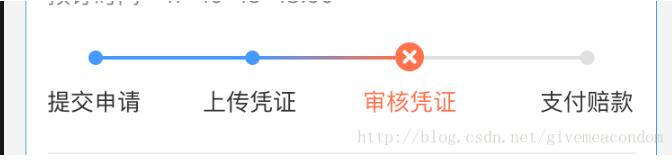
不啰嗦先看东西:
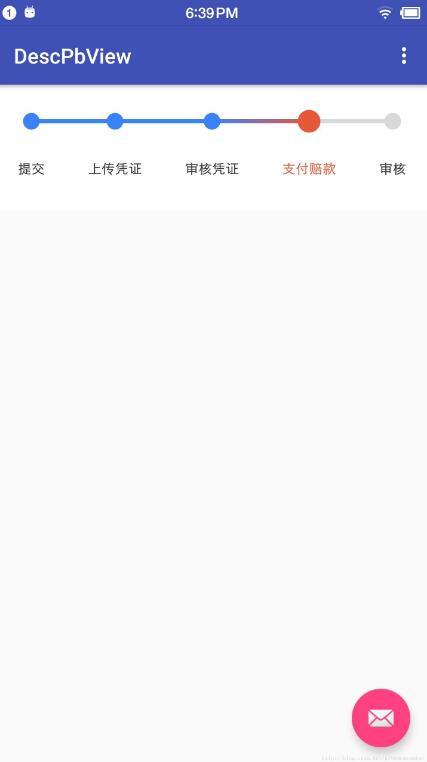
步骤分析
提取自定义属性
//提供对外暴露的属性,如有不够自己扩展
<declare-styleable name="DescProgressView">
<attr name="dpv_text_normal_color" format="color" />
<attr name="dpv_text_seleced_color" format="color" />
<attr name="dpv_text_size" format="dimension" />
<attr name="dev_progress_bg_color" format="color" />
<attr name="dev_progress_small_circle_color" format="color" />
<attr name="dev_progress_big_circle_color" format="color" />
</declare-styleable>
解析自定义属性
private void initAttrs(Context context, @Nullable AttributeSet attrs, int defStyleAttr) {
TypedArray typedArray = context.getTheme().obtainStyledAttributes(attrs, R.styleable.DescProgressView, defStyleAttr, R.style.Def_DescProgressViewStyle);
int indexCount = typedArray.getIndexCount();
for (int i = 0; i < indexCount; i++) {
int attr = typedArray.getIndex(i);
switch (attr) {
case R.styleable.DescProgressView_dpv_text_normal_color:
textNormalColor = typedArray.getColor(attr, Color.BLACK);
break;
case R.styleable.DescProgressView_dpv_text_seleced_color:
textSelectedColor = typedArray.getColor(attr, Color.BLACK);
break;
case R.styleable.DescProgressView_dpv_text_size:
dpvTextSize = typedArray.getDimensionPixelSize(attr, 0);
break;
case R.styleable.DescProgressView_dev_progress_bg_color:
dpvProgressBgColor = typedArray.getColor(attr, Color.BLACK);
break;
case R.styleable.DescProgressView_dev_progress_small_circle_color:
dpvSmallCicleColor = typedArray.getColor(attr, Color.BLACK);
break;
case R.styleable.DescProgressView_dev_progress_big_circle_color:
dpvBigCircleColor = typedArray.getColor(attr, Color.BLACK);
break;
}
}
typedArray.recycle();
}
测量UI图的比例(包含图标大小比例,位置比例)
//这里大家可以根据自己的习惯来,我习惯用view的尺寸当做参照,来约束界面的view,各有利弊,也可以暴露出属性设置具体的dp值,根据比例的话,调整好比例后,所有的绘制内容会统一约束 private static final float SCALE_OF_PROGRESS_HEIGHT = 70.F / 120; private static final float SCALE_OF_TOP_AND_BOTTOM_PADDING = 10.F / 120; private static final float SCALE_OF_LEFT_AND_RIGHT_PADDING = 20.F / 120; private static final float SCALE_OF_TEXT_DESC_CONTAINER = 50.F / 120; private static final float SCALE_OF_BIG_CIRCLE_HEIGHT = 22.F / 120; private static final float SCALE_OF_SMALL_CIRCLE_HEIGHT = 16.F / 120; private static final float SCALE_OF_LINE_HEIGHT = 4.F / 120; private static final float DEF_VIEW_HEIGHT = 120.F;
提取绘制的各个元素的位置属性坐标等
这个view的唯一要提前确定的就是文字的位置,文字的位置确定需要知道所有文字的长度,左右间距,计算出中间的白色间隔
代码如下
/**
* 获取文字在画布中的位置
*/
private void getDescTextRegonPoint() {
for (int i = 0; i < descs.size(); i++) {
Point textRegonPoint = new Point();
int sumX = 0;
//非常重要:计算各个文字在view中的具体坐标,体会下这个二级for循环,子循环是确定每个描述文本的位置
for (int j = 0; j < i; j++) {
Point tempSum = allDescTextPoints.get(j);
sumX += tempSum.x;
}
sumX += i * getTextDescSpace();
textRegonPoint.x = sumX + leftAndRightPadding;
textRegonPoint.y = dpViewHeight - topAndBottomPadding - textDescContainerHeight / 2;
textPoints4Draw.add(textRegonPoint);
}
}
/**
* 获取文字的间距
*
* @return 获取文字的间距
*/
private float getTextDescSpace() {
float allDescWith = 0;
for (Point tempDesc : allDescTextPoints) {
allDescWith += tempDesc.x;
}
int textContainerW = (int) (dpViewWidth - leftAndRightPadding * 2 - allDescWith);
if (descs != null && descs.size() > 1) {
int spaceCount = descs.size() - 1;
return textContainerW * 1.F / spaceCount;
}
return 0;
}
绘制
我们在view测量确定了尺寸完毕之后,直接绘制即可
@Override
protected void onSizeChanged(int w, int h, int oldw, int oldh) {
// 确定各个比例的大小
super.onSizeChanged(w, h, oldw, oldh);
dpViewHeight = h;
dpViewWidth = w;
progressContainerHeight = (int) (SCALE_OF_PROGRESS_HEIGHT * dpViewHeight);
topAndBottomPadding = (int) (SCALE_OF_TOP_AND_BOTTOM_PADDING * dpViewHeight);
leftAndRightPadding = (int) (SCALE_OF_LEFT_AND_RIGHT_PADDING * dpViewHeight);
textDescContainerHeight = (int) (SCALE_OF_TEXT_DESC_CONTAINER * dpViewHeight);
smallCircleRadio = (int) (SCALE_OF_SMALL_CIRCLE_HEIGHT * dpViewHeight / 2);
bigCircleRadio = (int) (SCALE_OF_BIG_CIRCLE_HEIGHT * dpViewHeight / 2);
lineHeight = (int) (SCALE_OF_LINE_HEIGHT * dpViewHeight);
// 获取各个部分所需要的约束坐标
getDescTextWidthAndHeight();
getDescTextRegonPoint();
getBgLineRectF();
getBgCirclePoints();
getSelectedRectF();
getColorFullRectF();
getGrayRectF();
}
@Override
protected void onDraw(Canvas canvas) {
super.onDraw(canvas);
drawDescText(canvas);
drawBgLine(canvas);
drawSelectedLine(canvas);
drawGrayRectF(canvas);
drawSelectedCircles(canvas);
}
//绘制部分的代码就是canvas 的API的使用,没有什么技术含量.
//最后暴露给外面设置数据的接口
public void setProgressDescs(List<String> descs, int currentSelectPosition) {
this.currentSelectPosition = currentSelectPosition;
if (descs != null && descs.size() > 1) {
this.descs.clear();
this.descs.addAll(descs);
this.allDescTextPoints.clear();
invalidate();
}
}
源代码下载地址https://github.com/GuoFeilong/DescPbView来个star就更好了谢谢!
以上就是本文的全部内容,希望对大家的学习有所帮助,也希望大家多多支持亿速云。
免责声明:本站发布的内容(图片、视频和文字)以原创、转载和分享为主,文章观点不代表本网站立场,如果涉及侵权请联系站长邮箱:is@yisu.com进行举报,并提供相关证据,一经查实,将立刻删除涉嫌侵权内容。