жӮЁеҘҪпјҢзҷ»еҪ•еҗҺжүҚиғҪдёӢи®ўеҚ•е“ҰпјҒ
иҝҷжңҹеҶ…е®№еҪ“дёӯе°Ҹзј–е°Ҷдјҡз»ҷеӨ§е®¶еёҰжқҘжңүе…іAndroidеә”з”ЁдёӯжҖҺд№Ҳе®һзҺ°дёҖдёӘеҜјиҲӘй”®йҖҸжҳҺж•ҲжһңпјҢж–Үз« еҶ…е®№дё°еҜҢдё”д»Ҙдё“дёҡзҡ„и§’еәҰдёәеӨ§е®¶еҲҶжһҗе’ҢеҸҷиҝ°пјҢйҳ…иҜ»е®ҢиҝҷзҜҮж–Үз« еёҢжңӣеӨ§е®¶еҸҜд»ҘжңүжүҖ收иҺ·гҖӮ
MainActivityд»Јз Ғ
public class MainActivity extends AppCompatActivity {
@Override
protected void onCreate(Bundle savedInstanceState) {
super.onCreate(savedInstanceState);
// йҡҗи—Ҹж Үйўҳж Ҹ
supportRequestWindowFeature(Window.FEATURE_NO_TITLE);
View root = LayoutInflater.from(this).inflate(R.layout.activity_main, null);
// жҲ–иҖ… еңЁз•Ңйқўзҡ„ж №еұӮеҠ е…Ҙ android:fitsSystemWindows=вҖқtrueвҖқ иҝҷдёӘеұһжҖ§пјҢиҝҷж ·е°ұеҸҜд»Ҙи®©еҶ…е®№з•Ңйқўд»Һ зҠ¶жҖҒж Ҹ дёӢж–№ејҖе§ӢгҖӮ
ViewCompat.setFitsSystemWindows(root, true);
setContentView(root);
if (Build.VERSION.SDK_INT >= Build.VERSION_CODES.LOLLIPOP) {
// Android 5.0 д»ҘдёҠ е…ЁйҖҸжҳҺ
Window window = getWindow();
window.clearFlags(WindowManager.LayoutParams.FLAG_TRANSLUCENT_STATUS
| WindowManager.LayoutParams.FLAG_TRANSLUCENT_NAVIGATION);
window.getDecorView().setSystemUiVisibility(View.SYSTEM_UI_FLAG_LAYOUT_FULLSCREEN
| View.SYSTEM_UI_FLAG_LAYOUT_HIDE_NAVIGATION
| View.SYSTEM_UI_FLAG_LAYOUT_STABLE);
window.addFlags(WindowManager.LayoutParams.FLAG_DRAWS_SYSTEM_BAR_BACKGROUNDS);
// зҠ¶жҖҒж ҸпјҲд»ҘдёҠеҮ иЎҢд»Јз Ғеҝ…йЎ»пјҢеҸӮиҖғsetStatusBarColor|setNavigationBarColorж–№жі•жәҗз Ғпјү
window.setStatusBarColor(Color.TRANSPARENT);
// иҷҡжӢҹеҜјиҲӘй”®
window.setNavigationBarColor(Color.TRANSPARENT);
} else if (Build.VERSION.SDK_INT >= Build.VERSION_CODES.KITKAT) {
// Android 4.4 д»ҘдёҠ еҚҠйҖҸжҳҺ
Window window = getWindow();
// зҠ¶жҖҒж Ҹ
window.addFlags(WindowManager.LayoutParams.FLAG_TRANSLUCENT_STATUS);
// иҷҡжӢҹеҜјиҲӘй”®
window.addFlags(WindowManager.LayoutParams.FLAG_TRANSLUCENT_NAVIGATION);
}
}
}activity_main.xmlд»Јз Ғпјҡ
<?xml version="1.0" encoding="utf-8"?> <RelativeLayout xmlns:android="http://schemas.android.com/apk/res/android" android:id="@+id/activity_main" android:layout_width="match_parent" android:layout_height="match_parent" android:background="@color/colorPrimary" > <TextView android:layout_width="wrap_content" android:layout_height="wrap_content" android:text="Hello World!" /> </RelativeLayout>
5.0д»ҘдёҠзҡ„еҮ иЎҢд»Јз ҒдёҚжҳҜеҫҲжҮӮпјҢд»Һжәҗз ҒзңӢжҳҜйңҖиҰҒж·»еҠ зҡ„пјҢд»ҘеҗҺжүҫеҲ°иҝҷеҮ дёӘж–№жі•жҳҜеҒҡд»Җд№Ҳз”Ёзҡ„еҶҚеӣһжқҘжіЁжҳҺ
setStatusBarColorжәҗз Ғ
/**
* Sets the color of the status bar to {@code color}.
*
* For this to take effect,
* the window must be drawing the system bar backgrounds with
* {@link android.view.WindowManager.LayoutParams#FLAG_DRAWS_SYSTEM_BAR_BACKGROUNDS} and
* {@link android.view.WindowManager.LayoutParams#FLAG_TRANSLUCENT_STATUS} must not be set.
*
* If {@code color} is not opaque, consider setting
* {@link android.view.View#SYSTEM_UI_FLAG_LAYOUT_STABLE} and
* {@link android.view.View#SYSTEM_UI_FLAG_LAYOUT_FULLSCREEN}.
* <p>
* The transitionName for the view background will be "android:status:background".
* </p>
*/
public abstract void setStatusBarColor(@ColorInt int color);setNavigationBarColorжәҗз Ғж–№жі•
/**
* Sets the color of the navigation bar to {@param color}.
*
* For this to take effect,
* the window must be drawing the system bar backgrounds with
* {@link android.view.WindowManager.LayoutParams#FLAG_DRAWS_SYSTEM_BAR_BACKGROUNDS} and
* {@link android.view.WindowManager.LayoutParams#FLAG_TRANSLUCENT_NAVIGATION} must not be set.
*
* If {@param color} is not opaque, consider setting
* {@link android.view.View#SYSTEM_UI_FLAG_LAYOUT_STABLE} and
* {@link android.view.View#SYSTEM_UI_FLAG_LAYOUT_HIDE_NAVIGATION}.
* <p>
* The transitionName for the view background will be "android:navigation:background".
* </p>
*/
public abstract void setNavigationBarColor(@ColorInt int color);fitsSystemWindowsеұһжҖ§йңҖи®ҫзҪ®дёәtrueпјҢеҗҰеҲҷеёғеұҖдјҡе’ҢзҠ¶жҖҒж ҸйҮҚеҸ
еҰӮеӣҫпјҡ
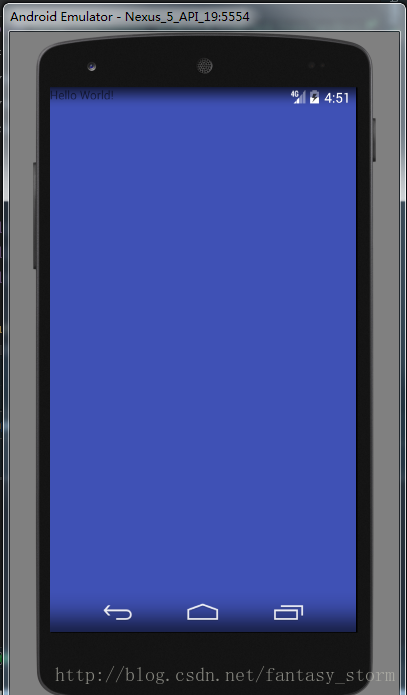
дёӨз§Қж–№ејҸпјҡ
ж–№ејҸдёҖпјҲxmlж–Үд»¶ж №еёғеұҖж·»еҠ еұһжҖ§пјүпјҡ
Android:fitsSystemWindows=вҖқtrueвҖқ
ж–№ејҸдәҢпјҲд»Јз Ғдёӯи®ҫзҪ®пјүпјҡ
ViewCompat.setFitsSystemWindows(rootView, true);
е…¶е®һиҝҳжңү第дёүз§Қж–№ејҸи§ЈеҶіжӯӨй—®йўҳпјҢиҺ·еҸ–зҠ¶жҖҒж Ҹй«ҳеәҰпјҢеңЁжңҖдёҠи®ҫзҪ®дёҖдёӘзӯүй«ҳзҡ„View
/**
* иҺ·еҸ–зҠ¶жҖҒж Ҹй«ҳеәҰ
* @return
*/
public int getStatusBarHeight() {
int statusBarHeight = 0;
int resourceId = getResources().getIdentifier("status_bar_height", "dimen", "android");
if (resourceId > 0) {
statusBarHeight = getResources().getDimensionPixelSize(resourceId);
}
return statusBarHeight;
}дёҠиҝ°е°ұжҳҜе°Ҹзј–дёәеӨ§е®¶еҲҶдә«зҡ„Androidеә”з”ЁдёӯжҖҺд№Ҳе®һзҺ°дёҖдёӘеҜјиҲӘй”®йҖҸжҳҺж•ҲжһңдәҶпјҢеҰӮжһңеҲҡеҘҪжңүзұ»дјјзҡ„з–‘жғ‘пјҢдёҚеҰЁеҸӮз…§дёҠиҝ°еҲҶжһҗиҝӣиЎҢзҗҶи§ЈгҖӮеҰӮжһңжғізҹҘйҒ“жӣҙеӨҡзӣёе…ізҹҘиҜҶпјҢж¬ўиҝҺе…іжіЁдәҝйҖҹдә‘иЎҢдёҡиө„и®Ҝйў‘йҒ“гҖӮ
е…ҚиҙЈеЈ°жҳҺпјҡжң¬з«ҷеҸ‘еёғзҡ„еҶ…е®№пјҲеӣҫзүҮгҖҒи§Ҷйў‘е’Ңж–Үеӯ—пјүд»ҘеҺҹеҲӣгҖҒиҪ¬иҪҪе’ҢеҲҶдә«дёәдё»пјҢж–Үз« и§ӮзӮ№дёҚд»ЈиЎЁжң¬зҪ‘з«ҷз«ӢеңәпјҢеҰӮжһңж¶үеҸҠдҫөжқғиҜ·иҒ”зі»з«ҷй•ҝйӮ®з®ұпјҡis@yisu.comиҝӣиЎҢдёҫжҠҘпјҢ并жҸҗдҫӣзӣёе…іиҜҒжҚ®пјҢдёҖз»ҸжҹҘе®һпјҢе°Ҷз«ӢеҲ»еҲ йҷӨж¶үе«ҢдҫөжқғеҶ…е®№гҖӮ
жӮЁеҘҪпјҢзҷ»еҪ•еҗҺжүҚиғҪдёӢи®ўеҚ•е“ҰпјҒ