您好,登录后才能下订单哦!
这篇文章将为大家详细讲解有关微信小程序怎么实现省市联动功能,小编觉得挺实用的,因此分享给大家做个参考,希望大家阅读完这篇文章后可以有所收获。
首先呢,来看看效果,点击文字‘点击’,弹出选择窗口,点击取消或者确定(取消、确定按钮在选择框上边,截图有些不清楚),窗口下滑,
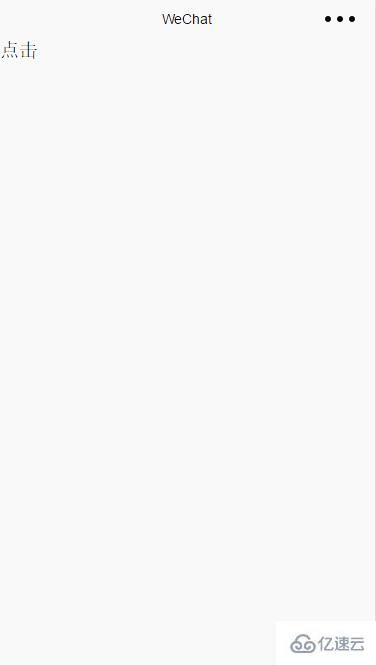
做这个我用的是picker-view这个组件,现在来看一看picker-view的属性:

现在开始写wxml的代码,对了,插一句,我这里是把它写成一个模板的,先看看目录结构
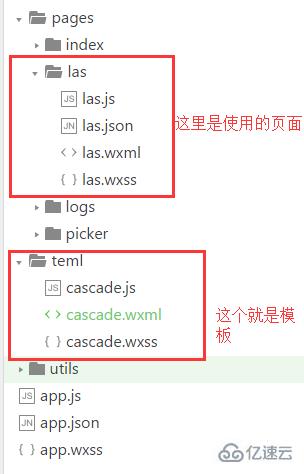
我们先来看看cascade.wxml里的代码:
<template name="cascade">
<view class="cascade_box" animation="{{animationData}}">
<view class="cascade_hei"></view>
<view class="cascade_find">
<view class="cascade_header">
<text class='quxiao' catchtap="quxiao">取消</text>
<text class="queren" catchtap="queren">确认</text>
</view>
<picker-view indicator-style="height: 80rpx;" style="width: 100%; height: 400rpx;" bindchange="bindChange">
<picker-view-column>
<view wx:for="{{sheng}}" wx:key='this' style="line-height: 80rpx;text-align:center;">{{item}}</view>
</picker-view-column>
<picker-view-column>
<view wx:for="{{shi}}" wx:key='this' style="line-height: 80rpx;text-align:center;">{{item}}</view>
</picker-view-column>
<picker-view-column>
<view wx:for="{{qu}}" wx:key='this' style="line-height: 80rpx;text-align:center;">{{item}}</view>
</picker-view-column>
</picker-view>
</view>
</view>
</template>接下来是cascade.wxss的代码:
.cascade_box{
font-size:28rpx;
width: 100%;
height: 0;
position: fixed;
bottom: 0;
left: 0;
}
.cascade_hei{
width: 100%;
height:732rpx;
background: #000;
opacity: 0.5;
}
.cascade_find{
width: 100%;
height: 500rpx;
position: relative; /*bottom: 0;
left: 0;*/
background: #fff;
}
.quxiao,.queren{
display: block;
position: absolute;
width: 100rpx;
height: 80rpx;
line-height: 80rpx; /*background: #00f;*/
text-align: center;
color: #0f0;
}
.queren{
right: 0;
top: 0;
}
.cascade_header{
height: 80rpx;
width: 100%;
margin-bottom: 20rpx;
}好了这里的模板写好了,接下来是引用,引用就很简单了:
首先是las.wxml的引用:
<import src="../../teml/cascade.wxml"/>
<view bindtap="dianji">点击</view>
<view>
<text>省:{{jieguo.sheng}}</text>
<text>市:{{jieguo.shi}}</text>
<text>区:{{jieguo.qu}}</text>
</view>
<template is="cascade" data="{{animationData:animationData,sheng:sheng,shi:shi,qu:qu}}"/>然后是las.wxss的引用(你没看错就是一句):
@import '../../teml/cascade.wxss';
接下来就是JS了:
在这里要先说一下保存省市的名称的json文件格式,这个json文件里又全国的省市名称(这里只写了北京市为例子,这是我请求的数据的例子,你要根据你自己请求的数据来做一些JS的判断):
{
"regions": [{
"id": 110000,
"name": "北京",
"regions": [{
"id": 110100,
"name": "北京市",
"regions": [{
"id": 110101,
"name": "东城区"
}, {
"id": 110102,
"name": "西城区"
}, {
"id": 110103,
"name": "崇文区"
}, {
"id": 110104,
"name": "宣武区"
}, {
"id": 110105,
"name": "朝阳区"
}, {
"id": 110106,
"name": "丰台区"
}, {
"id": 110107,
"name": "石景山区"
}, {
"id": 110108,
"name": "海淀区"
}, {
"id": 110109,
"name": "门头沟区"
}, {
"id": 110111,
"name": "房山区"
}, {
"id": 110112,
"name": "通州区"
}, {
"id": 110113,
"name": "顺义区"
}, {
"id": 110114,
"name": "昌平区"
}, {
"id": 110115,
"name": "大兴区"
}, {
"id": 110116,
"name": "怀柔区"
}, {
"id": 110117,
"name": "平谷区"
}, {
"id": 110228,
"name": "密云县"
}, {
"id": 110229,
"name": "延庆县"
}]
}],
"pinyin": "BeiJing",
"hot": true,
"municipality": true
}]}这里就是对数据进行操作的las.js了
Page({
data: {
sheng: [],//获取到的所有的省
shi: [],//选择的该省的所有市
qu: [],//选择的该市的所有区县
sheng_index:0,//picker-view省项选择的value值
shi_index:0,//picker-view市项选择的value值
qu_index:0,//picker-view区县项选择的value值
shengshi:null,//取到该数据的所有省市区数据
jieguo:{},//最后取到的省市区名字
animationData: {}
},
//点击事件,点击弹出选择页
dianji:function(){
//这里写了一个动画,让其高度变为满屏
var animation = wx.createAnimation({
duration: 500,
timingFunction: 'ease',
})
this.animation = animation
animation.height(1332+'rpx').step()
this.setData({
animationData:animation.export()
})
},
//取消按钮
quxiao:function(){
//这里也是动画,然其高度变为0
var animation = wx.createAnimation({
duration: 500,
timingFunction: 'ease',
})
this.animation = animation
animation.height(0+'rpx').step()
this.setData({
animationData:animation.export()
});
//取消不传值,这里就把jieguo 的值赋值为{}
this.setData({
jieguo:{}
});
console.log(this.data.jieguo);
},
//确认按钮
queren:function(){
//一样是动画,级联选择页消失,效果和取消一样
var animation = wx.createAnimation({
duration: 500,
timingFunction: 'ease',
})
this.animation = animation
animation.height(0+'rpx').step()
this.setData({
animationData:animation.export()
});//打印最后选取的结果
console.log(this.data.jieguo);
},
//滚动选择的时候触发事件
bindChange: function(e) {
//这里是获取picker-view内的picker-view-column 当前选择的是第几项
const val = e.detail.value
this.setData({
sheng_index: val[0],
shi_index: val[1],
qu_index: val[2]
})
this.jilian();
console.log(val);
console.log(this.data.jieguo);
},
//这里是判断省市名称的显示
jilian:function(){
var that=this,
shengshi=that.data.shengshi,
sheng=[],
shi=[],
qu=[],
qu_index=that.data.qu_index,
shi_index=that.data.shi_index,
sheng_index=that.data.sheng_index;
//遍历所有的省,将省的名字存到sheng这个数组中
for (let i =0; i < shengshi.length; i++) {
sheng.push(shengshi[i].name)
}
if(shengshi[sheng_index].regions){//这里判断这个省级里面有没有市(如数据中的香港、澳门等就没有写市)
if(shengshi[sheng_index].regions[shi_index]){//这里是判断这个选择的省里面,有没有相应的下标为shi_index的市,因为这里的下标是前一次选择后的下标,比如之前选择的一个省有10个市,我刚好滑到了第十个市,现在又重新选择了省,但是这个省最多只有5个市,但是这时候的shi_index为9,而这里的市根本没有那么多,所以会报错
//这里如果有这个市,那么把选中的这个省中的所有的市的名字保存到shi这个数组中
for(let i=0;i< shengshi[sheng_index].regions.length;i++){
shi.push(shengshi[sheng_index].regions[i].name);
}
console.log('执行了区级判断');
if(shengshi[sheng_index].regions[shi_index].regions){//这里是判断选择的这个市在数据里面有没有区县
if(shengshi[sheng_index].regions[shi_index].regions[qu_index]){//这里是判断选择的这个市里有没有下标为qu_index的区县,道理同上面市的选择
console.log('这里判断有没有进区里');
//有的话,把选择的这个市里面的所有的区县名字保存到qu这个数组中
for(let i=0;i< shengshi[sheng_index].regions[shi_index].regions.length;i++){
console.log('这里是写区得');
qu.push(shengshi[sheng_index].regions[shi_index].regions[i].name);
}
}else{
//这里和选择市的道理一样
that.setData({
qu_index:0
});
for(let i=0;i< shengshi[sheng_index].regions[shi_index].regions.length;i++){
qu.push(shengshi[sheng_index].regions[shi_index].regions[i].name);
}
}}else{
//如果这个市里面没有区县,那么把这个市的名字就赋值给qu这个数组
qu.push(shengshi[sheng_index].regions[shi_index].name);
}
}else{
//如果选择的省里面没有下标为shi_index的市,那么把这个下标的值赋值为0;然后再把选中的该省的所有的市的名字放到shi这个数组中
that.setData({
shi_index:0
});
for(let i=0;i< shengshi[sheng_index].regions.length;i++){
shi.push(shengshi[sheng_index].regions[i].name);
}
}
}else{
//如果该省级没有市,那么就把省的名字作为市和区的名字
shi.push(shengshi[sheng_index].name);
qu.push(shengshi[sheng_index].name);
}
console.log(sheng);
console.log(shi);
console.log(qu);
//选择成功后把相应的数组赋值给相应的变量
that.setData({
sheng: sheng,
shi: shi,
qu: qu
});
//有时候网络慢,会出现区县选择出现空白,这里是如果出现空白那么执行一次回调
if(sheng.length==0||shi.length==0||qu.length==0){
that.jilian();
console.log('这里执行了回调');
// console.log();
}
console.log(sheng[that.data.sheng_index]);
console.log(shi[that.data.shi_index]);
console.log(qu[that.data.qu_index]);
//把选择的省市区都放到jieguo中
let jieguo={
sheng:sheng[that.data.sheng_index],
shi:shi[that.data.shi_index],
qu:qu[that.data.qu_index]
};
that.setData({
jieguo:jieguo
});
},
onLoad:function(){
var that=this;
//请求省市区的数据
wx.request({
url: 'https://wxxapp.duapp.com/quanguo.json',//由于服务器已关闭,这个地址已经无法使用,请用自己的数据来写
data: {},
method: 'GET',
success: function(res){
// success
console.log(res.data.regions);
// shengshi=res.data.regions
that.setData({
shengshi:res.data.regions
});
that.jilian();
},
fail: function() {
// fail
},
complete: function() {
// complete
}
})
}
})关于“微信小程序怎么实现省市联动功能”这篇文章就分享到这里了,希望以上内容可以对大家有一定的帮助,使各位可以学到更多知识,如果觉得文章不错,请把它分享出去让更多的人看到。
免责声明:本站发布的内容(图片、视频和文字)以原创、转载和分享为主,文章观点不代表本网站立场,如果涉及侵权请联系站长邮箱:is@yisu.com进行举报,并提供相关证据,一经查实,将立刻删除涉嫌侵权内容。