您好,登录后才能下订单哦!
密码登录
登录注册
点击 登录注册 即表示同意《亿速云用户服务条款》
这篇文章主要介绍微信小程序如何实现联动菜单,文中介绍的非常详细,具有一定的参考价值,感兴趣的小伙伴们一定要看完!
第1步:了解一下
左右侧菜单其实简单来讲就是把一个区域分成左右两个部分。关于组件,我觉得可以直接去微信开发文档看。通过代码,我觉得应该是可以理解的。直接上代码。
第2步:先看一下效果啦
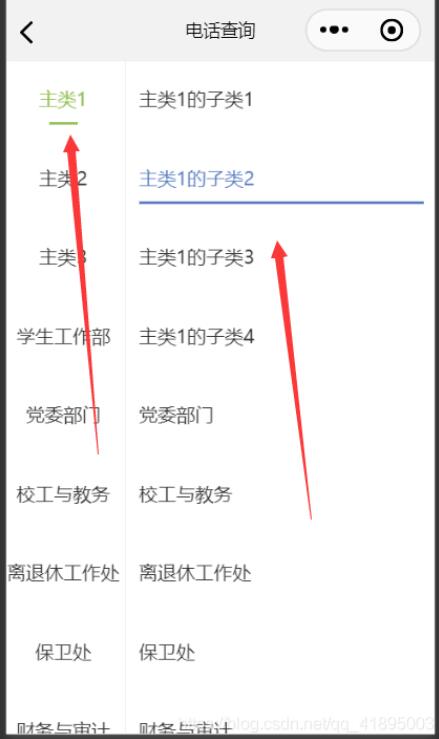
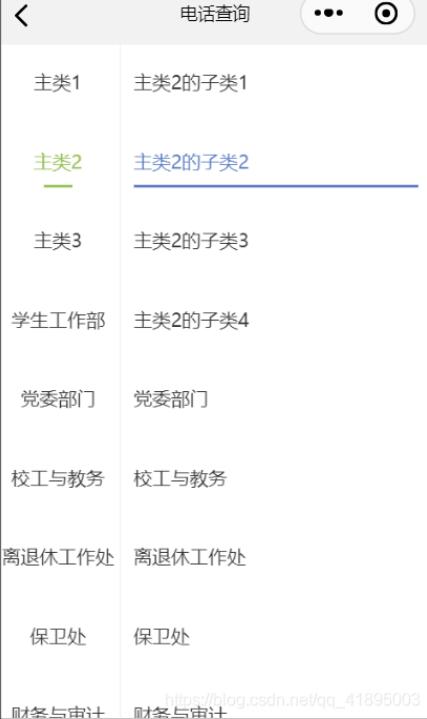
运行效率还是可以的很快,无卡顿现象。
第3步:实现(代码)
这里我只放了其中一部分,也是可以直接实现的,没有问题,可以根据自己的需要修改。
wxml
<!-- 左侧滚动栏 -->
<view class ='total'>
<view class='under_line'></view>
<view style='float: left' class='left'>
<scroll-view scroll-y scroll-with-animation scroll-left="{{scrollLength}}" class='scrollY' style='height: {{winHeight}}px'>
<view class='all clear'>
<block wx:key="lists" wx:for="{{lists}}">
<view bindtap='jumpIndex' data-menuindex='{{index}}'>
<view class='text-style'>
<text class="{{indexId==index?'active1':''}}">{{item}}</text>
<text class="{{indexId==index?'active':''}}"></text>
</view>
</view>
</block>
</view>
</scroll-view>
</view>
<!--右侧栏-->
<view class="right">
<!--判断indexId值显示不同页面-->
<view wx:if="{{indexId==0}}">
<scroll-view scroll-y scroll-with-animation scroll-left="{{scrollLength}}" class='scrollY2' style='height: {{winHeight}}px'>
<view class='all clear'>
<block wx:key="lists_r0" wx:for="{{lists_r0}}">
<view bindtap='jumpIndexR0' data-menuindex='{{index}}'>
<view class='text-style2'>
<text class="{{indexIdr0==index?'active2':''}}">{{item}}</text>
<text class="{{indexIdr0==index?'active3':''}}"></text>
</view>
</view>
</block>
</view>
</scroll-view>
</view>
<view wx:if="{{indexId==1}}">
<scroll-view scroll-y scroll-with-animation scroll-left="{{scrollLength}}" class='scrollY2' style='height: {{winHeight}}px'>
<view class='all clear'>
<block wx:key="lists_r1" wx:for="{{lists_r1}}">
<view bindtap='jumpIndexR0' data-menuindex='{{index}}'>
<view class='text-style2'>
<text class="{{indexIdr0==index?'active2':''}}">{{item}}</text>
<text class="{{indexIdr0==index?'active3':''}}"></text>
</view>
</view>
</block>
</view>
</scroll-view>
</view>
</view>
</view>wxss
.under_line{
width: 100%;
border-top: 1rpx solid #efefef;
}
.left {
border-top: 1rpx solid #efefef;
border-right: 1rpx solid #efefef;
}
.text-style {
width: 200rpx;
height: 140rpx;
line-height: 140rpx;
text-align: center;
font-size: 34rpx;
font-family: PingFangSC-Semibold;
color: rgba(51, 51, 51, 1);
}
.active3 {
display: block;
width: 500rpx;
height: 6rpx;
background: rgb(88, 123, 193);
position: relative;
left: 0rpx;
bottom: 30rpx;
}
.active2 {
color: rgb(88, 123, 193);
}
.active1 {
color: #96C158;
}
.active {
display: block;
width: 50rpx;
height: 6rpx;
background: #96C158;
position: relative;
left: 75rpx;
bottom: 30rpx;
}
.scrollY {
width: 210rpx;
position: fixed;
left: 0;
top: 0;
border-right: 1rpx solid #efefef;
}
.right{
border-top: 1rpx solid #efefef;
border-left: 1rpx solid rgba(0,0,0,0.0);
margin-left: 2rpx;
}
.scrollY2 {
width: 520rpx;
position: fixed;
right: 0;
top: 0;
border-left: 1rpx solid rgba(0,0,0,0);
margin-left: 2rpx;
}
.text-style2 {
width: 520rpx;
height: 140rpx;
line-height: 140rpx;
text-align: left;
font-size: 34rpx;
font-family: PingFangSC-Semibold;
color: rgba(51, 51, 51, 1);
}
.button_call{
height: 90rpx;
width: 90rpx;
position: fixed;
bottom: 150rpx;
right: 13rpx;
opacity: 0.7;
z-index: 100;
}js
Page({
/**
* 页面的初始数据
*/
data: {
lists: [
"主类1", "主类2", "主类3", "学生工作部", "党委部门", "校工与教务", "离退休工作处", "保卫处", "财务与审计", "实验室与设备", "人事处", "保卫处", "学院", "直属单位", "其他"
],
lists_r0: [
"主类1的子类1",
"主类1的子类2", "主类1的子类3", "主类1的子类4", "党委部门", "校工与教务", "离退休工作处", "保卫处", "财务与审计", "实验室与设备", "人事处", "保卫处", "学院", "直属单位", "其他"
],
lists_r1: [
"主类2的子类1",
"主类2的子类2", "主类2的子类3", "主类2的子类4", "党委部门", "校工与教务", "离退休工作处", "保卫处", "财务与审计", "实验室与设备", "人事处", "保卫处", "学院", "直属单位", "其他"
],
indexId: 0,
indexIdr0: 0,
indexIdr0: 1,
},
// 左侧点击事件
jumpIndex(e) {
let index = e.currentTarget.dataset.menuindex
let that = this
that.setData({
indexId: index
});
},
jumpIndexR0(e) {
let index = e.currentTarget.dataset.menuindex
let that = this
that.setData({
indexIdr0: index
});
},
/**
* 生命周期函数--监听页面加载
*/
onLoad: function(options) {
var that = this
wx.getSystemInfo({
success: function(res) {
that.setData({
winHeight: res.windowHeight
});
}
});
},
/**
* 生命周期函数--监听页面初次渲染完成
*/
onReady: function() {
},
/**
* 生命周期函数--监听页面显示
*/
onShow: function() {
},
/**
* 生命周期函数--监听页面隐藏
*/
onHide: function() {
},
/**
* 生命周期函数--监听页面卸载
*/
onUnload: function() {
},
/**
* 页面相关事件处理函数--监听用户下拉动作
*/
onPullDownRefresh: function() {
},
/**
* 页面上拉触底事件的处理函数
*/
onReachBottom: function() {
},
/**
* 用户点击右上角分享
*/
onShareAppMessage: function() {
}
})json
{
"usingComponents": { },
"navigationBarBackgroundColor":"自己想要的背景色",
"navigationBarTitleText": "电话查询",
"navigationBarTextStyle":"black",
"enablePullDownRefresh": true
}以上是“微信小程序如何实现联动菜单”这篇文章的所有内容,感谢各位的阅读!希望分享的内容对大家有帮助,更多相关知识,欢迎关注亿速云行业资讯频道!
免责声明:本站发布的内容(图片、视频和文字)以原创、转载和分享为主,文章观点不代表本网站立场,如果涉及侵权请联系站长邮箱:is@yisu.com进行举报,并提供相关证据,一经查实,将立刻删除涉嫌侵权内容。